VsCode C++ 首次运行代码编译
VsCode C++环境的搭建,此处不叙述。本文是在环境配置后,实现代码编译,控制台输出。
1.区分gcc和g++
之前使用没有区分两者区分,使用默认gcc导致,在编译c++的时候,报错运行失败,提示json扩展等问题。后来查找后,才清楚gcc主要是处理c代码,g++才是c++.
| 特性 | gcc | g++ |
|---|---|---|
| 全称 | GNU Compiler Collection (C 编译器驱动程序) | GNU C++ Compiler (C++ 编译器驱动程序) |
| 主要用途 | 默认处理 C 代码 | 默认处理 C++ 代码 |
| 链接行为 | 默认不自动链接 C++ 标准库 | 自动链接 C++ 标准库 (如 libstdc++) |
| 文件后缀识别 | 优先识别 .c 为 C 代码 | 优先识别 .cpp/.cc 为 C++ 代码 |
2.相关json配置
c_cpp_properties.json
按下 Ctrl+Shift+P,输入 C/C++: Edit Configurations (UI)。
自动生成 .vscode/c_cpp_properties.json
{
"configurations": [
{
"name": "Win32",
"includePath": [
"${workspaceFolder}/**"
],
"defines": [
"_DEBUG",
"UNICODE",
"_UNICODE"
],
"compilerPath": "C:/Program Files/mingw64/bin/g++.exe",
"cStandard": "c17",
"cppStandard": "c++17",
"intelliSenseMode": "windows-gcc-x64"
}
],
"version": 4
}
tasks.json(编译配置)
按下 Ctrl+Shift+P,输入 Tasks: Configure Default Build Task → 选择 g++.exe。
修改生成的 .vscode/tasks.json:
{
"version": "2.0.0",
"tasks": [
{
"label": "Build HelloWorld", // 必须与 launch.json 中的 preLaunchTask 一致
"type": "shell",
"command": "C:/Program Files/mingw64/bin/g++.exe",
"args": [
"-fdiagnostics-color=always",
"-g",
"${file}",
"-o",
"${fileDirname}/${fileBasenameNoExtension}.exe" // 修复1:路径分隔符改为 `/`
],
"options": {
"cwd": "${workspaceFolder}" // 修复2:工作目录设为项目根目录
},
"problemMatcher": [
"$gcc"
],
"group": {
"kind": "build",
"isDefault": true
},
"detail": "调试器生成的任务。"
}
]
}
launch.json(调试配置)
点击左侧边栏的 Run and Debug 图标(或按 Ctrl+Shift+D)。
点击顶部下拉菜单中的 create a launch.json file(若首次配置)
在弹出的选项中选择 C++ (GDB/LLDB)。
{
// 使用 IntelliSense 了解相关属性。
// 悬停以查看现有属性的描述。
// 欲了解更多信息,请访问: https://go.microsoft.com/fwlink/?linkid=830387
"version": "0.2.0",
"configurations": [
{
"name": "(gdb) 启动",// 自定义调试名称
"type": "cppdbg",
"request": "launch",
"program": "${fileDirname}/${fileBasenameNoExtension}.exe",// 路径分隔符改为 `/`
"args": [],
"stopAtEntry": false,
"cwd": "${workspaceFolder}",
"environment": [],
"externalConsole": true, // Windows 推荐 true(显示控制台输出)
"MIMode": "gdb",
"miDebuggerPath": "C:/Program Files/mingw64/bin/gdb.exe", // 检查路径是否正确
"preLaunchTask": "Build HelloWorld" // 必须与 tasks.json 中的 label 一致
}
]
}
注意:vscode自动生成的模板后,有些配置需要手动修改
3.执行运行调试
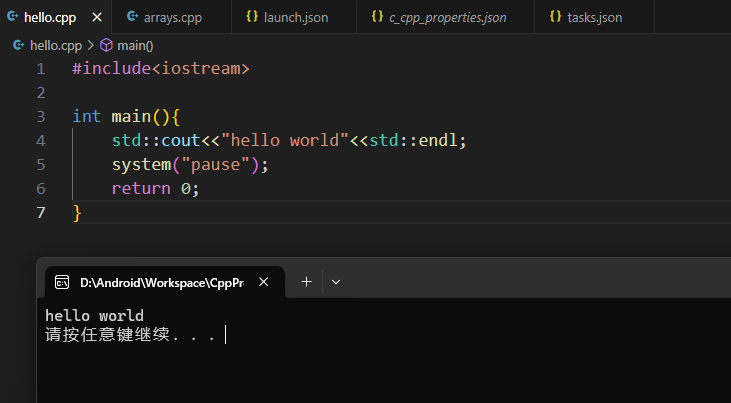



 浙公网安备 33010602011771号
浙公网安备 33010602011771号