单据到单据详情,vue-element-admin页面跳转实现(新开标签)
需求实现分3个点:
1、原页面跳转代码编写,包括参数传递
2、目标跳转页面参数接收与数据查询
3、返回功能实现
第一步
在前端页面添加点击事件loadInfo()
<el-table v-loading="loading" :data="materialInfoList" @selection-change="handleSelectionChange">
<el-table-column type="selection" width="55" align="center" />
<el-table-column label="物料编码" align="center" prop="materialCode" width="150">
<template slot-scope="scope">
<span style="color:#06d;" @click="loadInfo(scope.row.materialId)">{{ scope.row.materialCode}}</span>
</template>
</el-table-column>
<el-table-column label="物料名称" align="center" prop="materialName" width="150"/>
<el-table-column label="物料分类" align="center" prop="materialtypeName" />
<el-table-column label="物料规格" align="center" prop="materialSpec" width="100"/>
<el-table-column label="单位" align="center" prop="unitName" />
<el-table-column label="创建用户" align="center" prop="createdUser" />
<el-table-column label="创建姓名" align="center" prop="createdName" />
<el-table-column label="创建时间" align="center" prop="createdTime" />
<el-table-column label="更新用户" align="center" prop="updatedUser" />
<el-table-column label="更新姓名" align="center" prop="updatedName" />
<el-table-column label="更新时间" align="center" prop="updatedTime" />
<el-table-column label="备注信息" align="center" prop="remark" />
<el-table-column label="操作" align="center" class-name="small-padding fixed-width">
<template slot-scope="scope">
<el-button size="mini" type="text" icon="el-icon-edit" @click="handleUpdate(scope.row)" v-hasPermi="['basic:materialInfo:edit']">修改</el-button>
<el-button size="mini" type="text" icon="el-icon-delete" @click="handleDelete(scope.row)" v-hasPermi="['basic:materialInfo:remove']">删除</el-button>
</template>
</el-table-column>
</el-table>
loadInfo()方法
注意path后接的是目标页面的路由地址,query后接的是参数
/**跳转到详情页 */
loadInfo(materialId){
this.$router.push({
path: '/basic/material/materialDetail',
query: {
materialId:materialId
}
})
}
页面效果
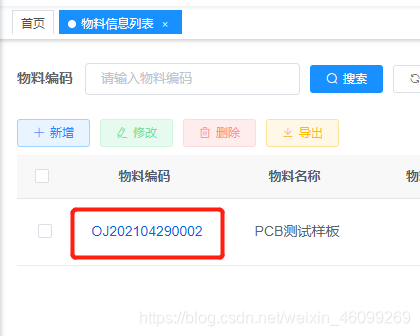
第二步
获取上个标签页传来的参数进行数据查询
//获取物料信息
getInfo() {
if (this.$route.query.materialId != null && this.$route.query.materialCode != '' && this.$route.query.materialId != undefined) {
getMaterialInfo(this.$route.query.materialId).then(res => {
this.materialInfo = res.data;
})
}
},
created() {
this.getInfo();
}
跳转效果
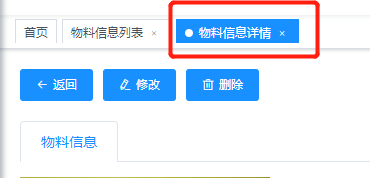
第三步
“返回”按钮的实现
/**
* 返回上级路由
*/
back() {
// 调用全局挂载的方法,关闭当前标签页
this.$store.dispatch("tagsView/delView", this.$route);
// 返回上一步路由,返回上一个标签页
this.$router.go(-1);
},
返回的效果即关闭当前标签页,返回上一步路由




 浙公网安备 33010602011771号
浙公网安备 33010602011771号