安卓自定义控件快速了解
自定义控件,自定义视图方式,
假设我们写好一个视图,就以这个视图封装起来做成一个组件,这个自定义的控件就想当方便以后相同功能时直接调用
这个核心分为三步,第一步编写一个类继一个视图,这个继承的视图比如RelativeLayout,除了 RelativeLayout以外,Android 还提供了其他一些常用的布局类,如:
-
LinearLayout: 用于在水平或垂直方向上排列子视图。 -
FrameLayout: 以相对位置的方式定位单个子视图。 -
ConstraintLayout: 通过使用约束条件在更复杂的布局中定位子视图。
当选择继承哪个布局类时,您可以根据您的布局需求和设计选择最适合的父类。在更高级的自定义视图的时候,如果是绘制还可以继承view 然后用canvas 来绘制控件
第二步,给这个类编写一个视图xml 文件,只是如果是RelativeLayout上绑定响就要可以在组件上增加属性。android:clickable="true" 否则点击没有反应。最后在需要使用这个组件的时候,引用类路径的方法使用控件就完成,
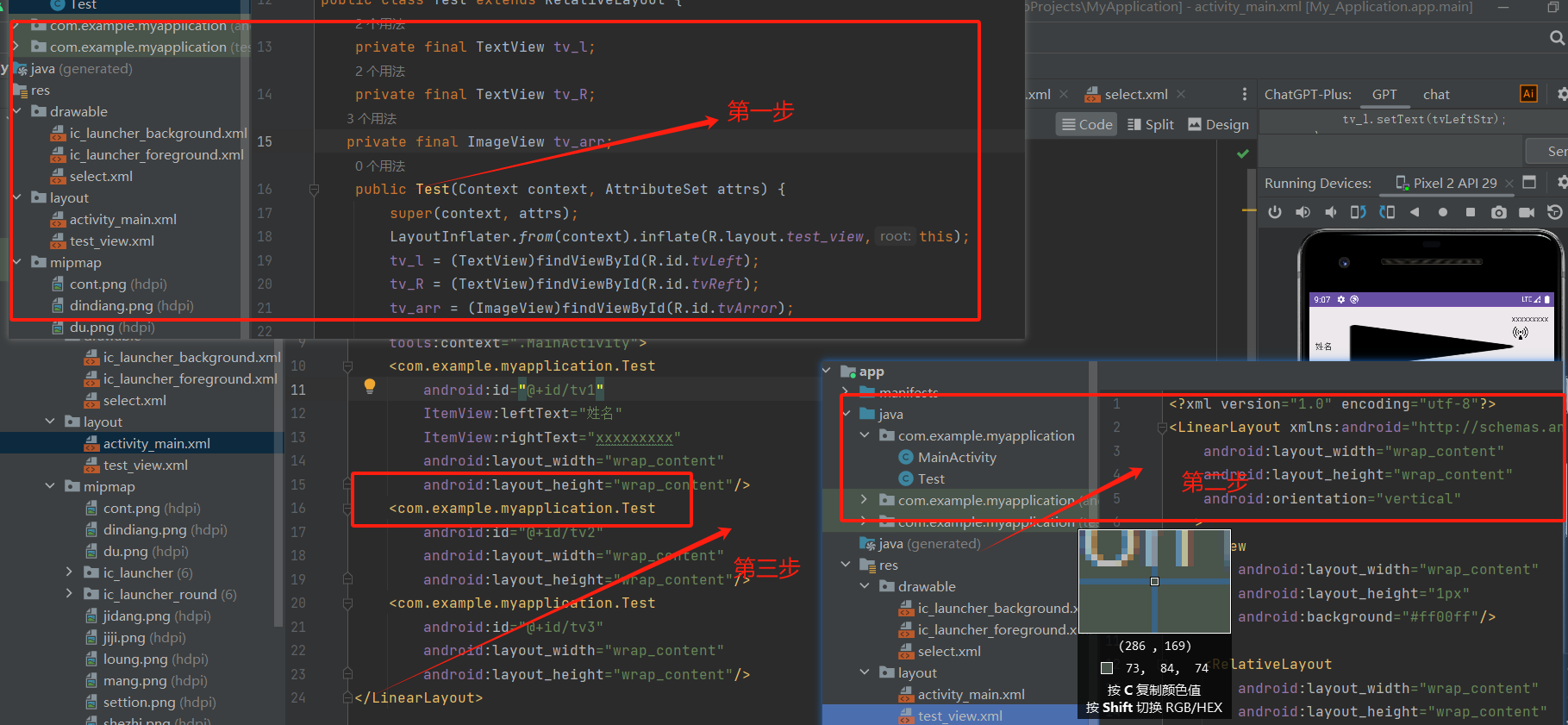
但是是自定义控件,我们就要会动态设置值,如果值写就没有意义了,关于动态设置值,第一步在自定义组件中,先用id 获取资源,然后编写一个函数设置值,最后在主函数调用方法传入值,
自定义控件中这义如下:
public Test(Context context, AttributeSet attrs) {
super(context, attrs);
LayoutInflater.from(context).inflate(R.layout.test_view,this);
tv_l = (TextView)findViewById(R.id.tvLeft);
tv_R = (TextView)findViewById(R.id.tvReft);
tv_arr = (ImageView)findViewById(R.id.tvArror);
}
public void setView(String tvLeftStr, String tvRight, boolean isShowArr){
if(tvLeftStr != null){
tv_l.setText(tvLeftStr);
}
if(tvRight != null){
tv_R.setText(tvRight);
}
if(isShowArr){
tv_arr.setVisibility(View.VISIBLE);
}else{
tv_arr.setVisibility(View.GONE);
}
}
主函数中就可以调接设置值
public class MainActivity extends AppCompatActivity {
@Override
protected void onCreate(Bundle savedInstanceState) {
super.onCreate(savedInstanceState);
setContentView(R.layout.activity_main);
Test tv1 = (Test) findViewById(R.id.tv1);
Test tv2 = (Test) findViewById(R.id.tv2);
Test tv3 = (Test) findViewById(R.id.tv3);
tv2.setView("555","444",true);
tv3.setView("6666","66",false);
tv1.setView("ddd","ddd",true);
、、、、、、、、、、、、、、、、、、、、、、、、、、、、、、、、、、、、、、、、、、、、、、、
当然也可以通过配置文件传值,通过自定义属,步聚分为三步,第一步编写一个arrts 自定义属生文件,第二步是在使用自定义控件引用的地方增加自定属性的值,第三步在自定义控件的文件中获取配置文件的属生和和值,以下是详细步聚
第一步编写attas文件,位于res 资源目录values目录下面,和colors,string。xml同级
<resources>
<declare-styleable name="ItemView">
<attr name="leftText" format="string" />
<attr name="rightText" format="string" />
<attr name="showArrow" format="boolean" />
</declare-styleable>
</resources>
第二步在引用的地方配置值,这儿会提法增加命名空间,否则不识别
<?xml version="1.0" encoding="utf-8"?>
<LinearLayout xmlns:android="http://schemas.android.com/apk/res/android"
xmlns:app="http://schemas.android.com/apk/res-auto"
xmlns:tools="http://schemas.android.com/tools"
android:layout_width="wrap_content"
android:layout_height="wrap_content"
xmlns:ItemView="http://schemas.android.com/apk/res-auto"
android:orientation="vertical"
tools:context=".MainActivity">
<com.example.myapplication.Test
android:id="@+id/tv1"
ItemView:leftText="姓名"
ItemView:rightText="xxxxxxxxx"
android:layout_width="wrap_content"
android:layout_height="wrap_content"/>
<com.example.myapplication.Test
android:id="@+id/tv2"
android:layout_width="wrap_content"
android:layout_height="wrap_content"/>
<com.example.myapplication.Test
第三步,在自定义控件的代码中增加获取和配置
package com.example.myapplication;
import android.content.Context;
import android.content.res.TypedArray;
import android.util.AttributeSet;
import android.view.LayoutInflater;
import android.view.View;
import android.widget.ImageView;
import android.widget.RelativeLayout;
import android.widget.TextView;
public class Test extends RelativeLayout {
private final TextView tv_l;
private final TextView tv_R;
private final ImageView tv_arr;
public Test(Context context, AttributeSet attrs) {
super(context, attrs);
LayoutInflater.from(context).inflate(R.layout.test_view,this);
tv_l = (TextView)findViewById(R.id.tvLeft);
tv_R = (TextView)findViewById(R.id.tvReft);
tv_arr = (ImageView)findViewById(R.id.tvArror);
d //获取资源名,第二个参数itemView是自定义属生那儿设置的
TypedArray a = context.obtainStyledAttributes(attrs,R.styleable.ItemView);
String l = a.getString(R.styleable.ItemView_leftText);
String r = a.getString(R.styleable.ItemView_rightText);
boolean showArr = a.getBoolean(R.styleable.ItemView_showArrow,true);
setView(l,r,showArr);
}
public void setView(String tvLeftStr, String tvRight, boolean isShowArr){
if(tvLeftStr != null){
tv_l.setText(tvLeftStr);
}
if(tvRight != null){
tv_R.setText(tvRight);
}
if(isShowArr){
tv_arr.setVisibility(View.VISIBLE);
}else{
tv_arr.setVisibility(View.GONE);
}
}
这个编辑又跳不出去了,真晕
最后自定义事件
自定义事件是写在自定义的控件中,写一个方法,由外界调用,通常我以下代码示例:
public void setOnItemViewClickListener(OnClickListener l){
rrr.setOnClickListener(l);
}
这儿RRR是xml的获取id ,setOnItemViewClickListener自定义方法。这个方法传了一个参数,参数上系统事件

package com.example.myapplication; import android.content.Context; import android.content.res.TypedArray; import android.util.AttributeSet; import android.view.LayoutInflater; import android.view.View; import android.widget.ImageView; import android.widget.RelativeLayout; import android.widget.TextView; public class Test extends RelativeLayout { private final TextView tv_l; private final TextView tv_R; private final ImageView tv_arr; private final RelativeLayout rrr; public Test(Context context, AttributeSet attrs) { super(context, attrs); LayoutInflater.from(context).inflate(R.layout.test_view,this); tv_l = (TextView)findViewById(R.id.tvLeft); tv_R = (TextView)findViewById(R.id.tvReft); tv_arr = (ImageView)findViewById(R.id.tvArror); rrr = findViewById(R.id.rrr); TypedArray a = context.obtainStyledAttributes(attrs,R.styleable.ItemView); String l = a.getString(R.styleable.ItemView_leftText); String r = a.getString(R.styleable.ItemView_rightText); boolean showArr = a.getBoolean(R.styleable.ItemView_showArrow,true); setView(l,r,showArr); } public void setView(String tvLeftStr, String tvRight, boolean isShowArr){ if(tvLeftStr != null){ tv_l.setText(tvLeftStr); } if(tvRight != null){ tv_R.setText(tvRight); } if(isShowArr){ tv_arr.setVisibility(View.VISIBLE); }else{ tv_arr.setVisibility(View.GONE); } } public void setOnItemViewClickListener(OnClickListener l){ rrr.setOnClickListener(l); } public String getLeftTest(){ return tv_l.getText().toString(); } }
引用的地方,就可以直接调组件定义的方法,

package com.example.myapplication; import androidx.appcompat.app.AppCompatActivity; import androidx.appcompat.view.menu.MenuView; import android.os.Bundle; import android.util.Log; import android.view.View; import android.widget.Toast; public class MainActivity extends AppCompatActivity { @Override protected void onCreate(Bundle savedInstanceState) { super.onCreate(savedInstanceState); setContentView(R.layout.activity_main); Test tv1 = (Test) findViewById(R.id.tv1); Test tv2 = (Test) findViewById(R.id.tv2); Test tv3 = (Test) findViewById(R.id.tv3); tv2.setView("555","444",true); tv3.setView("6666","66",false); tv1.setView("ddd","ddd",true); tv1.setOnItemViewClickListener(new View.OnClickListener() { @Override public void onClick(View v) { Log.d("xsy","fffffffffffffffffffffffffffffffffffffffffffffffff"); Toast.makeText(MainActivity.this, tv1.getLeftTest(), Toast.LENGTH_LONG).show(); } }); } }







 浙公网安备 33010602011771号
浙公网安备 33010602011771号