ssh免登录脚本的两种方法(IPv4和IPv6,含IPv6无法连接解决方法)
最近读研入组,组里服务器是IPv6地址,不知道为什么校园网连不上,ping6都ping不通,试过网上博客的各种方法了,最后总是显示:
1 ping6: UDP connect: No route to host
于是万能的大师兄说:给你搭一个IPv4的跳板机,你先连接到跳板,然后再连服务器!
非常高兴,记录一下两种脚本的使用方法。
方法一:使用bash/shell脚本
IPv4登陆:
首先添加秘钥信任,在本地PC执行: ssh-copy-id -i ~/.ssh/id_rsa.pub your_name@xx.xxx.x.xx
直接执行: ssh your_name@xx.xxx.x.xx
IPv6(跳转机):
首先添加秘钥信任,在本地PC执行: ssh-copy-id -i ~/.ssh/id_rsa.pub your_name@xx.xxx.x.xx
直接执行: ssh your_name@xx.xxx.x.xx
现在到了跳板机这里了。
在跳板机添加密钥信任,在跳板机执行: ssh-copy-id -i ~/.ssh/id_rsa.pub your_name@xxxx:xxxx:xx:xxxx:xxxx:xxxx:xxxx:xxxx
直接执行: ssh your_name@xxxx:xxxx:xx:xxxx:xxxx:xxxx:xxxx:xxxx
之后登陆,只需输入 ssh your_name@xx.xxx.x.xx "ssh your_name@xxxx:xxxx:xx:xxxx:xxxx:xxxx:xxxx:xxxx"
方法二:使用expect交互脚本
IPv4登陆:
在根目录下新建脚本sshlogin: vim sshlogin
按i进入insert模式,粘贴:
1 #!/usr/bin/expect 2 3 set PORT 22 4 set HOST xx.xxx.x.xx 5 set USER your_name 6 set PASSWORD xxxxxxxxx 7 8 spawn ssh $USER@$HOST 9 expect { 10 "yes/no" {send "yes\r";exp_continue;} 11 "*password:*" { send "$PASSWORD\r" } 12 } 13 14 interact
新建profile,command类型,执行内容为expect 你的sshlogin文件地址,如下:
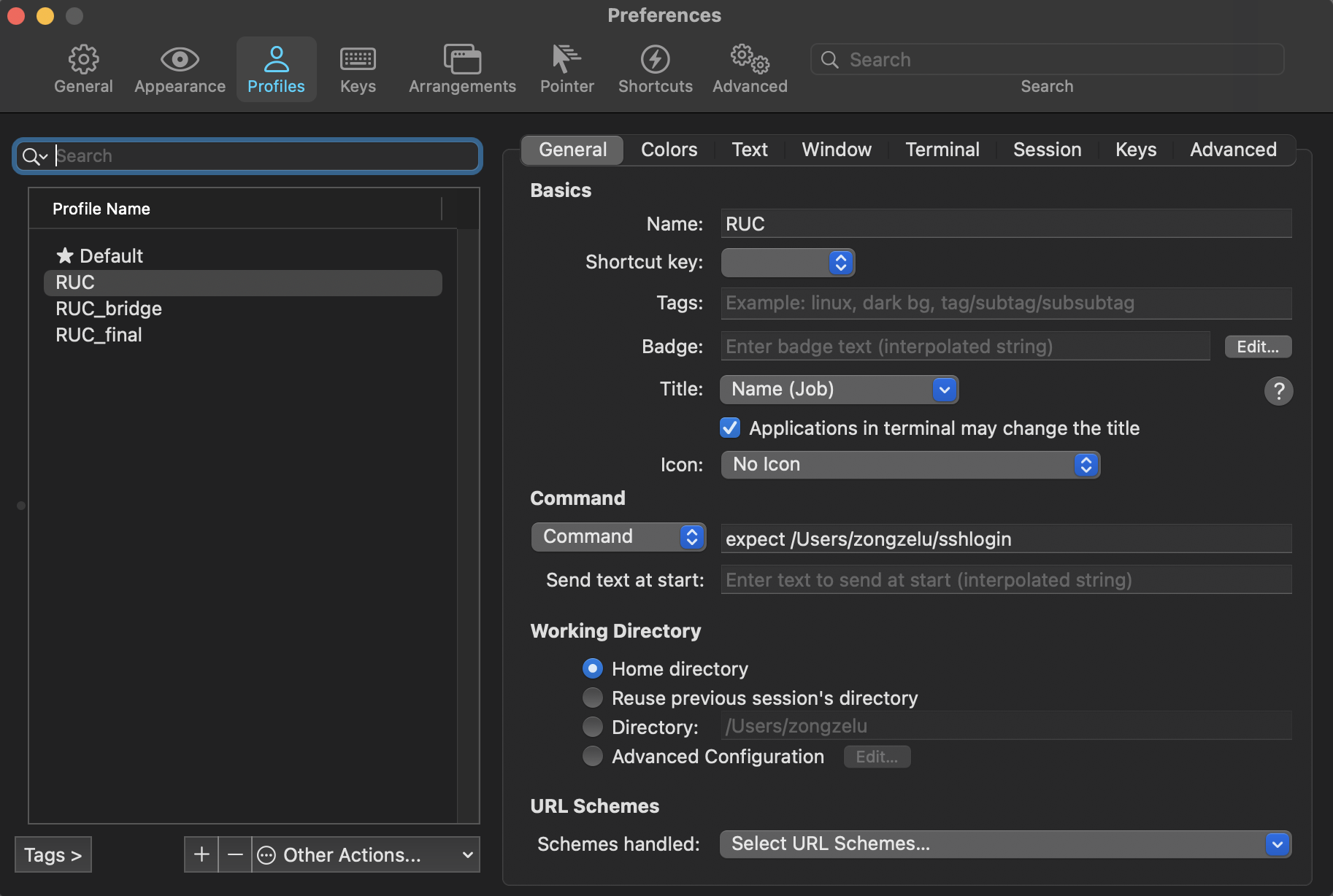
之后直接打开这个profile就行了
IPv6(跳转机):
在新建了IPv4 profile的基础上,ssh your_name@xxxx::xxxx::xxxx::xxxx::xxxx::xxxx
输入密码,即可。



 浙公网安备 33010602011771号
浙公网安备 33010602011771号