qt menubar toolbar statusbar 使用
参考 https://cloud.tencent.com/developer/article/2371577
参考 https://blog.csdn.net/weixin_43212394/article/details/107941506
menubar 图片和文字无法同步共存的解决方案 https://jishurizhi.com/p-173.html
menubar 图片和文字无法同步共存的解决方案 https://blog.csdn.net/weixin_43212394/article/details/107941506
// qt menubar toolbar statusbar
if(1){
// 菜单
QMenu* parentMenu=new QMenu("父菜单");
QMenu* childMenu=new QMenu("子菜单");
ui->menubar->addMenu(parentMenu);
parentMenu->addMenu(childMenu);
childMenu->setIcon(QIcon(":/img/icon/add_no_img.png"));// 父类不行,只能显示 icon或者文字,不允许同时显示.
QAction* action1 =new QAction("子菜单项1");
QAction* action2 =new QAction("子菜单项2");
QAction* action3 =new QAction("子菜单项3");
childMenu->addAction(action1);
childMenu->addAction(action2);
childMenu->addAction(action3);
QMenu* parentMenu2=new QMenu("菜单");
ui->menubar->addMenu(parentMenu2);
// 隐藏菜单栏上的右击菜单
this->setContextMenuPolicy(Qt::NoContextMenu);
//ui->menubar->setVisible(false);// 隐藏菜单
// ----------------------------------------------------------
// 创建menuBar组件
// ----------------------------------------------------------
// 创建基础顶部菜单并让其隐藏
QMenuBar *bar = menuBar();
this->setMenuBar(bar);
QMenu * fileMenu = bar->addMenu("default_menu");
fileMenu->menuAction()->setVisible(false);// 设置不可见
// 添加子菜单
QAction *NewAction = fileMenu->addAction("新建文件");
QAction *OpenAction = fileMenu->addAction("打开文件");
QAction *ReadAction = fileMenu->addAction("读入文件");
// 分别设置图标
NewAction->setIcon(QIcon(":/img/icon/add_no_img.png"));
OpenAction->setIcon(QIcon(":/img/icon/add_no_img.png"));
ReadAction->setIcon(QIcon(":/img/icon/add_no_img.png"));
//QToolBar *toolBar = new QToolBar(this);
QToolBar *toolBar = ui->toolBar;
addToolBar(Qt::TopToolBarArea,toolBar);
// 将菜单项依次添加到工具栏
toolBar->addAction(NewAction);
toolBar->addAction(OpenAction);
toolBar->addAction(ReadAction);
// 设置禁止移动属性,工具栏默认贴在上方
toolBar->setFloatable(false);
toolBar->setMovable(false);
toolBar->setToolButtonStyle(Qt::ToolButtonTextUnderIcon);
// ----------------------------------------------------------
// 绑定槽函数
// ----------------------------------------------------------
connect(NewAction,&QAction::triggered,this,[=](){
QMessageBox::information(nullptr,"提示","触发新建文件按钮",QMessageBox::Ok);
});
connect(OpenAction,&QAction::triggered,this,[=](){
QMessageBox::information(nullptr,"提示","触发打开文件按钮",QMessageBox::Ok);
});
connect(ReadAction,&QAction::triggered,this,[=](){
QMessageBox::information(nullptr,"提示","触发读取文件按钮",QMessageBox::Ok);
});
}
if(1){
// 初始化状态栏
QLabel *labCellIndex = new QLabel("当前坐标: 0.0",this);
labCellIndex->setMinimumWidth(150);
QLabel *labCellType=new QLabel("单元格类型: null",this);
labCellType->setMinimumWidth(100);
QLabel *labStudID=new QLabel("学生ID: 0",this);
labStudID->setMinimumWidth(100);
// 将初始化的标签添加到底部状态栏上
ui->statusbar->addWidget(labCellIndex);
ui->statusbar->addWidget(labCellType);
ui->statusbar->addWidget(labStudID);
}
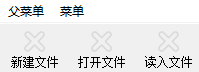




 浙公网安备 33010602011771号
浙公网安备 33010602011771号