Eclipse/Spring Tool Suite配置Maven
默认情况下使用Eclipse或者Spring Tool Suite创建maven-archetype-webapp项目后,会发现如下几个问题:
- jdk版本为1.5。
- 默认仓库镜像地址下载慢。
- web.xml版本为2.3。
- pom.xml里面的junit为3.1.8版本。
- 无Web运行环境。
下面针对这几个问题逐一说明解决办法。
一、解决jdk版本问题
此问题比较容易解决,将 maven 安装目录下的 conf 文件夹下settings.xml文件复制到 C:\Users\{当前用户名}\.m2\ 目录下。然后找到profiles配置项,在里面添加以下profile配置即可(以下是将jdk设置成1.8版本)。
<profile> <id>jdk-1.8</id> <activation> <activeByDefault>true</activeByDefault> <jdk>1.8</jdk> </activation> <properties> <maven.compiler.source>1.8</maven.compiler.source> <maven.compiler.target>1.8</maven.compiler.target> <maven.compiler.compilerVersion>1.8</maven.compiler.compilerVersion> </properties> </profile>
二、解决默认仓库镜像地址下载慢的问题
接着第一步,在C:\Users\{当前用户名}\.m2\ 目录下的settings里面的mirrors配置项下,添加国内仓库镜像地址的配置即可,比如添加阿里的仓库镜像地址:
<mirror> <id>aliyunmaven</id> <mirrorOf>*</mirrorOf> <name>阿里云公共仓库</name> <url>https://maven.aliyun.com/repository/public</url> </mirror>
三、解决web.xml版本问题(此步骤与步骤三同时修改)
1、进入 C:\Users\{当前用户名}\.m2\repository\org\apache\maven\archetypes\maven-archetype-webapp\1.0\ 路径,复制 maven-archetype-webapp-1.0.jar 文件到别处,然后将其解压出来。
2、找到解压出来的文件里面的 archetype-resources\src\main\webapp\WEB-INF\ 路径下的web.xml文件,使用文本编辑器打开,对其进行编辑然后保存。下面是一个编辑好的web.xml内容(版本修改到4.0的版本)。
<?xml version="1.0" encoding="UTF-8"?> <web-app xmlns:xsi="http://www.w3.org/2001/XMLSchema-instance" xmlns="http://xmlns.jcp.org/xml/ns/javaee" xsi:schemaLocation="http://xmlns.jcp.org/xml/ns/javaee http://xmlns.jcp.org/xml/ns/javaee/web-app_4_0.xsd" id="WebApp_ID" version="4.0"> <display-name>Archetype Created Web Application</display-name> <welcome-file-list> <welcome-file>index.html</welcome-file> <welcome-file>index.htm</welcome-file> <welcome-file>index.jsp</welcome-file> <welcome-file>default.html</welcome-file> <welcome-file>default.htm</welcome-file> <welcome-file>default.jsp</welcome-file> </welcome-file-list> </web-app>
四、解决pom.xml中的junit版本问题
与修改web.xml类似,用文本编辑器打开解压出来的文件里面的 archetype-resources\pom.xml 文件进行编辑,然后保存。下面是编辑后的内容(将junit的版本修改为当前最新版本4.12)。
<project xmlns="http://maven.apache.org/POM/4.0.0" xmlns:xsi="http://www.w3.org/2001/XMLSchema-instance" xsi:schemaLocation="http://maven.apache.org/POM/4.0.0 http://maven.apache.org/maven-v4_0_0.xsd"> <modelVersion>4.0.0</modelVersion> <groupId>${groupId}</groupId> <artifactId>${artifactId}</artifactId> <packaging>war</packaging> <version>${version}</version> <name>${artifactId} Maven Webapp</name> <url>http://maven.apache.org</url> <dependencies> <dependency> <groupId>junit</groupId> <artifactId>junit</artifactId> <version>4.12</version> <scope>test</scope> </dependency> </dependencies> <build> <finalName>${artifactId}</finalName> </build> </project>
修改完成后,重新将文件打包成 maven-archetype-webapp-1.0.jar 文件,替换掉 C:\Users\{当前用户名}\.m2\repository\org\apache\maven\archetypes\maven-archetype-webapp\1.0\ 目录下原来的 maven-archetype-webapp-1.0.jar 即可。
五、解决无web运行环境的问题。
1、右键点击创建的项目,选择 Build Path-->Configure build path… 打开配置窗口,在窗口邮编选择“Libraries”选项卡,然后点击 “Add Libarary…” 按钮。
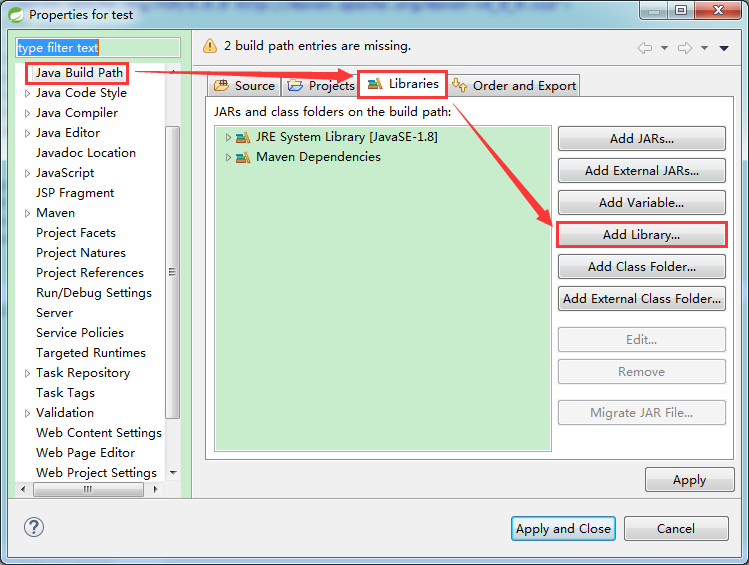
2、选择“Server Runtime”,然后点击 “Next”按钮。
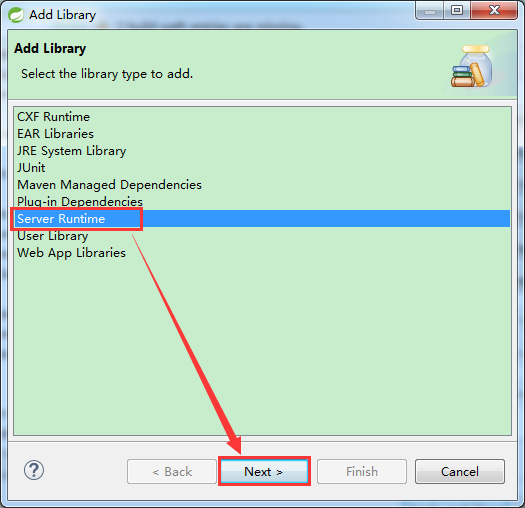
3、选择已配置好的服务器软件/容器,然后依次保存即可。
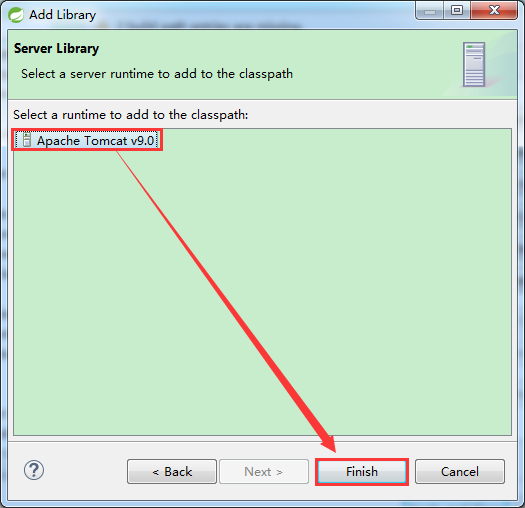




 浙公网安备 33010602011771号
浙公网安备 33010602011771号