nginx下目录浏览及其验证功能
工作中常常有写不能有网页下载东西的需求,在Apache下搭建完成后直接导入文件即可达到下载/显示文件的效果;
而Nginx的目录列表功能默认是关闭的,如果需要打开Nginx的目录列表功能,需要手动配置,还可以进行访问验证;
nginx目录列表功能需要用到下面这个模块:
ngx_http_autoindex_module
此模块用于自动生成目录列表,只在 ngx_http_index_module模块未找到索引文件时发出请求.
下面就对nginx的目录浏览及验证访问功能的操作进行梳理:
一、设置目录浏览
打开nginx的配置文件,如:
[root@wangshibo ~]# vim /usr/local/nginx/conf/vhost/test.conf
server {
listen 80;
server_name localhost; //访问http://ip,发现访问的站点目录还是默认的;可以将此处的localhost直接改成服务器ip地址
root /var/www/html;
index index.html;
location / {
autoindex on;
autoindex_exact_size off;
autoindex_localtime on;
}
location /images {
root /var/www/html/shibo;
autoindex on;
}
location /bo {
autoindex on; #自动显示目录
autoindex_exact_size off; #改为off后,显示出文件的大概大小,单位是kB或者MB或者GB;即人性化方式显示文件大小否则以byte显示
autoindex_localtime on; #显示的文件时间为文件的服务器时间;即按服务器时间显示
limit_rate_after 10m; #10m之后下载速度为10k
limit_rate 10k;
alias /opt/html/redhat; #虚拟目录
}
}
查看下站点根目录下的文件:
[root@wangshibo ~]# ls /var/www/html/
aa hehe shibo test.html
重启nginx服务
[root@wangshibo ~]# /usr/local/nginx/sbin/nginx -s reload
然后就可以访问了:
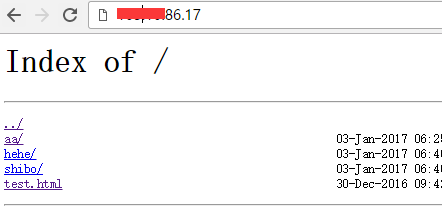
如上的设置,要想设置nginx的目录浏览功能,必须要打开下面这个参数
autoindex on;
此外,另外两个参数最好也加上去:
autoindex_exact_size off;
默认为on,显示出文件的确切大小,单位是bytes。
改为off后,显示出文件的大概大小,单位是kB或者MB或者GB
autoindex_localtime on;
默认为off,显示的文件时间为GMT时间。
改为on后,显示的文件时间为文件的服务器时间
二、设置访问验证
创建类htpasswd文件(如果没有htpasswd命令,可通过"yum install -y *htpasswd*"或"yum install -y httpd")
[root@wangshibo ~]# htpasswd -c /usr/local/nginx/conf/auth_password wangshibo //会被要求输入两次密码
[root@wangshibo ~]# cat /usr/local/nginx/conf/auth_password
wangshibo:$awe1$I2FIVtPG$I51oSU4eatH.tJdnmxtg67
Nginx配置中添加auth认证配置
[root@wangshibo ~]# vim /usr/local/nginx/conf/vhost/test.conf
......
location ^~ /soft/ {
root /var/www/html; //此处为soft的上一级目录。注意root和alias虚拟目录设置区别
autoindex on;
autoindex_exact_size off;
autoindex_localtime on;
auth_basic "MyPath Authorized"; //为提示信息,可以自行修改;会出现在第一次访问Nginx站点的弹出框内
auth_basic_user_file /usr/local/nginx/conf/auth_password; //最好跟htpasswd文件的全路径
}
重启nginx服务
[root@wangshibo ~]# /usr/local/nginx/sbin/nginx -s reload
这时候访问站点的soft目录时就会被要求输入用户名和密码:
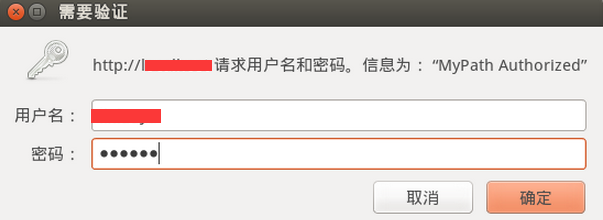
需要特别注意的是:
加上认证之后该目录下的php文件将不会被解析,会运行下载。
如果要使其能够解析php可以,可将上面的配置改为:
location ^~ /soft/ {
location ~ \.php$ { //或者是location ~ .*\.(php|php5)?$ {
root /var/www/html;
fastcgi_pass 127.0.0.1:9000;
fastcgi_read_timeout 300;
fastcgi_index index.php;
fastcgi_param SCRIPT_FILENAME $document_root$fastcgi_script_name;;
include fastcgi.conf;
}
auth_basic "Authorized users only";
auth_basic_user_file /usr/local/nginx/conf/auth_password;
}
nginx运行目录浏览后,就可以利用wget进行文件远程传输了(只针对文件,因为在http下只能文件访问,直接跟url访问目录是404):
比如:
[root@wangshibo ~]# cat /var/www/html/aa/haha
this is test file
在浏览器里直接点击站点下的文件(比如上面的haha文件)就会下载下来了(点击文件,除了html格式的文件能直接读出来,其他文件都是直接下载)。
也可以在linux终端命令行里使用wget进行文件传输,比如在远程机器上下载上面站点的haha文件:
[root@bastion-IDC ~]# wget http://113.110.186.117/aa/haha -P /tmp/testmd
--2017-01-03 15:14:18-- http://113.110.186.117/aa/haha
Connecting to 113.110.186.117... connected.
HTTP request sent, awaiting response... 200 OK
Length: 18 [application/octet-stream]
Saving to: “/tmp/testmd/haha”
100%[=====================================================================================================>] 18 --.-K/s in 0s
2017-01-03 15:14:18 (2.60 MB/s) - “/tmp/testmd/haha” saved [18/18]
查看,发现已经传过来了
[root@bastion-IDC ~]# ls /tmp/testmd/
haha
[root@bastion-IDC ~]# cat /tmp/testmd/haha
this is test file
本文转至:https://www.cnblogs.com/kevingrace/p/6244812.html





 浙公网安备 33010602011771号
浙公网安备 33010602011771号