Win7下静态编译QT5.12源码
官方参考文档:https://doc.qt.io/qt-5/build-sources.html
CSDN博客:https://blog.csdn.net/GG_SiMiDa/article/details/78517246
博客园博客:https://www.cnblogs.com/BuildingIT/archive/2013/03/22/2976480.html
安装QT有两种方式:
- 通过QT安装包(Windows下exe文件)
- 通过QT源码
下文主要描述QT源码的编译方法,QT版本为5.12
下载源码:http://download.qt.io/archive/qt/5.12/5.12.0/single/
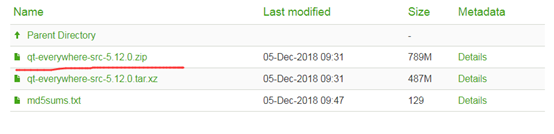
PS:我下载时遇到的一个插曲,直接在浏览器中点击红线处下载的zip文件解压不了,提示损坏了,最后右键菜单"复制链接地址"使用迅雷精简版下载后可以正常解压使用!
Windows平台相关支持需要:

我解压到F:\qt-everywhere-src-5.12.0,可以看到里面有configure文件,在此处使用 configure -h 可以看到可配置的参数,太多了这里只列举几个比较常设置的:
-release Compile and link Qt with debugging turned off.
-debug Compile and link Qt with debugging turned on.
-debug-and-release Build two versions of Qt.
-shared Build shared Qt libraries [yes] (no for UIKit)
-static Build static Qt libraries [no] (yes for UIKit)
-nomake tests Disable building of tests to speed up compilation
-nomake examples Disable building of examples to speed up compilation
-confirm-license Automatically acknowledge the LGPL 2.1 license.
-no-opengl Disable OpenGL support
-opengl <api> Enable OpenGL support.Support APIs:
es2 <default on Windows>
desktop <default on Unix>
dynamic <Windows only>
-opengles3 Enable OpenGL ES3.x support instead of ES2.x [auto]
Windows编译需要准备如下工具:
Python 2.7及以上版本(如果编译WebKit >=2.6.x):下载地址https://www.python.org/downloads/
Perl 5.12 以上版本(必须安装且版本>=5.14):下载地址https://www.activestate.com/activeperl/downloads
支持C++11的编译器,MSVC2012以上版本或者MinGW4.9以上版本
Qt编译有两种控制方式:
1、取决于是否使用什么层次的OpenGL API:这里有三个选择:-opengl desktop、-opengl es2和-no-opengl,将来还会增加-opengl es3;
2、如果选用OpenGL ES 2的API渲染的话,Qt也给出了三种方案:-no-angle,直接使用OpenGL的API进行渲染,需要显卡厂商支持OpenGL ES 2.0,对应libGLESv2.dll、libEGL.dll;-angle,如果客户机器不支持OpenGL ES 2.0渲染,但是支持OpenGL 1.5,或者支持DirectX 9.0,那么可以使用-angle这个解决方案转换为DirectX的渲染API进行渲染,需要D3DCompiler_4(x).dll以及libGLESv2.dll、libEGL.dll;-angle-d3d11,如果客户机器支持DirectX 11(需要Windows 7以上,通常情况也支持OpenGL ES 2.0),想用最新的DirectX API进行渲染,那么可以使用这个方法进行编译。
以编译静态库为例
Windows:
msvc版
configure -confirm-license -opensource -platform win32-msvc -debug-and-release -static -static-runtime -force-debug-info -opengl dynamic -prefix "./build" -qt-sqlite -qt-pcre -qt-zlib -qt-libpng -qt-libjpeg -opengl desktop -qt-freetype -nomake tests -no-compile-examples -nomake examples
mingw版
configure -confirm-license -opensource -platform win32-g++ -debug-and-release -static -static-runtime -force-debug-info -opengl dynamic -prefix "./build" -qt-sqlite -qt-pcre -qt-zlib -qt-libpng -qt-libjpeg -opengl desktop -qt-freetype -nomake tests -no-compile-examples -nomake examples
Linux:
./configure -confirm-license -opensource -debug-and-release -static -static-runtime -force-debug-info -opengl dynamic
[我的配置-mingw版]
configure -prefix "./build" -release -opensource –static -static-runtime -force-debug-info -opengl dynamic -opengl desktop -platform win32-g++ -c++std c++11 -skip qtwebengine -nomake examples -nomake tests -mp -confirm-license
配置完成后会生成Makefile文件
[nmake/mingw32-make/make]
使用对应平台下的编译工具(nmake是MSVC的make,mingw32-make是g++的Windows版本的make,make是Linux中的make),如果没有请安装好,此过程比较长,大概一个小时以上,漫长的等待中……
[nmake/mingw32-make/make] install
安装成功后,应该可以在./build目录下看到如下文件夹:
如果是静态编译,在lib中可以看到.a库,动态的则是.dll或者.so库
在bin目录下,qt助手、qt设计师、qt翻译家等也都编译出来了~
但是没有qt creater,这需要单独下载qt creater的源码单独编译!

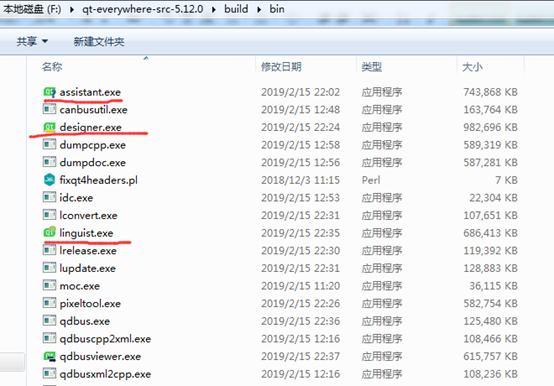
QT静态库的使用:
打开QT Creater,运行qt自带的例子boxes,使用默认的MinGW配置编译会编译不过,提示错误: This example requires Qt to be configured with -opengl desktop

原因是默认的Windows版本的QT使用的编译选项是-opengl dynamic,而boxes例子中使用了原生的opengl绘图,需要-opengl desktop才能使用。我们上述编译的qt静态库特意配置了-opengl desktop选项。
"工具"->"选项"->"Kits":
添加Qt Versions,将我们上述编译的qt静态库build目录中的qmake添加:
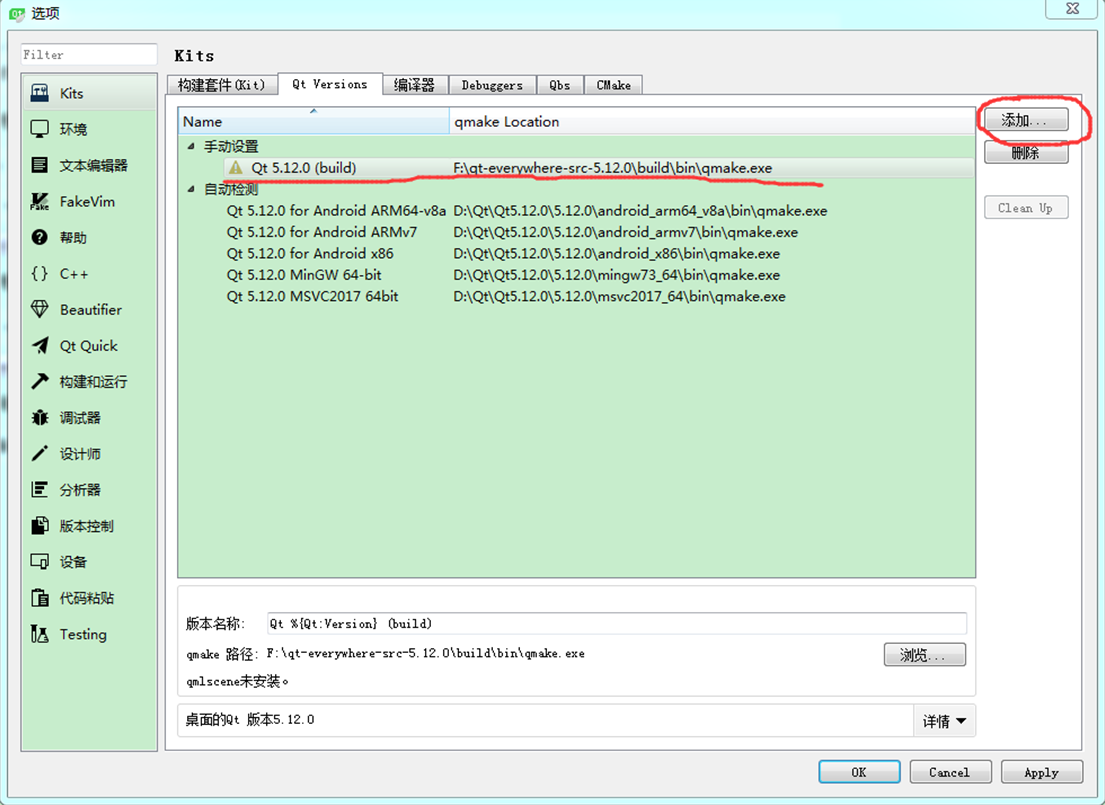
配置构建套件(Kit),手动设置"桌面"配置如下:
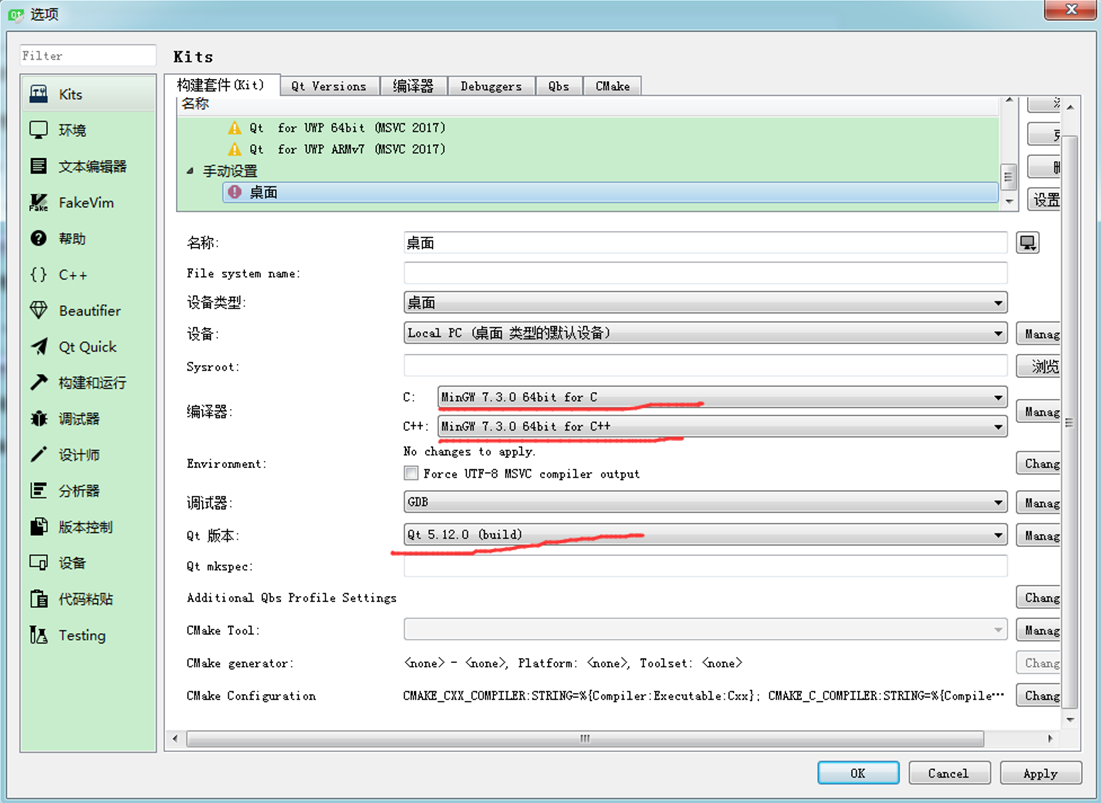
打开boxes工程,配置"桌面"编译选项,执行build操作
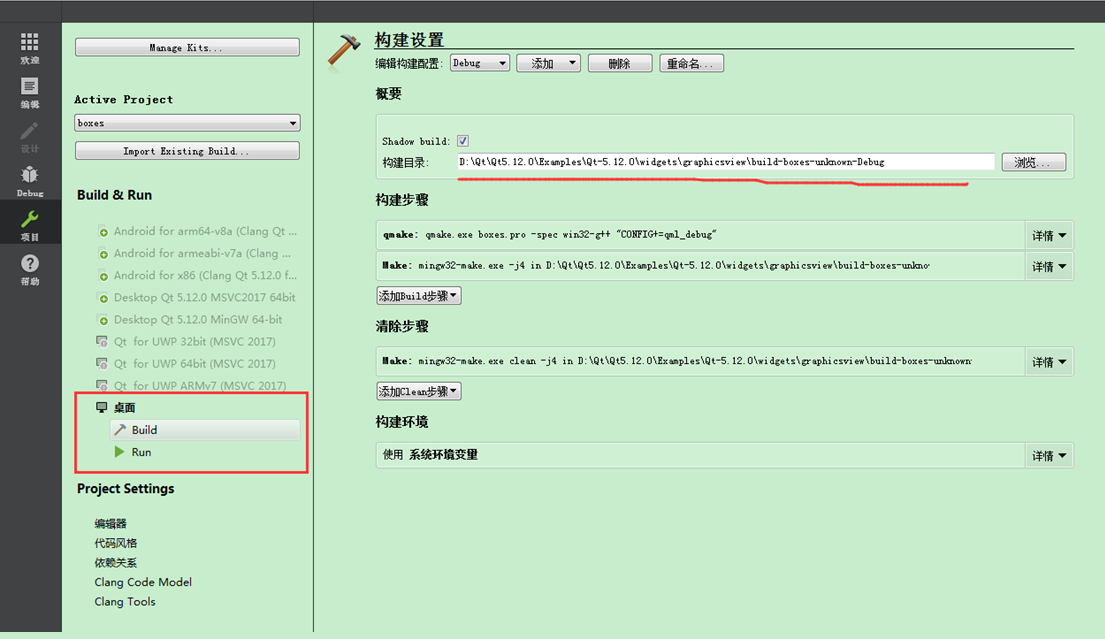
等待大约2分钟左右,boxes例程终于可以成功编译了~
运行吧!
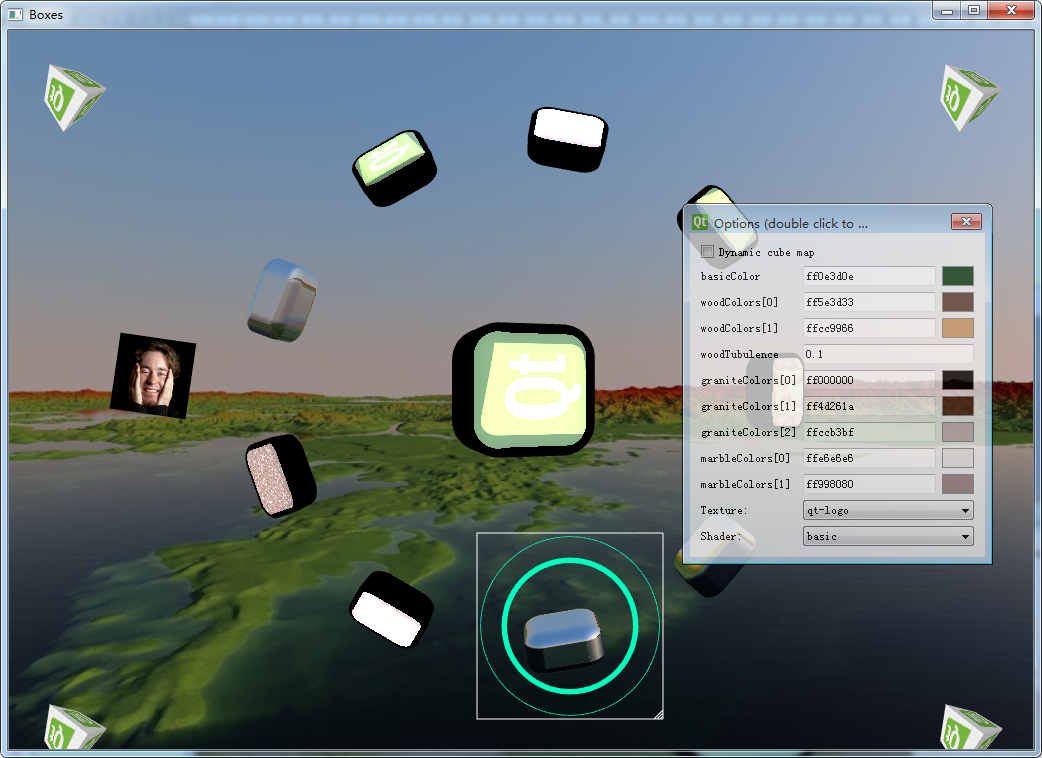



 浙公网安备 33010602011771号
浙公网安备 33010602011771号