VBA在Excel中的应用(二)
![]() AutoFilter
AutoFilter![]() Binding
Binding![]() Cell Comments
Cell Comments![]() Cell Copy
Cell Copy![]() Cell Format
Cell Format![]() Cell Number Format
Cell Number Format![]() Cell Value
Cell Value![]() Cell
Cell
AutoFilter
- 1. 确认当前工作表是否开启了自动筛选功能
Sub filter()当工作表中有单元格使用了自动筛选功能,工作表的AutoFilterMode的值将为True,否则为False。
If ActiveSheet.AutoFilterMode Then
MsgBox "Turned on"
End If
End Sub - 2. 使用Range.AutoFilter方法
Sub Test()以上是一段来源于Excel帮助文档的例子,它从A1单元格开始筛选出值为Otis的单元格。Range.AutoFilter方法可以带参数也可以不带参数。当不带参数时,表示在Range对象所指定的区域内执行“筛选”菜单命令,即仅显示一个自动筛选下拉箭头,这种情况下如果再次执行Range.AutoFilter方法则可以取消自动筛选;当带参数时,可根据给定的参数在Range对象所指定的区域内进行数据筛选,只显示符合筛选条件的数据。参数Field为筛选基准字段的整型偏移量,Criterial1、Operator和Criterial2三个参数一起组成了筛选条件,最后一个参数VisibleDropDown用来指定是否显示自动筛选下拉箭头。
Worksheets("Sheet1").Range("A1").AutoFilter _
field:=1, _
Criteria1:="Otis"
VisibleDropDown:=False
End Sub
其中Field参数可能不太好理解,这里给一下说明:
用上面的代码结合这个截图,如果从A1单元格开始进行数据筛选,如果Field的值为1,则表示取列表中的第一个字段即B列,以此类推,如果Field的值为2则表示C列…不过前提是所有的待筛选列表是连续的,就是说中间不能有空列。当然也可以这样,使用Range(“A1:E17”).AutoFilter,这样即使待筛选列表中有空列也可以,因为已经指定了一个待筛选区域。Field的值表示的就是将筛选条件应用到所表示的列上。下面是一些使用AutoFilter的例子。
Worksheets("SalesReport").Select
Range("A1").AutoFilter
Range("A1").AutoFilter Field:=4,Criteria1:="=A", Operator:=xlOr, Criteria2:="=B"
End Sub
Worksheets("SalesReport").Select
Range("A1").AutoFilter
Range("A1").AutoFilter Field:=4, _
Criteria1:=">=A", _
Operator:=xlAnd, Criteria2:="<=EZZ"
End Sub
' Top 12 Revenue Records
Worksheets("SalesReport").Select
Range("A1").AutoFilter
Range("A1").AutoFilter Field:=6, Criteria1:="12",Operator:=xlTop10Items
End Sub
Worksheets("SalesReport").Select
Range("A1").AutoFilter
Range("A1").AutoFilter Field:=4, Criteria1:=Array("A", "C", "E","F", "H"),Operator:=xlFilterValues
End Sub
Worksheets("SalesReport").Select
Range("A1").AutoFilter
Range("A1").AutoFilter Field:=3,Criteria1:=xlFilterNextYear,Operator:=xlFilterDynamic
End Sub
Worksheets("SalesReport").Select
Range("A1").AutoFilter
Range("A1").AutoFilter Field:=6, _
Criteria1:=ActiveWorkbook.IconSets(xl5ArrowsGray).Item(5),Operator:=xlFilterIcon
End Sub
Worksheets("SalesReport").Select
Range("A1").AutoFilter
Range("A1").AutoFilter Field:=6, Criteria1:=RGB(255, 0, 0), Operator:=xlFilterCellColor
End Sub
下面的程序是通过Excel的AutoFilter功能快速删除行的方法,供参考:
Dim lLastRow As Long 'Last row
Dim rng As range
Dim rngDelete As range
'Freeze screen
Application.ScreenUpdating = False
'Insert dummy row for dummy field name
Rows(1).Insert
'Insert dummy field name
range("C1").value = "Temp"
With ActiveSheet
.UsedRange
lLastRow = .cells.SpecialCells(xlCellTypeLastCell).row
Set rng = range("C1", cells(lLastRow, "C"))
rng.AutoFilter Field:=1, Criteria1:="Mangoes"
Set rngDelete = rng.SpecialCells(xlCellTypeVisible)
rng.AutoFilter
rngDelete.EntireRow.delete
.UsedRange
End With
End Sub
Binding
- 1. 一个使用早期Binging的例子
Sub EarlyBinding()
Dim objExcel As Excel.Application
Set objExcel = New Excel.Application
With objExcel
.Visible = True
.Workbooks.Add
.Range("A1") = "Hello World"
End With
End Sub - 2. 使用CreateObject创建Excel实例
Sub LateBinding()
'Declare a generic object variable
Dim objExcel As Object
'Point the object variable at an Excel application object
Set objExcel = CreateObject("Excel.Application")
'Set properties and execute methods of the object
With objExcel
.Visible = True
.Workbooks.Add
.Range("A1") = "Hello World"
End With
End Sub - 3. 使用CreateObject创建指定版本的Excel实例
Sub mate()
Dim objExcel As Object
Set objExcel = CreateObject("Excel.Application.8")
End Sub
Cell Comments
- 1. 获取单元格的备注
Private Sub CommandButton1_Click()
Dim strGotIt As String
strGotIt = WorksheetFunction.Clean(Range("A1").Comment.Text)
MsgBox strGotIt
End SubRange.Comment.Text用于得到单元格的备注文本,如果当前单元格没有添加备注,则会引发异常。注意代码中使用了WorksheetFunction对象,该对象是Excel的系统对象,它提供了很多系统函数,这里用到的Clean函数用于清楚指定文本中的所有关键字(特殊字符),具体信息可以查阅Excel自带的帮助文档,里面提供的函数非常多。下面是一个使用Application.WorksheetFunction.Substitute函数的例子,其中第一个Substitute将给定的字符串中的author:替换为空字符串,第二个Substitute将给定的字符串中的空格替换为空字符串。
Private Function CleanComment(author As String, cmt As String) As String
Dim tmp As String
tmp = Application.WorksheetFunction.Substitute(cmt, author & ":", "")
tmp = Application.WorksheetFunction.Substitute(tmp, Chr(10), "")
CleanComment = tmp
End Function - 2. 修改Excel单元格内容时自动给单元格添加Comments信息
Private Sub Worksheet_Change(ByVal Target As Excel.Range)Comments内容可以根据需要自己修改,Worksheet_Change方法在Worksheet单元格内容被修改时执行。
Dim newText As String
Dim oldText As String
For Each cell In Target
With cell
On Error Resume Next
oldText = .Comment.Text
If Err <> 0 Then .AddComment
newText = oldText & " Changed by " & Application.UserName & " at " & Now & vbLf
MsgBox newText
.Comment.Text newText
.Comment.Visible = True
.Comment.Shape.Select
Selection.AutoSize = True
.Comment.Visible = False
End With
Next cell
End Sub - 3. 改变Comment标签的显示状态
Sub ToggleComments()Application.DisplayCommentIndicator有三种状态:xlCommentAndIndicator-始终显示Comment标签、xlCommentIndicatorOnly-当鼠标指向单元格的Comment pointer时显示Comment标签、xlNoIndicator-隐藏Comment标签和单元格的Comment pointer。
If Application.DisplayCommentIndicator = xlCommentAndIndicator Then
Application.DisplayCommentIndicator = xlCommentIndicatorOnly
Else
Application.DisplayCommentIndicator = xlCommentAndIndicator
End If
End Sub - 4. 改变Comment标签的默认大小
Sub CommentFitter1()注意:旧版本中的Range.NoteText方法同样可以返回单元格中的Comment,按照Excel的帮助文档中的介绍,建议在新版本中统一使用Range.Comment方法。
With Range("A1").Comment
.Shape.Width = 150
.Shape.Height = 300
End With
End Sub
Cell Copy
- 1. 从一个Sheet中的Range拷贝数据到另一个Sheet中的Range
Private Sub CommandButton1_Click()Sheets.Add.Name = myWorksheetName用于在Sheets集合中添加名称为myWorksheetName的Sheet,Sheets(myWorksheetName).Move After:=Sheets(Sheets.Count)将刚刚添加的这个Sheet移到Sheets集合中最后一个元素的后面,最后Range.Copy方法将数据拷贝到新表中对应的单元格中。
Dim myWorksheet As Worksheet
Dim myWorksheetName As String
myWorksheetName = "MyName"
Sheets.Add.Name = myWorksheetName
Sheets(myWorksheetName).Move After:=Sheets(Sheets.Count)
Sheets("Sheet1").Range("A1:A5").Copy Sheets(myWorksheetName).Range("A1")
End Sub
Cell Format
- 1. 设置单元格文字的颜色
Sub fontColor()Color的值可以通过RGB(0,225,0)这种方式获取,也可以使用Color常数:
Cells.Font.Color = vbRed
End Sub常数
值
描述
vbBlack 0x0 黑色 vbRed 0xFF 红色 vbGreen 0xFF00 绿色 vbYellow 0xFFFF 黄色 vbBlue 0xFF0000 蓝色 vbMagenta 0xFF00FF 紫红色 vbCyan 0xFFFF00 青色 vbWhite 0xFFFFFF 白色 - 2. 通过ColorIndex属性修改单元格字体的颜色
通过上面的方法外,还可以通过指定Range.Font.ColorIndex属性来修改单元格字体的颜色,该属性表示了调色板中颜色的索引值,也可以指定一个常量,xlColorIndexAutomatic(-4105)为自动配色,xlColorIndexNone(-4142)表示无色。 - 3. 一个Format单元格的例子
Sub cmd()
Cells(1, "D").Value = "Text"
Cells(1, "D").Select
With Selection
.Font.Bold = True
.Font.Name = "Arial"
.Font.Size = 72
.Font.Color = RGB(0, 0, 255) 'Dark blue
.Columns.AutoFit
.Interior.Color = RGB(0, 255, 255) 'Cyan
.Borders.Weight = xlThick
.Borders.Color = RGB(0, 0, 255) 'Dark Blue
End With
End Sub - 4. 指定单元格的边框样式
Sub UpdateBorder如果要为Range的四个边框设置同样的样式,可以直接设置Range.Borders.LineStyle的值,该值为一个常数:
range("A1").Borders(xlRight).LineStyle = xlLineStyleNone
range("A1").Borders(xlLeft).LineStyle = xlContinuous
range("A1").Borders(xlBottom).LineStyle = xlDashDot
range("A1").Borders(xlTop).LineStyle = xlDashDotDot
End Sub名称
值
描述
xlContinuous 1 实线 xlDash -4115 虚线 xlDashDot 4 点划相间线 xlDashDotDot 5 划线后跟两个点 xlDot -4118 点式线 xlDouble -4119 双线 xlLineStyleNone -4142 无线 xlSlantDashDot 13 倾斜的划线
Cell Number Format
- 改变单元格数值的格式
Sub FormatCell()单元格数值的格式有很多种,如数值、货币、日期等,具体的格式指定样式可以通过录制Excel宏得知,在Excel的Sheet中选中一个单元格,然后单击右键,选择“设置单元格格式”,在“数字”选项卡中进行选择。
Dim myVar As Range
Set myVar = Selection
With myVar
.NumberFormat = "#,##0.00_);[Red](#,##0.00)"
.Columns.AutoFit
End With
End Sub
Cell Value
- 1. 使用STRConv函数转换Cell中的Value值
Sub STRConvDemo()
Cells(3, "A").Value = STRConv("ALL LOWERCASE ", vbLowerCase)
End SubSTRConv是一个功能很强的系统函数,它可以按照指定的转换类型转换字符串值,如大小写转换、将字符串中的首字母大写、单双字节字符转换、平假名片假名转换、Unicode字符集转换等。具体的使用规则和参数类型读者可以查阅一下Excel自带的帮助文档,在帮助中输入STRConv,查看搜索结果中的第一项。
- 2. 使用Format函数进行字符串的大小写转换
Sub callLower()Format也是一个非常常用的系统函数,它用于格式化输出字符串,有关Format的使用读者可以查看Excel自带的帮助文档。Format函数有很多的使用技巧,如本例给出的<可以将字符串转换为小写形式,相应地,>则可以将字符串转换为大写形式。
Cells(2, "A").Value = Format("ALL LOWERCASE ", "<")
End Sub - 3. 一种引用单元格的快捷方法
Sub GetSum() ' using the shortcut approach[A1]即等效于Range("A1"),这是一种引用单元格的快捷方法,在公式中同样也可以使用。
[A1].Value = Application.Sum([E1:E15])
End Sub - 4. 计算单元格中的公式
Sub CalcCell()示例中的代码将计算Sheet1工作表中A1单元格的公式,相应地,Application.Calculate可以计算所有打开的工作簿中的公式。
Worksheets("Sheet1").range("A1").Calculate
End Sub - 5. 一个用于检查单元格数据类型的例子
Function CellType(Rng)Application.Volatile用于将用户自定义函数标记为易失性函数,有关该方法的具体应用,读者可以查阅Excel自带的帮助文档。
Application.Volatile
Set Rng = Rng.Range("A1")
Select Case True
Case IsEmpty(Rng)
CellType = "Blank"
Case WorksheetFunction.IsText(Rng)
CellType = "Text"
Case WorksheetFunction.IsLogical(Rng)
CellType = "Logical"
Case WorksheetFunction.IsErr(Rng)
CellType = "Error"
Case IsDate(Rng)
CellType = "Date"
Case InStr(1, Rng.Text, ":") <> 0
CellType = "Time"
Case IsNumeric(Rng)
CellType = "Value"
End Select
End Function - 6. 一个Excel单元格行列变换的例子
Public Sub Transpose()该示例将A1:C10矩阵中的数据进行行列转换。
Dim I As Integer
Dim J As Integer
Dim transArray(9, 2) As Integer
For I = 1 To 3
For J = 1 To 10
transArray(J - 1, I - 1) = Cells(J, Chr(I + 64)).Value
Next J
Next I
Range("A1:C10").ClearContents
For I = 1 To 3
For J = 1 To 10
Cells(I, Chr(J + 64)).Value = transArray(J - 1, I - 1)
Next J
Next I
End Sub
转换前:![trans1 trans1]()
转换后:![trans2 trans2]()
- 7. VBA中冒泡排序示例
Public Sub BubbleSort2()该实例将A1:A10中的数值按从小到大的顺序进行并,并输出到B1:B10的单元格中。
Dim tempVar As Integer
Dim anotherIteration As Boolean
Dim I As Integer
Dim myArray(10) As Integer
For I = 1 To 10
myArray(I - 1) = Cells(I, "A").Value
Next I
Do
anotherIteration = False
For I = 0 To 8
If myArray(I) > myArray(I + 1) Then
tempVar = myArray(I)
myArray(I) = myArray(I + 1)
myArray(I + 1) = tempVar
anotherIteration = True
End If
Next I
Loop While anotherIteration = True
For I = 1 To 10
Cells(I, "B").Value = myArray(I - 1)
Next I
End Sub![BubbleSort2 BubbleSort2]()
- 8. 一个验证Excel单元格数据输入规范的例子
Private Sub Worksheet_Change(ByVal Target As Range)重点看一下Val函数,该函数返回给定的字符串中的数字,数字之外的字符将被忽略掉,该示例用于检测用户单元格的输入值,如果输入值中包含的数字个数不等于3,则提示用户,否则就将其中的数字赋值给另一个单元格。
Dim cellContents As String
Dim valLength As Integer
cellContents = Trim(Str(Val(Target.Value)))
valLength = Len(cellContents)
If valLength <> 3 Then
MsgBox ("Please enter a 3 digit area code.")
Cells(9, "C").Select
Else
Cells(9, "C").Value = cellContents
Cells(9, "D").Select
End If
End Sub
Cell
- 1. 查找最后一个单元格
Sub GetLastCell()该示例用来查找出当前工作表中的最后单元,并将其选中,主要使用了Cells对象的Find方法,有关该方法的详细说明读者可以参考Excel自带的帮助文档,搜索Cells.Find,见Range.Find方法的说明。
Dim RealLastRow As Long
Dim RealLastColumn As Long
Range("A1").Select
On Error Resume Next
RealLastRow = Cells.Find("*", Range("A1"), xlFormulas, , xlByRows, xlPrevious).Row
RealLastColumn = Cells.Find("*", Range("A1"), xlFormulas, , xlByColumns, xlPrevious).Column
Cells(RealLastRow, RealLastColumn).Select
End Sub - 2. 判断一个单元格是否为空
Sub ShadeEveryRowWithNotEmpty()IsEmpty函数本是用来判断变量是否已经初始化的,它也可以被用来判断单元格是否为空,该示例从A1单元格开始向下检查单元格,将其所在行的背景色设置成灰色,直到下一个单元格的内容为空。
Dim i As Integer
i = 1
Do Until IsEmpty(Cells(i, 1))
Cells(i, 1).EntireRow.Interior.ColorIndex = 15
i = i + 1
Loop
End Sub - 3. 判断当前单元格是否为空的另外一种方法
Sub IsActiveCellEmpty()Evaluate方法用来计算给定的表达式,如计算一个公式Evaluate("Sin(45)"),该示例使用Evaluate方法计算ISBLANK表达式,该表达式用来判断指定的单元格是否为空,如Evaluate(ISBLANK(A1))。
Dim sFunctionName As String, sCellReference As String
sFunctionName = "ISBLANK"
sCellReference = ActiveCell.Address
MsgBox Evaluate(sFunctionName & "(" & sCellReference & ")")
End Sub - 4. 一个在给定的区域中找出数值最大的单元格的例子
Sub GoToMax()
Dim WorkRange As range
If TypeName(Selection) <> "Range" Then Exit Sub
If Selection.Count = 1 Then
Set WorkRange = Cells
Else
Set WorkRange = Selection
End If
MaxVal = Application.Max(WorkRange)
On Error Resume Next
WorkRange.Find(What:=MaxVal, _
After:=WorkRange.range("A1"), _
LookIn:=xlValues, _
LookAt:=xlPart, _
SearchOrder:=xlByRows, _
SearchDirection:=xlNext, MatchCase:=False _
).Select
If Err <> 0 Then MsgBox "Max value was not found: " _
& MaxVal
End Sub - 5. 使用数组更快地填充单元格区域
Sub ArrayFillRange()该示例展示了将一个二维数组直接赋值给一个“等效”单元格区域的方法,利用该方法可以使用数组直接填充单元格区域,结合下面这个直接在循环中填充单元格区域的方法,读者可以自己验证两种方法在效率上的差别。
Dim TempArray() As Integer
Dim TheRange As range
CellsDown = 3
CellsAcross = 4
StartTime = timer
ReDim TempArray(1 To CellsDown, 1 To CellsAcross)
Set TheRange = ActiveCell.range(Cells(1, 1), Cells(CellsDown, CellsAcross))
CurrVal = 0
Application.ScreenUpdating = False
For I = 1 To CellsDown
For J = 1 To CellsAcross
TempArray(I, J) = CurrVal + 1
CurrVal = CurrVal + 1
Next J
Next I
TheRange.value = TempArray
Application.ScreenUpdating = True
MsgBox Format(timer - StartTime, "00.00") & " seconds"
End SubSub LoopFillRange()
Dim CurrRow As Long, CurrCol As Integer
Dim CurrVal As Long
CellsDown = 3
CellsAcross = 4
StartTime = timer
CurrVal = 1
Application.ScreenUpdating = False
For CurrRow = 1 To CellsDown
For CurrCol = 1 To CellsAcross
ActiveCell.Offset(CurrRow - 1, _
CurrCol - 1).value = CurrVal
CurrVal = CurrVal + 1
Next CurrCol
Next CurrRow
' Display elapsed time
Application.ScreenUpdating = True
MsgBox Format(timer - StartTime, "00.00") & " seconds"
End Sub




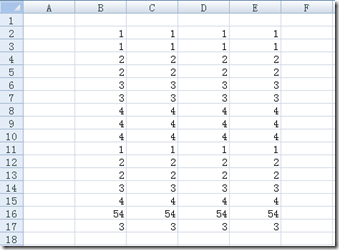
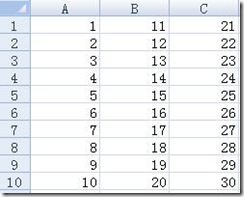

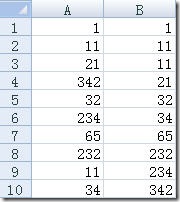

 浙公网安备 33010602011771号
浙公网安备 33010602011771号