WPF如何用TreeView制作好友列表、播放列表
WPF如何用TreeView制作好友列表、播放列表
前言
TreeView这个控件对于我来说是用得比较多的,以前做的小聊天软件(好友列表)、音乐播放器(播放列表)、类库展示器(树形类结构)等都用的是TreeView,下面以一个好友列表为例,说明一下制作过程,这个过程可以搬迁到其他类似的场景中去(树形结构的场景)。
结果展示
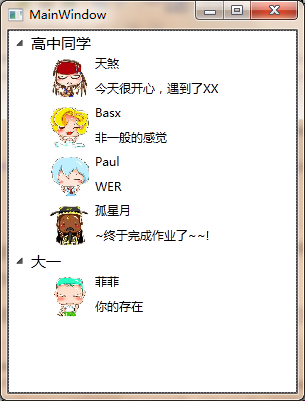
制作过程
一:新建一个WPF工程,我命名为TreeViewDemo。(这步不解释)
二:准备图片,就是系统头像。在工程中新建一个Heads文件夹,并且添加系统头像图片,最后不要忘记需要把生成方式改为Resource、不复制,这样才能用标准的Pack URI的方式来读取到图片。(我喜欢用Pack Uri,因为比较通用,安全) 下载头像
三:好了,资源图片准备好了以后,来定义数据类,在这里我们需要用到两个类,一个代表好友,一个代表好友列表(对应的音乐播放器就是音乐和音乐列表)。
1.Friend(好友)
class Friend { public Friend(FriendList list) { this.List = list; } //头像的路径 public String HeadPath { set; get; } //好友名字 public String Name { set; get; } //签名 public String Autograph { set; get; } public FriendList List { set; get; } }
2.FriendList(好友列表)
class FriendList { public FriendList(String name) { this.ListName = name; } public String ListName { set; get; } private ObservableCollection<Friend> _friends = new ObservableCollection<Friend>(); public ObservableCollection<Friend> Friends { private set{} get { return _friends; } } public void AddFriend(Friend newFriend) { _friends.Add(newFriend); } public void RemoveFriend(Friend friend) { _friends.Remove(friend); } }
四:这一步是重点,就是在一个TreeView的节点中,如何去区分Friend和FriendList呢?我使用模板,我分别为Friend和FriendList定义属于它们各自的模板,一起定义在一个字典中,新建一个字典,我命名为GlobeDictionary。这里应该要用的是数据模板(DataTemplate),系统有一个数据模板叫HierarchicalDataTemplate,这个模板专门用于有头部和子数据的数据结构的,用在这个TreeView中刚好合适。
<ResourceDictionary xmlns="http://schemas.microsoft.com/winfx/2006/xaml/presentation" xmlns:x="http://schemas.microsoft.com/winfx/2006/xaml" xmlns:local="clr-namespace:TreeViewDemo"> <HierarchicalDataTemplate DataType="{x:Type local:FriendList}" ItemsSource="{Binding Path=Friends,UpdateSourceTrigger=PropertyChanged, Mode=OneWay}" x:Key="ListTemple" > <Border x:Name="bord" Margin="-1,-1,0,-1"> <TextBlock Text="{Binding Path=ListName, Mode=TwoWay}" HorizontalAlignment="Left" Width="227" Padding="2" FontSize="15"></TextBlock> </Border> </HierarchicalDataTemplate> <HierarchicalDataTemplate DataType="{x:Type local:Friend}" x:Key="FriendTemple"> <Grid> <Grid.ColumnDefinitions> <ColumnDefinition Width="40"></ColumnDefinition> <ColumnDefinition Width="150"></ColumnDefinition> </Grid.ColumnDefinitions> <Image Source="{Binding Path=HeadPath}" ></Image> <StackPanel Orientation="Horizontal" Grid.Column="1" Margin="6,2,2,2"> <StackPanel Orientation="Vertical"> <TextBlock Text="{Binding Path=Name}" Height="25" HorizontalAlignment="Left" ></TextBlock> <TextBlock Text="{Binding Path=Autograph}" Height="20" HorizontalAlignment="Left"></TextBlock> </StackPanel> </StackPanel> </Grid> </HierarchicalDataTemplate> </ResourceDictionary>
(注意:因为需要再这里引用自定义类,所以命名空间local的引入一定要正确,冲上面的定义可以看出,好友列表只显示名字,好友就用Grid来组织一个类QQ的布局,头像,签名等。)
五:主界面。
主界面比较简单,在这个Demo中,只使用TreeView控件。
<Window x:Class="TreeViewDemo.MainWindow" xmlns="http://schemas.microsoft.com/winfx/2006/xaml/presentation" xmlns:x="http://schemas.microsoft.com/winfx/2006/xaml" xmlns:local="clr-namespace:TreeViewDemo" Title="MainWindow" Height="401" Width="305"> <Grid> <TreeView x:Name="ListTV" ></TreeView> </Grid> </Window>
六:有了躯壳,我们填入灵魂(数据绑定和数据模板应用)。
模板有两个,直接填充TreeView的ItemTemplate属性是不行的,但是WPF中有一个思想很重要(Selector、Converter等),在TreeView中有一个属性ItemTemplateSelector。所以,新建一个Selector类,继承DataTemplateSelector:
class FriendOrListTemplateSelector : DataTemplateSelector { public override DataTemplate SelectTemplate(object item, DependencyObject container) { ResourceDictionary directory = new ResourceDictionary(); directory.Source = new Uri("pack://Application:,,,/GlobeDictionary.xaml", UriKind.RelativeOrAbsolute);//使用pack uri载入模板字典 if (item != null && item is FriendList) { return directory["ListTemple"] as DataTemplate; } return directory["FriendTemple"] as DataTemplate; } }
首先使用pack uri加载位于当前exe程序集中的字典资源(如果加载不了,请将字典生成方式改为Resource),然后根据传入的数据类型来返回对应的DataTemplate,这样就能有效的自动选择模板。
模板能自动选择了,另外数据怎么提供呢,我们使用在WPF中最常用的DataContext绑定来填充ItemsSource。下面看主界面的完整代码。
<Window x:Class="TreeViewDemo.MainWindow" xmlns="http://schemas.microsoft.com/winfx/2006/xaml/presentation" xmlns:x="http://schemas.microsoft.com/winfx/2006/xaml" xmlns:local="clr-namespace:TreeViewDemo" Title="MainWindow" Height="401" Width="305"> <Grid> <Grid.Resources> <local:FriendOrListTemplateSelector x:Key="Myselector"></local:FriendOrListTemplateSelector> </Grid.Resources> <TreeView x:Name="ListTV" ItemsSource="{Binding Path=DataContext, Mode=TwoWay,RelativeSource={RelativeSource Mode=Self}}" ItemTemplateSelector="{StaticResource Myselector}" > </TreeView> </Grid> </Window>
这里的命名空间local是FriendOrListTemplateSelector所在的命名空间中,请填写对。最后在主界面的代码中加入数据,测试一下。
public partial class MainWindow : Window { public MainWindow() { InitializeComponent(); ObservableCollection<FriendList> Root = new ObservableCollection<FriendList>(); FriendList listOne = new FriendList("高中同学"); Friend friend1 = new Friend(listOne) { Autograph = "今天很开心,遇到了XX", HeadPath = "Heads/h1.png", Name = "天煞" }; Friend friend2 = new Friend(listOne) { Autograph = "非一般的感觉", HeadPath = "Heads/h2.png", Name = "Basx" }; Friend friend3 = new Friend(listOne) { Autograph = "WER", HeadPath = "Heads/h3.png", Name = "Paul" }; Friend friend4 = new Friend(listOne) { Autograph = "~终于完成作业了~~!", HeadPath = "Heads/h4.png", Name = "孤星月" }; listOne.AddFriend(friend1); listOne.AddFriend(friend2); listOne.AddFriend(friend3); listOne.AddFriend(friend4); FriendList listTwo = new FriendList("大一"); Friend friend5 = new Friend(listOne) { Autograph = "你的存在", HeadPath = "Heads/h5.png", Name = "菲菲" }; listTwo.AddFriend(friend5); Root.Add(listOne); Root.Add(listTwo); this.ListTV.DataContext = Root; } }
大功告成~!
总结
过程比较简单,但是最重要的是学习其方法,有几点通用的知识需要注意的:
1.Xaml中需要使用自定义类的时候,需要在头部xmlns中添加一项,并且确保命名空间是对的。
2.Pack URI的使用,任何资源的引用都可以使用Pack URI,下面举两个例子:
*pack://Application:,,,/路径/路径/文件名(带后缀) <-这种方式是引用当前程序集的Resouce资源的。
*pack://Application:,,,/引用的程序集名称;component/路径/路径/文件名(带后缀)<-这种方式是引用其他程序集的Resouce资源的。
3.选择器(Selecter),转换器(Converter)等的思想要深入理解。
4.数据模板是为数据定制外观,例如这里就为Friend和FriendList定制了外观了。





 浙公网安备 33010602011771号
浙公网安备 33010602011771号