【从零开始搭建uniapp开发框架】(十六)—— 框架使用说明
一、框架开发准备:
- 使用开发工具:HbuilderX、微信开发者工具(微信小程序、微信公众号)、支付宝小程序开发工具(支付宝小程序、钉钉小程序)
- 安装依赖:npm install
- 目前使用到的依赖有:微信JSSDK(npm install jweixin-module --save)、 md5加密(npm install --save js-md5)
二、框架使用:
1. 修改common文件夹下sju.ajax的接口基准地址域名,改为自己接口的域名
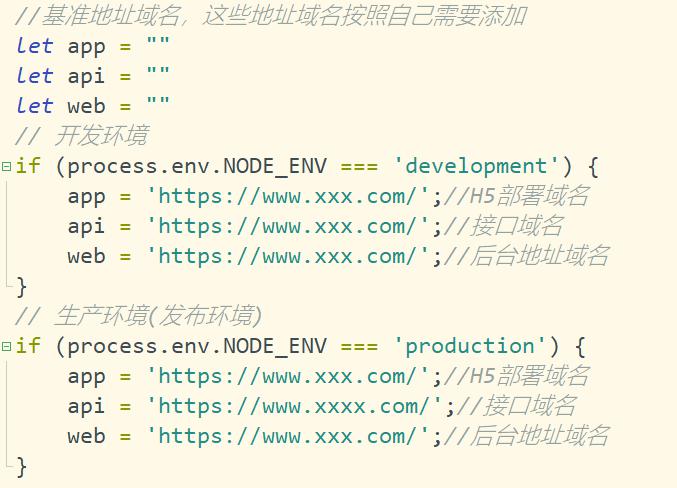
3. 页面使用自定义导航栏
使用自定义标题栏需要把pages.json的globalStyle的导航栏样式取消默认的原生导航栏
//基础自定义导航栏 <uni-nav-bar :statusBar="true" fixed="true" title="移动开发框架" /> //返回上一页`<br/> <uni-nav-bar leftIcon="arrowleft" :statusBar="true" fixed="true" title="移动开发框架" /> //修改字体颜色`<br/> <uni-nav-bar color="#000" :statusBar="true" fixed="true" title="移动开发框架" /> //修改背景颜色` <uni-nav-bar bgImage="linear-gradient(45deg, #02133f, #6739b6)" :statusBar="true" fixed="true" title="移动开发框架" />
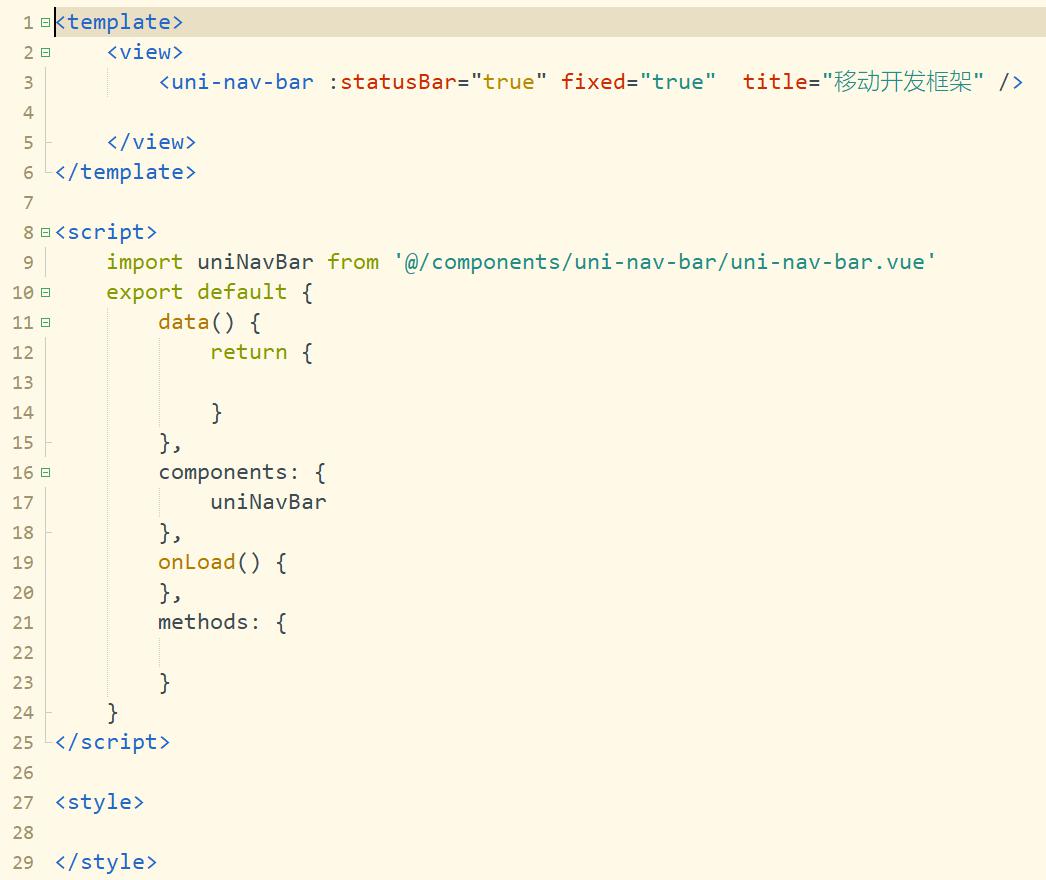
3. 基础封装方法使用
let value=''
///MD5加密
this.sjuBase.toMD5('123')
//判断是否空值,如果是空值,则返回true
this.sjuBase.isNull(value)
//判断是否非空值,如果是非空值,则返回true
this.sjuBase.isNotNull(value)
//检查是否非空,如果非空,返回True,否则返回false,并显示错误提示:
this.sjuBase.checkNotNull(value,'参数不能为空')
//检查非空数组:
let checkNullArr = [{
val: this.telephoneNo,
msg: '手机号必填'
}, {
val: this.loginPassword,
msg: '密码必填'
}];
this.sjuBase.checkArrayNotNull(checkNullArr)
4. 消息框使用
//提示消息(要显示的消息,显示时间)
this.sjuAlert.showInfo('消息内容',2000)
//提示错误消息,需要点击确认后关闭
this.sjuAlert.showError('错误消息','提示框标题')
//提示,确认后进行页面跳转
this.sjuAlert.showAndRedirect('消息内容','页面路由','提示框标题')
//提示确认框
this.sjuAlert.showConfirm('消息内容',()=>{
//点击确认后执行方法`
},()=>{
//点击取消后执行方法
},'提示框标题')
//显示等待框
this.sjuAlert.showLoading()
//隐藏等待框
this.sjuAlert.hideLoading()
5.正则封装方法使用
//======= 正则封装方法多个校验值使用数组对象传值 =========
// 检查正则数组
let checkRegexArr = [{
val: this.username, //检验值
type: 'username', //校验类型
msg: '用户名不合法' //消息提示内容
},
{
val: this.loginPassword,
type: 'password',
msg: '密码应包含至少8个字符,包含数字和字母!'
},
{
val: this.phoneNumber,
type: 'phoneNumber',
msg: '请输入正确的手机号'
},
{
val: this.idNumber,
type: 'idCard',
msg: '请输入正确的身份证编号'
},
{
val: this.Number,
type: 'money',
msg: '请输入正确的金额'
},
{
val: this.bankNumber,
type: 'bankNumber',
msg: '请输入正确的银行卡号'
},
{
val: this.Email,
type: 'Email',
msg: '请输入正确的邮箱地址'
}
]
this.sjuRegex.checkArray(checkRegexArr)
//======= 正则封装方法单个检验值使用 =========
this.sjuRegex.password(value)
6. 用户登录状态的相关封装使用
sju.login.js:往下面数组添加不需要登录的页面路径地址
noLogin:['/tab/index']
//页面中检测页面是否需要登录
this.sjuLogin.checkLogin('页面路径')
//微信小程序登录
this.sjuLogin.weixinInfo()
//本地存储
this.sjuLogin.saveValue('key键值','保存的值')
//从本地存储获取key数据
this.sjuLogin.getValue('key键值')
//从本地存储清除某个key
this.sjuLogin.clearKey('key键值')
//从本地存储清除所有数据
this.sjuLogin.clearAll()
7. 页面跳转
//保留当前页面,跳转到应用内的某个页面,使用uni.navigateBack可以返回到原页面 this.sjuNav.navigateTo(url) //关闭当前页面,跳转到应用内的某个页面 this.sjuNav.redirectTo(url) //关闭所有页面,跳转到应用内的某个页面 this.sjuNav.reLaunch(url) //跳转到 tabBar 页面,并关闭其他所有非 tabBar 页面 this.sjuNav.switchTab(url) //关闭当前页面,返回上一页面或多级页面, this.sjuNav.navigateBack() //返回上一页 this.sjuNav.navigateBack(delta) //delta:返回的页面数,默认返回上一页
8. 网络请求使用
//无参请求
Get() {
this.sjuAjax.get("api接口名称",'', res=>{
console.log(res)
})
},
//带参请求
Get1() {
this.sjuAjax.get("api接口名称", {
data1:this.data1,
data2:this.data2
}, res=>{
console.log(res)
})
},
Post() {
this.sjuAjax.post("api接口名称", {
data1:this.data1,
data2:this.data2
}, res=>{
console.log(res)
})
},
Put() {
this.sjuAjax.put("api接口名称", {
data1:this.data1,
data2:this.data2
}, res=>{
console.log(res)
})
},
Delete() {
this.sjuAjax.delete("api接口名称", {
data1:this.data1,
data2:this.data2
}, res=>{
console.log(res)
})
}
9. 调用微信支付
//======= H5调用微信支付封装方法 =======
//请求后台的微信支付方法获取支付参数
this.sjuAjax.post('/api/xxx/weixinPay', {
openID: openID,//微信openID
orderCodePay: orderCodePay,//订单编号
userCode: this.jsLogin.getValue('userCode') //用户编号
}, data => {
console.log(data)
//获取成功后,前端调起微信支付
var orderInfo = JSON.parse(data.orderInfo);
this.sjuPay.payWeixinH5(orderInfo, orderCodePay);
}, true);
//======= 微信小程序调用微信支付封装方法 =======
//请求后台的微信支付方法获取支付参数
this.sjuAjax.post('/api/xxx/weixinPay', {
openID: openID,//微信openID
orderCodePay: orderCodePay,//订单编号
userCode: this.jsLogin.getValue('userCode') //用户编号
}, data => {
console.log(data)
//获取成功后,前端调起微信支付
this.sjuPay.payWeiXinApp(orderCodePay);
}, true);
10. 调用微信封装方法
//========== H5调用自定义分享 ===========
//这里使用到了 this.$title 和 this.$desc 的变量,需要在 main.js 里面定义
//因为自定义分享功能是多页面使用,分享标题和分享描述基本上都是固定的,后面改变标题或者描述
//只需把mian.js的变量修改一下即可
onShow() {
//调用微信配置接口
// #ifdef H5
this.sjuWeiXin.weixinJSConfig(this.$title,'linkUrl(分享页面路径(字符串空默认首页))','分享图片路径(网络图片)',this.$desc);
// #endif
}
//========== H5调用扫码功能 ===========
this.sjuWeiXin.scanQRCode()
11. 分包机制使用
-
在项目文件夹下新建static_sub文件夹用于存放分包静态资源文件,静态资源存放文件夹要与分包名称一致。
-
在pages.json中填写分包配置和分包预加载配置,preloadRule:配置preloadRule后,在进入小程序某个页面时,由框架自动预下载可能需要的分包,提升进入后续分包页面时的启动速度。
-
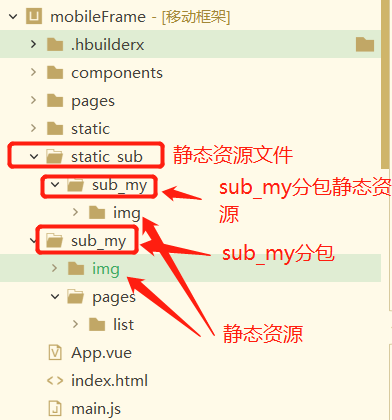
{
"pages": [ //pages数组中第一项表示应用启动页,参考:https://uniapp.dcloud.io/collocation/pages
{
"path": "pages/index/index",
"style": {}
},
{
"path" : "pages/my/my",
"style" : {}
}
],
// 分包配置
"subPackages": [
{
// my分包
"root": "sub_my",
"name": "my",
"pages": [{
// 详情
"path": "pages/list/list",
"style": {}
}]
}
],
// 分包预加载配置
"preloadRule": {
// 进入我的后,预加载我的
"pages/tab/my/my": {
"network": "all",
"packages": ["my"]
}
},
//tabBar页面
"tabBar": {
"list": [{
"pagePath": "pages/tab/index/index",
"iconPath": "/static/tabImage/home.png",
"selectedIconPath": "/static/tabImage/home1.png",
"text": "首页"
},
{
"pagePath": "pages/tab/my/my",
"iconPath": "/static/tabImage/user.png",
"selectedIconPath": "/static/tabImage/user1.png",
"text": "我的"
}
],
"color": "#999999",
"selectedColor": "#593A25",
"borderStyle": "white",
"backgroundColor": "#fff"
},
"globalStyle": {
"navigationStyle": "custom",
"navigationBarTextStyle": "black",
"navigationBarTitleText": "移动端框架",
"navigationBarBackgroundColor": "#F8F8F8",
"backgroundColor": "#F8F8F8"
}
}



