Ubuntu 20.04 开机执行自定义脚本
#1、切换至root,建立rc-local.service文件
vim /etc/systemd/system/rc-local.service
#2、在里面写入如下内容
[Unit] Description=/etc/rc.local Compatibility ConditionPathExists=/etc/rc.local [Service] Type=forking ExecStart=/etc/rc.local start TimeoutSec=0 StandardOutput=tty RemainAfterExit=yes SysVStartPriority=99 [Install] WantedBy=multi-user.target
#3、然后创建文件:rc.local
vim /etc/rc.local
#4、里面写入下面内容(就是开机所要执行的脚本,遇到执行失败时,在每条脚本指令后面加: &)
#!/bin/sh -e ## rc.local # This script is executed at the end of each multiuser runlevel. # Make sure that the script will "exit 0" on success or any other # value on error. # In order to enable or disable this script just change the execution bits. # By default this script does nothing. #start script
sudo -H -u user1 /bin/bash -c "vncserver :11 -localhost no -geometry 1440x900"
sudo -H -u user2 /bin/bash -c "vncserver :12 -localhost no -geometry 1440x900"
#end script echo "added sucessfully!" > /tmp/added_script.log exit 0
#5、加上权限
chmod +x /etc/rc.local
#6、启动服务
systemctl enable rc-local
#7、开启服务
systemctl start rc-local.service
#8、查看状态
systemctl status rc-local.service
部分内容如下:(注意active (running))
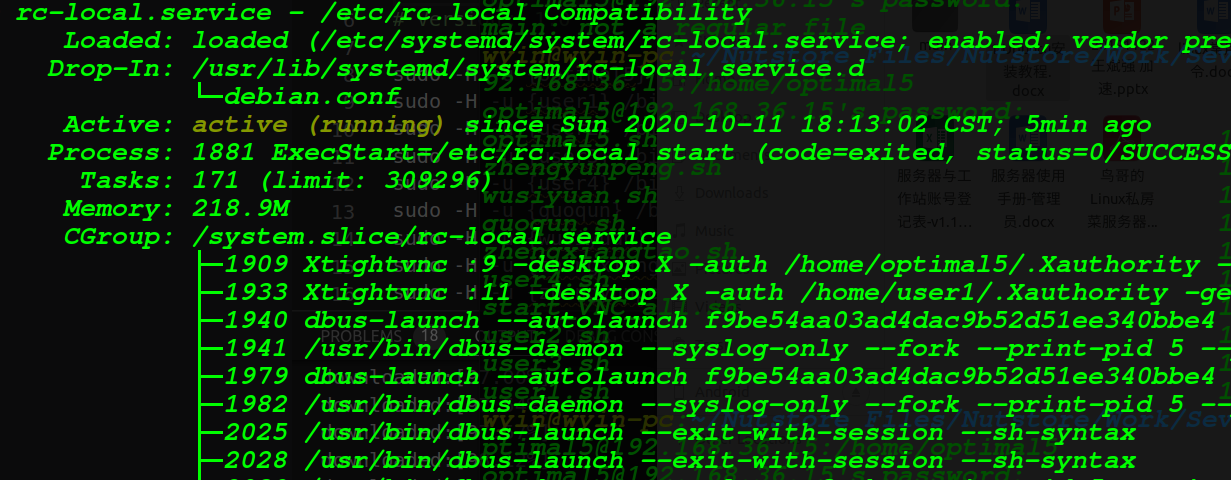
#9、重启并检查test.log文件
vim /tmp/added_script.log
#10、如果里面有内容(added sucessfully!),则自启动脚本安装成功。




 浙公网安备 33010602011771号
浙公网安备 33010602011771号