Linux—JVM等性能调优监控
介绍
在linux上跑程序时,常常遇到程序卡顿,内存消耗大,这时候,我们需要使用free查看内存使用情况及top内存消耗排行,当然,我们还可以继续使用一些其他的JVM监控命令如jstat等命令进行java程序的性能评估。
free命令
free命令介绍
free命令是显示系统内存的使用情况,一般包括了物理内存、交换内存以及内核缓冲区内存。
free命令使用
[linux@001]$ free --help
Usage:
free [options]
Options:
-b, --bytes show output in bytes
-k, --kilo show output in kilobytes
-m, --mega show output in megabytes
-g, --giga show output in gigabytes
--tera show output in terabytes
-h, --human show human-readable output
--si use powers of 1000 not 1024
-l, --lohi show detailed low and high memory statistics
-t, --total show total for RAM + swap
-s N, --seconds N repeat printing every N seconds
-c N, --count N repeat printing N times, then exit
-w, --wide wide output
--help display this help and exit
-V, --version output version information and exit
free命令示例
[linux@001]$ free -b
total used free shared buff/cache available
Mem: 16657858560 9096298496 5962731520 42442752 1598828544 7198982144
Swap: 0 0 0
[linux@001]$ free -k
total used free shared buff/cache available
Mem: 16267440 8884816 5821264 41448 1561360 7028544
Swap: 0 0 0
[linux@001]$ free -m
total used free shared buff/cache available
Mem: 15886 8757 5612 40 1516 6782
Swap: 0 0 0
[linux@001]$ free -g
total used free shared buff/cache available
Mem: 15 8 5 0 1 6
Swap: 0 0 0
[linux@001]$ free -h
total used free shared buff/cache available
Mem: 15G 8.6G 5.5G 40M 1.5G 6.6G
Swap: 0B 0B 0B
[linux@001]$ free -l -h
total used free shared buff/cache available
Mem: 15G 8.5G 5.6G 40M 1.5G 6.7G
Low: 15G 9G 5.6G
High: 0B 0B 0B
Swap: 0B 0B 0B
[linux@001]$ free -t -h
total used free shared buff/cache available
Mem: 15G 8.5G 5.6G 40M 1.5G 6.7G
Swap: 0B 0B 0B
Total: 15G 8.5G 5.6G
[linux@001]$ free -s 10
total used free shared buff/cache available
Mem: 16267440 8910116 5798884 41448 1558440 7003268
Swap: 0 0 0
total used free shared buff/cache available
Mem: 16267440 8912052 5796892 41448 1558496 7001336
Swap: 0 0 0
free命令的参数说明
Mem:内存的使用情况。Swap:交换空间的使用情况,是磁盘的一块区域,可以是swap分区也可以是swap文件,当系统物理内存使用比较紧张时,Linux会将内存中不常被访问的数据保存到Swap中,若需要访问该内容,会加载到内存中,即换出和换入的意思。total:物理内存总数。used:已使用内存大小。free:可使用内存大小,即未被真正使用过的物理内存大小。shared:多个进程可共享内存大小。buff/cache:磁盘缓存大小。available:可提供的内存大小,区别于free列,如果没有足够的free内存可用,会从buffer/cache回收内存来满足应用程序的需求,所以available=free+buffer+cache。
top命令
top命令介绍
top命令是用于监控Linux系统状况,可以通过该命令实时查看系统各个进程的资源占用状况。相当于Windows系统的任务管理器。
top命令使用
[linux@001]$ top -help
procps-ng version 3.3.10
Usage:
top -hv | -bcHiOSs -d secs -n max -u|U user -p pid(s) -o field -w [cols]
使用格式:
top [-] [d] [p] [q] [c] [b] [S] [s] [n]
d:指定两次频幕刷新频率,即时间间隔。如top -d 4,指定更新周期为4秒。p:指定监控进程id来监控某个进程状态。如top -p 1201,显示进程号为1201的进程信息、cpu、内存占用等信息。q:无延时刷新,若有超级用户权限,则top会以高优先级运行。c:显示整个命令行。如top -c,显示每个进程的完整命令。S:指定累计模式。如top -S,以累计模式显示程序信息。s:使top命令在安全模式中运行。如top -s,不能交互使用s键位,会报unavailable in secure mode提示。n:指定更新的次数。如top -n 2只更新2次,就退出top程序。b:批处理模式显示程序信息。如top -b,以批处理模式显示程序信息。
top界面程序交互常用按键说明:
- 按
c键位:切换显示命令名称和完整的命令行。 - 按
P键位:根据CPU使用百分比大小进行排序。 - 按
M键位:根据内存mem占有率大小进行排序。 - 按
n键位:设置在进程列表中显示进程的数量。 - 按
T键位:根据时间/累计时间进行排序。 - 按
s键位:改变画面更新频率,输入两次刷新之间的延迟时间,以秒为单位。 - 按
S键位:切换到累计模式;开关。 - 按
i键位:忽略闲置和僵尸进程;开关。 - 按
h键位:显示帮助画面。
10.按u键位:输入指定的user,就会显示所有该user的程序进程。 - 按
q键位:退出top查看程序。 - 按
f键位:编排视图显示字段。
![在这里插入图片描述]()
top命令示例
top - 09:48:58 up 27 days, 23:42, 6 users, load average: 0.10, 0.27, 0.37
Tasks: 163 total, 1 running, 160 sleeping, 2 stopped, 0 zombie
%Cpu(s): 0.6 us, 1.2 sy, 0.0 ni, 98.1 id, 0.1 wa, 0.0 hi, 0.0 si, 0.0 st
KiB Mem : 16267440 total, 6819976 free, 8980392 used, 467072 buff/cache
KiB Swap: 0 total, 0 free, 0 used. 6944052 avail Mem
PID USER PR NI VIRT RES SHR S %CPU %MEM TIME+ COMMAND
1926 root 20 0 1020672 3584 0 S 0.3 0.0 71:41.44 vmsec-linux
2501 bdoc 20 0 8421520 569828 3876 S 0.3 3.5 26:53.14 java
7899 root 20 0 148656 6044 4368 S 0.3 0.0 0:13.34 sshd
12912 root 20 0 0 0 0 S 0.3 0.0 3:03.64 kworker/0:2
31032 root 20 0 0 0 0 S 0.3 0.0 0:43.88 kworker/4:2
1 root 20 0 191196 3132 1428 S 0.0 0.0 0:33.66 systemd
2 root 20 0 0 0 0 S 0.0 0.0 0:00.38 kthreadd
3 root 20 0 0 0 0 S 0.0 0.0 0:04.44 ksoftirqd/0
5 root 0 -20 0 0 0 S 0.0 0.0 0:00.00 kworker/0:0H
7 root rt 0 0 0 0 S 0.0 0.0 0:43.99 migration/0
若按下1数字键,进行多核展示
top - 10:35:29 up 28 days, 29 min, 6 users, load average: 0.09, 0.15, 0.25
Tasks: 159 total, 1 running, 156 sleeping, 2 stopped, 0 zombie
%Cpu0 : 1.3 us, 1.3 sy, 0.0 ni, 97.3 id, 0.0 wa, 0.0 hi, 0.0 si, 0.0 st
%Cpu1 : 0.7 us, 1.3 sy, 0.0 ni, 98.0 id, 0.0 wa, 0.0 hi, 0.0 si, 0.0 st
%Cpu2 : 1.0 us, 1.0 sy, 0.0 ni, 98.0 id, 0.0 wa, 0.0 hi, 0.0 si, 0.0 st
%Cpu3 : 0.7 us, 1.3 sy, 0.0 ni, 98.0 id, 0.0 wa, 0.0 hi, 0.0 si, 0.0 st
%Cpu4 : 0.7 us, 0.7 sy, 0.0 ni, 98.7 id, 0.0 wa, 0.0 hi, 0.0 si, 0.0 st
%Cpu5 : 0.7 us, 1.0 sy, 0.0 ni, 96.0 id, 2.3 wa, 0.0 hi, 0.0 si, 0.0 st
%Cpu6 : 1.0 us, 1.7 sy, 0.0 ni, 97.3 id, 0.0 wa, 0.0 hi, 0.0 si, 0.0 st
%Cpu7 : 1.0 us, 1.0 sy, 0.0 ni, 98.0 id, 0.0 wa, 0.0 hi, 0.0 si, 0.0 st
KiB Mem : 16267440 total, 6706632 free, 8955152 used, 605656 buff/cache
KiB Swap: 0 total, 0 free, 0 used. 6968016 avail Mem
PID USER PR NI VIRT RES SHR S %CPU %MEM TIME+ COMMAND
7899 root 20 0 148656 6048 4368 S 0.7 0.0 0:24.99 sshd
1926 root 20 0 1020672 3584 0 S 0.3 0.0 71:46.39 vmsec-linux
2726 mysql 20 0 4795092 849484 4984 S 0.3 5.2 1835:23 mysqld
4363 bdoc 20 0 8445056 1.898g 14052 S 0.3 12.2 1:53.14 java
8185 bdoc 20 0 10.126g 1.471g 12908 S 0.3 9.5 35:39.03 java
8520 root 20 0 158684 3028 1568 S 0.3 0.0 0:14.86 top
25718 bdoc 20 0 157708 2248 1568 R 0.3 0.0 0:00.17 top
top命令的参数说明
统计信息区的前5行是系统整体的系统信息。
1)第1行是任务队列信息,这个类似于uptime命令的执行结果:
[linux@001]$ uptime
09:50:06 up 27 days, 23:43, 6 users, load average: 1.13, 0.47, 0.43
2)第2、3行是进程和cpu的统计信息。
tasks:进程任务数:
total:表示进程总数;running:表示正在运行的进程数;sleeping:表示睡眠的进程数;stopped:表示停止的进程数;zombie:表示僵尸进程数;
%Cpu(s):cpu使用情况,多核展示也可以通过按1数字,就会变成%Cpu0,%Cpu1,%Cpu2... ...
us:user,time running un-niced user processes 用户空间占用cpu百分比;sy:system,time running kernel processes 内核空间占用cpu百分比;ni: nice , time running niced user processes 用户进程空间内改变过优先级的进程占用cpu百分比;id:idle, time idel processes 空闲cpu百分比;wa:IO-wait ,time waiting for I/O completion 等待输入输出cpu时间百分比;hi:hardware interrupts,time spent servicing hardware interrupts 硬件cpu中断占用百分比;si:software interrupts,time spent servicing software interrupts 软中断占用百分比;st:time stolen from this vm by the hypervisor虚拟机占用百分比;
我们也可以通过cat /proc/cpuinfo查看cpu信息:
![在这里插入图片描述]()
3)第5、6行是内存信息
Mem:物理内存total:物理内存总量。free:物理空闲内存量。used:物理已使用内存量。buff/cache:物理内核缓存内存量。
Swap:交换区total:交换区总量。free:交换区空闲量。used:交换区使用量。avail Mem:交换区可用量。
4)第7行是各进程的监控
PID:进程id。USER:进程所有者。PR:进程优先级。NI:nice值,负值表示高优先级,正值表示低优先级。VIRT:进程使用的虚拟内存总量,单位是kb,VIRT=SWAP+RES。RES:进程使用的、未被换出的物理内存大小,单位kb,RES=CODE+DATA。SHR:共享内存大小,单位kb。S:进程状态。D:不可终端的睡眠状态;R:运行状态;S:睡眠状态;T:跟踪/停止状态;Z:僵尸进程状态。%CPU:上次更新到现在的CPU时间占用百分比。%MEM:进程使用的物理内存百分比。TIME+:进程使用的CPU时间总长,单位1/100秒。COMMAND:进程命令名称/命令行。
jstat命令
jstat命令介绍
首先得明确一下JVM中的堆内存的概念,堆内存=年轻代+年老代+永久代+元数据,而年轻代=Eden区+两个Survivor区(From及To)
一般常用jstat -gc PID查看某个进程的堆内存使用情况。
jstat命令使用
使用语法格式
jstat -<option> [-t] [-h<lines>] <vmid> [<interval> [<count>]]
参数解释:
- option 常见的都是使用-gcutil查看gc情况。
- vmid : VM的进程号,即当前运行的java进程号。
- interval : 间隔时间,单位为秒或毫秒
- count:打印次数,如果缺省则打印无数次。
用的比较多的是:jstat -gc PID和jstat -gcutil PID
Option Displays...
-class: Statistics on the behavior of the class loader.-compiler: Statistics of the behavior of the HotSpot Just-in-Time compiler.-gc: Statistics of the behavior of the garbage collected heap.-gccapacity: Statistics of the capacities of the generations and their corresponding spaces.-gccause: Summary of garbage collection statistics (same as -gcutil), with the cause of the last and current (if applicable) garbage collection events.-gcnew: Statistics of the behavior of the new generation.-gcnewcapacity: Statistics of the sizes of the new generations and its corresponding spaces.-gcold: Statistics of the behavior of the old and permanent generations.-gcoldcapacity: Statistics of the sizes of the old generation.-gcpermcapacity: Statistics of the sizes of the permanent generation.-gcutil: Summary of garbage collection statistics.
printcompilation HotSpot compilation method statistics.
jstat命令示例


jstat -gc常用的参数说明
Column Description
S0C: Current survivor space 0 capacity (KB).S1C: Current survivor space 1 capacity (KB).S0U: Survivor space 0 utilization (KB).S1U: Survivor space 1 utilization (KB).EC: Current eden space capacity (KB).EU: Eden space utilization (KB).OC: Current old space capacity (KB).OU: Old space utilization (KB).PC: Current permanent space capacity (KB).PU: Permanent space utilization (KB).YGC: Number of young generation GC Events.YGCT: Young generation garbage collection time.FGC: Number of full GC events.常用FGCT: Full garbage collection time. 常用GCT: Total garbage collection time.常用
jmap命令
jmap命令介绍
jmap命令可以用于对堆进行立项分析,检查对象创建、数量及对象所占内存大小。一般使用jmap -heap PID用于打印堆使用情况。
jmap命令使用
jmap [ option ] pid:连接进程号
jmap [ option ] executable core:连接核心文件
jmap [ option ] [server-id@]remote-hostname-or-IP:连接远程debug服务的主机名或ip
[linux@001]$ jmap -h
Usage:
jmap [option] <pid>
(to connect to running process)
jmap [option] <executable <core>
(to connect to a core file)
jmap [option] [server_id@]<remote server IP or hostname>
(to connect to remote debug server)
where <option> is one of:
<none> to print same info as Solaris pmap
-heap to print java heap summary
-histo[:live] to print histogram of java object heap; if the "live"
suboption is specified, only count live objects
-clstats to print class loader statistics
-finalizerinfo to print information on objects awaiting finalization
-dump:<dump-options> to dump java heap in hprof binary format
dump-options:
live dump only live objects; if not specified,
all objects in the heap are dumped.
format=b binary format
file=<file> dump heap to <file>
Example: jmap -dump:live,format=b,file=heap.bin <pid>
-F force. Use with -dump:<dump-options> <pid> or -histo
to force a heap dump or histogram when <pid> does not
respond. The "live" suboption is not supported
in this mode.
-h | -help to print this help message
-J<flag> to pass <flag> directly to the runtime system
jmap命令示例
[linux@001]$ netstat -npl | grep 8889
(Not all processes could be identified, non-owned process info
will not be shown, you would have to be root to see it all.)
tcp6 0 0 :::8889 :::* LISTEN 7253/java
[linux@001]$ jmap -heap 7253
Attaching to process ID 7253, please wait...
Debugger attached successfully.
Server compiler detected.
JVM version is 25.65-b01
using thread-local object allocation.
Parallel GC with 8 thread(s)
Heap Configuration: #堆配置,即JVM参数配置
MinHeapFreeRatio = 0 #最小堆使用比例
MaxHeapFreeRatio = 100 #最大堆使用比例
MaxHeapSize = 4164943872 (3972.0MB) #最大堆空间大小
NewSize = 87031808 (83.0MB) #新生代分配大小
MaxNewSize = 1388314624 (1324.0MB) #最大新生代可分配大小
OldSize = 175112192 (167.0MB) #老年代大小
NewRatio = 2 #新生代比例
SurvivorRatio = 8 #新生代和survivor比例
MetaspaceSize = 21807104 (20.796875MB) #元数据空间大小
CompressedClassSpaceSize = 1073741824 (1024.0MB) #指针空间大小
MaxMetaspaceSize = 17592186044415 MB #MaxMetaspaceSize=Compressed Class Space Size + Metaspace area (excluding the Compressed Class Space) Size
G1HeapRegionSize = 0 (0.0MB) #G1中的region大小
Heap Usage:
PS Young Generation
Eden Space: #eden区
capacity = 1342177280 (1280.0MB)
used = 970477176 (925.519157409668MB)
free = 371700104 (354.48084259033203MB)
72.30618417263031% used
From Space: #from区,即survivor1区
capacity = 23068672 (22.0MB)
used = 22904896 (21.84381103515625MB)
free = 163776 (0.15618896484375MB)
99.29005015980114% used
To Space: #to区,即survivor2区
capacity = 23068672 (22.0MB)
used = 0 (0.0MB)
free = 23068672 (22.0MB)
0.0% used
PS Old Generation #老年代使用情况
capacity = 176685056 (168.5MB)
used = 52151696 (49.73573303222656MB)
free = 124533360 (118.76426696777344MB)
29.5167555087398% used
31742 interned Strings occupying 3385416 bytes.
其他
ps监控java线程数
ps -eLf | grep java | wc -l
ps监控进程详情
ps -ef | grep PID

netstat监控网络tcp客户连接数
netstat -n | grep tcp | grep 程序端口号| wc -l
pmap分析线程堆栈
pmap PID
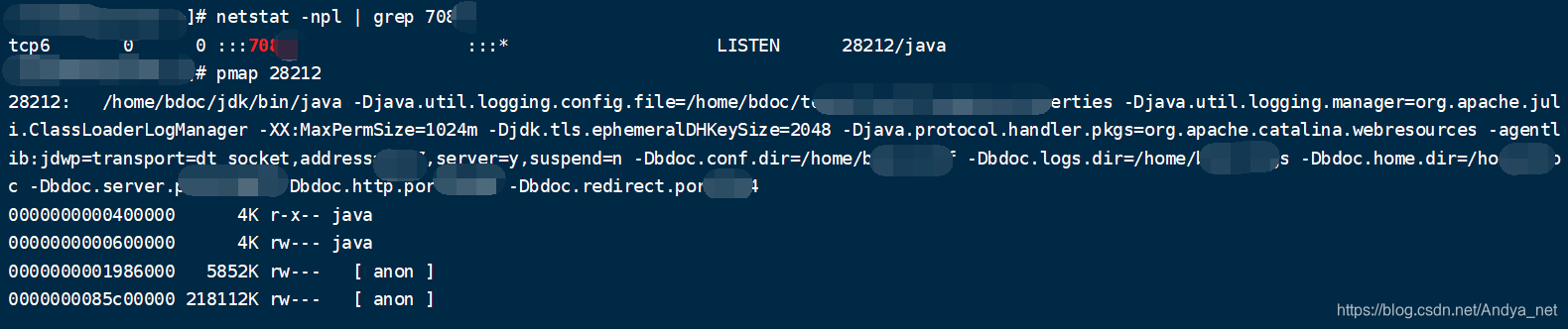
top查看进程线程
top -Hp PID
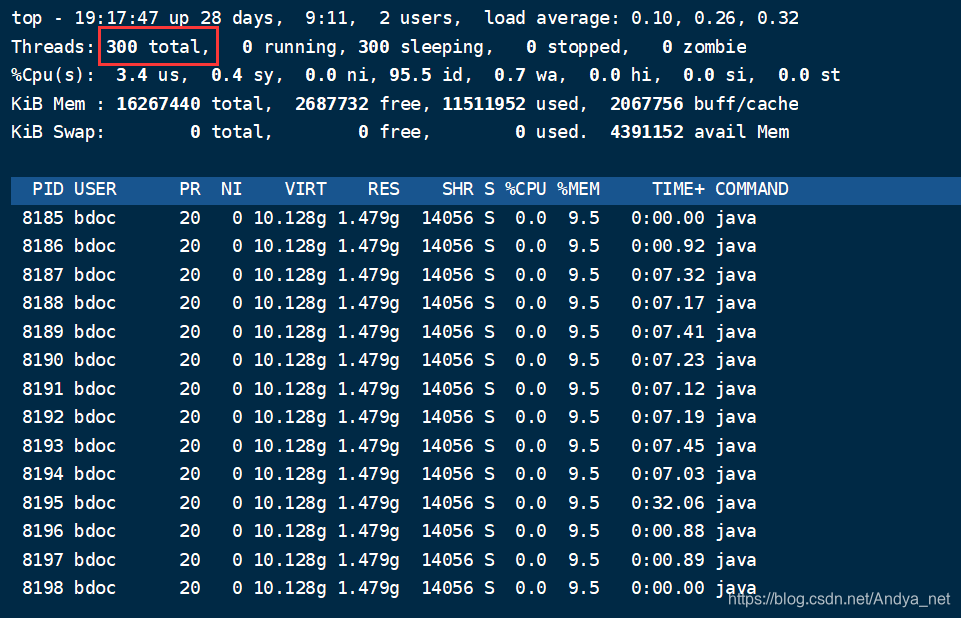



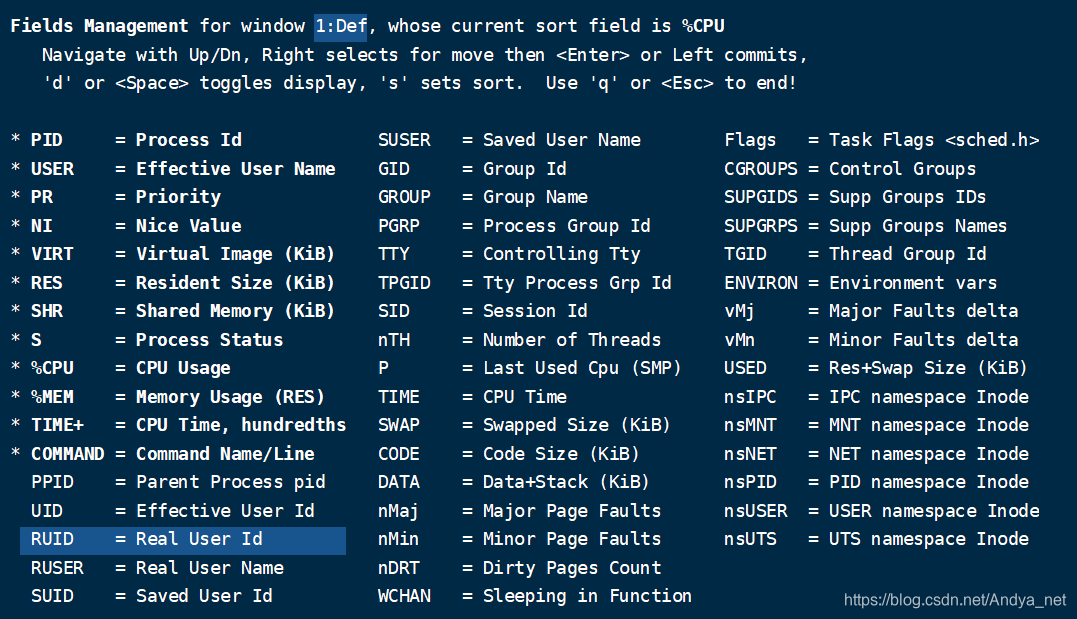
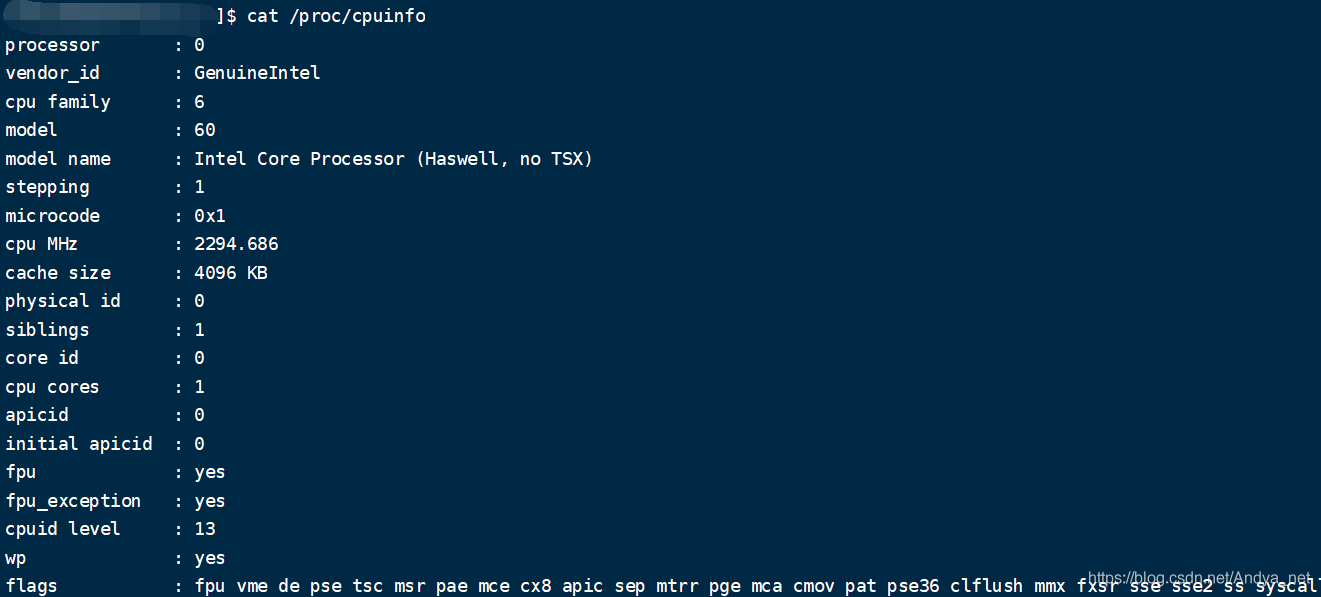

 浙公网安备 33010602011771号
浙公网安备 33010602011771号