菜鸟入门【ASP.NET Core】11:应用Jwtbearer Authentication、生成jwt token
准备工作
用VSCode新建webapi项目JwtAuthSample,并打开所在文件夹项目
dotnet new webapi --name JwtAuthSample
编辑JwtAuthSample.csproj,添加watch
<DotNetCliToolReference Include="Microsoft.DotNet.Watcher.Tools" Version="2.0.0" />
重新生成一下项目
dotnet restore
然后运行
dotnet watch run
这时候可以用postman来模拟访问一下webapi

配置Jwt
在ValuesController中添加引用
using Microsoft.AspNetCore.Authorization;
给控制器添加标签[Authorize]
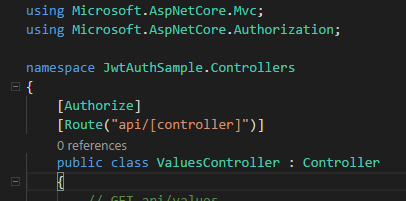
然后在Startup.cs中的Configure方法中配置使用Authentication
app.UseAuthentication();
添加JwtBearer引用
using Microsoft.AspNetCore.Authentication.JwtBearer;
接下来需要新建一个文件夹Models,在文件夹下面新建一个类JwtSettings.cs
namespace JwtAuthSample
{
public class JwtSettings
{
//token是谁颁发的
public string Issuer { get; set; }
//token可以给哪些客户端使用
public string Audience { get; set; }
//加密的key
public string SecretKey{get;set;}
}
}
然后需要在appsettings.json中配置jwt参数的值 【注意】 SecretKey必须大于16个,是大于,不是大于等于
{
"Logging": {
"IncludeScopes": false,
"Debug": {
"LogLevel": {
"Default": "Warning"
}
},
"Console": {
"LogLevel": {
"Default": "Warning"
}
}
},
"JwtSettings":{
"Issuer":"http://localhost:5000",
"Audience":"http://localhost:5000",
"SecretKey":"Hello-key-----wyt"
}
}
这时候重新回到Startup.cs的ConfigureServices方法下,将appsettings.json中的文件读取到JwtSettings中,进行Bind,然后设置jwt参数
添加如下引用
using Microsoft.IdentityModel.Tokens; using System.Text;
ConfigureServices代码
public void ConfigureServices(IServiceCollection services)
{
//将appsettings.json中的JwtSettings部分文件读取到JwtSettings中,这是给其他地方用的
services.Configure<JwtSettings>(Configuration.GetSection("JwtSettings"));
//由于初始化的时候我们就需要用,所以使用Bind的方式读取配置
//将配置绑定到JwtSettings实例中
var jwtSettings=new JwtSettings();
Configuration.Bind("JwtSettings",jwtSettings);
services.AddAuthentication(options=>{
//认证middleware配置
options.DefaultAuthenticateScheme=JwtBearerDefaults.AuthenticationScheme;
options.DefaultChallengeScheme=JwtBearerDefaults.AuthenticationScheme;
})
.AddJwtBearer(o=>{
//主要是jwt token参数设置
o.TokenValidationParameters=new Microsoft.IdentityModel.Tokens.TokenValidationParameters{
//Token颁发机构
ValidIssuer =jwtSettings.Issuer,
//颁发给谁
ValidAudience =jwtSettings.Audience,
//这里的key要进行加密,需要引用Microsoft.IdentityModel.Tokens
IssuerSigningKey=new SymmetricSecurityKey(Encoding.UTF8.GetBytes(jwtSettings.SecretKey))
//ValidateIssuerSigningKey=true,
////是否验证Token有效期,使用当前时间与Token的Claims中的NotBefore和Expires对比
//ValidateLifetime=true,
////允许的服务器时间偏移量
//ClockSkew=TimeSpan.Zero
};
});
services.AddMvc();
}
这时再通过postman访问5000端口,发现状态码为401(未授权)

生成 JWT Token
扩展安装
先安装几个重要的扩展
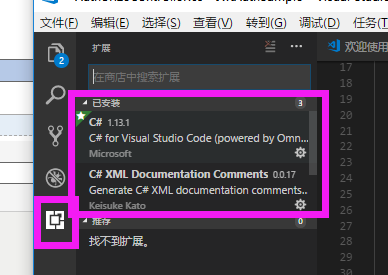
这时候可以在商店中搜索NuGet Package Manager进行安装,安装完成后点击重新加载即可。
如果需要安装nuget包的话,只要在【查看】-》【命令面板】中输入NuGet Package Manager,即可进入package安装,输入Microsoft.AspNetCore.Authentication.JwtBearer即可进行安装

这时候查看项目文件发现已经安装成功
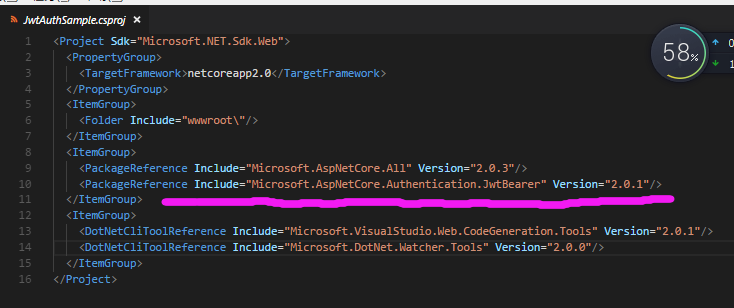
生成jwt token
首先新建一个ViewModel文件夹,并在ViewModel文件夹下面新建LoginViewModel.cs
using System.ComponentModel.DataAnnotations;
namespace JwtAuthSample
{
public class LoginViewModel
{
//用户名
[Required]
public string User { get; set; }
//密码
[Required]
public string Password { get; set; }
}
}
接下来在Controllers文件夹下新建控制器AuthorizeController.cs,完整代码如下
using System;
using System.Collections.Generic;
using System.Linq;
using System.Threading.Tasks;
using Microsoft.AspNetCore.Mvc;
//引用命名空间
using System.Security.Claims;
using Microsoft.IdentityModel.Tokens;
using Microsoft.Extensions.Options;
using System.Text;
using System.IdentityModel.Tokens.Jwt;
namespace JwtAuthSample.Controllers
{
[Route("api/[controller]")]
public class AuthorizeController : Controller
{
private JwtSettings _jwtSettings;
public AuthorizeController(IOptions<JwtSettings> _jwtSettingsAccesser)
{
_jwtSettings=_jwtSettingsAccesser.Value;
}
[HttpPost]
public IActionResult Token([FromBody]LoginViewModel viewModel)
{
if(ModelState.IsValid)//判断是否合法
{
if(!(viewModel.User=="wyt"&&viewModel.Password=="123456"))//判断账号密码是否正确
{
return BadRequest();
}
var claim=new Claim[]{
new Claim(ClaimTypes.Name,"wyt"),
new Claim(ClaimTypes.Role,"admin")
};
//对称秘钥
var key=new SymmetricSecurityKey(Encoding.UTF8.GetBytes(_jwtSettings.SecretKey));
//签名证书(秘钥,加密算法)
var creds=new SigningCredentials(key,SecurityAlgorithms.HmacSha256);
//生成token [注意]需要nuget添加Microsoft.AspNetCore.Authentication.JwtBearer包,并引用System.IdentityModel.Tokens.Jwt命名空间
var token=new JwtSecurityToken(_jwtSettings.Issuer,_jwtSettings.Audience,claim,DateTime.Now,DateTime.Now.AddMinutes(30),creds);
return Ok(new {token=new JwtSecurityTokenHandler().WriteToken(token)});
}
return BadRequest();
}
}
}
这时候用postman进行请求
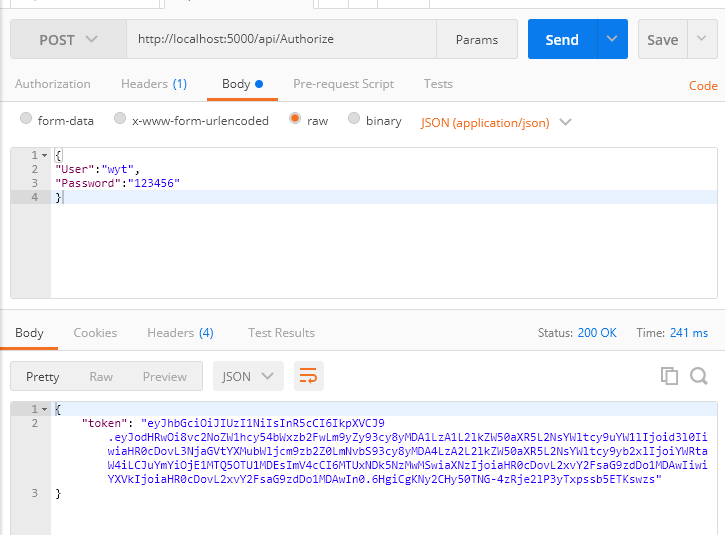
此时访问http://localhost:5000/api/values端口发现401无法访问
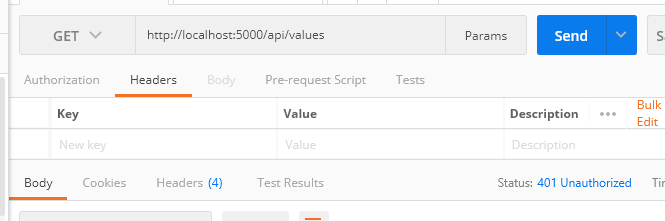
这时候加上token进行访问,访问成功
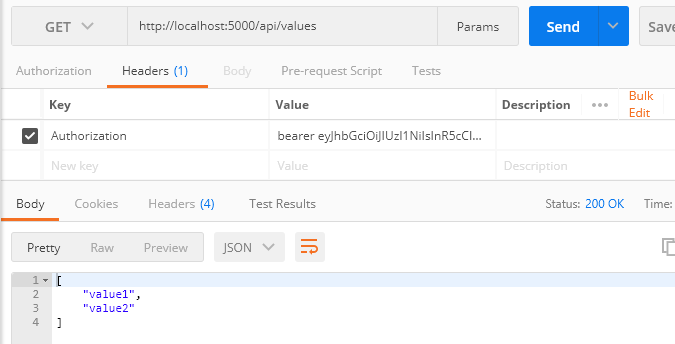
token校验
可以把生成的token放在官方网站上进行校验
官方网址:https://jwt.io/
这时候把的json粘贴进去会发现部分信息已经解析出来了,而由于secret只有自己填进去才能校验成功,否则校验失败。

这时我们填进去正确的secretkey:Hello-key-----wyt 校验成功
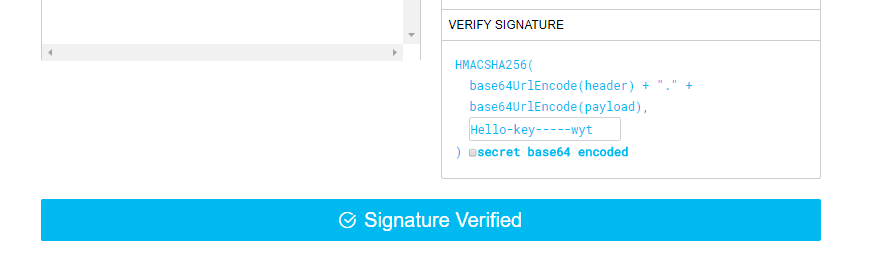
-------------------------------------------
个性签名:独学而无友,则孤陋而寡闻。做一个灵魂有趣的人!
如果觉得这篇文章对你有小小的帮助的话,记得在右下角点个“推荐”哦,博主在此感谢!
万水千山总是情,打赏一分行不行,所以如果你心情还比较高兴,也是可以扫码打赏博主,哈哈哈(っ•̀ω•́)っ✎⁾⁾!


您的资助是我最大的动力!
金额随意,欢迎来赏!




 浙公网安备 33010602011771号
浙公网安备 33010602011771号