react与新公司的学习
1、路由跳转
在绑定事件方法这样写:
onClick={() => this.hand(item.router)}
hand参数中可以为空
hand方法:
hand = (roter) => {
this.props.history.push({
pathname: roter
})
// history.replace({
// pathname: '/orders-list'
// })
}
公司也可以写为:
hand = (roter) => {
history.replace({
pathname: '/orders-list'
})
}
但是需要导入history,相当关于是封装了一次。
注意:
这里使用this.props可能报错,要注意,在子组件接受父组件传过来的值时,有没有携带history,要是没携带就在父组件中这样写:
const { userInfo, history } = this.props;
//子组件
<CommonCard
showDateType
hierarchyCode={userInfo?.hierarchyCode}
history={history}
orgId={userInfo.orgId}
cardKey={userInfo.orgId}
/>
这样子组件就可以携带history了。
2、react中假数据输出dom元素
首先定义假数据文件,后导入需要对子文件中
然后用map的方式输出,原理和VUE中v-for循环输出一样的
{appSettings.map(item => (
<div className="order" >
<div className={`orderbox icon__color--${item.theme}`} onClick={() => this.hand(item.router)}>
<IconFont className="orderTop " type={item.type} />
</div>
<p>{item.title}</p>
</div>
))}
这里要是写过滤的话可以这样:
const apps = appSettings.filter(item => userInfo.isYXC ? item.version.includes('yxc') : item.version.includes('lvt'))
{apps.map(item => (
<div className="order" >
<div className={`orderbox icon__color--${item.theme}`} onClick={() => this.hand(item.router)}>
<IconFont className="orderTop " type={item.type} />
</div>
<p>{item.title}</p>
</div>
))}
对filter的理解更加深刻了
这里还有一个知识点:
className={`orderbox icon__color--${item.theme}`}
其实就是一个类className,写法固定模板字符串,在less中需要这样定义:
.orderbox {
&.icon__color--blue {
background-color: #1F8DED;
}
&.icon__color--green {
background-color: #3AC485;
}
&.icon__color--yellow {
background-color: #FEC201;
}
}
其中&.icon__color--blue 等同于 orderbox.icon_color--blue
而${item.theme}就是假数据里面的这个
title: '订单列表',
type: 'icon-dingdanliebiao',
router: '/orders-list',
theme: 'blue'
这样就可以去实现指定类名了。
3、抓包工具whistle的学习
1、先安装whistle
http://wproxy.org/whistle/install.html
2、根据whistle常用指令去开启与停止
$ w2 help //查看whistle帮助信息+所有命令
$ w2 start //启动whistle
$ w2 stop //停止whistle
$ w2 restart //重启whistle
$ w2 start -p 8899 //修改启用的端口
3、whistle开启后,输入网址,打开调试网页

4、在谷歌应用商店安装Proxy SwitchyOmega,
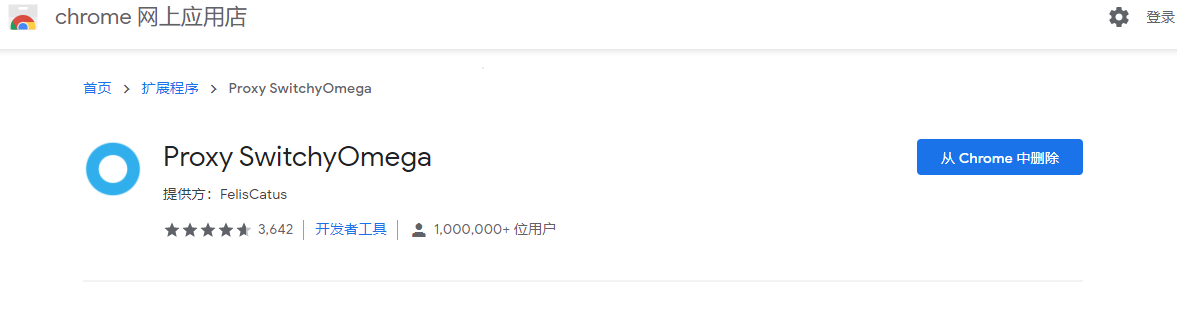
并且固定在这里:
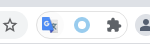
5、打开Proxy SwitchyOmega,配置如下
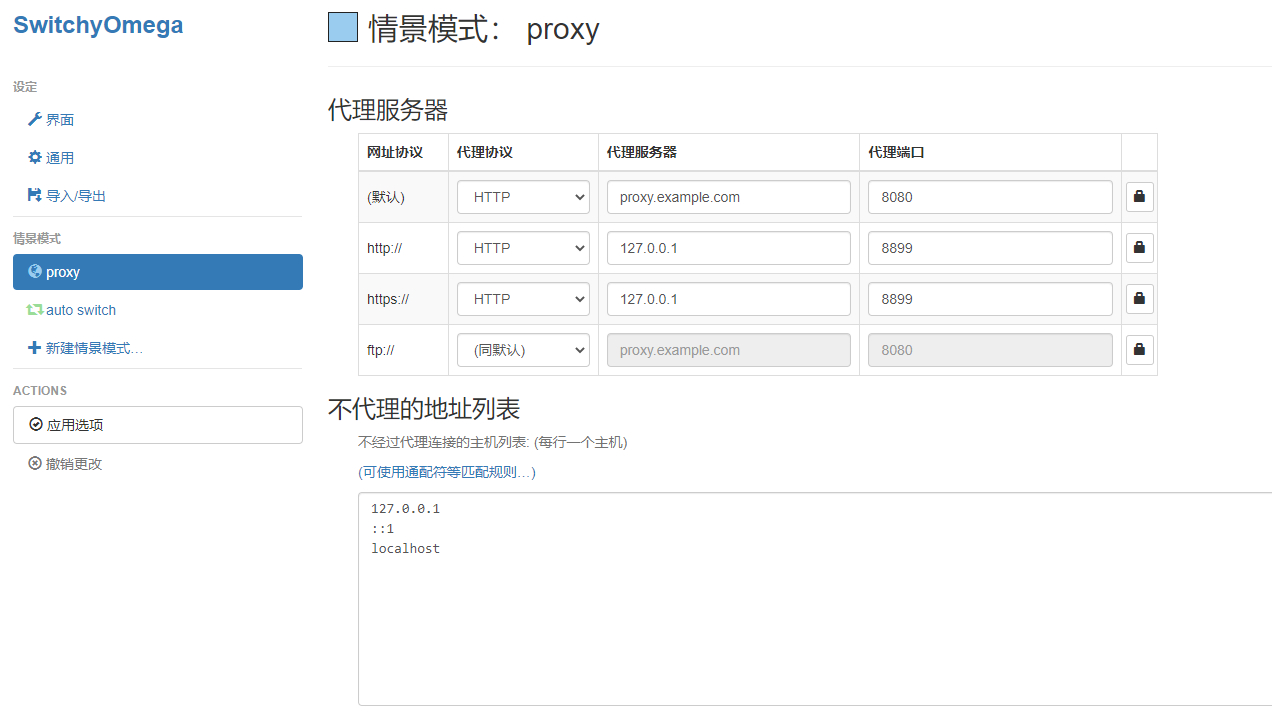
后点击应用选项(保存)
6、在 whistle 打开的网页中,记得安装CA证书
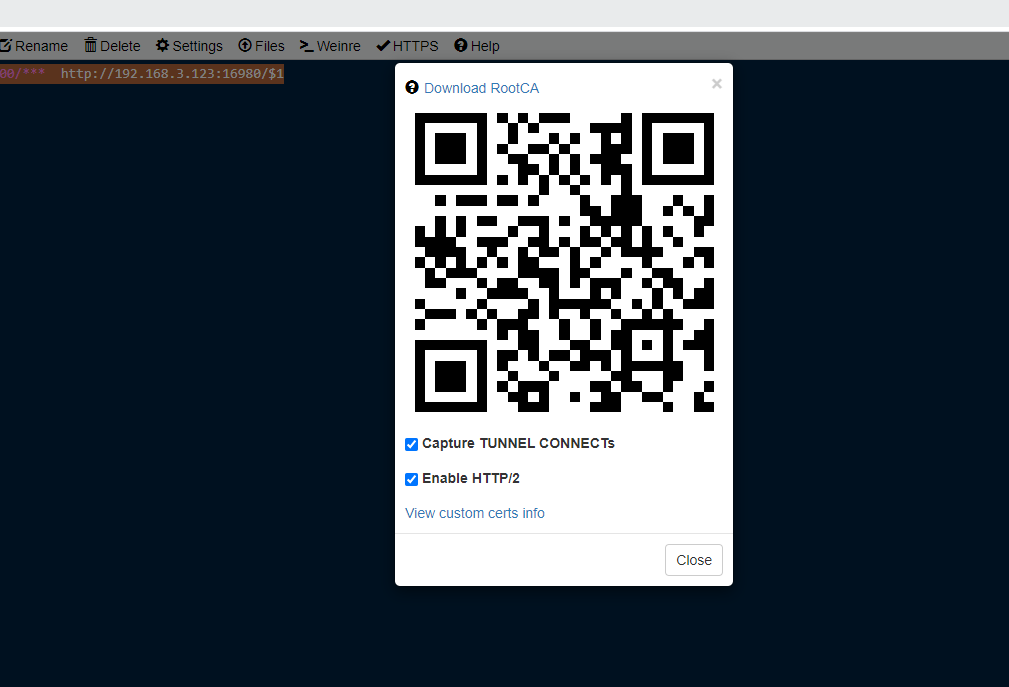
7、创建一个代理

这里的固定写法是^本电脑ip:项目端口/*** 对方电脑ip/$1
最后在Network这里看抓包
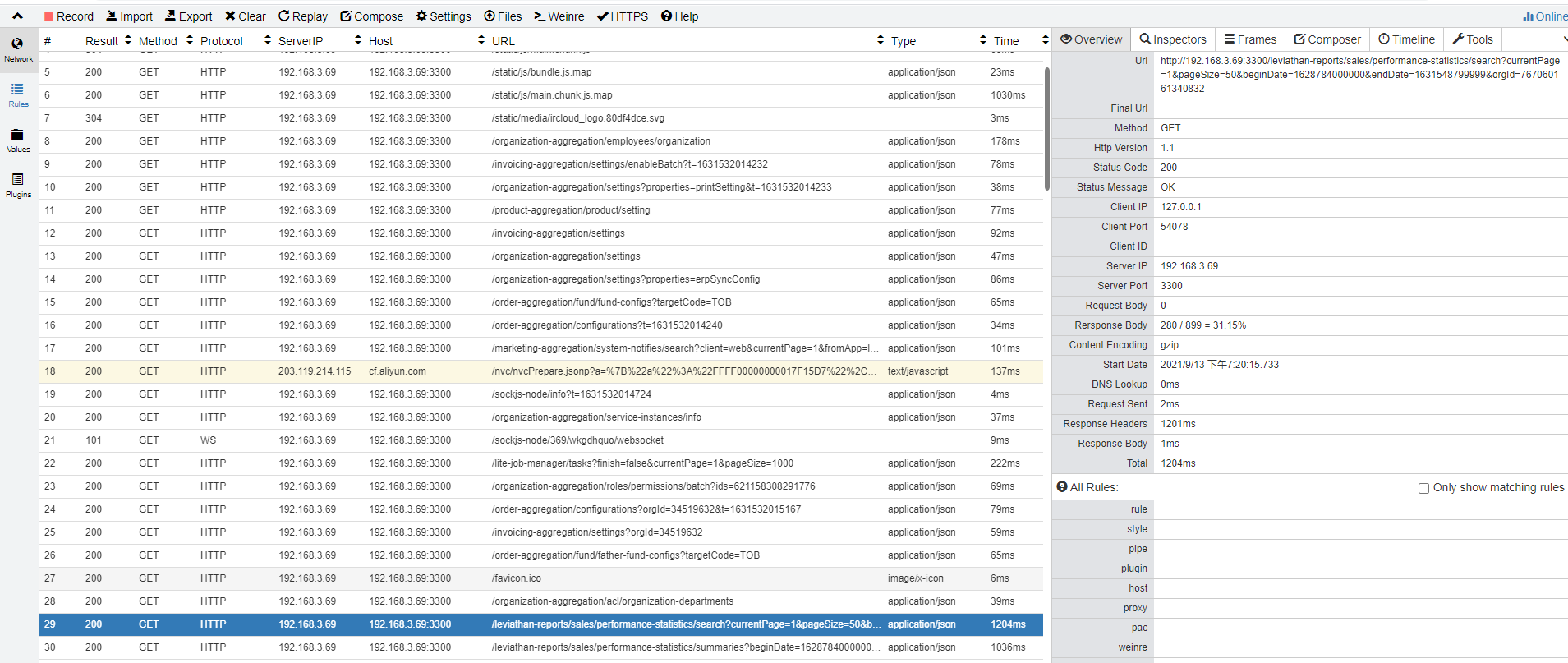
感谢同事帮我,简单记录一下



 浙公网安备 33010602011771号
浙公网安备 33010602011771号