LNMP平台的搭建(源码编译)
转自 http://www.osyunwei.com/archives/9757.html 系统运维 » CentOS 7.2.1511编译安装Nginx1.10.1+MySQL5.7.14+PHP7.0.11
1.软件清单、软件包存放位置。
软件存放位置为:/usr/local/src
软件安装位置为:/usr/local/softname
1、下载nginx
http://nginx.org/download/nginx-1.10.1.tar.gz
2、下载MySQL
http://cdn.mysql.com/Downloads/MySQL-5.6/mysql-5.6.33.tar.gz
3、下载php
http://cn2.php.net/distributions/php-5.6.26.tar.gz
4、下载cmake(MySQL编译工具)
https://cmake.org/files/v3.6/cmake-3.6.2.tar.gz
5、下载pcre (支持nginx伪静态)
ftp://ftp.csx.cam.ac.uk/pub/software/programming/pcre/pcre-8.39.tar.gz
6、下载openssl(nginx扩展)
https://www.openssl.org/source/openssl-1.0.2j.tar.gz
7、下载zlib(nginx扩展)
http://zlib.net/zlib-1.2.8.tar.gz
8、下载libmcrypt(php扩展)
http://nchc.dl.sourceforge.net/project/mcrypt/Libmcrypt/2.5.8/libmcrypt-2.5.8.tar.gz
9、下载yasm(php扩展)
http://www.tortall.net/projects/yasm/releases/yasm-1.3.0.tar.gz
10、t1lib(php扩展)
ftp://sunsite.unc.edu/pub/Linux/libs/graphics/t1lib-5.1.2.tar.gz
11、下载gd库安装包
https://bitbucket.org/libgd/gd-libgd/downloads/libgd-2.1.1.tar.gz
12、libvpx(gd库需要)
http://ftp.osuosl.org/pub/blfs/conglomeration/libvpx/libvpx-1.6.0.tar.bz2
13、tiff(gd库需要)
http://download.osgeo.org/libtiff/tiff-4.0.6.tar.gz
14、libpng(gd库需要)
ftp://ftp.simplesystems.org/pub/libpng/png/src/libpng16/libpng-1.6.25.tar.gz
15、freetype(gd库需要)
http://download.savannah.gnu.org/releases/freetype/freetype-2.7.tar.gz
16、jpegsrc(gd库需要)
http://www.ijg.org/files/jpegsrc.v9b.tar.gz
17、Boost(编译mysql需要)
http://nchc.dl.sourceforge.net/project/boost/boost/1.59.0/boost_1_59_0.tar.gz
安装编译工具及库文件(使用yum命令安装)
yum install -y apr* autoconf automake bison bzip2 bzip2* cloog-ppl compat* cpp curl curl-devel fontconfig fontconfig-devel freetype freetype* freetype-devel gcc gcc-c++ gtk+-devel gd gettext gettext-devel glibc kernel kernel-headers keyutils keyutils-libs-devel krb5-devel libcom_err-devel libpng libpng-devel libjpeg* libsepol-devel libselinux-devel libstdc++-devel libtool* libgomp libxml2 libxml2-devel libXpm* libxml* libtiff libtiff* make mpfr ncurses* ntp openssl openssl-devel patch pcre-devel perl php-common php-gd policycoreutils telnet t1lib t1lib* nasm nasm* wget zlib-devel
关闭防火墙:
systemctl stop firewalld #关闭防火墙
syemctl disable firewalld #禁止开机自启
一.安装软件
一、安装MySQL 5.6以后My SQL要用cmake来编译了。所以先装cmake
1、安装cmake
cd /usr/local/src tar zxvf cmake-3.6.2.tar.gz #解压cmake cd cmake-3.6.2 #进入程序安装目录 ./configure #生成makefile文件 make #编写安装过程中的配置 make install #根据makefile文件进行安装。
2、编译安装MySQL (转自 wendi_0506 http://blog.csdn.net/wendi_0506/article/details/39478369/)
groupadd mysql #添加mysql组
useradd -g mysql mysql -s /bin/false #创建用户mysql并加入到mysql组,不允许mysql用户直接登录系统
mkdir -p /soft_data/mysql/data/mysql #创建MySQL数据库存放目录
chown -R mysql:mysql /soft_data/mysql/data/mysql #设置MySQL数据库存放目录权限
mkdir -p /usr/local/mysql #创建MySQL安装目录
cd /usr/local/src #进入软件包存放目录
cd mysql-5.7.14 #进入目录
- cmake \
- -DCMAKE_INSTALL_PREFIX=/usr/local/mysql \
- -DMYSQL_UNIX_ADDR=/usr/local/mysql/mysql.sock \
- -DDEFAULT_CHARSET=utf8 \
- -DDEFAULT_COLLATION=utf8_general_ci \
- -DWITH_INNOBASE_STORAGE_ENGINE=1 \
- -DWITH_ARCHIVE_STORAGE_ENGINE=1 \
- -DWITH_BLACKHOLE_STORAGE_ENGINE=1 \
- -DMYSQL_DATADIR=/soft_data/mysql/data/mysqldb \
- -DMYSQL_TCP_PORT=3306 \
- -DENABLE_DOWNLOADS=1
make
make install
| DCMAKE_INSTALL_PREFIX=dir_name | 设置mysql安装目录 |
| -DMYSQL_UNIX_ADDR=file_name | 设置监听套接字路径,这必须是一个绝对路径名。默认为/tmp/mysql.sock |
| -DDEFAULT_CHARSET=charset_name | 设置服务器的字符集。 缺省情况下,MySQL使用latin1的(CP1252西欧)字符集。cmake/character_sets.cmake文件包含允许的字符集名称列表。 |
| -DDEFAULT_COLLATION=collation_name | 设置服务器的排序规则。 |
| -DWITH_INNOBASE_STORAGE_ENGINE=1 -DWITH_ARCHIVE_STORAGE_ENGINE=1 -DWITH_BLACKHOLE_STORAGE_ENGINE=1 -DWITH_PERFSCHEMA_STORAGE_ENGINE=1 |
存储引擎选项: MyISAM,MERGE,MEMORY,和CSV引擎是默认编译到服务器中,并不需要明确地安装。 静态编译一个存储引擎到服务器,使用-DWITH_engine_STORAGE_ENGINE= 1 可用的存储引擎值有:ARCHIVE, BLACKHOLE, EXAMPLE, FEDERATED, INNOBASE (InnoDB), PARTITION (partitioning support), 和PERFSCHEMA (Performance Schema) |
| -DMYSQL_DATADIR=dir_name | 设置mysql数据库文件目录 |
| -DMYSQL_TCP_PORT=port_num | 设置mysql服务器监听端口,默认为3306 |
| -DENABLE_DOWNLOADS=bool | 是否要下载可选的文件。例如,启用此选项(设置为1),cmake将下载谷歌所使用的测试套件运行单元测试。 |
添加mysql到环境变量
echo 'export PATH=$PATH:/usr/local/mysql/bin' >>/etc/profile #将mysql添加到shell的环境变量中 source /etc/profile #重新载入配置文件 echo $PATH #查看mysql是否加入环境变量 /usr/local/sbin:/usr/local/bin:/usr/sbin:/usr/bin:/root/bin:/usr/local/mysql/bin OK!
初始化mysql数据库
cd /usr/local/mysql
scripts/mysql_install_db --user=mysql --datadir=/data/mysqldb
复制mysql服务启动配置文件
cp /usr/local/mysql/support-files/my-default.cnf /etc/my.cnf 如果存在就覆盖
复制Mysql启动脚本
cd /usr/local/mysql/
cp support-files/mysql.server /etc/init.d/mysqld
启动mysql服务并加入开机自启动(可选这个步骤,以后可以自己启动的)
service mysqld start chkconfig --level 35 mysqld on
查看一下mysql是否开启成功
tcp6 0 0 :::3306 :::* LISTEN 25830/mysqld OK!
修改mysql root用户密码:
mysqladmin -u root password '123456'
下面这两行把myslq的库文件链接到系统默认的位置,这样你在编译类似PHP等软件时可以不用指定mysql的库文件地址。
ln -s /usr/local/mysql/lib/mysql /usr/lib/mysql ln -s /usr/local/mysql/include/mysql /usr/include/mysql
可能会出现的错误.
1、问题: Starting MySQL..The server quit without updating PID file ([FAILED]/mysql/Server03.mylinux.com.pid). 解决: 修改/etc/my.cnf 中datadir,指向正确的mysql数据库文件目录
2、问题:
ERROR 2002 (HY000): Can't connect to local MySQL server through socket '/tmp/mysql.sock' (2)
解决: 新建一个链接或在mysql中加入-S参数,直接指出mysql.sock位置。
ln -s /usr/local/mysql/data/mysql.sock /tmp/mysql.sock
/usr/local/mysql/bin/mysql -u root -S /usr/local/mysql/data/mysql.sock
3、问题:
MySQL问题解决:-bash:mysql:command not found
原因: 因为mysql命令的路径在/usr/local/mysql/bin下面,所以你直接使用mysql命令时,
系统在/usr/bin下面查此命令,所以找不到了
解决办法是: ln -s /usr/local/mysql/bin/mysql /usr/bin 做个链接即可
那么到此mysql就安装、配置完了。
二、安装Nginx
1、安装pcre
cd /usr/local/src mkdir /usr/local/pcre tar zxvf pcre-8.39.tar.gz cd pcre-8.39 ./configure --prefix=/usr/local/pcre make make install
2、安装openssl
cd /usr/local/src mkdir /usr/local/openssl tar zxvf openssl-1.0.2j.tar.gz cd openssl-1.0.2j ./config --prefix=/usr/local/openssl make make install
echo 'export PATH=$PATH:/usr/local/openssl/bin'>>/etc/profile source /etc/profile
3.安装zilb
cd /usr/local/src mkdir /usr/local/zlib tar -zxf zlib-1.2.11.tar.gz cd zlib-1.2.11 ./configure --prefix=/usr/local/zlib make make install
4、安装Nginx
groupadd www #创建一个www组 useradd -g www www -s /bin/false 同上添加一个www用户,加入www组,不允许登录系统 cd /usr/local/src tar zxvf nginx-1.8.0.tar.gz cd nginx-1.8.0 ./configure --prefix=/usr/local/nginx
--user=www --group=www
--with-http_stub_status_module
--with-http_ssl_module
--with-http_gzip_static_module
--with-openssl=/usr/local/src/openssl-1.0.2j --with-zlib=/usr/local/src/zlib-1.2.11 --with-pcre=/usr/local/src/pcre-8.39
注意此处的zlib和pcre是你解压源码包后的地址而不是安装地址。否则会报错
make
make install
/usr/local/nginx/sbin/nginx 启动nginx
由于编译安装,没有启动脚本需要编写启动脚本放入/etc/rc.d/init.d/中 将其命名为nginx.
############################################################
#!/bin/sh
#
# nginx - this script starts and stops the nginx daemon
#
# chkconfig: - 85 15
# description: Nginx is an HTTP(S) server, HTTP(S) reverse \
# proxy and IMAP/POP3 proxy server
# processname: nginx
# config: /etc/nginx/nginx.conf
# config: /usr/local/nginx/conf/nginx.conf
# pidfile: /usr/local/nginx/logs/nginx.pid
# Source function library.
. /etc/rc.d/init.d/functions
# Source networking configuration.
. /etc/sysconfig/network
# Check that networking is up.
[ "$NETWORKING" = "no" ] && exit 0
nginx="/usr/local/nginx/sbin/nginx"
prog=$(basename $nginx)
NGINX_CONF_FILE="/usr/local/nginx/conf/nginx.conf"
[ -f /etc/sysconfig/nginx ] && . /etc/sysconfig/nginx
lockfile=/var/lock/subsys/nginx
make_dirs() {
# make required directories
user=`$nginx -V 2>&1 | grep "configure arguments:" | sed 's/[^*]*--user=\([^ ]*\).*/\1/g' -`
if [ -z "`grep $user /etc/passwd`" ]; then
useradd -M -s /bin/nologin $user
fi
options=`$nginx -V 2>&1 | grep 'configure arguments:'`
for opt in $options; do
if [ `echo $opt | grep '.*-temp-path'` ]; then
value=`echo $opt | cut -d "=" -f 2`
if [ ! -d "$value" ]; then
# echo "creating" $value
mkdir -p $value && chown -R $user $value
fi
fi
done
}
start() {
[ -x $nginx ] || exit 5
[ -f $NGINX_CONF_FILE ] || exit 6
make_dirs
echo -n $"Starting $prog: "
daemon $nginx -c $NGINX_CONF_FILE
retval=$?
echo
[ $retval -eq 0 ] && touch $lockfile
return $retval
}
stop() {
echo -n $"Stopping $prog: "
killproc $prog -QUIT
retval=$?
echo
[ $retval -eq 0 ] && rm -f $lockfile
return $retval
}
restart() {
#configtest || return $?
stop
sleep 1
start
}
reload() {
#configtest || return $?
echo -n $"Reloading $prog: "
killproc $nginx -HUP
RETVAL=$?
echo
}
force_reload() {
restart
}
configtest() {
$nginx -t -c $NGINX_CONF_FILE
}
rh_status() {
status $prog
}
rh_status_q() {
rh_status >/dev/null 2>&1
}
case "$1" in
start)
rh_status_q && exit 0
$1
;;
stop)
rh_status_q || exit 0
$1
;;
restart|configtest)
$1
;;
reload)
rh_status_q || exit 7
$1
;;
force-reload)
force_reload
;;
status)
rh_status
;;
condrestart|try-restart)
rh_status_q || exit 0
;;
*)
echo $"Usage: $0 {start|stop|status|restart|condrestart|try-restart|reload|force-reload|configtest}"
exit 2
esac
############################################################
chmod 775 /etc/rc.d/init.d/nginx #赋予文件执行权限
systemctl enable nginx #开机自启nginx
在浏览器中输入服务器IP地址,会看到下面的界面,说明Nginx安装成功。
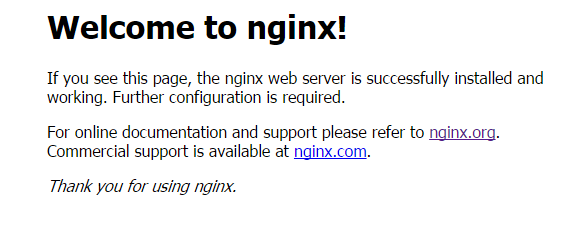
三、安装php
1、安装yasm
cd /usr/local/src tar zxvf yasm-1.3.0.tar.gz cd yasm-1.3.0 ./configure make make install
2、安装libmcrypt
cd /usr/local/src tar zxvf libmcrypt-2.5.8.tar.gz cd libmcrypt-2.5.8 ./configure make make install
3、安装libvpx
cd /usr/local/src tar xvf libvpx-1.6.0.tar.bz2 cd libvpx-1.6.0 ./configure --prefix=/usr/local/libvpx --enable-shared --enable-vp9 make make install
4、安装tiff
cd /usr/local/src tar zxvf tiff-4.0.6.tar.gz cd tiff-4.0.6 ./configure --prefix=/usr/local/tiff --enable-shared make make install
5、安装libpng
cd /usr/local/src tar zxvf libpng-1.6.25.tar.gz cd libpng-1.6.25 ./configure --prefix=/usr/local/libpng --enable-shared make make install
6、安装freetype
cd /usr/local/src tar zxvf freetype-2.7.tar.gz cd freetype-2.7 ./configure --prefix=/usr/local/freetype --enable-shared make make install
7、安装jpeg
cd /usr/local/src tar zxvf jpegsrc.v9b.tar.gz cd jpeg-9b ./configure --prefix=/usr/local/jpeg --enable-shared make make install
8、安装libgd (我就使用默认的)
cd /usr/local/src tar zxvf libgd-2.1.1.tar.gz cd libgd-2.1.1 ./configure --prefix=/usr/local/libgd
--enable-shared --with-jpeg=/usr/local/jpeg
--with-png=/usr/local/libpng
--with-freetype=/usr/local/freetype
--with-fontconfig=/usr/local/freetype
--with-xpm=/usr/
--with-tiff=/usr/local/tiff
--with-vpx=/usr/local/libvpx make make install
如果libgd编译失败,可以先跳过,直接使用系统默认的2.1.0版本,在编译php的时候把参数--with-gd=/usr/local/libgd修改为--with-gd即可。
9、安装t1lib
cd /usr/local/src tar zxvf t1lib-5.1.2.tar.gz cd t1lib-5.1.2 ./configure --prefix=/usr/local/t1lib --enable-shared make without_doc make install
10、安装php
注意:如果系统是64位,请执行以下命令,否则安装php会出错!
\cp -frp /usr/lib64/libltdl.so* /usr/lib/ \cp -frp /usr/lib64/libXpm.so* /usr/lib/
cd /usr/local/src tar -zvxf php-7.0.11.tar.gz cd php-7.0.11 export LD_LIBRARY_PATH=/usr/local/libgd/lib #如果你安装好了libgd你就写这条 不然肯定没意义。
./configure --prefix=/usr/local/php
--with-config-file-path=/usr/local/php/etc
--with-mysqli=/usr/local/mysql/bin/mysql_config
--with-mysql-sock=/tmp/mysql.sock (这里我的Mysql、是双实例的和这不一样所以要根据自己的来)
--with-pdo-mysql=/usr/local/mysql
--with-gd(这里的我的没安装好所以就选这个了)
--with-png-dir=/usr/local/libpng
--with-jpeg-dir=/usr/local/jpeg
--with-freetype-dir=/usr/local/freetype
--with-xpm-dir=/usr/lib64
--with-zlib-dir=/usr/local/zlib
--with-iconv
--enable-libxml
--enable-xml
--enable-bcmath
--enable-shmop
--enable-sysvsem
--enable-inline-optimization
--enable-opcache
--enable-mbregex
--enable-fpm
--enable-mbstring
--enable-ftp
--enable-gd-native-ttf
--with-openssl
--enable-pcntl
--enable-sockets
--with-xmlrpc
--enable-zip --enable-soap --without-pear --with-gettext --enable-session --with-mcrypt --with-curl --enable-ctype --enable-mysqlnd
make
make install
11、配置php
cp php.ini-production /usr/local/php/etc/php.ini #复制php配置文件到安装目录 rm -rf /etc/php.ini #删除系统自带配置文件 ln -s /usr/local/php/etc/php.ini /etc/php.ini #添加软链接到 /etc目录 cp /usr/local/php/etc/php-fpm.conf.default /usr/local/php/etc/php-fpm.conf #拷贝模板文件为php-fpm配置文件 ln -s /usr/local/php/etc/php-fpm.conf /etc/php-fpm.conf #添加软连接到 /etc目录 vim /usr/local/php/etc/php-fpm.conf #编辑 pid = run/php-fpm.pid #取消前面的分号
user = www
group = www
:wq! #保存退出 cp /usr/local/php/etc/php-fpm.d/www.conf.default /usr/local/php/etc/php-fpm.d/www.conf vim /usr/local/php/etc/php-fpm.d/www.conf #编辑 user = www #设置php-fpm运行账号为www group = www #设置php-fpm运行组为www 设置 php-fpm开机启动 cp /usr/local/src/php-7.0.11/sapi/fpm/init.d.php-fpm /etc/rc.d/init.d/php-fpm #拷贝php-fpm到启动目录 chmod +x /etc/rc.d/init.d/php-fpm #添加执行权限 chkconfig php-fpm on #设置开机启动 vi /usr/local/php/etc/php.ini #编辑配置文件 找到:disable_functions =
修改为:disable_functions = passthru,exec,system,chroot,scandir,chgrp,chown,
shell_exec,proc_open,proc_get_status,ini_alter,ini_alter,ini_restore,dl,
openlog,syslog,readlink,symlink,popepassthru,stream_socket_server,escapeshellcmd,
dll,popen,disk_free_space,checkdnsrr,checkdnsrr,getservbyname,
getservbyport,disk_total_space,posix_ctermid,posix_get_last_error,posix_getcwd,
posix_getegid,posix_geteuid,posix_getgid, posix_getgrgid,posix_getgrnam,posix_getgroups,
posix_getlogin,posix_getpgid,posix_getpgrp,posix_getpid, posix_getppid,posix_getpwnam,posix_getpwuid,
posix_getrlimit, posix_getsid,posix_getuid,posix_isatty, posix_kill,posix_mkfifo,posix_setegid,posix_seteuid,
posix_setgid, posix_setpgid,posix_setsid,posix_setuid,posix_strerror,posix_times,posix_ttyname,posix_uname #列出PHP可以禁用的函数,如果某些程序需要用到这个函数,可以删除,取消禁用。 找到:;date.timezone = 修改为:date.timezone = PRC #设置时区 找到:expose_php = On 修改为:expose_php = Off #禁止显示php版本的信息 找到:short_open_tag = Off 修改为:short_open_tag = ON #支持php短标签 找到opcache.enable=0 修改为opcache.enable=1 #php支持opcode缓存 找到:;opcache.enable_cli=1 #php支持opcode缓存 修改为:opcache.enable_cli=0 在最后一行添加:zend_extension=opcache.so #开启opcode缓存功能 :wq! #保存退出
12、配置nginx支持php
vim /usr/local/nginx/conf/nginx.conf 修改/usr/local/nginx/conf/nginx.conf 配置文件,需做如下修改 user www www; #首行user去掉注释,修改Nginx运行组为www www;必须与/usr/local/php/etc/php-fpm.conf中的user,group配置相同,否则php运行出错
找到以下行,将location到大括号的#都删掉同时修改SCRIPT_FILENAME后面的路径。
# pass the PHP scripts to FastCGI server listening on 127.0.0.1:9000
#
location ~ \.php$ {
root html;
fastcgi_pass 127.0.0.1:9000;
fastcgi_index index.php;
fastcgi_param SCRIPT_FILENAME $document_root$fastcgi_script_name;
include fastcgi_params;
}
/etc/init.d/nginx restart #重启nginx
/etc/init.d/php-fpm restart #重启php-fpm
终篇、测试结果
在/usr/local/nginx/html下
vim index.php <?php phpinfo(); ?> :x
chown www.www /usr/local/nginx/html/ -R #设置目录所有者
chmod 700 /usr/local/nginx/html/ -R #设置目录权限
在浏览器中打开服务器IP/index.php地址,会看到下面的界面 那么就恭喜你大功告成了!






 浙公网安备 33010602011771号
浙公网安备 33010602011771号