Windows里如何正确安装Redis以服务运行(博主推荐)(图文详解)
不多说,直接上干货!
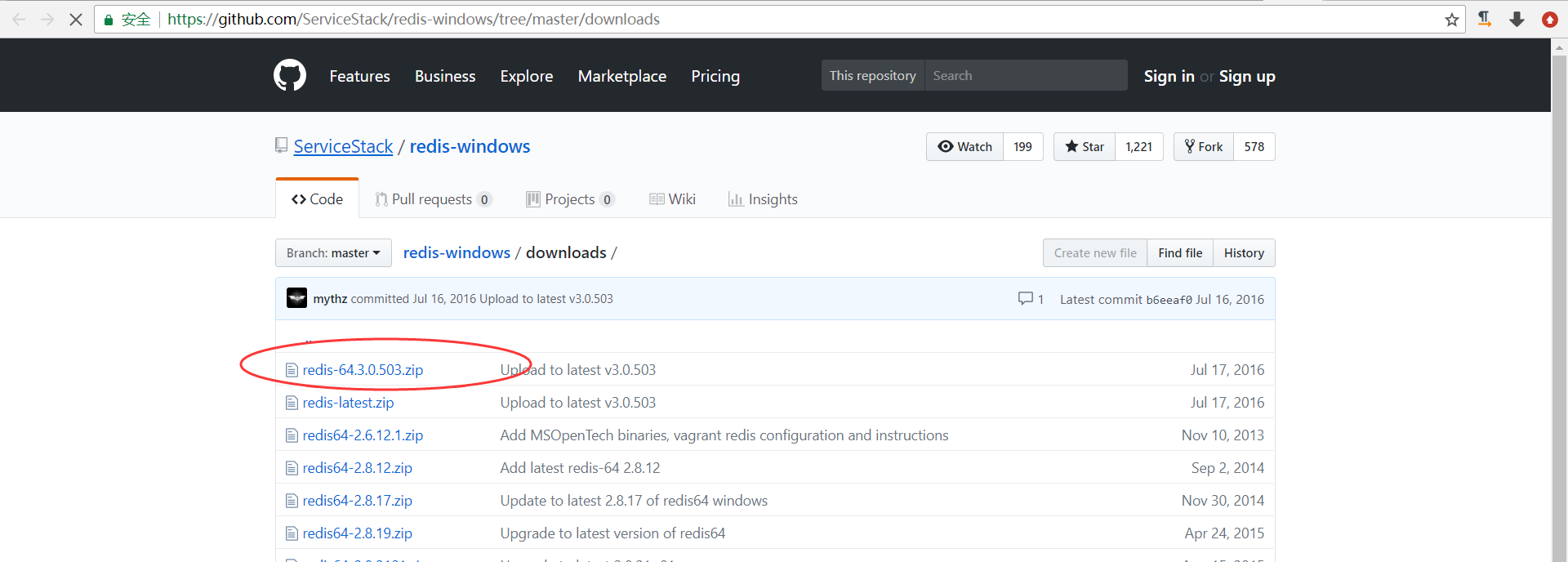
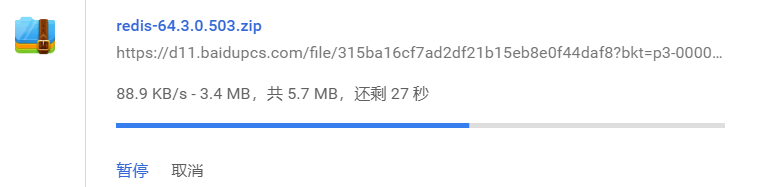
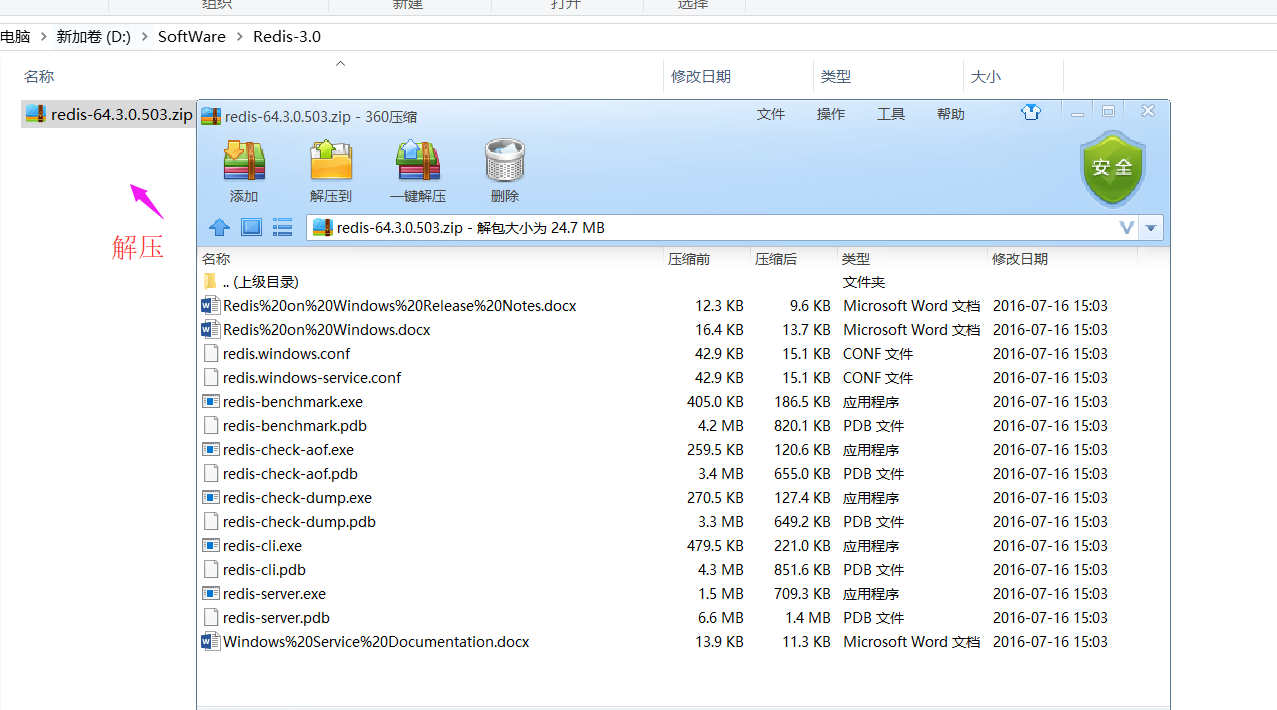
再删除redis-64.3.0.503.zip
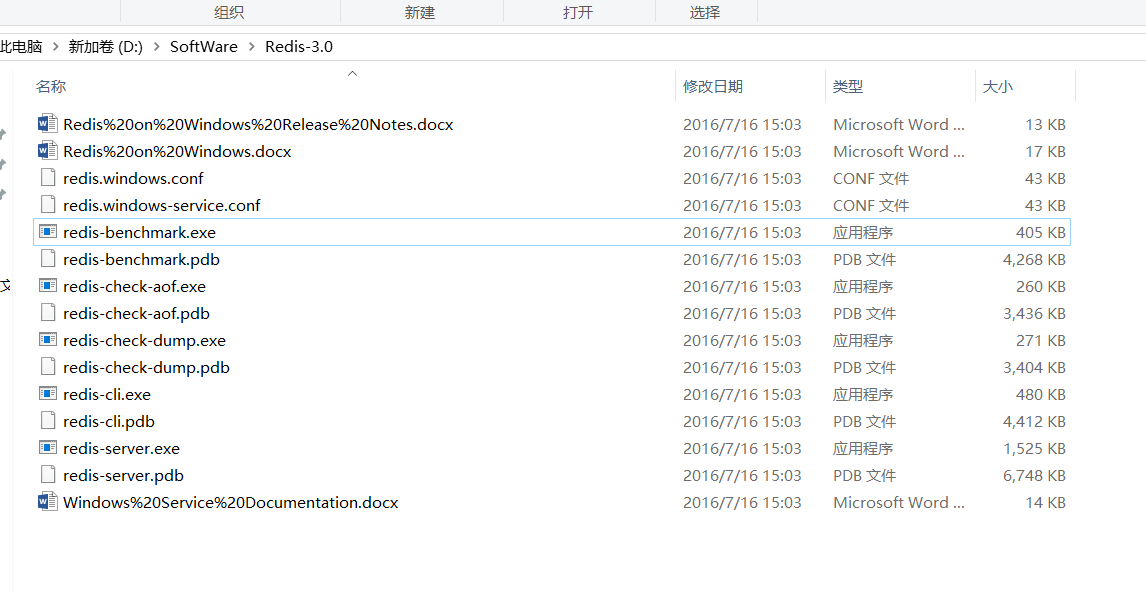
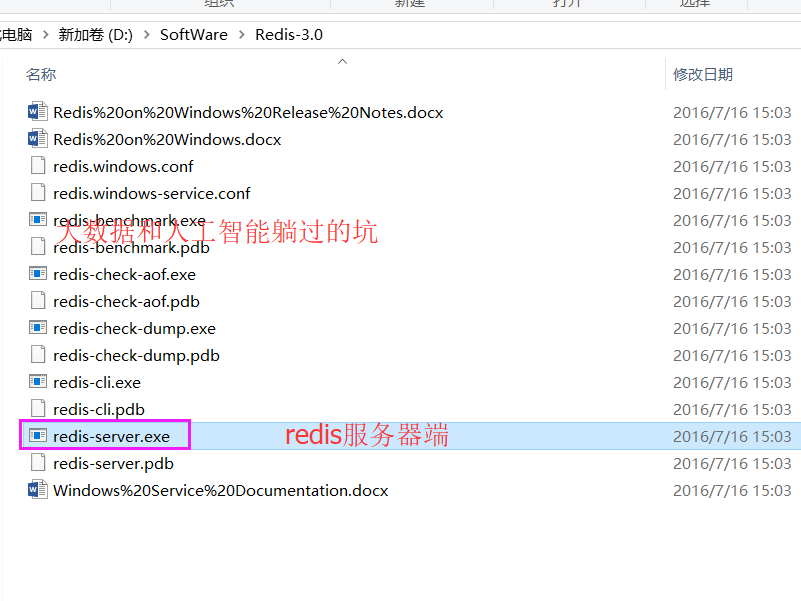

[94000] 13 Mar 22:21:48.115 # Warning: no config file specified, using the default config. In order to specify a config file use D:\SoftWare\Redis-3.0\redis-server.exe /path/to/redis.conf _._ _.-``__ ''-._ _.-`` `. `_. ''-._ Redis 3.0.503 (00000000/0) 64 bit .-`` .-```. ```\/ _.,_ ''-._ ( ' , .-` | `, ) Running in standalone mode |`-._`-...-` __...-.``-._|'` _.-'| Port: 6379 | `-._ `._ / _.-' | PID: 94000 `-._ `-._ `-./ _.-' _.-' |`-._`-._ `-.__.-' _.-'_.-'| | `-._`-._ _.-'_.-' | http://redis.io `-._ `-._`-.__.-'_.-' _.-' |`-._`-._ `-.__.-' _.-'_.-'| | `-._`-._ _.-'_.-' | `-._ `-._`-.__.-'_.-' _.-' `-._ `-.__.-' _.-' `-._ _.-' `-.__.-' [94000] 13 Mar 22:21:48.120 # Server started, Redis version 3.0.503 [94000] 13 Mar 22:21:48.120 * The server is now ready to accept connections on port 6379
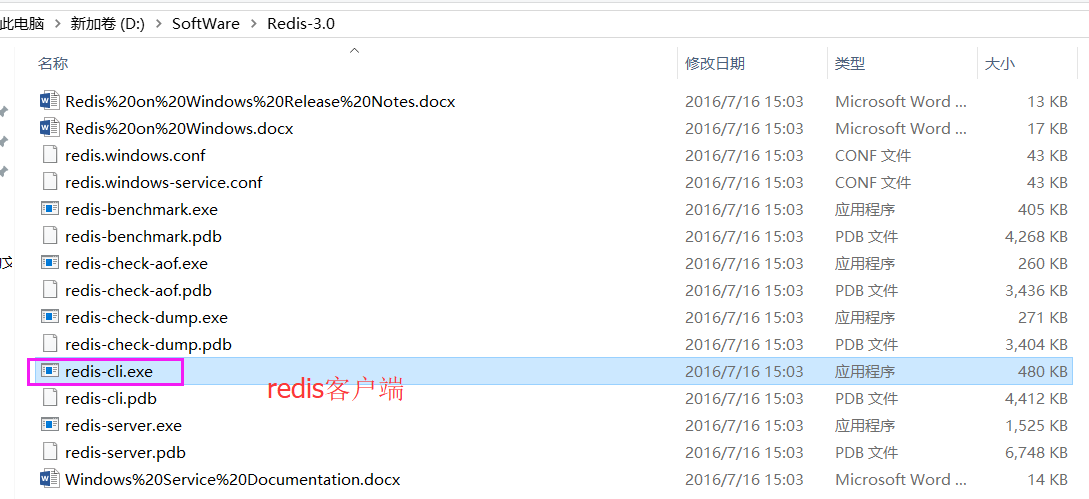
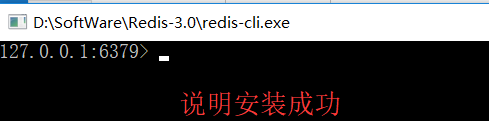
127.0.0.1:6379>
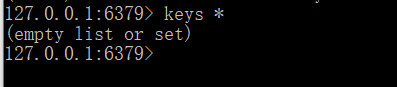
127.0.0.1:6379> keys * (empty list or set) 127.0.0.1:6379>
默认安装Redis的密码是为空的。
因为我们的操作系统大部分还是使用的windows,所以在开发的时候,基本上是用windows下的redis。通过启动redis-server.exe来启动。
redis默认是空密码,但是这样在项目上线后是不安全的,容易被入侵,所以要设置密码。
1、打开redis.windows.conf文件,找到# requirepass foobared 这行,在此行下增加一行requirepass 所设置的密码 ,保存。
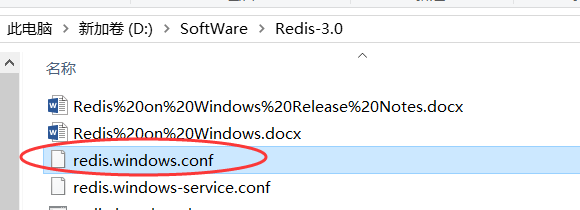

· 这个密码123456随大家自定义,我这里设置如下
# requirepass foobared requirepass 123456 //此处注意,行前不能有空格
2、打开cmd(windows命令窗口),切换到redis-server.exe目录下。
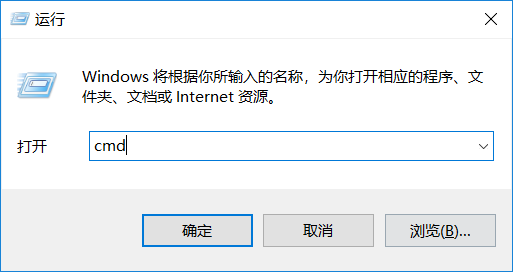
3、输入命令:redis-server.exe redis.windows.conf启动redis,即可使用密码了。
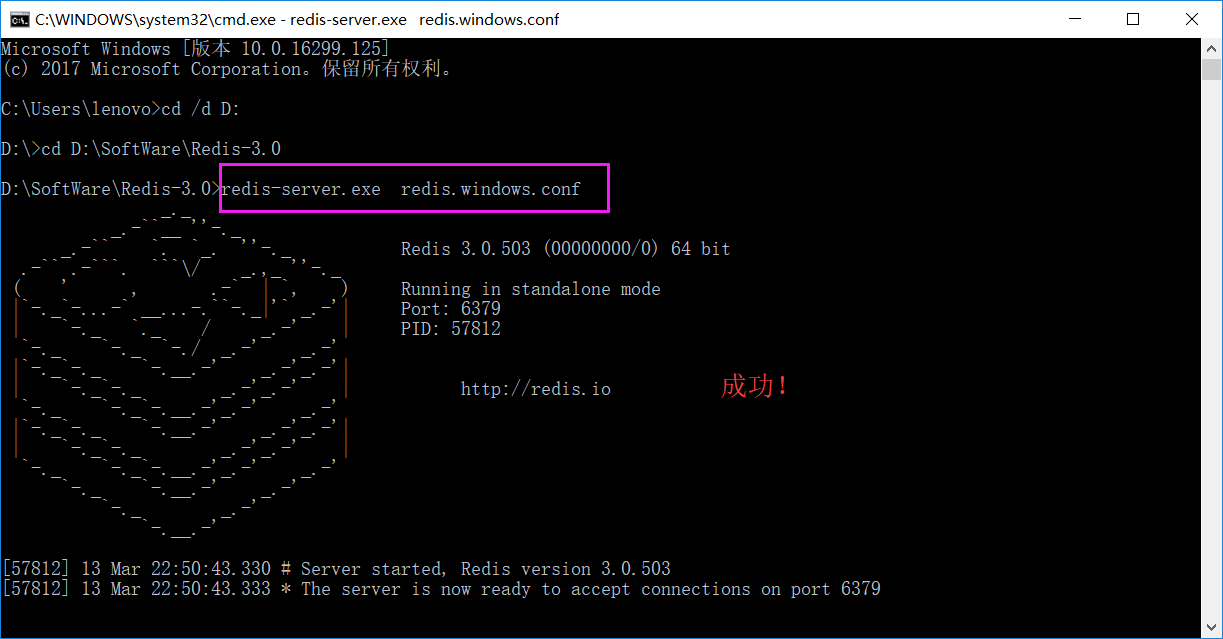
Microsoft Windows [版本 10.0.16299.125] (c) 2017 Microsoft Corporation。保留所有权利。 C:\Users\lenovo>cd /d D: D:\>cd D:\SoftWare\Redis-3.0 D:\SoftWare\Redis-3.0>redis-server.exe redis.windows.conf _._ _.-``__ ''-._ _.-`` `. `_. ''-._ Redis 3.0.503 (00000000/0) 64 bit .-`` .-```. ```\/ _.,_ ''-._ ( ' , .-` | `, ) Running in standalone mode |`-._`-...-` __...-.``-._|'` _.-'| Port: 6379 | `-._ `._ / _.-' | PID: 57812 `-._ `-._ `-./ _.-' _.-' |`-._`-._ `-.__.-' _.-'_.-'| | `-._`-._ _.-'_.-' | http://redis.io `-._ `-._`-.__.-'_.-' _.-' |`-._`-._ `-.__.-' _.-'_.-'| | `-._`-._ _.-'_.-' | `-._ `-._`-.__.-'_.-' _.-' `-._ `-.__.-' _.-' `-._ _.-' `-.__.-' [57812] 13 Mar 22:50:43.330 # Server started, Redis version 3.0.503 [57812] 13 Mar 22:50:43.333 * The server is now ready to accept connections on port 6379
注意,如果不是用命令窗口,而是直接点击redis-server.exe启动redis,密码不会生效,因为此文件默认加载的是内置的配置文件,必须指定我们设置好的配置文件,密码才会生效。
连接redis报此错误:ERR Client sent AUTH, but no password is set
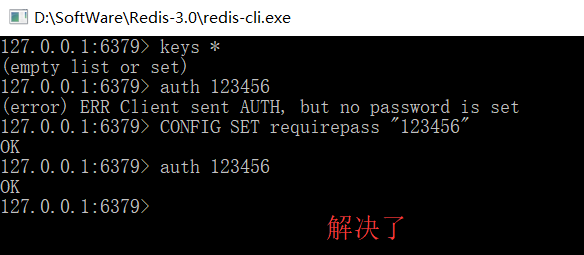
127.0.0.1:6379> keys * (empty list or set) 127.0.0.1:6379> auth 123456 (error) ERR Client sent AUTH, but no password is set 127.0.0.1:6379> CONFIG SET requirepass "123456" OK 127.0.0.1:6379> auth 123456 OK 127.0.0.1:6379>
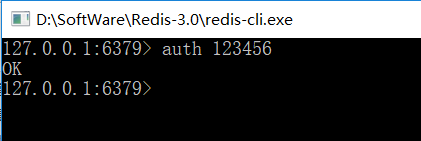
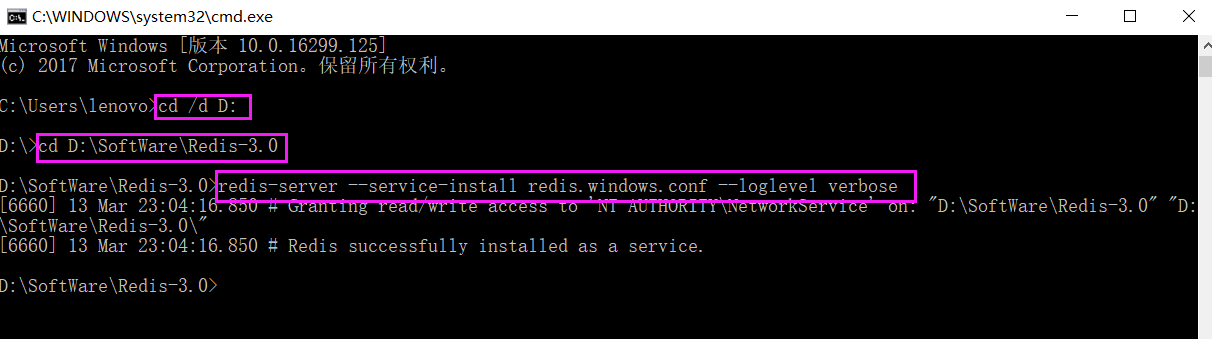
C:\Users\lenovo>cd /d D: D:\>cd D:\SoftWare\Redis-3.0 D:\SoftWare\Redis-3.0>redis-server --service-install redis.windows.conf --loglevel verbose [6660] 13 Mar 23:04:16.850 # Granting read/write access to 'NT AUTHORITY\NetworkService' on: "D:\SoftWare\Redis-3.0" "D:\SoftWare\Redis-3.0\" [6660] 13 Mar 23:04:16.850 # Redis successfully installed as a service. D:\SoftWare\Redis-3.0>
或者,打开cmd窗口输入services.msc,Redis出现在服务中,自行启动该服务。
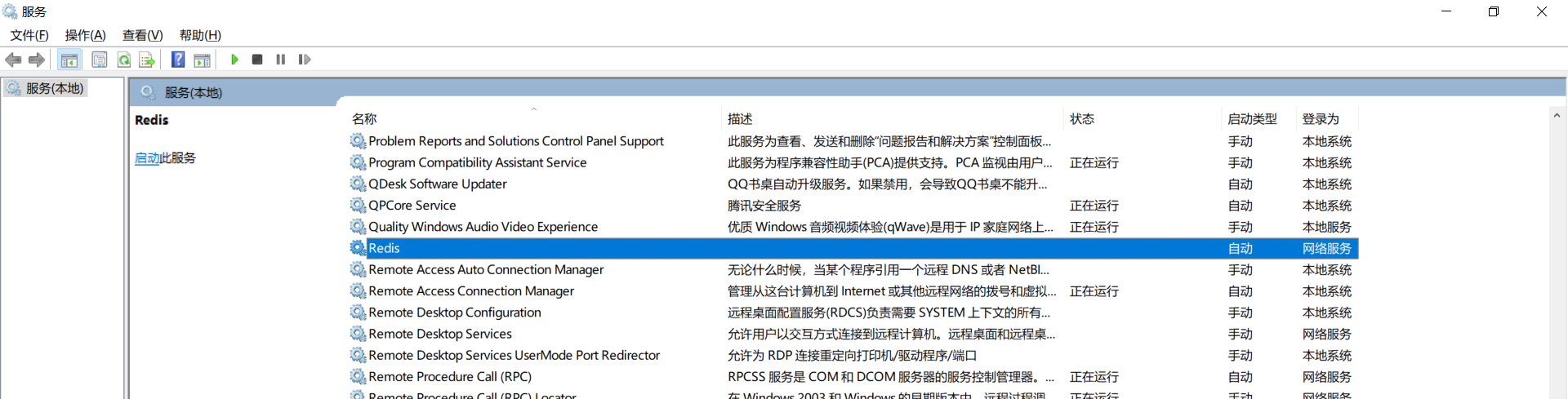
C:\Users\lenovo>cd /d D: D:\>cd D:\SoftWare\Redis-3.0 D:\SoftWare\Redis-3.0> redis-server --service-uninstall
同时,大家可以关注我的个人博客:
http://www.cnblogs.com/zlslch/ 和 http://www.cnblogs.com/lchzls/ http://www.cnblogs.com/sunnyDream/
详情请见:http://www.cnblogs.com/zlslch/p/7473861.html
人生苦短,我愿分享。本公众号将秉持活到老学到老学习无休止的交流分享开源精神,汇聚于互联网和个人学习工作的精华干货知识,一切来于互联网,反馈回互联网。
目前研究领域:大数据、机器学习、深度学习、人工智能、数据挖掘、数据分析。 语言涉及:Java、Scala、Python、Shell、Linux等 。同时还涉及平常所使用的手机、电脑和互联网上的使用技巧、问题和实用软件。 只要你一直关注和呆在群里,每天必须有收获
对应本平台的讨论和答疑QQ群:大数据和人工智能躺过的坑(总群)(161156071)







作者:大数据和人工智能躺过的坑
出处:http://www.cnblogs.com/zlslch/
本文版权归作者和博客园共有,欢迎转载,但未经作者同意必须保留此段声明,且在文章页面明显位置给出原文链接,否则保留追究法律责任的权利。
如果您认为这篇文章还不错或者有所收获,您可以通过右边的“打赏”功能 打赏我一杯咖啡【物质支持】,也可以点击右下角的【好文要顶】按钮【精神支持】,因为这两种支持都是我继续写作,分享的最大动力!



 浙公网安备 33010602011771号
浙公网安备 33010602011771号