在WPF中自定义你的绘制(二)
在WPF中自定义你的绘制(二)
周银辉
1,绘制几何图形
也许你在使用WPF进行开发的时候已经注意到一个很有意思的现象,要在屏幕上显示一个圆形(椭圆),你可以使用Ellipse对象,如下面的代码所示:
 <Grid>
<Grid>
 <Ellipse Fill="#FFFFFFFF" Stroke="#FF000000" Margin="61,36,100,0" VerticalAlignment="Top" Height="33"/>
<Ellipse Fill="#FFFFFFFF" Stroke="#FF000000" Margin="61,36,100,0" VerticalAlignment="Top" Height="33"/>
 </Grid>而另外一个名为EllipseGeometry的对象同样可以做到:
</Grid>而另外一个名为EllipseGeometry的对象同样可以做到:
 <GeometryDrawing Brush="Blue">
<GeometryDrawing Brush="Blue">
 <GeometryDrawing.Geometry>
<GeometryDrawing.Geometry>
 <EllipseGeometry Center="50,50" RadiusX="20" RadiusY="45" />
<EllipseGeometry Center="50,50" RadiusX="20" RadiusY="45" />
 </GeometryDrawing.Geometry>
</GeometryDrawing.Geometry>
 <GeometryDrawing.Pen>
<GeometryDrawing.Pen>
 <Pen Thickness="1" Brush="Black" />
<Pen Thickness="1" Brush="Black" />
 </GeometryDrawing.Pen>
</GeometryDrawing.Pen>
 </GeometryDrawing>向后者这样由几何图形名称加Geometry后缀的,就是今天我们要讨论的几何图形.
</GeometryDrawing>向后者这样由几何图形名称加Geometry后缀的,就是今天我们要讨论的几何图形.
我们可以发现,Ellipse继承于Shape类,EllipseGemotry继承于Geometry类,虽然我们利用它们都可以绘制圆形,但EllipseGeometry比Ellipse是更轻量级的类,我们使用它可以获得更好的性能效益,但EllipseGeometry不支持WPF布局系统(Layout)、输入和焦点。这也是Shape与Geometry的区别。
我们也可以使用C#代码像传统的绘制(OnPaint)一样来自定义我们的绘制:
 protected override void OnRender(DrawingContext dc)
protected override void OnRender(DrawingContext dc)
 {
{
 base.OnRender(dc);
base.OnRender(dc);

 Geometry ellipse = new EllipseGeometry(new Point(100, 70), 100, 50);
Geometry ellipse = new EllipseGeometry(new Point(100, 70), 100, 50);
 GeometryDrawing drawing = new GeometryDrawing(Brushes.LightBlue, new Pen(Brushes.Green,1), ellipse);
GeometryDrawing drawing = new GeometryDrawing(Brushes.LightBlue, new Pen(Brushes.Green,1), ellipse);

 dc.DrawDrawing(drawing);
dc.DrawDrawing(drawing);
 }
}
 protected override void OnRender(DrawingContext dc)
protected override void OnRender(DrawingContext dc)
 {
{
 base.OnRender(dc);
base.OnRender(dc);
 BitmapImage bmp = new BitmapImage(new Uri("http://www.cnblogs.com/images/logo.gif", UriKind.Absolute));
BitmapImage bmp = new BitmapImage(new Uri("http://www.cnblogs.com/images/logo.gif", UriKind.Absolute));
 ImageDrawing drawing = new ImageDrawing(bmp, new Rect(10, 10, 326, 43));
ImageDrawing drawing = new ImageDrawing(bmp, new Rect(10, 10, 326, 43));
 dc.DrawDrawing(drawing);
dc.DrawDrawing(drawing);
 }效果如下:
}效果如下:
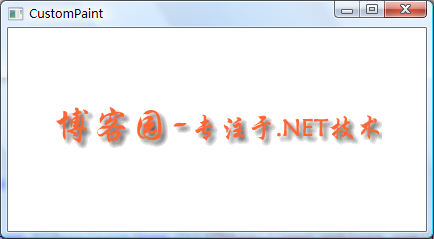
3,绘制文本
在WPF中我们可以高度定制文本的绘制,这需要了解GlyphRunDrawing类以及GlyphRun对象,其实在我们使用TextBlock时经常使用GlyphRun对象,它包含了文本字体的很多细节属性,请参见SDK的GlyphRun类。
 <Page
<Page
 xmlns="http://schemas.microsoft.com/winfx/2006/xaml/presentation"
xmlns="http://schemas.microsoft.com/winfx/2006/xaml/presentation"
 xmlns:x="http://schemas.microsoft.com/winfx/2006/xaml"
xmlns:x="http://schemas.microsoft.com/winfx/2006/xaml"
 xmlns:PresentationOptions="http://schemas.microsoft.com/winfx/2006/xaml/presentation/options"
xmlns:PresentationOptions="http://schemas.microsoft.com/winfx/2006/xaml/presentation/options"
 xmlns:mc="http://schemas.openxmlformats.org/markup-compatibility/2006"
xmlns:mc="http://schemas.openxmlformats.org/markup-compatibility/2006"
 mc:Ignorable="PresentationOptions"
mc:Ignorable="PresentationOptions"
 Margin="20" Background="White">
Margin="20" Background="White">

 <!-- The example shows how to use different property settings of Glyphs objects. -->
<!-- The example shows how to use different property settings of Glyphs objects. -->
 <Canvas
<Canvas
 xmlns="http://schemas.microsoft.com/winfx/2006/xaml/presentation"
xmlns="http://schemas.microsoft.com/winfx/2006/xaml/presentation"
 xmlns:x="http://schemas.microsoft.com/winfx/2006/xaml"
xmlns:x="http://schemas.microsoft.com/winfx/2006/xaml"
 Background="PowderBlue"
Background="PowderBlue"
 >
>

 <Glyphs
<Glyphs
 FontUri = "C:\WINDOWS\Fonts\ARIAL.TTF"
FontUri = "C:\WINDOWS\Fonts\ARIAL.TTF"
 FontRenderingEmSize = "36"
FontRenderingEmSize = "36"
 StyleSimulations = "ItalicSimulation"
StyleSimulations = "ItalicSimulation"
 UnicodeString = "Hello World!"
UnicodeString = "Hello World!"
 Fill = "SteelBlue"
Fill = "SteelBlue"
 OriginX = "50"
OriginX = "50"
 OriginY = "75"
OriginY = "75"
 />
/>

 <!-- "Hello World!" with default kerning -->
<!-- "Hello World!" with default kerning -->
 <Glyphs
<Glyphs
 FontUri = "C:\WINDOWS\Fonts\ARIAL.TTF"
FontUri = "C:\WINDOWS\Fonts\ARIAL.TTF"
 FontRenderingEmSize = "36"
FontRenderingEmSize = "36"
 UnicodeString = "Hello World!"
UnicodeString = "Hello World!"
 Fill = "Maroon"
Fill = "Maroon"
 OriginX = "50"
OriginX = "50"
 OriginY = "150"
OriginY = "150"
 />
/>

 <!-- "Hello World!" with explicit character widths for proportional font -->
<!-- "Hello World!" with explicit character widths for proportional font -->
 <Glyphs
<Glyphs
 FontUri = "C:\WINDOWS\Fonts\ARIAL.TTF"
FontUri = "C:\WINDOWS\Fonts\ARIAL.TTF"
 FontRenderingEmSize = "36"
FontRenderingEmSize = "36"
 UnicodeString = "Hello World!"
UnicodeString = "Hello World!"
 Indices = ",80;,80;,80;,80;,80;,80;,80;,80;,80;,80;,80"
Indices = ",80;,80;,80;,80;,80;,80;,80;,80;,80;,80;,80"
 Fill = "Maroon"
Fill = "Maroon"
 OriginX = "50"
OriginX = "50"
 OriginY = "225"
OriginY = "225"
 />
/>

 <!-- "Hello World!" with fixed-width font -->
<!-- "Hello World!" with fixed-width font -->
 <Glyphs
<Glyphs
 FontUri = "C:\WINDOWS\Fonts\COUR.TTF"
FontUri = "C:\WINDOWS\Fonts\COUR.TTF"
 FontRenderingEmSize = "36"
FontRenderingEmSize = "36"
 StyleSimulations = "BoldSimulation"
StyleSimulations = "BoldSimulation"
 UnicodeString = "Hello World!"
UnicodeString = "Hello World!"
 Fill = "Maroon"
Fill = "Maroon"
 OriginX = "50"
OriginX = "50"
 OriginY = "300"
OriginY = "300"
 />
/>

 <!-- "Open file" without "fi" ligature -->
<!-- "Open file" without "fi" ligature -->
 <Glyphs
<Glyphs
 FontUri = "C:\WINDOWS\Fonts\TIMES.TTF"
FontUri = "C:\WINDOWS\Fonts\TIMES.TTF"
 FontRenderingEmSize = "36"
FontRenderingEmSize = "36"
 StyleSimulations = "BoldSimulation"
StyleSimulations = "BoldSimulation"
 UnicodeString = "Open file"
UnicodeString = "Open file"
 Fill = "SlateGray"
Fill = "SlateGray"
 OriginX = "400"
OriginX = "400"
 OriginY = "75"
OriginY = "75"
 />
/>

 <!-- "Open file" with "fi" ligature -->
<!-- "Open file" with "fi" ligature -->
 <Glyphs
<Glyphs
 FontUri = "C:\WINDOWS\Fonts\TIMES.TTF"
FontUri = "C:\WINDOWS\Fonts\TIMES.TTF"
 FontRenderingEmSize = "36"
FontRenderingEmSize = "36"
 StyleSimulations = "BoldSimulation"
StyleSimulations = "BoldSimulation"
 UnicodeString = "Open file"
UnicodeString = "Open file"
 Indices = ";;;;;(2:1)191"
Indices = ";;;;;(2:1)191"
 Fill = "SlateGray"
Fill = "SlateGray"
 OriginX = "400"
OriginX = "400"
 OriginY = "150"
OriginY = "150"
 />
/>

 </Canvas>
</Canvas>


 </Page>
</Page>


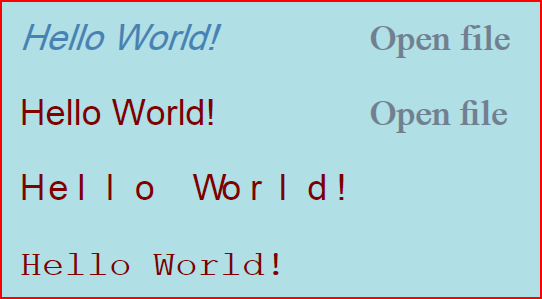
周银辉
1,绘制几何图形
也许你在使用WPF进行开发的时候已经注意到一个很有意思的现象,要在屏幕上显示一个圆形(椭圆),你可以使用Ellipse对象,如下面的代码所示:
 <Grid>
<Grid> <Ellipse Fill="#FFFFFFFF" Stroke="#FF000000" Margin="61,36,100,0" VerticalAlignment="Top" Height="33"/>
<Ellipse Fill="#FFFFFFFF" Stroke="#FF000000" Margin="61,36,100,0" VerticalAlignment="Top" Height="33"/>  </Grid>
</Grid> <GeometryDrawing Brush="Blue">
<GeometryDrawing Brush="Blue"> <GeometryDrawing.Geometry>
<GeometryDrawing.Geometry> <EllipseGeometry Center="50,50" RadiusX="20" RadiusY="45" />
<EllipseGeometry Center="50,50" RadiusX="20" RadiusY="45" /> </GeometryDrawing.Geometry>
</GeometryDrawing.Geometry>  <GeometryDrawing.Pen>
<GeometryDrawing.Pen> <Pen Thickness="1" Brush="Black" />
<Pen Thickness="1" Brush="Black" /> </GeometryDrawing.Pen>
</GeometryDrawing.Pen> </GeometryDrawing>
</GeometryDrawing>我们可以发现,Ellipse继承于Shape类,EllipseGemotry继承于Geometry类,虽然我们利用它们都可以绘制圆形,但EllipseGeometry比Ellipse是更轻量级的类,我们使用它可以获得更好的性能效益,但EllipseGeometry不支持WPF布局系统(Layout)、输入和焦点。这也是Shape与Geometry的区别。
我们也可以使用C#代码像传统的绘制(OnPaint)一样来自定义我们的绘制:
 protected override void OnRender(DrawingContext dc)
protected override void OnRender(DrawingContext dc) {
{ base.OnRender(dc);
base.OnRender(dc);
 Geometry ellipse = new EllipseGeometry(new Point(100, 70), 100, 50);
Geometry ellipse = new EllipseGeometry(new Point(100, 70), 100, 50); GeometryDrawing drawing = new GeometryDrawing(Brushes.LightBlue, new Pen(Brushes.Green,1), ellipse);
GeometryDrawing drawing = new GeometryDrawing(Brushes.LightBlue, new Pen(Brushes.Green,1), ellipse);
 dc.DrawDrawing(drawing);
dc.DrawDrawing(drawing); }
}效果如下图: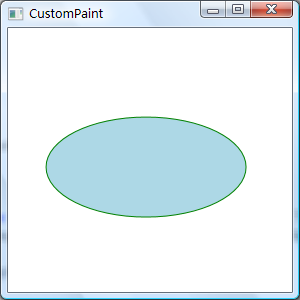
其他基本几何图形(如RectangleGeometry,LineGeometry等)与此类似。
2, 绘制图片
最简单的使用图片的方式当然是利用Image控件,就像以前我们使用PictureBox一样,但更多的我们是使用自定义方式来绘制,ImageDrawing 对象为我们绘制图片提供了方便。
 protected override void OnRender(DrawingContext dc)
protected override void OnRender(DrawingContext dc) {
{ base.OnRender(dc);
base.OnRender(dc); BitmapImage bmp = new BitmapImage(new Uri("http://www.cnblogs.com/images/logo.gif", UriKind.Absolute));
BitmapImage bmp = new BitmapImage(new Uri("http://www.cnblogs.com/images/logo.gif", UriKind.Absolute)); ImageDrawing drawing = new ImageDrawing(bmp, new Rect(10, 10, 326, 43));
ImageDrawing drawing = new ImageDrawing(bmp, new Rect(10, 10, 326, 43)); dc.DrawDrawing(drawing);
dc.DrawDrawing(drawing); }
}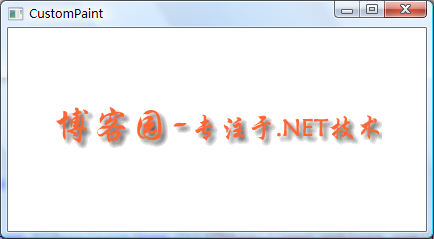
3,绘制文本
在WPF中我们可以高度定制文本的绘制,这需要了解GlyphRunDrawing类以及GlyphRun对象,其实在我们使用TextBlock时经常使用GlyphRun对象,它包含了文本字体的很多细节属性,请参见SDK的GlyphRun类。
 <Page
<Page xmlns="http://schemas.microsoft.com/winfx/2006/xaml/presentation"
xmlns="http://schemas.microsoft.com/winfx/2006/xaml/presentation" xmlns:x="http://schemas.microsoft.com/winfx/2006/xaml"
xmlns:x="http://schemas.microsoft.com/winfx/2006/xaml" xmlns:PresentationOptions="http://schemas.microsoft.com/winfx/2006/xaml/presentation/options"
xmlns:PresentationOptions="http://schemas.microsoft.com/winfx/2006/xaml/presentation/options" xmlns:mc="http://schemas.openxmlformats.org/markup-compatibility/2006"
xmlns:mc="http://schemas.openxmlformats.org/markup-compatibility/2006" mc:Ignorable="PresentationOptions"
mc:Ignorable="PresentationOptions" Margin="20" Background="White">
Margin="20" Background="White">
 <!-- The example shows how to use different property settings of Glyphs objects. -->
<!-- The example shows how to use different property settings of Glyphs objects. --> <Canvas
<Canvas xmlns="http://schemas.microsoft.com/winfx/2006/xaml/presentation"
xmlns="http://schemas.microsoft.com/winfx/2006/xaml/presentation" xmlns:x="http://schemas.microsoft.com/winfx/2006/xaml"
xmlns:x="http://schemas.microsoft.com/winfx/2006/xaml" Background="PowderBlue"
Background="PowderBlue" >
>
 <Glyphs
<Glyphs FontUri = "C:\WINDOWS\Fonts\ARIAL.TTF"
FontUri = "C:\WINDOWS\Fonts\ARIAL.TTF" FontRenderingEmSize = "36"
FontRenderingEmSize = "36" StyleSimulations = "ItalicSimulation"
StyleSimulations = "ItalicSimulation" UnicodeString = "Hello World!"
UnicodeString = "Hello World!" Fill = "SteelBlue"
Fill = "SteelBlue" OriginX = "50"
OriginX = "50" OriginY = "75"
OriginY = "75" />
/>
 <!-- "Hello World!" with default kerning -->
<!-- "Hello World!" with default kerning --> <Glyphs
<Glyphs FontUri = "C:\WINDOWS\Fonts\ARIAL.TTF"
FontUri = "C:\WINDOWS\Fonts\ARIAL.TTF" FontRenderingEmSize = "36"
FontRenderingEmSize = "36" UnicodeString = "Hello World!"
UnicodeString = "Hello World!" Fill = "Maroon"
Fill = "Maroon" OriginX = "50"
OriginX = "50" OriginY = "150"
OriginY = "150" />
/>
 <!-- "Hello World!" with explicit character widths for proportional font -->
<!-- "Hello World!" with explicit character widths for proportional font --> <Glyphs
<Glyphs FontUri = "C:\WINDOWS\Fonts\ARIAL.TTF"
FontUri = "C:\WINDOWS\Fonts\ARIAL.TTF" FontRenderingEmSize = "36"
FontRenderingEmSize = "36" UnicodeString = "Hello World!"
UnicodeString = "Hello World!" Indices = ",80;,80;,80;,80;,80;,80;,80;,80;,80;,80;,80"
Indices = ",80;,80;,80;,80;,80;,80;,80;,80;,80;,80;,80" Fill = "Maroon"
Fill = "Maroon" OriginX = "50"
OriginX = "50" OriginY = "225"
OriginY = "225" />
/>
 <!-- "Hello World!" with fixed-width font -->
<!-- "Hello World!" with fixed-width font --> <Glyphs
<Glyphs FontUri = "C:\WINDOWS\Fonts\COUR.TTF"
FontUri = "C:\WINDOWS\Fonts\COUR.TTF" FontRenderingEmSize = "36"
FontRenderingEmSize = "36" StyleSimulations = "BoldSimulation"
StyleSimulations = "BoldSimulation" UnicodeString = "Hello World!"
UnicodeString = "Hello World!" Fill = "Maroon"
Fill = "Maroon" OriginX = "50"
OriginX = "50" OriginY = "300"
OriginY = "300" />
/>
 <!-- "Open file" without "fi" ligature -->
<!-- "Open file" without "fi" ligature --> <Glyphs
<Glyphs FontUri = "C:\WINDOWS\Fonts\TIMES.TTF"
FontUri = "C:\WINDOWS\Fonts\TIMES.TTF" FontRenderingEmSize = "36"
FontRenderingEmSize = "36" StyleSimulations = "BoldSimulation"
StyleSimulations = "BoldSimulation" UnicodeString = "Open file"
UnicodeString = "Open file" Fill = "SlateGray"
Fill = "SlateGray" OriginX = "400"
OriginX = "400" OriginY = "75"
OriginY = "75" />
/>
 <!-- "Open file" with "fi" ligature -->
<!-- "Open file" with "fi" ligature --> <Glyphs
<Glyphs FontUri = "C:\WINDOWS\Fonts\TIMES.TTF"
FontUri = "C:\WINDOWS\Fonts\TIMES.TTF" FontRenderingEmSize = "36"
FontRenderingEmSize = "36" StyleSimulations = "BoldSimulation"
StyleSimulations = "BoldSimulation" UnicodeString = "Open file"
UnicodeString = "Open file" Indices = ";;;;;(2:1)191"
Indices = ";;;;;(2:1)191" Fill = "SlateGray"
Fill = "SlateGray" OriginX = "400"
OriginX = "400" OriginY = "150"
OriginY = "150" />
/>
 </Canvas>
</Canvas>

 </Page>
</Page>

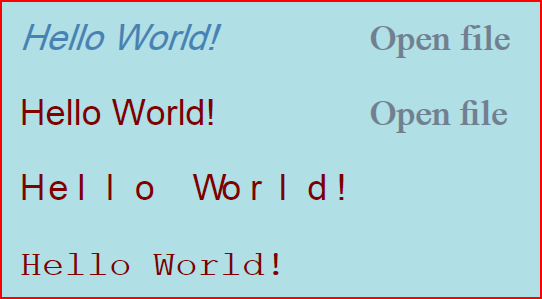
在《在WPF中自定义你的绘制(三)》中我们会继续讨论自定义绘制中更深入的话题:合并绘制、利用路径绘制图形、将我们的绘制转变为画刷,谢谢!





 浙公网安备 33010602011771号
浙公网安备 33010602011771号