IOS开发基础知识--碎片29
1:心跳效果,并可去除心跳
- (void)initScaleLayer { self.view.backgroundColor=[UIColor blueColor]; UIButton *myTelButtom=[[UIButton alloc]initWithFrame: CGRectMake(60, 240, 50, 50)]; UIImage *btnTelImage=[UIImage imageNamed:@"customer_tel_icon"]; [myTelButtom setBackgroundImage:btnTelImage forState:UIControlStateNormal]; [myTelButtom setBackgroundImage:[UIImage imageNamed:@"customer_tel_icon"] forState:UIControlStateHighlighted]; [myTelButtom addTarget:self action:@selector(btnSave:) forControlEvents:UIControlEventTouchUpInside]; [self.view addSubview:myTelButtom]; //设定剧本 CABasicAnimation *scaleAnimation = [CABasicAnimation animationWithKeyPath:@"transform.scale"]; scaleAnimation.fromValue = [NSNumber numberWithFloat:1.0]; scaleAnimation.toValue = [NSNumber numberWithFloat:1.2]; scaleAnimation.autoreverses = YES; scaleAnimation.fillMode = kCAFillModeForwards; scaleAnimation.repeatCount = MAXFLOAT; scaleAnimation.duration = 0.8; //开演 [myTelButtom.layer addAnimation:scaleAnimation forKey:@"scaleAnimation"]; } -(void)btnSave:(id)sender { UIButton *btn=(UIButton *)sender; [btn.layer removeAnimationForKey:@"scaleAnimation"]; }
2:启动动画效果实现
原理:启动页同样是放一张静态图,只是在启动时再创建一个图片视图把一张跟启动页的图片做动画;如下:
@interface AppDelegate () @property (strong,nonatomic) UIImageView *niceView; @end @implementation AppDelegate @synthesize niceView; - (BOOL)application:(UIApplication *)application didFinishLaunchingWithOptions:(NSDictionary *)launchOptions { self.window.rootViewController = [[ViewController alloc]init];; [self.window makeKeyAndVisible]; //圖片擴大淡出的效果开始; //设置一个图片; niceView = [[UIImageView alloc] initWithFrame:[UIScreen mainScreen].bounds]; niceView.tag=11; niceView.image = [UIImage imageNamed:@"launch4.7.png"]; //添加到场景 [self.window addSubview:niceView]; //放到最顶层; [self.window bringSubviewToFront:niceView]; CABasicAnimation *animation=[CABasicAnimation animationWithKeyPath:@"transform.scale"]; niceView.layer.anchorPoint = CGPointMake(.5,.5); animation.fromValue = @1.0f; animation.toValue = @1.3f; animation.fillMode=kCAFillModeForwards; animation.removedOnCompletion = NO; [animation setAutoreverses:NO]; //动画时间 animation.duration=0.9; animation.delegate=self; [niceView.layer addAnimation:animation forKey:@"scale"]; //结束; return YES; } -(void)animationDidStop:(CAAnimation *)anim finished:(BOOL)flag { [niceView removeFromSuperview]; }
3:计算标签的宽度并计算是否换行显示
-(void)creatUI:(NSMutableArray *)tagArr{ self.tagArr = [NSMutableArray arrayWithArray:[tagArr mutableCopy]]; if (self.is_can_addTag) {//如果可以添加标签,那么数组就多一个添加标签按钮 [self.tagArr addObject:self.addTagStr.length>0?self.addTagStr:@"添加标签"]; } tagView_height = 0; self.backgroundColor = self.tagViewBackgroundColor?self.tagViewBackgroundColor:[UIColor whiteColor]; previousFrame = CGRectZero; [self.tagArr enumerateObjectsUsingBlock:^(id value, NSUInteger idx, BOOL *stop) { //Tag标题(看传入的是字典还是字符串) NSMutableString *titleStr = [NSMutableString stringWithString:self.tagStateType==1?@" ":@""]; if ([value isKindOfClass:[NSString class]]) { [titleStr appendString:value]; }else if([value isKindOfClass:[NSDictionary class]]){ if (!self.tagArrkey) { //获取不到Value,因为没传入Key NSLog(@"获取不到Value,因为没传入Key"); return ; } [titleStr appendString:[value valueForKey:self.tagArrkey]]; } //创建Label UILabel*tagLabel = [[UILabel alloc]initWithFrame:CGRectZero]; [self creatTagUI:tagLabel]; tagLabel.text = titleStr; tagLabel.tag = KTapLabelTag+idx; //计算label的大小 NSDictionary *attrs = @{NSFontAttributeName : [UIFont systemFontOfSize:self.tagFont?self.tagFont:KTagFont]}; CGSize Size_str = [titleStr sizeWithAttributes:attrs]; Size_str.width += K_Tag_Title_H_Marin*2; Size_str.height += K_Tag_Title_V_Marin*2; CGRect newRect = CGRectZero; if (previousFrame.origin.x + previousFrame.size.width + Size_str.width + K_Tag_Right_Margin > JF_Screen_Width) { newRect.origin = CGPointMake(10, previousFrame.origin.y + Size_str.height + K_Tag_Bottom_Margin); tagView_height += Size_str.height + K_Tag_Bottom_Margin; } else { newRect.origin = CGPointMake(previousFrame.origin.x + previousFrame.size.width + K_Tag_Right_Margin, previousFrame.origin.y); } newRect.size = Size_str; [tagLabel setFrame:newRect]; previousFrame=tagLabel.frame; //改变控件高度 if (idx==self.tagArr.count-1) { [self setHight:self andHight:tagView_height+Size_str.height + K_Tag_Bottom_Margin]; } [self addSubview:tagLabel]; //新增删除、添加功能 if (self.is_can_addTag&&idx==self.tagArr.count-1) {//能添加状态&&最后一个-->(进入添加tag界面不用显示删除图片) }else{ if (self.tagStateType==1) { //移除的图片 UIImageView *removeImage = [[UIImageView alloc] initWithFrame:CGRectMake(tagLabel.jf_right-Image_Width*1.5, tagLabel.jf_top+(tagLabel.jf_height-Image_Height)/2, Image_Width, Image_Height)]; //删除图片可以换成自己的图片 removeImage.image = [UIImage imageNamed:@"btn_removeTag"]; [self addSubview:removeImage]; } } //点击按钮 UIButton *button = [[UIButton alloc] initWithFrame:CGRectMake(tagLabel.frame.origin.x, tagLabel.frame.origin.y, tagLabel.frame.size.width, tagLabel.frame.size.height)]; [button setTag:KButtonTag+idx]; [button addTarget:self action:@selector(clickTag:) forControlEvents:UIControlEventTouchUpInside]; [self addSubview:button]; }]; }
4:Fabric增加脚本KEY的操作内容
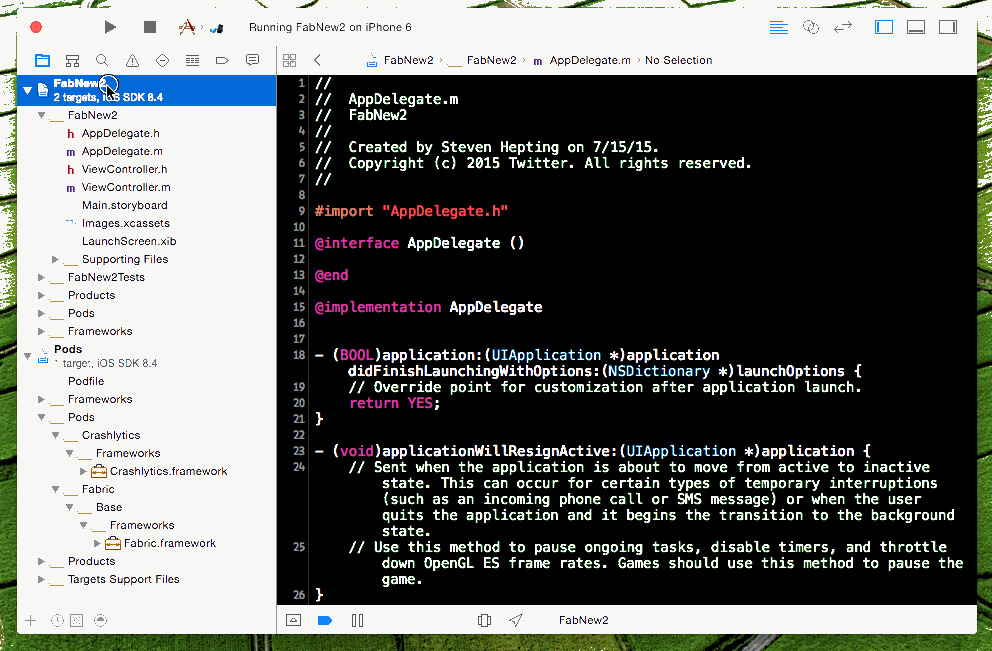
把相应的DSYM文件也上传到官网;
5:通过xcrun atos查看dsym报错的详细地址(每次打包时要把当前对应的.DSYM文件保存下来,为后期定位错误做准备)
进入到DSYM文件的文件地方,
使用xcrun atos命令
atos -o YourApp.app.dSYM/Contents/Resources/DWARF/YourApp 0x00062867
实例:

从友盟或者其它地方可以获得报错的编码,通过上面的命令就可以查看到错误地址;
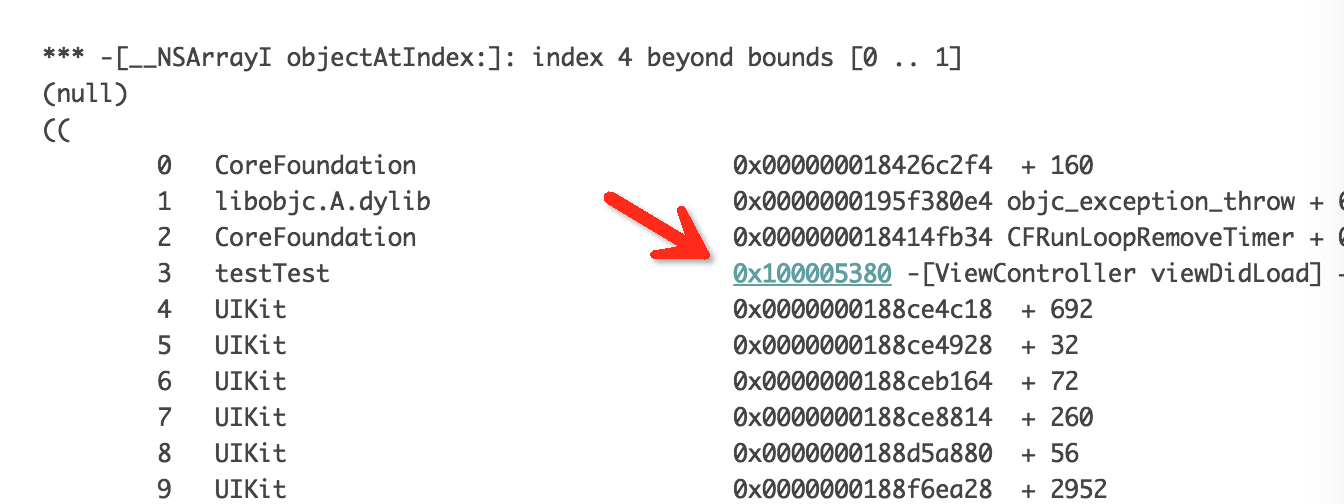



 浙公网安备 33010602011771号
浙公网安备 33010602011771号