Nmon的安装及使用
一、下载Nmon
根据CPU的类型选择下载相应的版本:
http://nmon.sourceforge.net/pmwiki.php?n=Site.Download
wget http://sourceforge.net/projects/nmon/files/download/nmon_x86_12a.zip
二、初始化工具
[root@mululu ~]# cd /opt [root@mululu opt]# mkdir nmon [root@mululu opt]# cd nmon [root@mululu nmon]#wget http://sourceforge.net/projects/nmon/files/download/nmon_x86_12a.zip
[root@mululu nmon]# unzip nmon_x86_12a.zip Archive: nmon_x86_12a.zip inflating: nmon_x86_rhel45 inflating: nmon_x86_rhel52 inflating: nmon_x86_sles9 inflating: nmon_x86_sles10 inflating: nmon_x86_ubuntu810 inflating: nmon_x86_fedora10 inflating: nmon_x86_opensuse10 [root@mululu nmon]# ls nmon1 nmon_x86_fedora10 nmon_x86_rhel45 nmon_x86_sles10 nmon_x86_ubuntu810 nmon_x86_12a.zip nmon_x86_opensuse10 nmon_x86_rhel52 nmon_x86_sles9 [root@mululu nmon]# mv nmon_x86_ubuntu810 nmon [root@mululu nmon]# chmod +x nmon
[root@mululu nmon]#ls
nmon nmon1 nmon_x86_12a.zip nmon_x86_fedora10 nmon_x86_opensuse10 nmon_x86_rhel45 nmon_x86_rhel52 nmon_x86_sles10 nmon_x86_sles9
然后直接运行 nmon 即可,直接运行nmon可以实时监控系统资源的使用情况,执行下面的步骤可以展现一段时间系统资源消耗的报告。
下面是直接执行nmon命令实时监控系统资源消耗情况的截图:
[root@mululu nmon]#./nmon

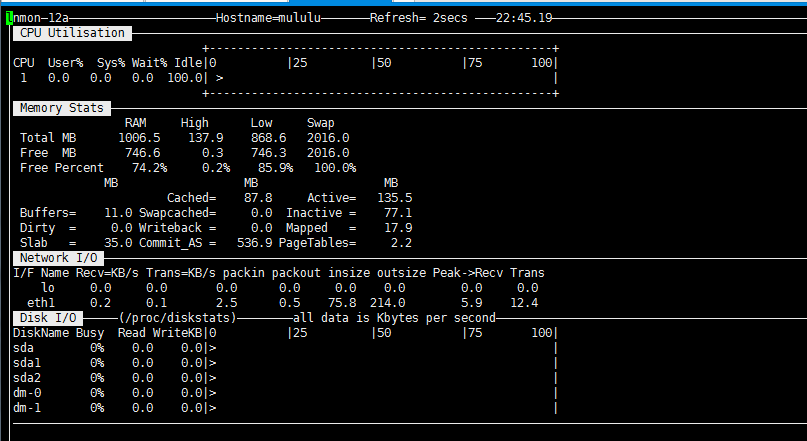
CPU、内存、磁盘和网络的消耗情况都被很直观的展现出来。
按键“C”可以查看CPU相 关信息;
按键“D”可以查看磁盘信息;
按键“T”可以查看系统的进程信息;
“M”对应内存、“N”对应网络等等;
完整的快捷键对应内容可以通过帮助(按键 “H”)查看。
可以显示Linux系统CPU、内存、进程信息,包括了CPU的用户、系统、等待和空闲状态值,可用内存、缓存大小以及进程的CPU消耗等详细指标。该种方式显示信息实时性强,能够及时掌握系统承受压力下的运行情况,每颗CPU利用率是多少、内存使用多少、网络流量多少、磁盘读写……这些数据均是实时刷新,一目了然。
三.生成nmon报告。
1).采集数据:
#./nmon -s10 -c60 -f -m /home/
参数解释:
-s10 每 10 秒采集一次数据。
-c60 采集 60 次,即为采集十分钟的数据。
-f 生成的数据文件名中包含文件创建的时间。
-m 生成的数据文件的存放目录。
这样就会生成一个 nmon 文件,并每十秒更新一次,直到十分钟后。
生成的文件名如: _090824_1306.nmon ,"" 是这台主机的主机名。
nmon -h查看更多帮助信息。

解决方式:
先看看这个命令属于哪个软件包: [root@mululu ~]# yum provides */lsb_release Loaded plugins: fastestmirror Loading mirror speeds from cached hostfile * base: mirrors.psychz.net * epel: mirrors.solfo.com * extras: mirror.san.fastserv.com * updates: mirror.lax.hugeserver.com base/filelists_db | 5.1 MB 00:00 epel/filelists_db | 7.8 MB 00:00 extras/filelists_db | 31 kB 00:00 updates/filelists_db | 614 kB 00:00 vz-base/filelists | 825 B 00:00 vz-updates/filelists | 3.0 kB 00:00 redhat-lsb-core-4.0-7.el6.centos.i686 : LSB base libraries support for CentOS Repo : base Matched from: Filename : /usr/bin/lsb_release dkms-2.2.0.3-28.git.7c3e7c5.el6.noarch : Dynamic Kernel Module Support Framework Repo : epel Matched from: Filename : /usr/lib/dkms/lsb_release dkms-2.2.0.3-26.el6.noarch : Dynamic Kernel Module Support Framework Repo : installed Matched from: Filename : /usr/lib/dkms/lsb_release redhat-lsb-core-4.0-7.el6.centos.i686 : LSB base libraries support for CentOS Repo : installed Matched from: Filename : /usr/bin/lsb_release 可以看出,属于redhat-lsb这个包,那么接着使用yum安装这个包: [root@mululu ~]# yum install -y redhat-lsb [root@mululu ~]#lsb_release -r
2).生成报表:
下载 nmon analyser (生成性能报告的免费工具):
https://www.ibm.com/developerworks/community/wikis/home?lang=en#!/wiki/Power%20Systems/page/nmon_analyser
将之前生成的 nmon 数据文件传到 Windows 机器上,用 Excel 打开分析工具 nmon analyser v33C.xls 。点击 Excel 文件中的 "Analyze nmon data" 按钮,选择 nmon 数据文件,这样就会生成一个分析后的结果文件: hostname_090824_1306.nmon.xls ,用 Excel 打开生成的文件就可以看到结果了。
如果宏不能运行,需要做以下操作:
工具 -> 宏 -> 安全性 -> 中,然后再打开文件并允许运行宏。
下面是在测试环境中生成的NMON报告截图:

红色区域为不同指标的分析报告。
3).
定时任务
除配合性能测试的短期监控,我们也可以实现对系统的定期监控,作为运营维护阶段的参考。定期监控实现如下:
1) 执行命令:#crontab –e
2) 在最后一行添加如下命令:
0 8 * * 1,2,3,4,5 /nmon/nmon_x86_rhel5 -f -N -m /nmon/log -s 30 -c 1200
表示:
周一到周五,从早上08点开始,监控10个小时(到18:00整为止),输出到/nmon/log
自动按天采集数据:
在 crontab 中增加一条记录:
0 0 * * * root nmon -s300 -c288 -f -m /home/ > /dev/null 2>&1
300*288=86400 秒,正好是一天的数据。





 浙公网安备 33010602011771号
浙公网安备 33010602011771号