UWP控件与DataBind
在uwp开发中必不可少的一个环节就是各种通用的控件的开发,所以在闲暇时间汇总了一下在uwp开发中控件的几种常用写法,以及属性的几种绑定方式,有可能不全面,请大家多多包涵 :)
1、先从win10新增的{x:Bind}绑定方式说起,相对于{Binding},{x:Bind}在时间复杂度和空间复杂度上都要降低不少。但并不是说{x:Bind}能够完全取代{Binding},因为{x:Bind} 比 {Binding} 少了许多功能,例如 Source、UpdateSourceTrigger等,并且不支持后台C#代码编写,所以使用者还是要根据自己的需求来选择用哪种方式,下面是Control1的简单实现
Control1.xaml
<UserControl x:Class="Controls.Control1" xmlns="http://schemas.microsoft.com/winfx/2006/xaml/presentation" xmlns:x="http://schemas.microsoft.com/winfx/2006/xaml" xmlns:local="using:Controls" xmlns:d="http://schemas.microsoft.com/expression/blend/2008" xmlns:mc="http://schemas.openxmlformats.org/markup-compatibility/2006" mc:Ignorable="d" d:DesignHeight="300" d:DesignWidth="400"> <Grid> <TextBlock Text="{x:Bind Text}"></TextBlock> </Grid> </UserControl>
Control1.xaml.cs
using Windows.UI.Xaml.Controls; // The User Control item template is documented at http://go.microsoft.com/fwlink/?LinkId=234236 namespace Controls { public sealed partial class Control1 : UserControl { public Control1() { this.InitializeComponent(); } public string Text { set; get; } } }
使用方式
<Page x:Class="Controls.MainPage" xmlns="http://schemas.microsoft.com/winfx/2006/xaml/presentation" xmlns:x="http://schemas.microsoft.com/winfx/2006/xaml" xmlns:local="using:Controls" xmlns:d="http://schemas.microsoft.com/expression/blend/2008" xmlns:mc="http://schemas.openxmlformats.org/markup-compatibility/2006" mc:Ignorable="d" xmlns:controls="using:Controls"> <StackPanel Background="{ThemeResource ApplicationPageBackgroundThemeBrush}" Margin="40"> <controls:Control1 Text="这是控件1"></controls:Control1> </StackPanel> </Page>
值得一提是{x:Bind}在DataTemplate中绑定时是需要指定类型的(x:DataType),并且Mode默认是OneTime,所以使用者如果有需要千万不要忘了改成Mode=OneWay或者Mode=TwoWay
<DataTemplate x:DataType="model:Student"> <TextBlock Text="{x:Bind Name}"></TextBlock> <TextBlock Text="{x:Bind Age}"></TextBlock> </DataTemplate>
2、{Binding}绑定方式,大家应该比较熟悉了,它提供了丰富的绑定功能,绑定方式也比较灵活,闲话不多说啦,下面的Control2和Control3的实现
TextVisibilityConverter.cs

using System; using System.Collections.Generic; using System.Linq; using System.Text; using System.Threading.Tasks; using Windows.UI.Xaml; using Windows.UI.Xaml.Data; namespace Controls.Common { public class TextVisibilityConverter : IValueConverter { public object Convert(object value, Type targetType, object parameter, string language) { if(value is string) { var text = value as string; if(string.IsNullOrEmpty(text)) { return Visibility.Collapsed; } else { return Visibility.Visible; } } return Visibility.Visible; } public object ConvertBack(object value, Type targetType, object parameter, string language) { throw new NotImplementedException(); } } }
Control2.xaml
<UserControl x:Class="Controls.Control2" xmlns="http://schemas.microsoft.com/winfx/2006/xaml/presentation" xmlns:x="http://schemas.microsoft.com/winfx/2006/xaml" xmlns:local="using:Controls" xmlns:converter="using:Controls.Common" xmlns:d="http://schemas.microsoft.com/expression/blend/2008" xmlns:mc="http://schemas.openxmlformats.org/markup-compatibility/2006" mc:Ignorable="d" d:DesignHeight="300" d:DesignWidth="400"> <UserControl.Resources> <converter:TextVisibilityConverter x:Name="TextVisibilityConverter"></converter:TextVisibilityConverter> </UserControl.Resources> <Grid> <TextBlock Text="{Binding Text}" Visibility="{Binding Text,Converter={StaticResource TextVisibilityConverter}}"></TextBlock> </Grid> </UserControl>
Control2.xaml.cs
using Windows.UI.Xaml; using Windows.UI.Xaml.Controls; // The User Control item template is documented at http://go.microsoft.com/fwlink/?LinkId=234236 namespace Controls { public sealed partial class Control2 : UserControl { public Control2() { this.InitializeComponent(); this.DataContext = this; } public string Text { get { return (string)GetValue(TextProperty); } set { SetValue(TextProperty, value); } } // Using a DependencyProperty as the backing store for Text. This enables animation, styling, binding, etc... public static readonly DependencyProperty TextProperty = DependencyProperty.Register("Text", typeof(string), typeof(Control2), new PropertyMetadata("")); } }
Control3.xaml
<UserControl x:Class="Controls.Control3" Name="uc" xmlns="http://schemas.microsoft.com/winfx/2006/xaml/presentation" xmlns:x="http://schemas.microsoft.com/winfx/2006/xaml" xmlns:local="using:Controls" xmlns:d="http://schemas.microsoft.com/expression/blend/2008" xmlns:mc="http://schemas.openxmlformats.org/markup-compatibility/2006" mc:Ignorable="d" d:DesignHeight="300" d:DesignWidth="400"> <Grid> <TextBlock Text="{Binding ElementName=uc,Path=Text}"></TextBlock> </Grid> </UserControl>
Control3.xaml.cs
using System; using System.Collections.Generic; using System.IO; using System.Linq; using System.Runtime.InteropServices.WindowsRuntime; using Windows.Foundation; using Windows.Foundation.Collections; using Windows.UI.Xaml; using Windows.UI.Xaml.Controls; using Windows.UI.Xaml.Controls.Primitives; using Windows.UI.Xaml.Data; using Windows.UI.Xaml.Input; using Windows.UI.Xaml.Media; using Windows.UI.Xaml.Navigation; // The User Control item template is documented at http://go.microsoft.com/fwlink/?LinkId=234236 namespace Controls { public sealed partial class Control3 : UserControl { public Control3() { this.InitializeComponent(); } public string Text { set; get; } } }
大家可以看出Control2和Control3是有些微差别的:
Control2是通过 this.DataContext = this,然后将依赖属性(至于为什么是依赖属性,下面会有详细的介绍)绑到xaml页面的控件属性上
Control3的特点也不难发现,充分利用了{Binding}强大功能的一个小小角落;个人感觉应该提一下的是,如果Control3有一个叫做Control1属性,类型是Control1,我们可以把控件1绑到控件3上面去,这样我们就可以在控件3里访问控件1啦,这个只是{Binding}灵活运用的一个例子
<controls:Control1 x:Name="ctr1" Text="这是控件1"></controls:Control1> <controls:Control3 Control1="{Binding ElementName=ctr1}"></controls:Control3>
3、通过依赖属性的PropertyChangedCallback来实现对控件属性赋值,请看示例Control5
Control5.xaml
<UserControl x:Class="Controls.Control5" xmlns="http://schemas.microsoft.com/winfx/2006/xaml/presentation" xmlns:x="http://schemas.microsoft.com/winfx/2006/xaml" xmlns:local="using:Controls" xmlns:d="http://schemas.microsoft.com/expression/blend/2008" xmlns:mc="http://schemas.openxmlformats.org/markup-compatibility/2006" mc:Ignorable="d" d:DesignHeight="300" d:DesignWidth="400"> <Grid> <TextBlock Name="txt"></TextBlock> </Grid> </UserControl>
Control5.xaml.cs
using Windows.UI.Xaml; using Windows.UI.Xaml.Controls; // The User Control item template is documented at http://go.microsoft.com/fwlink/?LinkId=234236 namespace Controls { public sealed partial class Control5 : UserControl { public Control5() { this.InitializeComponent(); } public string Text { get { return (string)GetValue(TextProperty); } set { SetValue(TextProperty, value); } } // Using a DependencyProperty as the backing store for Text. This enables animation, styling, binding, etc... public static readonly DependencyProperty TextProperty = DependencyProperty.Register("Text", typeof(string), typeof(Control5), new PropertyMetadata("", OnTextChanged)); private static void OnTextChanged(DependencyObject d, DependencyPropertyChangedEventArgs e) { var me = d as Control5; me.OnTextChanged(); } private void OnTextChanged() { var text = txt.Text = this.Text; if (string.IsNullOrEmpty(text)) { txt.Visibility = Visibility.Collapsed; } else { txt.Visibility = Visibility.Visible; } } } }
不用通过任何绑定,就可以实现数据赋值,好处在于更加灵活,实现了与Control2同样的功能,您会不会觉得与使用Converter相比,这样写更加直观和舒服呢,而且很多复杂的功能都可以在OnTextChanged里面处理。当然,并不是说Converter是多余的,如果仅限于“值”的转换,Converter还是很方便的,而且还可以重用。
如果我们增加一个属性TextMaxLength,用来表示最多可显示的字符数,这样我们把Control5做一下改装
Control5.xaml
<UserControl x:Class="Controls.Control5" xmlns="http://schemas.microsoft.com/winfx/2006/xaml/presentation" xmlns:x="http://schemas.microsoft.com/winfx/2006/xaml" xmlns:local="using:Controls" xmlns:d="http://schemas.microsoft.com/expression/blend/2008" xmlns:mc="http://schemas.openxmlformats.org/markup-compatibility/2006" mc:Ignorable="d" d:DesignHeight="300" d:DesignWidth="400"> <StackPanel> <TextBlock Name="txt"></TextBlock> <TextBlock><Run Text="最多可显示"></Run><Run x:Name="run1" Foreground="Red"></Run><Run Text="个字符"></Run></TextBlock> <TextBlock><Run Text="还有"></Run><Run x:Name="run2" Foreground="Blue"></Run><Run Text="个字符可以显示"></Run></TextBlock> </StackPanel> </UserControl>
Control5.xaml.cs
using Windows.UI.Xaml; using Windows.UI.Xaml.Controls; // The User Control item template is documented at http://go.microsoft.com/fwlink/?LinkId=234236 namespace Controls { public sealed partial class Control5 : UserControl { public Control5() { this.InitializeComponent(); } public int TextMaxLength { get { return (int)GetValue(TextMaxLengthProperty); } set { SetValue(TextMaxLengthProperty, value); } } // Using a DependencyProperty as the backing store for TextMaxLength. This enables animation, styling, binding, etc... public static readonly DependencyProperty TextMaxLengthProperty = DependencyProperty.Register("TextMaxLength", typeof(int), typeof(Control5), new PropertyMetadata(int.MaxValue, OnTextChanged)); public string Text { get { return (string)GetValue(TextProperty); } set { SetValue(TextProperty, value); } } // Using a DependencyProperty as the backing store for Text. This enables animation, styling, binding, etc... public static readonly DependencyProperty TextProperty = DependencyProperty.Register("Text", typeof(string), typeof(Control5), new PropertyMetadata("", OnTextChanged)); private static void OnTextChanged(DependencyObject d, DependencyPropertyChangedEventArgs e) { var me = d as Control5; me.OnTextChanged(); } private void OnTextChanged() { run1.Text = TextMaxLength.ToString(); if (string.IsNullOrEmpty(this.Text)) { txt.Visibility = Visibility.Collapsed; } else { txt.Visibility = Visibility.Visible; var len = this.Text.Length; if (len <= TextMaxLength) { txt.Text = this.Text; run2.Text = (TextMaxLength - len).ToString(); } else { txt.Text = this.Text.Remove(TextMaxLength); run2.Text = "0"; } } } } }
使用方式
<Page x:Class="Controls.MainPage" xmlns="http://schemas.microsoft.com/winfx/2006/xaml/presentation" xmlns:x="http://schemas.microsoft.com/winfx/2006/xaml" xmlns:local="using:Controls" xmlns:d="http://schemas.microsoft.com/expression/blend/2008" xmlns:mc="http://schemas.openxmlformats.org/markup-compatibility/2006" mc:Ignorable="d" xmlns:controls="using:Controls"> <StackPanel Background="{ThemeResource ApplicationPageBackgroundThemeBrush}" HorizontalAlignment="Center" Margin="40"> <controls:Control5 x:Name="control5" TextMaxLength="10" Text="这是控件5"></controls:Control5> </StackPanel> </Page>
运行结果
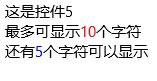
需求好无厘头啊,不过确实体现出了通过PropertyChangedCallback来处理实现两种或两种以上属性间“联动”(我给起的名字,具体意思就是多个属性联合在一起来实现某个功能,意会吧)情况的方便之处,在这里提醒一下大家,请尽量使用同一个PropertyChangedCallback来处理属性“联动”问题,否则可能会因为属性赋值先后问题,而导致出现各种“值”不一致的bug
4、{TemplateBinding}绑定方式实现自定义控件
用UserControl来制作自定义控件是一个很方便的做法,但是用来制作一些简单或者功能单一的那些最基本的自定义控件时,就显得有点大材小用了,同时UserControl也带来了许多多余的开销,这个时候就可以用另外一种方式来编写这样的控件了,我们可以通过看一下Control4的实现方式,来了解一下
Generic.xaml
<ResourceDictionary xmlns="http://schemas.microsoft.com/winfx/2006/xaml/presentation" xmlns:x="http://schemas.microsoft.com/winfx/2006/xaml" xmlns:controls="using:Controls"> <Style TargetType="controls:Control4"> <Setter Property="Template"> <Setter.Value> <ControlTemplate TargetType="controls:Control4"> <Grid> <TextBlock x:Name="txt" Text="{TemplateBinding Text}"></TextBlock> </Grid> </ControlTemplate> </Setter.Value> </Setter> </Style> </ResourceDictionary>
Control4.cs
using Windows.UI.Xaml; using Windows.UI.Xaml.Controls; namespace Controls { public class Control4 : Control { TextBlock txt; public Control4() { DefaultStyleKey = typeof(Control4); } //public string Text { set; get; } public string Text { get { return (string)GetValue(TextProperty); } set { SetValue(TextProperty, value); } } // Using a DependencyProperty as the backing store for Text. This enables animation, styling, binding, etc... public static readonly DependencyProperty TextProperty = DependencyProperty.Register("Text", typeof(string), typeof(Control4), new PropertyMetadata("")); protected override void OnApplyTemplate() { base.OnApplyTemplate(); txt = GetTemplateChild("txt") as TextBlock; } } }
这种实现方式有几个特点:
a)Generic.xaml文件要放在主项目的根目录下的一个叫做“Themes”的文件夹下,如果没有“Themes”文件夹,可以自己创建一个
b)构造函数里不能缺少DefaultStyleKey = typeof(Control4)
c)您需要对控件的生命周期有一定的了解,因为在不同的时期txt有可能为null
d)所有的绑定方式都是TemplateBinding,当然你也可以用txt.Text=Text来赋值,但是在这之前最好能确定txt不为空
一般在重写控件时使用的比较多例如重写Button、ListView等,您可以到系统的“C:\Program Files (x86)\Windows Kits\10\DesignTime\CommonConfiguration\Neutral\UAP\{版本号比如 10.0.10586.0}\Generic\generic.xaml”里找到这些控件的样式,可以根据视觉需求对控件样式做一些修改,也可以增加一些自定义的功能
5、比较一下
把这5个控件放到一起比较一下
MainPage.xaml
<Page x:Class="Controls.MainPage" xmlns="http://schemas.microsoft.com/winfx/2006/xaml/presentation" xmlns:x="http://schemas.microsoft.com/winfx/2006/xaml" xmlns:local="using:Controls" xmlns:d="http://schemas.microsoft.com/expression/blend/2008" xmlns:mc="http://schemas.openxmlformats.org/markup-compatibility/2006" mc:Ignorable="d" xmlns:controls="using:Controls"> <StackPanel Background="{ThemeResource ApplicationPageBackgroundThemeBrush}" HorizontalAlignment="Center" Margin="40"> <controls:Control1 x:Name="control1" Text="这是控件1"></controls:Control1> <controls:Control2 x:Name="control2" Text="这是控件2"></controls:Control2> <controls:Control3 x:Name="control3" Text="这是控件3"></controls:Control3> <controls:Control4 x:Name="control4" Text="这是控件4"></controls:Control4> <controls:Control5 x:Name="control5" Text="这是控件5"></controls:Control5> <TextBox Name="txt"></TextBox> <Button Click="Button_Click">update</Button> </StackPanel> </Page>
MainPage.xaml.cs
using Windows.UI.Xaml; using Windows.UI.Xaml.Controls; // The Blank Page item template is documented at http://go.microsoft.com/fwlink/?LinkId=402352&clcid=0x409 namespace Controls { /// <summary> /// An empty page that can be used on its own or navigated to within a Frame. /// </summary> public sealed partial class MainPage : Page { public MainPage() { this.InitializeComponent(); } private void Button_Click(object sender, RoutedEventArgs e) { control1.Text = txt.Text; control2.Text = txt.Text; control3.Text = txt.Text; control4.Text = txt.Text; control5.Text = txt.Text; } } }
运行结果
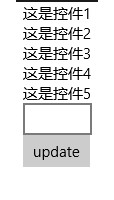
看上去这些控件都没有问题,但是如果我们在TextBox中输入内容,然后update一下,再看一下结果
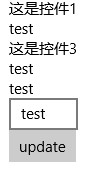
我们发现Control1和Control3的值没有更新,问题到底出在哪呢?仔细检查一下会发现这俩个控件的Text属性是普通属性(public string Text { set; set; }),依赖属性是有通知属性变更的能力的,而普通属性是不具备这个能力的,所以我们需要控件继承INotifyPropertyChanged接口,于是我们将Control1.xaml.cs作如下变更,Control3也如Control1一样
using System.ComponentModel; using System.Runtime.CompilerServices; using Windows.UI.Xaml.Controls; // The User Control item template is documented at http://go.microsoft.com/fwlink/?LinkId=234236 namespace Controls { public sealed partial class Control1 : UserControl, INotifyPropertyChanged { public event PropertyChangedEventHandler PropertyChanged; public void RaisePropertyChanged([CallerMemberName]string propertyName = null) { var handler = PropertyChanged; if (handler != null) handler(this, new PropertyChangedEventArgs(propertyName)); } public Control1() { this.InitializeComponent(); } private string text; public string Text { get { return text; } set { text = value; RaisePropertyChanged(); } } } }
现在我们再来看一下运行结果
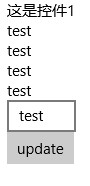
Control3是可以了,可是为什么Control1还是不能更新呢,why?让我们来重新看一下Control1的code,原来问题出现在这里
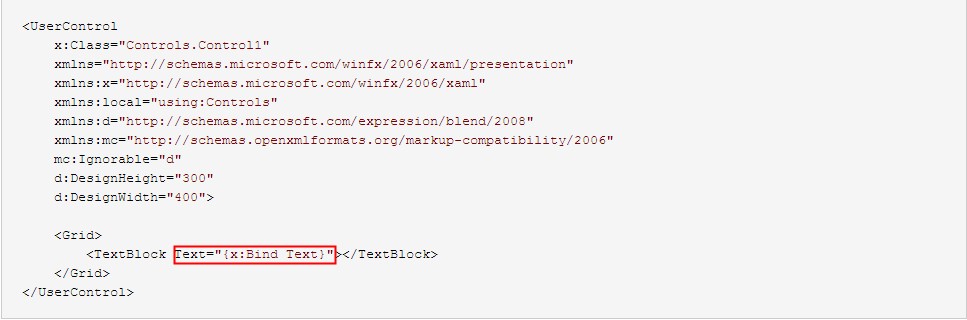
前面我们说过{x:Bind}的默认Mode是OneTime,所以我们需要把它改成OneWay
<UserControl x:Class="Controls.Control1" xmlns="http://schemas.microsoft.com/winfx/2006/xaml/presentation" xmlns:x="http://schemas.microsoft.com/winfx/2006/xaml" xmlns:local="using:Controls" xmlns:d="http://schemas.microsoft.com/expression/blend/2008" xmlns:mc="http://schemas.openxmlformats.org/markup-compatibility/2006" mc:Ignorable="d" d:DesignHeight="300" d:DesignWidth="400"> <Grid> <TextBlock Text="{x:Bind Text,Mode=OneWay}"></TextBlock> </Grid> </UserControl>
再来不厌其烦地看一下结果

Great!用螺丝钉们经常说的一句话叫“大功告成”。:-D
题外话,给大家出个谜语,猜一猜下面的程序运行结果是多少?
for (var i = 0; i < 10; i++) { await Dispatcher.RunAsync(Windows.UI.Core.CoreDispatcherPriority.Normal, async () => { await Dispatcher.RunAsync(Windows.UI.Core.CoreDispatcherPriority.Normal, () => { Debug.WriteLine(i); }); }); }



 浙公网安备 33010602011771号
浙公网安备 33010602011771号