【转】修复关于apache-xampp的问题:Port 443 in use by “vmware-hostd.exe”!
在电脑里装了VMware后,再要装xampp,十有八九就会出现这个问题:
11:23:37 [Apache] Problem detected!
11:23:37 [Apache] Port 443 in use by “vmware-hostd.exe”!
11:23:37 [Apache] Apache WILL NOT start without the configured ports free!
11:23:37 [Apache] You need to uninstall/disable/reconfigure the blocking application
11:23:37 [Apache] or reconfigure Apache to listen on a different port
这个问题是处在VMware上,VMware将443端口占用了,而apache也需要443端口。所以,想要开启apache的服务,必须要将VMware端口改变。
操作如下:
1.打开菜单 编辑→参数(Edit–> Preferences),如下图:
2.选择 共享虚拟机(Shared VMs),如下图:
看,这里的HTTPS端口是443,正是apache需要的。更改它。
3.点击 改变位置(Change Setting),如下图:
4. 点击 禁用共享(Disable Sharing),如下图:
5.将数字改变,如449,如下图:
接下来启用共享,在开启apache,是不是问题就解决了呢?
对了,还要注意的是,apache的80端口和Windows的IIS也冲突了。解决方法就是更改目录\xampp\apache\conf下的httpd.conf文件,用记事本打开,替换里面所有的80为8080.好了,这下xampp的apache就可以正常开启了!



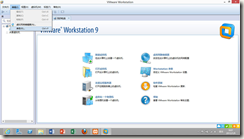
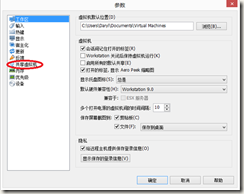
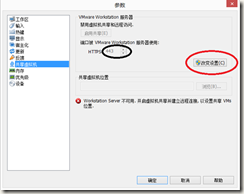
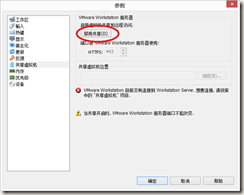
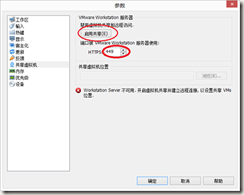

 浙公网安备 33010602011771号
浙公网安备 33010602011771号