Maven实战(Maven+Nexus建立私服【Linux系统】)
2013-04-03 17:11 飘扬的红领巾 阅读(8742) 评论(0) 收藏 举报准备工作
下载及配置Maven3:http://www.cnblogs.com/leefreeman/archive/2013/03/05/2944519.html
下载Nexus:http://nexus.sonatype.org/downloads/
安装配置Nexus
Nexus提供了两种安装方式,一种是内嵌Jetty的bundle,只要你有JRE就能直接运行。第二种方式是WAR,你只须简单的将其发布到web容器中即可使用。
建议下载上面这个,下载完成之后,解压到linux的相应位置:
上图中的 nexus-2.3.1-01和sonatype-work目录就是解压tar包后的两个目录,nexus-2.3.1-01中是nexus的核心文件,sonatype-work,会将下载来的开发包放置在其中。
cd /data/program/nexus-2.3.1-01/bin/jsw ll
可以看到很多操作系统的版本目录,选择你的linux系统版本进去,如果不知道可以:
uname –a
然后进入:
启动nexus
./nexus start
nexus启动成功,访问:http://192.168.6.204:8081/nexus/
点击右上角的“log on”进行登录,默认用户名和密码:admin / admin123
可以看到左边菜单:
点击“Repositories”
关于hosted、proxy、group的概念这里就不讲了,大都介绍nexus的都有介绍,这里主要讲需要做的配置?
点击Central,并切换到Configuration选项卡。
将Download Remote Indexes项设为True!这将打开nexus的下载远程索引的功能,便于使用nexus的搜索功能。
配置Maven使用Nexus私服
修改Maven的settings.xml 文件。
在<settings></settings>之间添加:
<profiles> <profile> <id>dev</id> <repositories> <repository> <id>local-nexus</id> <url>http://192.168.6.204:8081/nexus/content/groups/public/</url> <releases> <enabled>true</enabled> </releases> <snapshots> <enabled>true</enabled> </snapshots> </repository> </repositories> </profile> </profiles> <!-- activeProfiles | List of profiles that are active for all builds. | --> <activeProfiles> <activeProfile>dev</activeProfile> </activeProfiles>
注意原settings.xml 文件中,已经存在profiles、activeProfiles的节点。
如果你的eclipse,安装了m2eclipse插件,则设置:
这样当项目需要开发包时,就会在本地仓库查找,如果查找不到就会到私服上查找,如果还查找不找就会去中央仓库去查找。下次等另一人需要同样的开发包时,就会从私服中查找,效果远比他重新从中央仓库下载快多了。


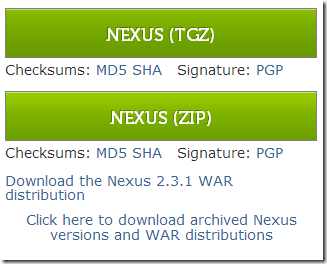
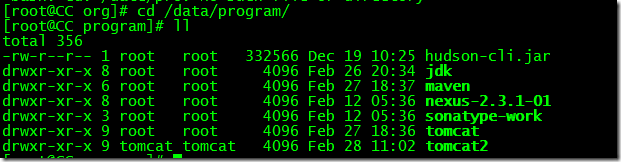


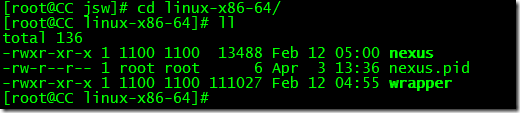
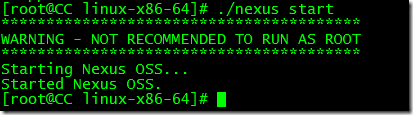
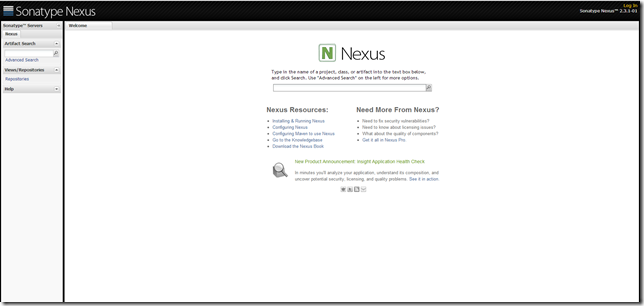
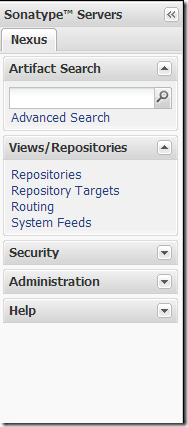
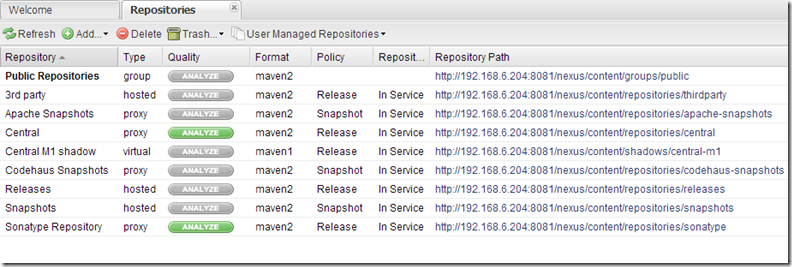

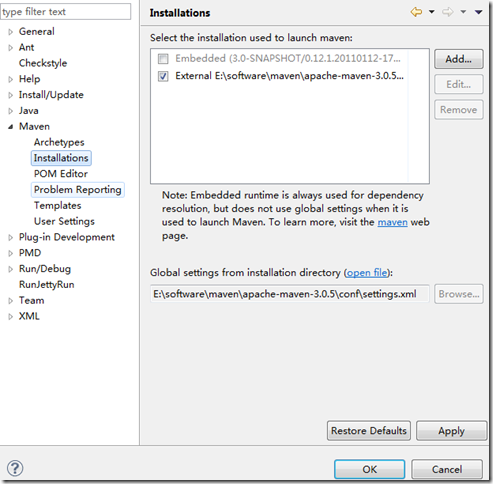
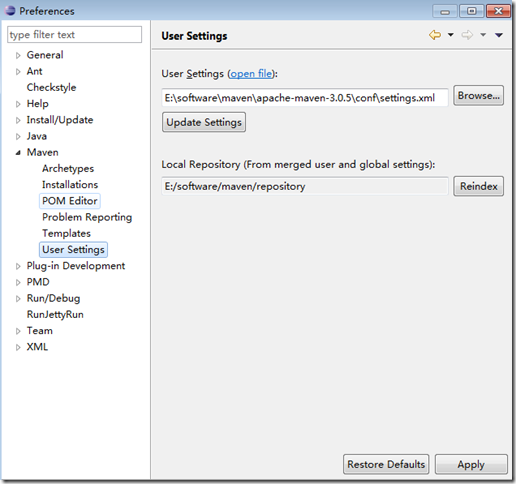


 浙公网安备 33010602011771号
浙公网安备 33010602011771号