Excel导出方法总结篇
有时候会时不时碰到这个问题![]() 。
。
虽然已经交过作业了,但每次温习居然都有新的感受和发现。
于是,再写一篇总结(也不知道是不是以后还会再写总结?![]() ),与大家分享一些所得。
),与大家分享一些所得。
我这里简单复习一下有哪几种可以导出Excel的方法:
1。把excel作为数据库,导入数据。
这里分成两种:
一种是把excel作为connection,通过insert数据加入;
另一种,则是利用COM对象,调用Excel的QueryTables的方法。
2。直接引用COM组件,直接通过接口调用,并生成相应的Excel文件。
这种方法对于性能要求要高一些。
对B/S结构的程序,基本不考虑这种方法。
对于无法关闭Excel进程的问题,今天看到一篇《立即释放.net下的com组件》
http://jjstar.cnblogs.com/archive/2004/11/08/61316.html
我要试试看![]()
3。利用生成HTML代码,保存为Excel文件
这个方法经常在B/S使用。
前三种方法的使用可以参考
Powerlc的BLog 的《asp.net里导出excel表方法汇总 》
http://powerlc.cnblogs.com/archive/2005/01/06/87512.aspx
浪漫十一狼的Net日志 的《导出excel的另外一种方法》
http://elevenwolf.cnblogs.com/archive/2004/08/21/35324.aspx
4。不引用Excel接口,直接生成Excel文件的。
这里灵感之源写了一篇Blog
特别推荐:纯VB.NET代码直接生成Excel文件(不需要Excel)
http://www.cnblogs.com/unruledboy/archive/2004/07/07/22093.aspx
这里是C#版本
与灵感之源的vb.net对应的SmartExcel的C#版本
这个东西,我引用作者的一句话
5。用MIME格式描述多内容Excel工作表
有点象生成HTML,但不完全是。
这是由鸟食轩写的《用MIME格式描述多内容Excel工作表》
http://www.cnblogs.com/birdshome/archive/2005/07/12/190988.html
(鸟食轩是javascript应用的高手![]() ,他在自己Blog上面的百度搜索帖子功能,让我对javascript有了更多的理解)
,他在自己Blog上面的百度搜索帖子功能,让我对javascript有了更多的理解)
这里已经说到有5种方法,难道还有?
是啊,是啊![]()
我再说两种,嘿嘿,
6。Excel是可以存成xml
看看这个文件
![]()
在看看保存出来的Excel文件:
虽然已经交过作业了,但每次温习居然都有新的感受和发现。
于是,再写一篇总结(也不知道是不是以后还会再写总结?
我这里简单复习一下有哪几种可以导出Excel的方法:
1。把excel作为数据库,导入数据。
这里分成两种:
一种是把excel作为connection,通过insert数据加入;
另一种,则是利用COM对象,调用Excel的QueryTables的方法。
2。直接引用COM组件,直接通过接口调用,并生成相应的Excel文件。
这种方法对于性能要求要高一些。
对B/S结构的程序,基本不考虑这种方法。
对于无法关闭Excel进程的问题,今天看到一篇《立即释放.net下的com组件》
http://jjstar.cnblogs.com/archive/2004/11/08/61316.html
我要试试看
3。利用生成HTML代码,保存为Excel文件
这个方法经常在B/S使用。
前三种方法的使用可以参考
Powerlc的BLog 的《asp.net里导出excel表方法汇总 》
http://powerlc.cnblogs.com/archive/2005/01/06/87512.aspx
浪漫十一狼的Net日志 的《导出excel的另外一种方法》
http://elevenwolf.cnblogs.com/archive/2004/08/21/35324.aspx
4。不引用Excel接口,直接生成Excel文件的。
这里灵感之源写了一篇Blog
特别推荐:纯VB.NET代码直接生成Excel文件(不需要Excel)
http://www.cnblogs.com/unruledboy/archive/2004/07/07/22093.aspx
这里是C#版本
与灵感之源的vb.net对应的SmartExcel的C#版本
这个东西,我引用作者的一句话
5。用MIME格式描述多内容Excel工作表
有点象生成HTML,但不完全是。
这是由鸟食轩写的《用MIME格式描述多内容Excel工作表》
http://www.cnblogs.com/birdshome/archive/2005/07/12/190988.html
(鸟食轩是javascript应用的高手
这里已经说到有5种方法,难道还有?
是啊,是啊
我再说两种,嘿嘿,
6。Excel是可以存成xml
看看这个文件

在看看保存出来的Excel文件:
1![]() <?xml version="1.0"?>
<?xml version="1.0"?>
2![]() <?mso-application progid="Excel.Sheet"?>
<?mso-application progid="Excel.Sheet"?>
3![]() <Workbook xmlns="urn:schemas-microsoft-com:office:spreadsheet"
<Workbook xmlns="urn:schemas-microsoft-com:office:spreadsheet"
4![]() xmlns:o="urn:schemas-microsoft-com:office:office"
xmlns:o="urn:schemas-microsoft-com:office:office"
5![]() xmlns:x="urn:schemas-microsoft-com:office:excel"
xmlns:x="urn:schemas-microsoft-com:office:excel"
6![]() xmlns:ss="urn:schemas-microsoft-com:office:spreadsheet"
xmlns:ss="urn:schemas-microsoft-com:office:spreadsheet"
7![]() xmlns:html="http://www.w3.org/TR/REC-html40">
xmlns:html="http://www.w3.org/TR/REC-html40">
8![]() <DocumentProperties xmlns="urn:schemas-microsoft-com:office:office">
<DocumentProperties xmlns="urn:schemas-microsoft-com:office:office">
9![]() <Created>1996-12-17T01:32:42Z</Created>
<Created>1996-12-17T01:32:42Z</Created>
10![]() <LastSaved>2006-02-17T13:16:06Z</LastSaved>
<LastSaved>2006-02-17T13:16:06Z</LastSaved>
11![]() <Version>11.5606</Version>
<Version>11.5606</Version>
12![]() </DocumentProperties>
</DocumentProperties>
13![]() <OfficeDocumentSettings xmlns="urn:schemas-microsoft-com:office:office">
<OfficeDocumentSettings xmlns="urn:schemas-microsoft-com:office:office">
14![]() <RemovePersonalInformation/>
<RemovePersonalInformation/>
15![]() </OfficeDocumentSettings>
</OfficeDocumentSettings>
16![]() <ExcelWorkbook xmlns="urn:schemas-microsoft-com:office:excel">
<ExcelWorkbook xmlns="urn:schemas-microsoft-com:office:excel">
17![]() <WindowHeight>4530</WindowHeight>
<WindowHeight>4530</WindowHeight>
18![]() <WindowWidth>8505</WindowWidth>
<WindowWidth>8505</WindowWidth>
19![]() <WindowTopX>480</WindowTopX>
<WindowTopX>480</WindowTopX>
20![]() <WindowTopY>120</WindowTopY>
<WindowTopY>120</WindowTopY>
21![]() <AcceptLabelsInFormulas/>
<AcceptLabelsInFormulas/>
22![]() <ProtectStructure>False</ProtectStructure>
<ProtectStructure>False</ProtectStructure>
23![]() <ProtectWindows>False</ProtectWindows>
<ProtectWindows>False</ProtectWindows>
24![]() </ExcelWorkbook>
</ExcelWorkbook>
25![]() <Styles>
<Styles>
26![]() <Style ss:ID="Default" ss:Name="Normal">
<Style ss:ID="Default" ss:Name="Normal">
27![]() <Alignment ss:Vertical="Bottom"/>
<Alignment ss:Vertical="Bottom"/>
28![]() <Borders/>
<Borders/>
29![]() <Font ss:FontName="宋体" x:CharSet="134" ss:Size="12"/>
<Font ss:FontName="宋体" x:CharSet="134" ss:Size="12"/>
30![]() <Interior/>
<Interior/>
31![]() <NumberFormat/>
<NumberFormat/>
32![]() <Protection/>
<Protection/>
33![]() </Style>
</Style>
34![]() <Style ss:ID="s32">
<Style ss:ID="s32">
35![]() <Alignment ss:Horizontal="Center" ss:Vertical="Center"/>
<Alignment ss:Horizontal="Center" ss:Vertical="Center"/>
36![]() <Font x:Family="Swiss" ss:Size="16"/>
<Font x:Family="Swiss" ss:Size="16"/>
37![]() </Style>
</Style>
38![]() <Style ss:ID="s34">
<Style ss:ID="s34">
39![]() <Borders>
<Borders>
40![]() <Border ss:Position="Bottom" ss:LineStyle="Continuous" ss:Weight="1"/>
<Border ss:Position="Bottom" ss:LineStyle="Continuous" ss:Weight="1"/>
41![]() <Border ss:Position="Left" ss:LineStyle="Continuous" ss:Weight="1"/>
<Border ss:Position="Left" ss:LineStyle="Continuous" ss:Weight="1"/>
42![]() <Border ss:Position="Right" ss:LineStyle="Continuous" ss:Weight="1"/>
<Border ss:Position="Right" ss:LineStyle="Continuous" ss:Weight="1"/>
43![]() <Border ss:Position="Top" ss:LineStyle="Continuous" ss:Weight="1"/>
<Border ss:Position="Top" ss:LineStyle="Continuous" ss:Weight="1"/>
44![]() </Borders>
</Borders>
45![]() <Font x:Family="Swiss" ss:Size="11" ss:Bold="1"/>
<Font x:Family="Swiss" ss:Size="11" ss:Bold="1"/>
46![]() <Interior ss:Color="#CCFFCC" ss:Pattern="Solid"/>
<Interior ss:Color="#CCFFCC" ss:Pattern="Solid"/>
47![]() </Style>
</Style>
48![]() <Style ss:ID="s35">
<Style ss:ID="s35">
49![]() <Alignment ss:Horizontal="Left" ss:Vertical="Bottom"/>
<Alignment ss:Horizontal="Left" ss:Vertical="Bottom"/>
50![]() <Borders>
<Borders>
51![]() <Border ss:Position="Bottom" ss:LineStyle="Continuous" ss:Weight="1"/>
<Border ss:Position="Bottom" ss:LineStyle="Continuous" ss:Weight="1"/>
52![]() <Border ss:Position="Left" ss:LineStyle="Continuous" ss:Weight="1"/>
<Border ss:Position="Left" ss:LineStyle="Continuous" ss:Weight="1"/>
53![]() <Border ss:Position="Right" ss:LineStyle="Continuous" ss:Weight="1"/>
<Border ss:Position="Right" ss:LineStyle="Continuous" ss:Weight="1"/>
54![]() <Border ss:Position="Top" ss:LineStyle="Continuous" ss:Weight="1"/>
<Border ss:Position="Top" ss:LineStyle="Continuous" ss:Weight="1"/>
55![]() </Borders>
</Borders>
56![]() <Font x:Family="Swiss" ss:Size="11"/>
<Font x:Family="Swiss" ss:Size="11"/>
57![]() </Style>
</Style>
58![]() </Styles>
</Styles>
59![]() <Worksheet ss:Name="Sheet1">
<Worksheet ss:Name="Sheet1">
60![]() <Table ss:ExpandedColumnCount="2" ss:ExpandedRowCount="22" x:FullColumns="1"
<Table ss:ExpandedColumnCount="2" ss:ExpandedRowCount="22" x:FullColumns="1"
61![]() x:FullRows="1" ss:DefaultColumnWidth="54" ss:DefaultRowHeight="14.25">
x:FullRows="1" ss:DefaultColumnWidth="54" ss:DefaultRowHeight="14.25">
62![]() <Column ss:AutoFitWidth="0" ss:Width="92.25"/>
<Column ss:AutoFitWidth="0" ss:Width="92.25"/>
63![]() <Column ss:AutoFitWidth="0" ss:Width="123"/>
<Column ss:AutoFitWidth="0" ss:Width="123"/>
64![]() <Row ss:AutoFitHeight="0" ss:Height="37.5">
<Row ss:AutoFitHeight="0" ss:Height="37.5">
65![]() <Cell ss:MergeAcross="1" ss:StyleID="s32"><Data ss:Type="String">test excel Xml</Data></Cell>
<Cell ss:MergeAcross="1" ss:StyleID="s32"><Data ss:Type="String">test excel Xml</Data></Cell>
66![]() </Row>
</Row>
67![]() <Row ss:Height="15.75">
<Row ss:Height="15.75">
68![]() <Cell ss:StyleID="s34"><Data ss:Type="String">testCol1</Data></Cell>
<Cell ss:StyleID="s34"><Data ss:Type="String">testCol1</Data></Cell>
69![]() <Cell ss:StyleID="s34"><Data ss:Type="String">testCol2</Data></Cell>
<Cell ss:StyleID="s34"><Data ss:Type="String">testCol2</Data></Cell>
70![]() </Row>
</Row>
71![]() <Row ss:Height="15">
<Row ss:Height="15">
72![]() <Cell ss:StyleID="s35"><Data ss:Type="Number">3432</Data></Cell>
<Cell ss:StyleID="s35"><Data ss:Type="Number">3432</Data></Cell>
73![]() <Cell ss:StyleID="s35"><Data ss:Type="Number">42343223</Data></Cell>
<Cell ss:StyleID="s35"><Data ss:Type="Number">42343223</Data></Cell>
74![]() </Row>
</Row>
75![]() <Row ss:Height="15">
<Row ss:Height="15">
76![]() <Cell ss:StyleID="s35"><Data ss:Type="Number">3432</Data></Cell>
<Cell ss:StyleID="s35"><Data ss:Type="Number">3432</Data></Cell>
77![]() <Cell ss:StyleID="s35"><Data ss:Type="Number">42343223</Data></Cell>
<Cell ss:StyleID="s35"><Data ss:Type="Number">42343223</Data></Cell>
78![]() </Row>
</Row>
79![]() <Row ss:Height="15">
<Row ss:Height="15">
80![]() <Cell ss:StyleID="s35"><Data ss:Type="Number">3432</Data></Cell>
<Cell ss:StyleID="s35"><Data ss:Type="Number">3432</Data></Cell>
81![]() <Cell ss:StyleID="s35"><Data ss:Type="Number">42343223</Data></Cell>
<Cell ss:StyleID="s35"><Data ss:Type="Number">42343223</Data></Cell>
82![]() </Row>
</Row>
83![]() <Row ss:Height="15">
<Row ss:Height="15">
84![]() <Cell ss:StyleID="s35"><Data ss:Type="Number">3432</Data></Cell>
<Cell ss:StyleID="s35"><Data ss:Type="Number">3432</Data></Cell>
85![]() <Cell ss:StyleID="s35"><Data ss:Type="Number">42343223</Data></Cell>
<Cell ss:StyleID="s35"><Data ss:Type="Number">42343223</Data></Cell>
86![]() </Row>
</Row>
87![]() <Row ss:Height="15">
<Row ss:Height="15">
88![]() <Cell ss:StyleID="s35"><Data ss:Type="Number">3432</Data></Cell>
<Cell ss:StyleID="s35"><Data ss:Type="Number">3432</Data></Cell>
89![]() <Cell ss:StyleID="s35"><Data ss:Type="Number">42343223</Data></Cell>
<Cell ss:StyleID="s35"><Data ss:Type="Number">42343223</Data></Cell>
90![]() </Row>
</Row>
91![]() <Row ss:Height="15">
<Row ss:Height="15">
92![]() <Cell ss:StyleID="s35"><Data ss:Type="Number">3432</Data></Cell>
<Cell ss:StyleID="s35"><Data ss:Type="Number">3432</Data></Cell>
93![]() <Cell ss:StyleID="s35"><Data ss:Type="Number">42343223</Data></Cell>
<Cell ss:StyleID="s35"><Data ss:Type="Number">42343223</Data></Cell>
94![]() </Row>
</Row>
95![]()
96![]() </Table>
</Table>
97![]() <WorksheetOptions xmlns="urn:schemas-microsoft-com:office:excel">
<WorksheetOptions xmlns="urn:schemas-microsoft-com:office:excel">
98![]() <Print>
<Print>
99![]() <ValidPrinterInfo/>
<ValidPrinterInfo/>
100![]() <PaperSizeIndex>9</PaperSizeIndex>
<PaperSizeIndex>9</PaperSizeIndex>
101![]() <HorizontalResolution>300</HorizontalResolution>
<HorizontalResolution>300</HorizontalResolution>
102![]() <VerticalResolution>300</VerticalResolution>
<VerticalResolution>300</VerticalResolution>
103![]() </Print>
</Print>
104![]() <Zoom>89</Zoom>
<Zoom>89</Zoom>
105![]() <Selected/>
<Selected/>
106![]() <Panes>
<Panes>
107![]() <Pane>
<Pane>
108![]() <Number>3</Number>
<Number>3</Number>
109![]() <RangeSelection>R1C1:R22C2</RangeSelection>
<RangeSelection>R1C1:R22C2</RangeSelection>
110![]() </Pane>
</Pane>
111![]() </Panes>
</Panes>
112![]() <ProtectObjects>False</ProtectObjects>
<ProtectObjects>False</ProtectObjects>
113![]() <ProtectScenarios>False</ProtectScenarios>
<ProtectScenarios>False</ProtectScenarios>
114![]() </WorksheetOptions>
</WorksheetOptions>
115![]() </Worksheet>
</Worksheet>
116![]() <Worksheet ss:Name="Sheet2">
<Worksheet ss:Name="Sheet2">
117![]() <Table ss:ExpandedColumnCount="0" ss:ExpandedRowCount="0" x:FullColumns="1"
<Table ss:ExpandedColumnCount="0" ss:ExpandedRowCount="0" x:FullColumns="1"
118![]() x:FullRows="1" ss:DefaultColumnWidth="54" ss:DefaultRowHeight="14.25"/>
x:FullRows="1" ss:DefaultColumnWidth="54" ss:DefaultRowHeight="14.25"/>
119![]() <WorksheetOptions xmlns="urn:schemas-microsoft-com:office:excel">
<WorksheetOptions xmlns="urn:schemas-microsoft-com:office:excel">
120![]() <ProtectObjects>False</ProtectObjects>
<ProtectObjects>False</ProtectObjects>
121![]() <ProtectScenarios>False</ProtectScenarios>
<ProtectScenarios>False</ProtectScenarios>
122![]() </WorksheetOptions>
</WorksheetOptions>
123![]() </Worksheet>
</Worksheet>
124![]() <Worksheet ss:Name="Sheet3">
<Worksheet ss:Name="Sheet3">
125![]() <Table ss:ExpandedColumnCount="0" ss:ExpandedRowCount="0" x:FullColumns="1"
<Table ss:ExpandedColumnCount="0" ss:ExpandedRowCount="0" x:FullColumns="1"
126![]() x:FullRows="1" ss:DefaultColumnWidth="54" ss:DefaultRowHeight="14.25"/>
x:FullRows="1" ss:DefaultColumnWidth="54" ss:DefaultRowHeight="14.25"/>
127![]() <WorksheetOptions xmlns="urn:schemas-microsoft-com:office:excel">
<WorksheetOptions xmlns="urn:schemas-microsoft-com:office:excel">
128![]() <ProtectObjects>False</ProtectObjects>
<ProtectObjects>False</ProtectObjects>
129![]() <ProtectScenarios>False</ProtectScenarios>
<ProtectScenarios>False</ProtectScenarios>
130![]() </WorksheetOptions>
</WorksheetOptions>
131![]() </Worksheet>
</Worksheet>
132![]() </Workbook>
</Workbook>
133![]()
 <?xml version="1.0"?>
<?xml version="1.0"?>2
 <?mso-application progid="Excel.Sheet"?>
<?mso-application progid="Excel.Sheet"?>3
 <Workbook xmlns="urn:schemas-microsoft-com:office:spreadsheet"
<Workbook xmlns="urn:schemas-microsoft-com:office:spreadsheet"4
 xmlns:o="urn:schemas-microsoft-com:office:office"
xmlns:o="urn:schemas-microsoft-com:office:office"5
 xmlns:x="urn:schemas-microsoft-com:office:excel"
xmlns:x="urn:schemas-microsoft-com:office:excel"6
 xmlns:ss="urn:schemas-microsoft-com:office:spreadsheet"
xmlns:ss="urn:schemas-microsoft-com:office:spreadsheet"7
 xmlns:html="http://www.w3.org/TR/REC-html40">
xmlns:html="http://www.w3.org/TR/REC-html40">8
 <DocumentProperties xmlns="urn:schemas-microsoft-com:office:office">
<DocumentProperties xmlns="urn:schemas-microsoft-com:office:office">9
 <Created>1996-12-17T01:32:42Z</Created>
<Created>1996-12-17T01:32:42Z</Created>10
 <LastSaved>2006-02-17T13:16:06Z</LastSaved>
<LastSaved>2006-02-17T13:16:06Z</LastSaved>11
 <Version>11.5606</Version>
<Version>11.5606</Version>12
 </DocumentProperties>
</DocumentProperties>13
 <OfficeDocumentSettings xmlns="urn:schemas-microsoft-com:office:office">
<OfficeDocumentSettings xmlns="urn:schemas-microsoft-com:office:office">14
 <RemovePersonalInformation/>
<RemovePersonalInformation/>15
 </OfficeDocumentSettings>
</OfficeDocumentSettings>16
 <ExcelWorkbook xmlns="urn:schemas-microsoft-com:office:excel">
<ExcelWorkbook xmlns="urn:schemas-microsoft-com:office:excel">17
 <WindowHeight>4530</WindowHeight>
<WindowHeight>4530</WindowHeight>18
 <WindowWidth>8505</WindowWidth>
<WindowWidth>8505</WindowWidth>19
 <WindowTopX>480</WindowTopX>
<WindowTopX>480</WindowTopX>20
 <WindowTopY>120</WindowTopY>
<WindowTopY>120</WindowTopY>21
 <AcceptLabelsInFormulas/>
<AcceptLabelsInFormulas/>22
 <ProtectStructure>False</ProtectStructure>
<ProtectStructure>False</ProtectStructure>23
 <ProtectWindows>False</ProtectWindows>
<ProtectWindows>False</ProtectWindows>24
 </ExcelWorkbook>
</ExcelWorkbook>25
 <Styles>
<Styles>26
 <Style ss:ID="Default" ss:Name="Normal">
<Style ss:ID="Default" ss:Name="Normal">27
 <Alignment ss:Vertical="Bottom"/>
<Alignment ss:Vertical="Bottom"/>28
 <Borders/>
<Borders/>29
 <Font ss:FontName="宋体" x:CharSet="134" ss:Size="12"/>
<Font ss:FontName="宋体" x:CharSet="134" ss:Size="12"/>30
 <Interior/>
<Interior/>31
 <NumberFormat/>
<NumberFormat/>32
 <Protection/>
<Protection/>33
 </Style>
</Style>34
 <Style ss:ID="s32">
<Style ss:ID="s32">35
 <Alignment ss:Horizontal="Center" ss:Vertical="Center"/>
<Alignment ss:Horizontal="Center" ss:Vertical="Center"/>36
 <Font x:Family="Swiss" ss:Size="16"/>
<Font x:Family="Swiss" ss:Size="16"/>37
 </Style>
</Style>38
 <Style ss:ID="s34">
<Style ss:ID="s34">39
 <Borders>
<Borders>40
 <Border ss:Position="Bottom" ss:LineStyle="Continuous" ss:Weight="1"/>
<Border ss:Position="Bottom" ss:LineStyle="Continuous" ss:Weight="1"/>41
 <Border ss:Position="Left" ss:LineStyle="Continuous" ss:Weight="1"/>
<Border ss:Position="Left" ss:LineStyle="Continuous" ss:Weight="1"/>42
 <Border ss:Position="Right" ss:LineStyle="Continuous" ss:Weight="1"/>
<Border ss:Position="Right" ss:LineStyle="Continuous" ss:Weight="1"/>43
 <Border ss:Position="Top" ss:LineStyle="Continuous" ss:Weight="1"/>
<Border ss:Position="Top" ss:LineStyle="Continuous" ss:Weight="1"/>44
 </Borders>
</Borders>45
 <Font x:Family="Swiss" ss:Size="11" ss:Bold="1"/>
<Font x:Family="Swiss" ss:Size="11" ss:Bold="1"/>46
 <Interior ss:Color="#CCFFCC" ss:Pattern="Solid"/>
<Interior ss:Color="#CCFFCC" ss:Pattern="Solid"/>47
 </Style>
</Style>48
 <Style ss:ID="s35">
<Style ss:ID="s35">49
 <Alignment ss:Horizontal="Left" ss:Vertical="Bottom"/>
<Alignment ss:Horizontal="Left" ss:Vertical="Bottom"/>50
 <Borders>
<Borders>51
 <Border ss:Position="Bottom" ss:LineStyle="Continuous" ss:Weight="1"/>
<Border ss:Position="Bottom" ss:LineStyle="Continuous" ss:Weight="1"/>52
 <Border ss:Position="Left" ss:LineStyle="Continuous" ss:Weight="1"/>
<Border ss:Position="Left" ss:LineStyle="Continuous" ss:Weight="1"/>53
 <Border ss:Position="Right" ss:LineStyle="Continuous" ss:Weight="1"/>
<Border ss:Position="Right" ss:LineStyle="Continuous" ss:Weight="1"/>54
 <Border ss:Position="Top" ss:LineStyle="Continuous" ss:Weight="1"/>
<Border ss:Position="Top" ss:LineStyle="Continuous" ss:Weight="1"/>55
 </Borders>
</Borders>56
 <Font x:Family="Swiss" ss:Size="11"/>
<Font x:Family="Swiss" ss:Size="11"/>57
 </Style>
</Style>58
 </Styles>
</Styles>59
 <Worksheet ss:Name="Sheet1">
<Worksheet ss:Name="Sheet1">60
 <Table ss:ExpandedColumnCount="2" ss:ExpandedRowCount="22" x:FullColumns="1"
<Table ss:ExpandedColumnCount="2" ss:ExpandedRowCount="22" x:FullColumns="1"61
 x:FullRows="1" ss:DefaultColumnWidth="54" ss:DefaultRowHeight="14.25">
x:FullRows="1" ss:DefaultColumnWidth="54" ss:DefaultRowHeight="14.25">62
 <Column ss:AutoFitWidth="0" ss:Width="92.25"/>
<Column ss:AutoFitWidth="0" ss:Width="92.25"/>63
 <Column ss:AutoFitWidth="0" ss:Width="123"/>
<Column ss:AutoFitWidth="0" ss:Width="123"/>64
 <Row ss:AutoFitHeight="0" ss:Height="37.5">
<Row ss:AutoFitHeight="0" ss:Height="37.5">65
 <Cell ss:MergeAcross="1" ss:StyleID="s32"><Data ss:Type="String">test excel Xml</Data></Cell>
<Cell ss:MergeAcross="1" ss:StyleID="s32"><Data ss:Type="String">test excel Xml</Data></Cell>66
 </Row>
</Row>67
 <Row ss:Height="15.75">
<Row ss:Height="15.75">68
 <Cell ss:StyleID="s34"><Data ss:Type="String">testCol1</Data></Cell>
<Cell ss:StyleID="s34"><Data ss:Type="String">testCol1</Data></Cell>69
 <Cell ss:StyleID="s34"><Data ss:Type="String">testCol2</Data></Cell>
<Cell ss:StyleID="s34"><Data ss:Type="String">testCol2</Data></Cell>70
 </Row>
</Row>71
 <Row ss:Height="15">
<Row ss:Height="15">72
 <Cell ss:StyleID="s35"><Data ss:Type="Number">3432</Data></Cell>
<Cell ss:StyleID="s35"><Data ss:Type="Number">3432</Data></Cell>73
 <Cell ss:StyleID="s35"><Data ss:Type="Number">42343223</Data></Cell>
<Cell ss:StyleID="s35"><Data ss:Type="Number">42343223</Data></Cell>74
 </Row>
</Row>75
 <Row ss:Height="15">
<Row ss:Height="15">76
 <Cell ss:StyleID="s35"><Data ss:Type="Number">3432</Data></Cell>
<Cell ss:StyleID="s35"><Data ss:Type="Number">3432</Data></Cell>77
 <Cell ss:StyleID="s35"><Data ss:Type="Number">42343223</Data></Cell>
<Cell ss:StyleID="s35"><Data ss:Type="Number">42343223</Data></Cell>78
 </Row>
</Row>79
 <Row ss:Height="15">
<Row ss:Height="15">80
 <Cell ss:StyleID="s35"><Data ss:Type="Number">3432</Data></Cell>
<Cell ss:StyleID="s35"><Data ss:Type="Number">3432</Data></Cell>81
 <Cell ss:StyleID="s35"><Data ss:Type="Number">42343223</Data></Cell>
<Cell ss:StyleID="s35"><Data ss:Type="Number">42343223</Data></Cell>82
 </Row>
</Row>83
 <Row ss:Height="15">
<Row ss:Height="15">84
 <Cell ss:StyleID="s35"><Data ss:Type="Number">3432</Data></Cell>
<Cell ss:StyleID="s35"><Data ss:Type="Number">3432</Data></Cell>85
 <Cell ss:StyleID="s35"><Data ss:Type="Number">42343223</Data></Cell>
<Cell ss:StyleID="s35"><Data ss:Type="Number">42343223</Data></Cell>86
 </Row>
</Row>87
 <Row ss:Height="15">
<Row ss:Height="15">88
 <Cell ss:StyleID="s35"><Data ss:Type="Number">3432</Data></Cell>
<Cell ss:StyleID="s35"><Data ss:Type="Number">3432</Data></Cell>89
 <Cell ss:StyleID="s35"><Data ss:Type="Number">42343223</Data></Cell>
<Cell ss:StyleID="s35"><Data ss:Type="Number">42343223</Data></Cell>90
 </Row>
</Row>91
 <Row ss:Height="15">
<Row ss:Height="15">92
 <Cell ss:StyleID="s35"><Data ss:Type="Number">3432</Data></Cell>
<Cell ss:StyleID="s35"><Data ss:Type="Number">3432</Data></Cell>93
 <Cell ss:StyleID="s35"><Data ss:Type="Number">42343223</Data></Cell>
<Cell ss:StyleID="s35"><Data ss:Type="Number">42343223</Data></Cell>94
 </Row>
</Row>95

96
 </Table>
</Table>97
 <WorksheetOptions xmlns="urn:schemas-microsoft-com:office:excel">
<WorksheetOptions xmlns="urn:schemas-microsoft-com:office:excel">98
 <Print>
<Print>99
 <ValidPrinterInfo/>
<ValidPrinterInfo/>100
 <PaperSizeIndex>9</PaperSizeIndex>
<PaperSizeIndex>9</PaperSizeIndex>101
 <HorizontalResolution>300</HorizontalResolution>
<HorizontalResolution>300</HorizontalResolution>102
 <VerticalResolution>300</VerticalResolution>
<VerticalResolution>300</VerticalResolution>103
 </Print>
</Print>104
 <Zoom>89</Zoom>
<Zoom>89</Zoom>105
 <Selected/>
<Selected/>106
 <Panes>
<Panes>107
 <Pane>
<Pane>108
 <Number>3</Number>
<Number>3</Number>109
 <RangeSelection>R1C1:R22C2</RangeSelection>
<RangeSelection>R1C1:R22C2</RangeSelection>110
 </Pane>
</Pane>111
 </Panes>
</Panes>112
 <ProtectObjects>False</ProtectObjects>
<ProtectObjects>False</ProtectObjects>113
 <ProtectScenarios>False</ProtectScenarios>
<ProtectScenarios>False</ProtectScenarios>114
 </WorksheetOptions>
</WorksheetOptions>115
 </Worksheet>
</Worksheet>116
 <Worksheet ss:Name="Sheet2">
<Worksheet ss:Name="Sheet2">117
 <Table ss:ExpandedColumnCount="0" ss:ExpandedRowCount="0" x:FullColumns="1"
<Table ss:ExpandedColumnCount="0" ss:ExpandedRowCount="0" x:FullColumns="1"118
 x:FullRows="1" ss:DefaultColumnWidth="54" ss:DefaultRowHeight="14.25"/>
x:FullRows="1" ss:DefaultColumnWidth="54" ss:DefaultRowHeight="14.25"/>119
 <WorksheetOptions xmlns="urn:schemas-microsoft-com:office:excel">
<WorksheetOptions xmlns="urn:schemas-microsoft-com:office:excel">120
 <ProtectObjects>False</ProtectObjects>
<ProtectObjects>False</ProtectObjects>121
 <ProtectScenarios>False</ProtectScenarios>
<ProtectScenarios>False</ProtectScenarios>122
 </WorksheetOptions>
</WorksheetOptions>123
 </Worksheet>
</Worksheet>124
 <Worksheet ss:Name="Sheet3">
<Worksheet ss:Name="Sheet3">125
 <Table ss:ExpandedColumnCount="0" ss:ExpandedRowCount="0" x:FullColumns="1"
<Table ss:ExpandedColumnCount="0" ss:ExpandedRowCount="0" x:FullColumns="1"126
 x:FullRows="1" ss:DefaultColumnWidth="54" ss:DefaultRowHeight="14.25"/>
x:FullRows="1" ss:DefaultColumnWidth="54" ss:DefaultRowHeight="14.25"/>127
 <WorksheetOptions xmlns="urn:schemas-microsoft-com:office:excel">
<WorksheetOptions xmlns="urn:schemas-microsoft-com:office:excel">128
 <ProtectObjects>False</ProtectObjects>
<ProtectObjects>False</ProtectObjects>129
 <ProtectScenarios>False</ProtectScenarios>
<ProtectScenarios>False</ProtectScenarios>130
 </WorksheetOptions>
</WorksheetOptions>131
 </Worksheet>
</Worksheet>132
 </Workbook>
</Workbook>133

yes,就是生成这么一个文件就可以了。
你可以把xml后缀名改成.xls,用Excel打开是一模一样的东西。
这个文件可以很快得到,只需将目前手里的Excel文件另存为xml(excel 2000也支持),
7。使用vbScript来生成Excel
以前我有个同事写了一个非常复杂的asp程序导出excel,实际上使用的是asp+vbScript来生成Excel,
(相比C#操作Excel,vsscript更有效率优势。)
但后来,我们过渡到.net程序了,我们也在没有管vbscript来导出Excel,因为它过于繁杂而不可维护和重用(其他项目中)。
再后来,通过对象编程的实践,才发现抽象能力是OPP思想中重要的能力,提炼问题核心建立相应模型,再来谈论解决方法。
单用vbscript来生成的确很麻烦,而且不好维护。
我们需要加入自己的模型。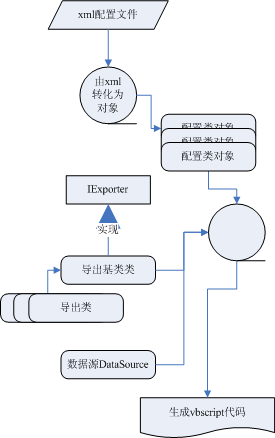
这篇blog的地址《作一个Excel exporter的组件》
http://www.cnblogs.com/king_astar/archive/2005/12/25/304306.aspx
第三方方法
Eunge
《报表的开发利器-ExcelQuicker》
http://lovinger2000.cnblogs.com/archive/2005/06/27/181853.aspx




 浙公网安备 33010602011771号
浙公网安备 33010602011771号