Azure上批量创建OS Disk大于30G的Linux VM
Azure上VM的OS盘的大小在创建时是固定的。Windows是127G,Linux是30G。如果需要批量创建的VM的OS Disk有更大的容量。可以考虑用下面的方法实现。
1 创建一台有Data-disk的CentOS VM,对其进行客户化,安装软件,挂载磁盘
2 扩大OS Disk的容量
3 在VM内resize OS Disk的容量
4 把这台VM捕获成Azure的Image
5 通过这个Image批量创建VM。创建VM的OS Disk容量是刚刚调整的容量
本文将采用Azure CLI 2.0实现这些操作:
一 创建VM
1 创建Resource Group
az group create --name hwmd --location chinanorth
2 创建VM
az vm create -g hwmd -n hwmd01 --image CentOS --authentication-type password --admin-username hengwei --admin-password xxxx --size Standard_D1 --storage-sku Standard_LRS
3 挂载Data-Disk
az vm disk attach --vm-name hwmd01 --resource-group hwmd --size-gb 30 --sku Standard_LRS --caching None --new --disk hwmd01data01 --lun 1
4 SSH到这台VM,进行客户化工作
iptables -F yum install -y httpd fdisk /dev/sdc mkfs.ext4 /dev/sdc1 vim /etc/sysconfig/selinux setenforce 0 mount /dev/sdc1 /var/www/html/ df -h cd /var/www/html echo "Hello World" > index.html systemctl enable httpd systemctl start httpd systemctl status httpd vim /etc/fstab mount -a
二 扩大OS Disk的容量
1 VM停机
az vm deallocate -g hwmd -n hwmd01
2 扩大OS Disk的Size
查看disk情况;
az disk list --o table
扩大Disk的size:
az disk update --resource-group hwmd --name osdisk_3yQQnL1V5E --size-gb 60
三 在VM中Resize OS Disk的容量
1 start vm
az vm start -g hwmd -n hwmd01
2 ssh到VM进行删除partition,重新创建partition(数据不会丢失)
fdisk /dev/sda Command (m for help): u Changing display/entry units to cylinders (DEPRECATED!). Command (m for help): p Disk /dev/sda: 64.4 GB, 64424509440 bytes, 125829120 sectors Device Boot Start End Blocks Id System /dev/sda1 * 1 64 512000 83 Linux /dev/sda2 64 3917 30944256 83 Linux Command (m for help): d Partition number (1,2, default 2): 2 Partition 2 is deleted Command (m for help): n Partition type: p primary (1 primary, 0 extended, 3 free) e extended Select (default p): p Partition number (2-4, default 2): First cylinder (64-7832, default 64): Using default value 64 Last cylinder, +cylinders or +size{K,M,G} (64-7832, default 7832): Using default value 7832 Partition 2 of type Linux and of size 59.5 GiB is set Command (m for help): p Disk /dev/sda: 64.4 GB, 64424509440 bytes, 125829120 sectors Device Boot Start End Blocks Id System /dev/sda1 * 1 64 512000 83 Linux /dev/sda2 64 7832 62397516 83 Linux
此时所有的容量都用满了。保存后重新启动
3 resize OS Disk
CentOS7以上机器的命令为:
xfs_growfs -d /dev/sda2
CentOS6的机器命令为:
resize2fs /dev/sda
可以看到OS Disk已经是60G的容量了。
[root@hwmd01 ~]# df -h Filesystem Size Used Avail Use% Mounted on /dev/sda2 60G 1.3G 59G 3% /
四 捕获Image
1 VM内通用化
waagent -deprovision
2 Azure平台对VM进行通用化
az vm deallocate -g hwmd -n hwmd01
az vm generalize -g hwmd -n hwmd01
3 捕获Image
az image create -g hwmd --name hwmdimage --source hwmd01
五 从这个Image创建VM
1 创建VM
az vm create -g hwmd -n hwmd03 --authentication-type password --admin-user hengwei --admin-password xxxx --image hwmdimage
2 SSH到VM查看Disk和访问的情况
[root@hwmd03 ~]# df -h Filesystem Size Used Avail Use% Mounted on /dev/sda2 60G 1.3G 59G 3% / /dev/sdc1 30G 45M 28G 1% /var/www/html
可以看到OS Disk已经是60G了,同时Image中挂载的30G的Disk也在。
由于Azure CLI会自动加载NSG到VM的网卡上,且Linux的NSG只允许22端口的访问,所以要开放80端口,或删除NSG,才能访问httpd的内容。
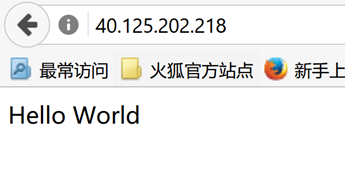
可以看到之前加载的内容在新建的机器中也运行起来了。
六 总结
通过把客户化的VM捕捉成Image,可以方便的进行复制。客户化的内容不光包括安装软件和用户数据,增添的数据盘、扩充的OS Disk,都可以被不准下来。




 浙公网安备 33010602011771号
浙公网安备 33010602011771号