Ubuntu 18.04 安装 CUDA 问题及解决
本文安装环境:
- 双显卡: intel 集显 + nvidia 独显
- Ubuntu 18.04.4
- CUDA 11.7
1. Deb 安装包是个坑 (不要用这种方法!)
使用 Deb 安装包 cuda-repo-ubuntu1404-8-0-local_8.0.44-1_amd64.deb,安装完成之后,重启出现黑屏,
- 出现黑屏后解决方法:
(1) Ctrl + Alt + F1 进入命令行模式, root 登录,执行命令,
# apt-get remove --purge nvidia* // 卸载已安装的所有 nvidia 组件
# apt-get autoremove
# reboot
为解决此问题, 经过各种折腾……
1) 完全卸载 nvidia 相关安装,重新用系统自带的 Software Update 安装 nvidia 驱动,不黑屏了,但是登陆界面循环不能进入
2) 参考网上的相关博客,说 Ubuntu 14.04 安装完成后不能更新,否则才会出现黑屏或者循环登陆界面问题,想想我安装的是 Ubuntu 14.04.4 ,相对于 14.04.3 有较多更新,Kernel 也升级到 4.0 ……汗……事实证明这个结论是瞎扯 (这里要说说,网上的很多博客可能针对博主自己的机器有效,但是如果不是个通用方法,写出来真实害人不浅。 差点让我重装系统……)
3)……
无法解决的问题。具体根源是 Deb 默认将 intel 集显的 openGL lib 给覆盖了,导致 GUI 出现问题。nvidia 文档给出的解释如下,

2. 使用 runfile 安装
对 ubuntu 22.04 下安装 cuda_12.3.2_545.23.08_linux,需要 gcc-12,
$ sudo apt-get install gcc-12
$ sudo update-alternatives --install /usr/bin/gcc gcc /usr/bin/gcc-12 12
使用 runfile 文件 cuda_11.7.0_515.43.04_linux.run 安装前要先将 系统自带的 nvidia 显卡驱动 nouveau 禁掉,
1) 创建文件 /etc/modprobe.d/blacklist-nouveau.conf 添加如下内容,
blacklist nouveau
options nouveau modeset=0
2) 重新生成 kernel initramfs
$ sudo update-initramfs -u
3) 重启系统,进入登陆界面,不要登陆,直接按 Ctrl + Alt + F3 进入命令行模式,执行,
$ sudo service lightdm stop // 关闭桌面服务
$ sudo ./cuda_11.7.0_515.43.04_linux.run --no-opengl-libs
$ sudo service lightdm start // 重启桌面服务
安装完成后,根据最后打印的提示信息设置环境好变量。
4) 在安装好上述 cuda 包后,重启系统,发现显卡驱动是 “Grapics llvm.......” 说明本机优先使用了 nvidia 显卡作为 display card,
但我们的目的是:使用 intel 集显作为 display card,而 nvidia 独显只作为 CUDA computing card,设置如下,
首先在任意目录运行如下命令,
$ sudo nvidia-xconfig
这样就会生成文件 /etc/X11/xorg.conf(注意,不要手动创建该文件,除非你知道你在干什么)。
然后查看本机 intel 显卡和 nvidia 显卡的 BUSID,如下命令,
$ lspci | grep -i intel ... 00:02.0 VGA compatible controller: Intel Corporation HD Graphics 530 (rev 06) ... $ lspci | grep -i nvidia 01:00.0 3D controller: NVIDIA Corporation GM107M [GeForce GTX 960M] (rev a2)
打开 /etc/X11/xorg.conf 查看当前默认使用 nvidia 显卡作为 display card,配置如下,
... Section "Device" Identifier "Device0" Driver "nvidia" VendorName "NVIDIA Corporation" BusID "PCI:1:0:0" EndSection ...
将其修改为,
...
Section "Device" Identifier "Device0" Driver "intel" VendorName "Intel Corporation" BusID "PCI:0:2:0" EndSection
...
然后重启,再次查看系统信息,看到 intel 显卡已经是 display card 了,
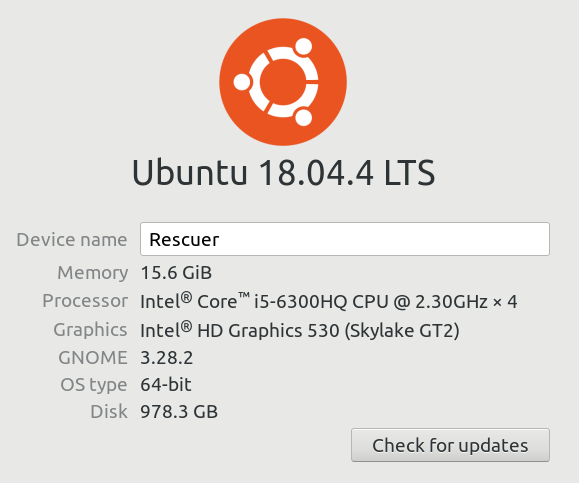
为防止系统自动修改此文件,打开文件 /etc/default/grub, 在 GRUB_CMDLINE_LINUX_DEFAULT 中增加选项 "nogpumanager",之后更新 grub 即可,
$ sudo update-grub
5) 验证安装,
$ cat /proc/driver/nvidia/version
$ nvcc -V
然后从 github 下载 cuda samples 代码 https://github.com/nvidia/cuda-samples ,直接 make 编译,运行如下,
peterpan@Rescuer:~/cuda-samples/bin/x86_64/linux/release$ ./deviceQuery ./deviceQuery Starting... CUDA Device Query (Runtime API) version (CUDART static linking) Detected 1 CUDA Capable device(s) Device 0: "NVIDIA GeForce GTX 960M" CUDA Driver Version / Runtime Version 11.7 / 11.7 CUDA Capability Major/Minor version number: 5.0 Total amount of global memory: 4046 MBytes (4242341888 bytes) (005) Multiprocessors, (128) CUDA Cores/MP: 640 CUDA Cores GPU Max Clock rate: 1176 MHz (1.18 GHz) Memory Clock rate: 2505 Mhz Memory Bus Width: 128-bit L2 Cache Size: 2097152 bytes Maximum Texture Dimension Size (x,y,z) 1D=(65536), 2D=(65536, 65536), 3D=(4096, 4096, 4096) Maximum Layered 1D Texture Size, (num) layers 1D=(16384), 2048 layers Maximum Layered 2D Texture Size, (num) layers 2D=(16384, 16384), 2048 layers Total amount of constant memory: 65536 bytes Total amount of shared memory per block: 49152 bytes Total shared memory per multiprocessor: 65536 bytes Total number of registers available per block: 65536 Warp size: 32 Maximum number of threads per multiprocessor: 2048 Maximum number of threads per block: 1024 Max dimension size of a thread block (x,y,z): (1024, 1024, 64) Max dimension size of a grid size (x,y,z): (2147483647, 65535, 65535) Maximum memory pitch: 2147483647 bytes Texture alignment: 512 bytes Concurrent copy and kernel execution: Yes with 1 copy engine(s) Run time limit on kernels: No Integrated GPU sharing Host Memory: No Support host page-locked memory mapping: Yes Alignment requirement for Surfaces: Yes Device has ECC support: Disabled Device supports Unified Addressing (UVA): Yes Device supports Managed Memory: Yes Device supports Compute Preemption: No Supports Cooperative Kernel Launch: No Supports MultiDevice Co-op Kernel Launch: No Device PCI Domain ID / Bus ID / location ID: 0 / 1 / 0 Compute Mode: < Default (multiple host threads can use ::cudaSetDevice() with device simultaneously) > deviceQuery, CUDA Driver = CUDART, CUDA Driver Version = 11.7, CUDA Runtime Version = 11.7, NumDevs = 1 Result = PASS peterpan@Rescuer:~/cuda-samples/bin/x86_64/linux/release$
表示已经安装成功啦~
其它 Post installation 操作,可参考官方文档 https://docs.nvidia.com/cuda/cuda-installation-guide-linux/index.html
6) 对 Ubuntu 系统, /dev/nvidia* 相关文件在首次使用 CUDA 时会自动创建,不用手动运行命令生成。
注意: 由于安装时指定了 --no-opengl-libs 所以安装完成后会 warnings 如下,

所以要手动安装必要的 lib,如下,
$ sudo apt-get install freeglut3-dev
$ sudo apt-get install libxmu-dev
完。




 浙公网安备 33010602011771号
浙公网安备 33010602011771号