EBox4300 Dev Start
EBox4300 Dev Start
EBOx4300是ICOP Technology Inc.出的一款针对WinCE学习的jumpstart kit, 同时也是imagine cup-embedded的指定硬件平台。下面简单介绍一下开发环境的安装和一个简单托管代码工程的调试。
一、开发环境安装和配置
1. Visual Studio 2005
2. Visual Studio 2005 SP1
3. Visual Studio 2005 SP1 update for Vista(如果是XP系统,就可以跳过这步)
4. Windows Embedded CE 6.0 Platform Builder
注意:由于EBox4300的CPU是x86结构的,所以安装Windows Embedded CE 6.0 Platform Builder时,必须选上x86。

5. Windows Embedded CE 6.0 SP1
6. Windows Embedded CE 6.0 R2
7. ICOP_eBox4300_60CS BSP
8. eBox4300_WINCE600_SDK
9. VS2005 CoreCon Component Installation
CoreCon是VS2005和CE Devices建立连接的工具,用来下载程序进行调试,是非常重要的工具。
二、CE6.0 OS design
1. 新建一个platform builder for CE6.0类型的工程,在OS Design Wizard – Board Support Packages (BSPs) 中选择ICOP_eBox4300_60CS: x86
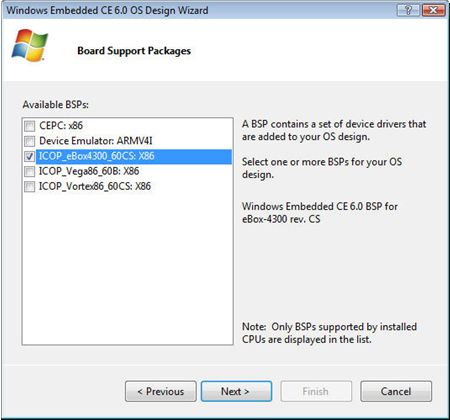
2. 在Design template中选择Industrial device模板
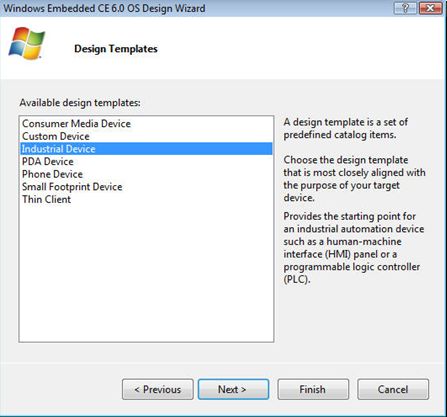
3. 在Design template Variant中选择internet application模板

4. 在Applications & Media里选中以下选项
l NET Compact Framework 2.0
l Internet Explorer 6.0
l Windows Media Audio/MP3
l Windows Media Player Application
l Windows Media Player OCX
l Windows Media Video/MPEG-4 Video
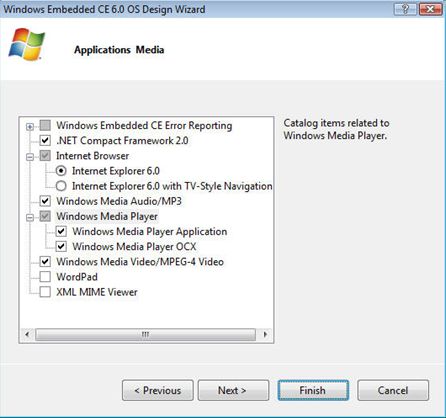
5. 在Networking & Communications 里使用默认设置
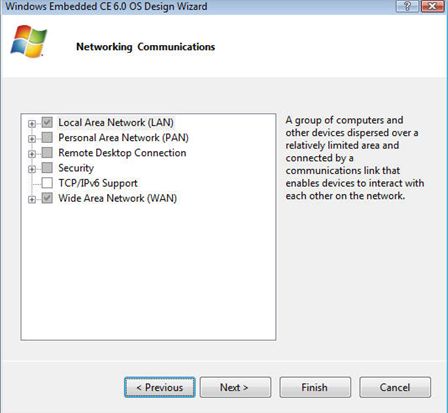
三、定制并且build OS
1. 在VS2005IDE中的View | Other Windows | Catalog Items 中, 添加或者删除相应的模块来完成OS定制. 确保以下选项:
l Third Party | BSP | ICOP_eBox4300_60CS: x86 |Device Drivers |VIA CN/CX Display Driver
l Third Party |BSP | ICOP_eBox4300_60CS: x86 |Device Drivers | VIA HD Audio Driver
l Third Party |BSP | ICOP_eBox4300_60CS: x86 |Device Drivers | VIA UAM3059 Audio Driver
l Third Party | ConMan_x86 Files Component
l Core OS | CEBASE | Applications-End User | CAB File Installer/Uninstaller
l Core OS | CEBASE | Core OS Services | USB Host Support | USB Storage Class Driver
l Core OS | CEBASE | Applications and Services Development | .NET Compact Framework 2.0
l Core OS | CEBASE | Applications and Services Development | OS Dependencies for .NET Compact Framework 2.0
l Core OS | CEBASE | File Systems and Data Store | File System – Internal | RAM and ROM File System
l Core OS | CEBASE | File Systems and Data Store | Registry Storage | Hive-based Registry
2. build配置. 打开Configuration Manager ,选择ICOP_eBox4300_60CS x86 Release (release版本占用比较小的空间).在Configure OS Design Project Properties – Build Options 中,确保选中Enable eboot space in memory 和Enable KITL. 由于开始我没有选择KTIL,结果在进行application写完,想要调试的时候,连接不上device了.
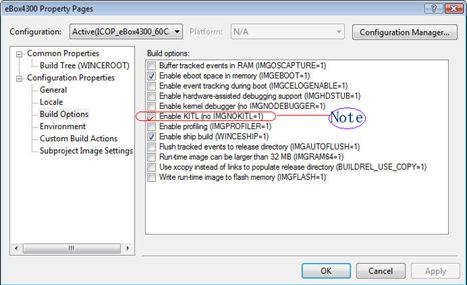
3. 在Configure OS Design Project Property – Environment Variables 中,加入环境变量如下:
l IMGRAM512 =1;
l PRJ_ENABLE_FSREGHIVE = 1;
l PRJ_BOOTDEVICE_ATAPI=1;
l PRJ_ENABLE_FSMOUNTASROOT = 1
4. 如果想要配置静态的IP地址,可以通过写注册表来实现.
[HKEY_LOCAL_MACHINE"Comm"PCI"RTL81391"Parms"TcpIp]
"EnableDHCP"=dword:0
"DefaultGateway"=multi_sz:"192.168.2.1"
"UseZeroBroadcast"=dword:0
"IpAddress"=multi_sz:"192.168.2.232"
"Subnetmask"=multi_sz:"255.255.255.0"
OK,最后选择build solution.等待一段时间以后,可以在相应的路径下找到NK.bin的系统镜像文件.
四、连接EBox4300并运行OS
1. 在Target | Connectivity Options | Target Device Connectivity Options 中, 添加新设备EBox4300, 并且选择Ethernet方式下载和调试.
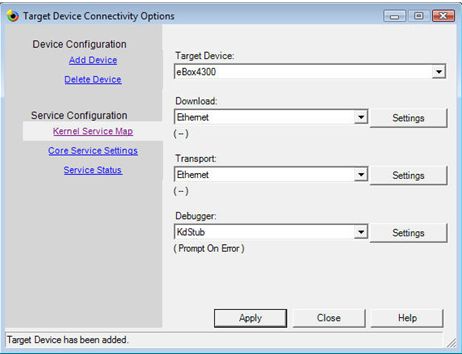
2. 启动EBox4300,可以看到如下启动选项:
1. Load nk.bin OS image from local storage
2. Load OS image from development station with DHCP service
3. Load OS image from development station with Static IP 192.168.2.232
4. Clean Boot (no commands)
由于我的电脑和EBox4300都在DHCP服务的同一个网段内,于是选择第二项开始.
3. 点击Target | Attach Device. 将OS镜像下载到EBox4300的RAM中运行.

4. 耐心等待一会儿, 就可以看到OS启动.

五、生成并安装Windows Embedded CE6.0 SDK
1. 在VS2005中, 选择Project | Add New SDK… ,输入SDK名字和生成路径, 例如eBox4300_WinCE600_SDK.msi.
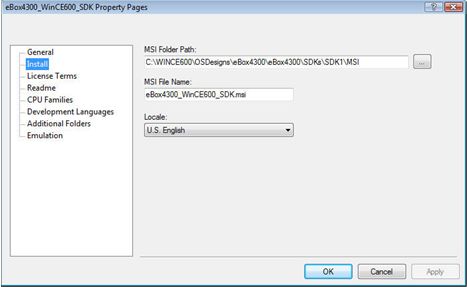
2. 如果要用C#进行托管代码开发,就同时选中Development Languages 中的Native and Managed development support.

3. Build SDK. 然后安装生成的SDK.
六、简单的C# hello world实例工程
1. 在VS2005中,创建一个新的基于WinCE的Device application工程, 往Form中添加一个textbox和button控件.
2. 在button的点击事件中添加代码,使得textbox显示”hello world”.
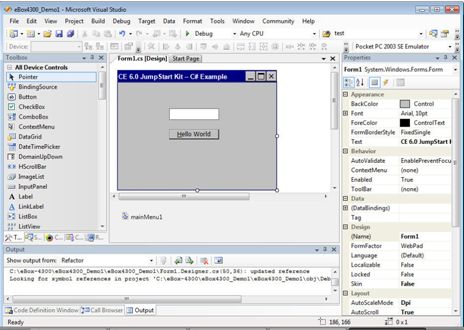
3. Build solution.
七、连接EBox4300和VS2005
1. 在第一个OS的VS2005工程IDE中,点击Target | Target Control,在弹出的命令行中输入”gi proc”来查看EBox4300中运行的process.

2. 然后再输入”s ConmanClient2.exe” 和”s CMaccept.exe”来启动ConCore. 当然也可以在EBox4300中直接双击相应的.exe文件来启动这两个可执行程序.
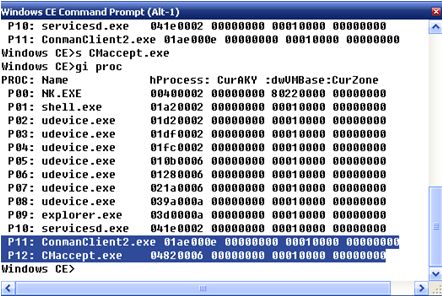
3. 在第二个device application的VS2005工程IDE中,点击Tools | Options… ,在Device Tools下的Devices中,对eBox4300_WinCE600_SDK x86 Device 进行配置.在Configure TCP/IP Transport 中,输入EBox4300的IP地址.
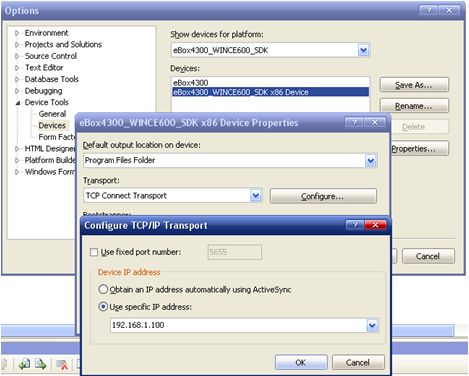
查看IP可以用s ipconfig /d命令。
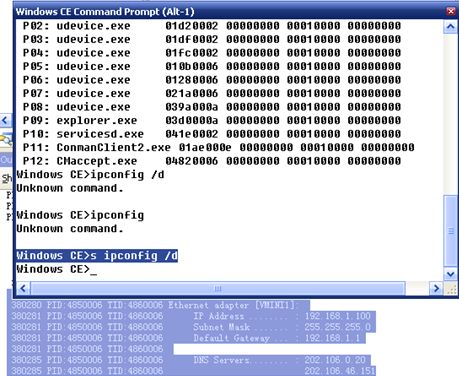
4. 点击Target | connect to device,选择eBox4300_WinCE600_SDK x86 Device,然后connect.如果配置没有问题的话,会提示连接成功.

八、Deploy application
在VS2005中,选择Debug | Start Debugging 来Deploy eBox2300_Demo.可以看到程序被下载到EBox2300上,并显示在界面上.
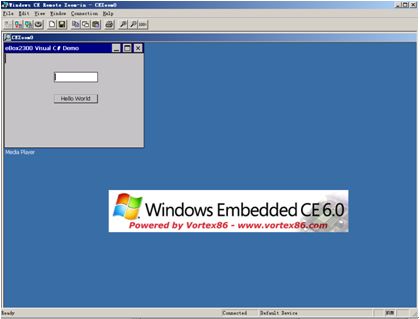
同时,在shell中可以看到demo的进程。

另外,还有一些remote tools可用,具体如下:
Remote tools-File viewer

Remote tools-process viewer
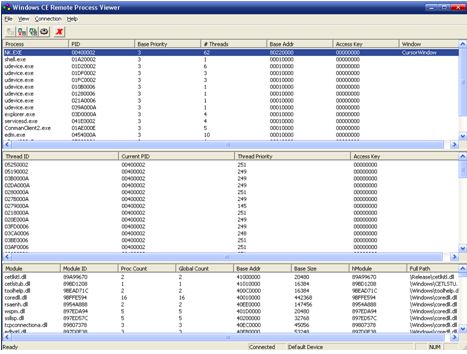
Remote tools-registry editor

Remote kernel tracker




 浙公网安备 33010602011771号
浙公网安备 33010602011771号