使用jcrop进行头像剪切
项目需要做一个头像截取的功能,类似于QQ头像截取功能。在网上搜了下,最后使用jQuery插件jcrop来截取,
在后台来进行图片切割。
头像截取的原理:在前台使用jcrop获取切面的x轴坐标、y轴坐标、切面高度、切面宽度,然后将这四个值传给后
台。在后台要进行放大处理:将切面放大N倍,N=原图/前台展示的头像。即X = X*原图宽/前图宽,Y = Y*原图高/前
图高,W = W*原图宽/前图宽,H = H*原图高/前图高。
实例:
JSP:
<div id="cutImage" style="display: none;"> <div class="bigImg" style="float: left;"> <img id="srcImg" src="" width="400px" height="270px"/> </div> <div id="preview_box" class="previewImg"> <img id="previewImg" src="" width="120px"/> </div> <div > <form action="" method="post" id="crop_form"> <input type="hidden" id="bigImage" name="bigImage"/> <input type="hidden" id="x" name="x" /> <input type="hidden" id="y" name="y" /> <input type="hidden" id="w" name="w" /> <input type="hidden" id="h" name="h" /> <P><input type="button" value="确认" id="crop_submit"/></P> </form> </div> </div>
样式:大图、小图展示都需要固定高度、宽度,因为后台需要进行放大处理。即:<img width=""height=""/>
然后是使用jcrop了。在使用jcrop前我们需要下载jcrop:http://deepliquid.com/content/Jcrop.html。
将下载的压缩包解压后可以看到三个文件夹及一个index.html文件,/ css下放置的是Jcorp的样式文件,/demo下放置的是几个简单的例子(index.html中引用的链接就是放置在这个文件夹下),/js下放置的是Jcorp中最重要的脚本文件。我们只需要使用三个文件即可:jquery.Jcrop.css、jquery.Jcrop.js、JQuery.js
使用方法:
1 //裁剪图像 2 function cutImage(){ 3 $("#srcImg").Jcrop( { 4 aspectRatio : 1, 5 onChange : showCoords, 6 onSelect : showCoords, 7 minSize :[200,200] 8 }); 9 //简单的事件处理程序,响应自onChange,onSelect事件,按照上面的Jcrop调用 10 function showCoords(obj) { 11 $("#x").val(obj.x); 12 $("#y").val(obj.y); 13 $("#w").val(obj.w); 14 $("#h").val(obj.h); 15 if (parseInt(obj.w) > 0) { 16 //计算预览区域图片缩放的比例,通过计算显示区域的宽度(与高度)与剪裁的宽度(与高度)之比得到 17 var rx = $("#preview_box").width() / obj.w; 18 var ry = $("#preview_box").height() / obj.h; 19 //通过比例值控制图片的样式与显示 20 $("#previewImg").css( { 21 width : Math.round(rx * $("#srcImg").width()) + "px", //预览图片宽度为计算比例值与原图片宽度的乘积 22 height : Math.round(rx * $("#srcImg").height()) + "px", //预览图片高度为计算比例值与原图片高度的乘积 23 marginLeft : "-" + Math.round(rx * obj.x) + "px", 24 marginTop : "-" + Math.round(ry * obj.y) + "px" 25 }); 26 } 27 } 28 }
在使用jcrop前一定要先将$(“”).jcrop();进行预初始化,否则没有效果。
还有一种调用的方法,
1 var api = $.Jcrop('#cropbox',{ 2 onChange: showPreview, 3 onSelect: showPreview, 4 aspectRatio: 1 5 });
这种方法是将Jcrop生成的对象赋给一个全局变量,这样操作就会比较方便。
通过上面的js,就将X轴坐标、Y轴坐标、高度H、宽度W这个四个值传递给后台了,后台就只需要根据这四个值
进行放大处理,然后切割即可。
Action
1 /** 2 * 裁剪头像 3 */ 4 public String cutImage(){ 5 /* 6 * 获取参数 7 * x,y,w,h,bigImage 8 */ 9 HttpServletRequest request = (HttpServletRequest) ActionContext.getContext().get(ServletActionContext.HTTP_REQUEST); 10 int x = Integer.valueOf(request.getParameter("x")); 11 int y = Integer.valueOf(request.getParameter("y")); 12 int w = Integer.valueOf(request.getParameter("w")); 13 int h = Integer.valueOf(request.getParameter("h")); 14 String bigImage = request.getParameter("bigImage"); 15 16 //获取文件真实路径 17 //获取文件名 18 String[] imageNameS = bigImage.split("/"); 19 String imageName = imageNameS[imageNameS.length-1]; 20 //文件正式路径 21 String imagePath = getSavePath()+"\\"+imageName; 22 23 //切割图片 24 ImageCut imageCut = new ImageCut(); 25 imageCut.cutImage(imagePath, x, y, w, h); 26 27 //头像裁剪完成后,将图片路径保存到用户 28 UserBean userBean = (UserBean) request.getSession().getAttribute("userBean"); 29 userBean.setUserPhoto(bigImage); 30 //保存头像 31 UserCenterService centerService = new UserCenterService(); 32 centerService.updatePhoto(userBean); 33 //将修改后的用户保存到session中 34 request.getSession().setAttribute("userBean", userBean); 35 36 return "updatePhoto"; 37 } 38 }
裁剪图片工具类:ImageCut.java
1 public class ImageCut { 2 3 /** 4 * 图片切割 5 * @param imagePath 原图地址 6 * @param x 目标切片坐标 X轴起点 7 * @param y 目标切片坐标 Y轴起点 8 * @param w 目标切片 宽度 9 * @param h 目标切片 高度 10 */ 11 public void cutImage(String imagePath, int x ,int y ,int w,int h){ 12 try { 13 Image img; 14 ImageFilter cropFilter; 15 // 读取源图像 16 BufferedImage bi = ImageIO.read(new File(imagePath)); 17 int srcWidth = bi.getWidth(); // 源图宽度 18 int srcHeight = bi.getHeight(); // 源图高度 19 20 //若原图大小大于切片大小,则进行切割 21 if (srcWidth >= w && srcHeight >= h) { 22 Image image = bi.getScaledInstance(srcWidth, srcHeight,Image.SCALE_DEFAULT); 23 24 int x1 = x*srcWidth/400; 25 int y1 = y*srcHeight/270; 26 int w1 = w*srcWidth/400; 27 int h1 = h*srcHeight/270; 28 29 cropFilter = new CropImageFilter(x1, y1, w1, h1); 30 img = Toolkit.getDefaultToolkit().createImage(new FilteredImageSource(image.getSource(), cropFilter)); 31 BufferedImage tag = new BufferedImage(w1, h1,BufferedImage.TYPE_INT_RGB); 32 Graphics g = tag.getGraphics(); 33 g.drawImage(img, 0, 0, null); // 绘制缩小后的图 34 g.dispose(); 35 // 输出为文件 36 ImageIO.write(tag, "JPEG", new File(imagePath)); 37 } 38 } catch (IOException e) { 39 e.printStackTrace(); 40 } 41 } 42 }
效果图:
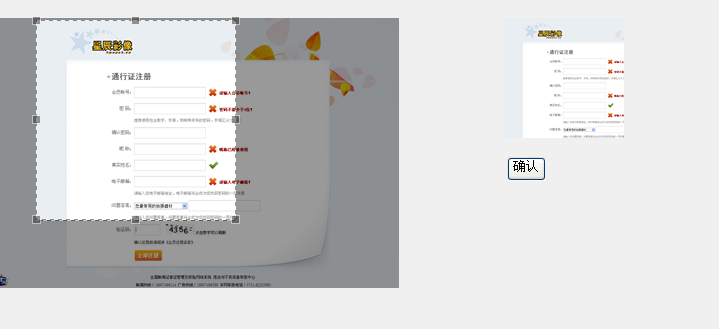
点击确认后,就会在指定路径下生成相应的图片:
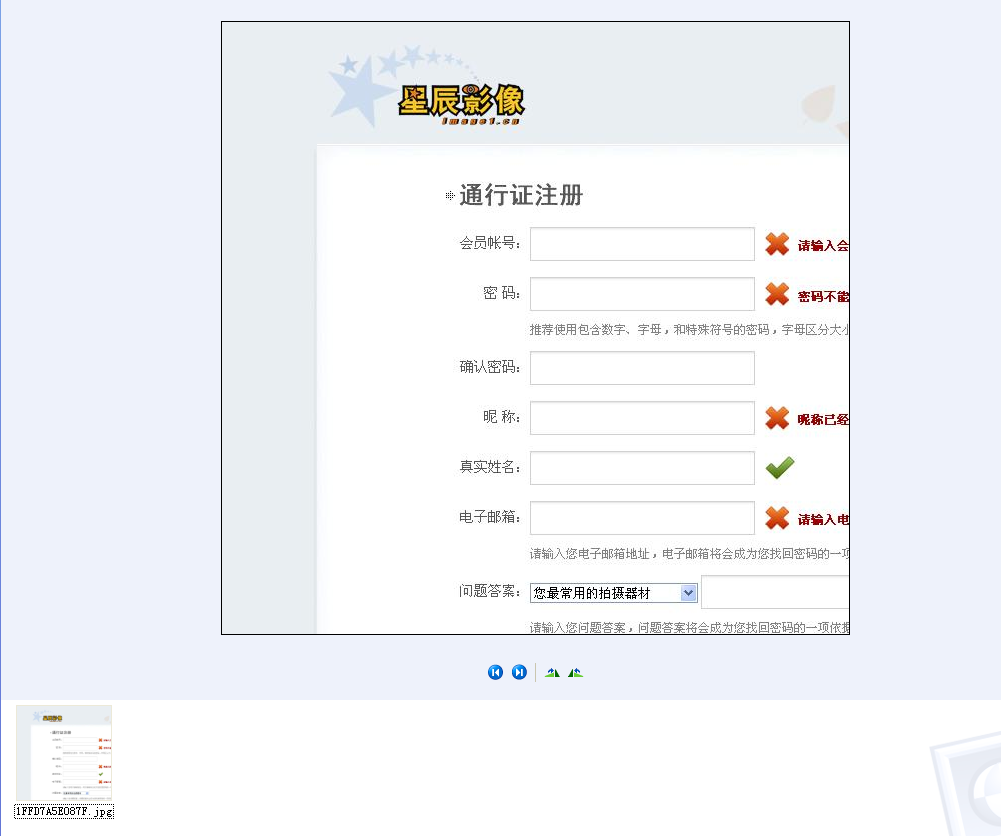
OVER!!
-
作者:chenssy。一个专注于【死磕 Java】系列创作的男人
出处:https://www.cnblogs.com/chenssy/archive/2013/05/18/3084985.html
作者个人网站:https://www.cmsblogs.com/。专注于 Java 优质系列文章分享,提供一站式 Java 学习资料
目前死磕系列包括:
1. 【死磕 Java 并发】:https://www.cmsblogs.com/category/1391296887813967872(已完成)
2.【死磕 Spring 之 IOC】:https://www.cmsblogs.com/category/1391374860344758272(已完成)
3.【死磕 Redis】:https://www.cmsblogs.com/category/1391389927996002304(已完成)
4.【死磕 Java 基础】:https://www.cmsblogs.com/category/1411518540095295488
5.【死磕 NIO】:https://www.cmsblogs.com/article/1435620402348036096
本文版权归作者和博客园共有,欢迎转载,但未经作者同意必须保留此段声明,且在文章页面明显位置给出原文连接,否则保留追究法律责任的权利。


 浙公网安备 33010602011771号
浙公网安备 33010602011771号