Asp.net 控件(2)-CSS Control Adapter Toolkit for ASP.NET 2.0 (转载)
Posted on 2009-04-20 22:49 Brian Wang 阅读(763) 评论(0) 收藏 举报Tired of having <table> elements rendered by the built-in ASP.NET server controls and wishing you could use a pure CSS solution instead? Read on...
Today we published the CSS Control Adapter Toolkit for ASP.NET. This toolkit provides information about how the ASP.NET 2.0 Control Adapter Architecture works, as well as a set of 5 sample control adapters (with full source that you can optionally tweak/modify) that provide CSS friendly adapters for 5 of the built-in ASP.NET controls (specifically: Menu, TreeView, DetailsView, FormView and DataList).
You can download this release for free from here, and immediately begin using it in your ASP.NET 2.0 sites today.
What does a control adapter let me do?
A control adapter allows you to plug-into any ASP.NET server control and override, modify and/or tweak the rendering output logic of that control.
What is cool about control adapters is that they do not require a page developer to program against a new control, or modify the control programming model semantics (you still use the same control properties, methods, events and templates you did before). Indeed – a page developer can be entirely oblivious that a control adapter is being used (the control adapter model makes it very clean to register and encapsulate this support).
The CSS Control Adapter Toolkit includes a bunch of pre-built control adapter samples that show how you can use the control adapter architecture to emit 100% CSS based rendering output (no tables or inline styles – instead use external CSS stylesheets for everything).
[Note: If you want your brain to start exploding in terms of possibilities, you can check out the cool XAML/Avalon control adapters that Plip built that cause ASP.NET controls to output Avalon markup. You can check it out here]
Show me an example of how I use these control adapters?
To see a simple example of control adapters being used, you can download this self-encapsulated menu sample I built here.
Note that you do not need to install the CSS Adapter toolkit to run my sample (the CSS Adapter Toolkit mainly includes samples and documentation – you can directly embed adapters into any ASP.NET application and doing so doesn’t require you to install or update any system components).
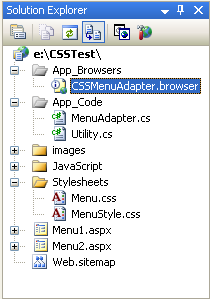
The above menu sample contains a Web.SiteMap file that defines the site navigation structure of an ASP.NET 2.0 Site (note: to learn more about the new ASP.NET 2.0 Site Navigation features read this past post). It then contains two pages – menu1.aspx and menu2.aspx – that use the standard ASP.NET 2.0 Menu control to databind against the SiteMap.
Menu1.aspx shows how to build a horizontal sub-menu navigation system (note: below is all of the code and markup – there is no code needed in the code-behind or on other pages or classes):
<%@ Page Language="C#" AutoEventWireup="true" CodeFile="Menu1.aspx.cs" Inherits="_Default" %>
<!DOCTYPE html PUBLIC "-//W3C//DTD XHTML 1.0 Transitional//EN" "http://www.w3.org/TR/xhtml1/DTD/xhtml1-transitional.dtd">
<html xmlns="http://www.w3.org/1999/xhtml" >
<head runat="server">
<title>Menu Sample1</title>
<link href="StyleSheets/Menu.css" rel="stylesheet" type="text/css" />
<link href="StyleSheets/MenuStyle.css" rel="stylesheet" type="text/css" />
</head>
<body>
<form id="form1" runat="server">
<div>
<asp:Menu ID="Menu1"
runat="server"
Orientation="Horizontal"
CssSelectorClass="PrettyMenu"
EnableViewState="false"
DataSourceID="SiteMapDataSource1">
</asp:Menu>
<asp:SiteMapDataSource ID="SiteMapDataSource1"
ShowStartingNode="false"
runat="server" />
</div>
</form>
</body>
</html>
It renders like this in FireFox:
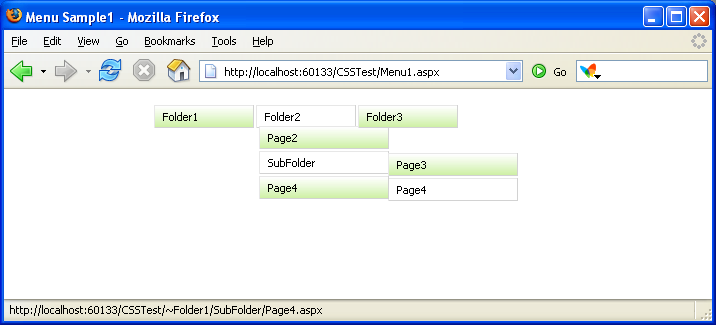
Menu2.aspx shows how to build a vertical sub-menu navigation system:
<%@ Page Language="C#" AutoEventWireup="true" CodeFile="Menu2.aspx.cs" Inherits="Menu2" %>
<!DOCTYPE html PUBLIC "-//W3C//DTD XHTML 1.0 Transitional//EN" "http://www.w3.org/TR/xhtml1/DTD/xhtml1-transitional.dtd">
<html xmlns="http://www.w3.org/1999/xhtml" >
<head runat="server">
<title>Menu Sample2</title>
<link href="Stylesheets/MenuStyle.css" rel="stylesheet" type="text/css" />
<link href="Stylesheets/Menu.css" rel="stylesheet" type="text/css" />
</head>
<body>
<form id="form1" runat="server">
<div>
<asp:Menu ID="Menu3"
runat="server"
CssSelectorClass="PrettyMenu"
EnableViewState="false"
DataSourceID="SiteMapDataSource1">
</asp:Menu>
<asp:SiteMapDataSource ID="SiteMapDataSource1"
ShowStartingNode="false" runat="server" />
</div>
</form>
</body>
</html>
It renders like this (also using FireFox):
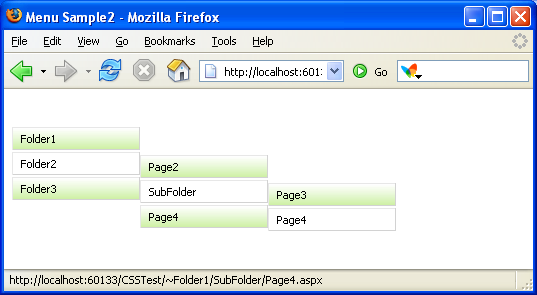
Because I’ve registered the CSS Menu Adapter for my site, the output from both menu controls are rendered using <ul><li></ul> html elements instead of tables. I am using two CSS stylesheets within the site to stylize them. One is a stylesheet called “Menu.css” that comes with the CSS Toolkit and contains the standard “behavioral” rules for menu controls (for example: what elements are blocks vs. inline, etc). The expectation is that developers don’t change these often. The second stylesheet is called “MenuStyle.css” and contains the site specific style behavior (colors, fonts, sizes, location, etc). I can either work on this file directly myself, or pass it off to a designer to use standard CSS styling techniques to customize it.
Click here to see a diagram that is included with the CSS Toolkit Whitepaper to see the default styling rules used with the CSS Menu Adapter.
Note that if you want to customize the rendering even further you can easily tweak the CSS Menu Adapter to modify it however you want (the source for each CSS adapter ships with both VB and C# versions). Laurent has a good example of how he did that to stylize Site Navigation node selection here.
So how does someone create an ASP.NET control adapter from scratch?
Creating a control adapter is fairly straight-forward. Basically you do two things:
1) Create a class that derives from the System.Web.UI.Adapters.ControlAdapter base class or one of the built-in sub-classes of it (for example: System.Web.UI.WebControls.Adapters.MenuAdapter or System.Web.UI.WebControls.Adapters.DataBoundControlAdapter). Within the sub-class, you then override the appropriate methods to customize the markup however you want.
For example, the below code-snippet shows a few snippets from the CSSFriendly.MenuAdapter that ships with the CSS Adapter Toolkit:
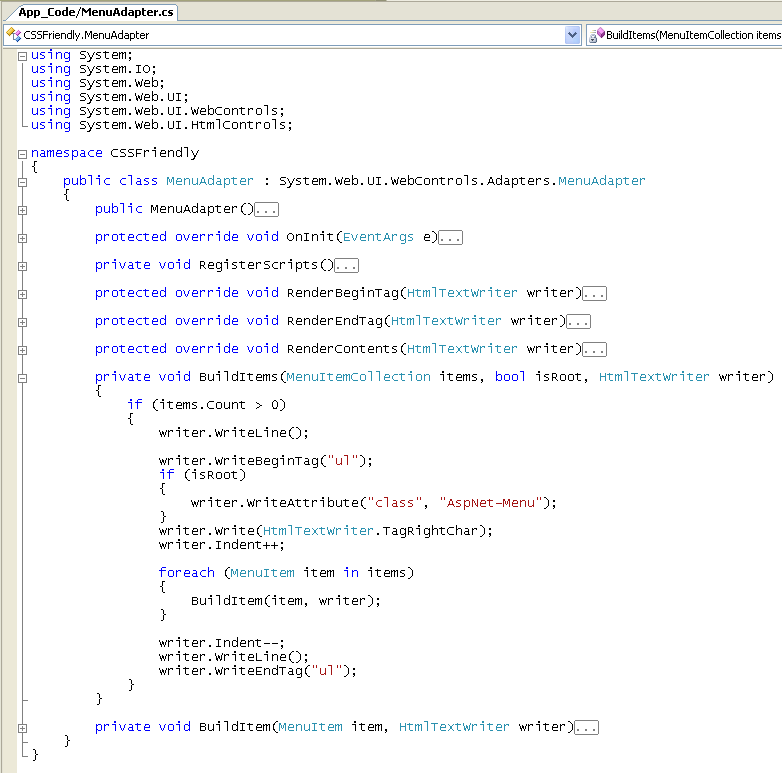
Note how the “BuildItems” method (which is called from the “RenderContents” virtual method) is used to output <ul> elements instead of tables for the Menu output. Notice also the built-in helper methods that can be used to support indentation and HTML tag rendering.
The Control Adapter class that you create can be added into your web project and compiled as part of the project. Alternatively, for greater re-use you could add it to a class library project and reference it from multiple web-projects (allowing nice re-use and factoring).
2) Once you have created a ControlAdapter class that customizes the output however you want, you register it within your ASP.NET 2.0 Web Application by adding a .browser file within the /App_Browsers sub-directory underneath the application root:
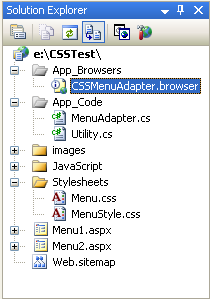
This .browser file can contain browser capability rules (declared using XML) that allow you to customize whether a control adapter is used – and optionally even configure a separate one for each browser or input device. For example, if you wanted to only use the above Menu control adapter for Versions 6-9 of IE (but fall back to using tables with IE5), you would register it like so within your .browser file:
<browsers>
<browser refID="IE6to9">
<controlAdapters>
<adapter controlType="System.Web.UI.WebControls.Menu"
adapterType="CSSFriendly.MenuAdapter" />
</controlAdapters>
</browser>
<browser refID="MozillaFirefox">
<controlAdapters>
<adapter controlType="System.Web.UI.WebControls.Menu"
adapterType="CSSFriendly.MenuAdapter" />
</controlAdapters>
</browser>
</browsers>
Once you’ve saved the above two rules you are all set. When an IE 6->9 browser or FireFox browser hits the site now, all Menu controls will render using CSS style-friendly output (specifically <ul><li></ul> elements). When an IE browser hits the site, the Menu controls will render using tables.
You do not need to modify any page code or code-behind code to use this.
How to Get Started with the CSS Adapter Toolkit
You can learn more about the CSS Adapter Toolkit and download it from here. The first thing you should read is the CSS Adapter Toolkit Whitepaper to understand better how it works, and understand the default CSS rules that the CSS Adapters in the toolkit output by default.
Once you’ve download and installed the CSS Adapter Toolkit you can then choose “File->New Web Site” using either VS 2005 or Visual Web Developer (which is free) and select the CSS Adapter Toolkit Starter Kit:
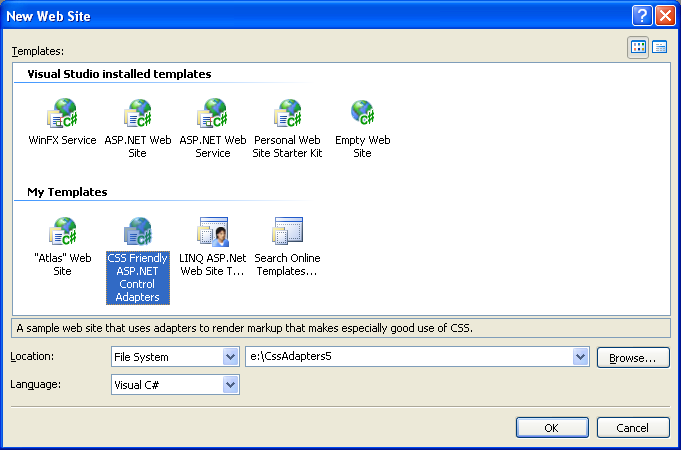
You can choose to create either a VB or C# version of it. Once created it will install the CSS Adapters, associated .browser files, and a bunch of samples that use it:
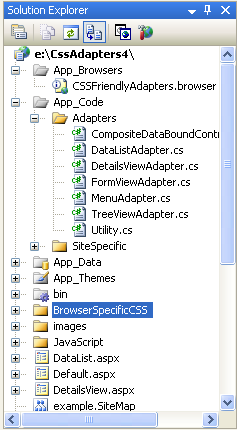
Just select the default.aspx page and hit run to get started. You can then browse through the samples and step through the adapter code to see how they work.
To re-use the adapters as-is, just copy the files in the /app_code/adapters/ sub-directory into your applications, along with the .browser file in /app_browsers. You will then also want to copy the appropriate static CSS stylsheets and JavaScript files as well. And then you are good to go.



 浙公网安备 33010602011771号
浙公网安备 33010602011771号