Create TFS Report Step by Step
After installation of SQL Server Business Intelligence Development Studio(2008), you can create TFS Reports yourself.
1 Using VS to create a Report Server Project “My Reports”
2 Right click Shared Data Sources and add following data sources
TfsOlapReportDS.rds:
Type:Microsoft SQL Server Analysis Services
Connection String: Data source=<server name>; Initial Catalog=TfsWarehouse
Credentials: Use Windows Authentication(intergraded security)
TfsReportDS.rds
Type: Microsoft SQL Server
Connection String: Data source=<server name>; Initial Catalog=TfsWarehouse
Credentials: Use Windows Authentication(intergraded security)
3 Right Click Reports and then add a report
3.1 Select Shared data source TfsOlapReportDS as Data Source
3.2 Using following MDX script as Query
with member [Measures].[Age] As IIF([Measures].[Current Work Item Count]>0,DateDiff("d",cdate([System_CreatedDate].[Date].CurrentMember .name),Now()),null) member [Measures].[AgeRange] as case when [Measures].[Age] >70 then 70 when [Measures].[Age] >60 then 60 when [Measures].[Age] >50 then 50 when [Measures].[Age] >40 then 40 when [Measures].[Age] >30 then 30 when [Measures].[Age] >20 then 20 when [Measures].[Age] >10 then 10 when [Measures].[Age] >0 then 0 when [Measures].[Age] <0 then -1 else null end SELECT non empty {[Measures].[Current Work Item Count],[Measures].[Age] ,[Measures].[AgeRange]} ON COLUMNS, [System_CreatedDate].[Date].[Date].AllMembers on Rows FROM [Current Work Item]
3.3 Select Tabular as Report Type (We will delete it because we want to use chart)
3.4 Add all field to detail and then next,next…
4 Delete the table in Design mode, drop a Chart from Tool Box, set the chart type to column
5 Drop Current_work_Item_count from Report Data Window to Data Fields of the chart, and AgeRange to catagory fields.
6 Set the deploy property of the project
Right click project and then select property, in the Property dialog, set OverwriteDataSources to False, TargetDataSourceFolder to “” TargetReportFolder to <projectname> TargetServerURL to http://<Servername>/Reportserver
7 Right click the report name and them click deploy
8 Set the data source of the report in report server.
Go to http://<server>/Reports/Pages/Report.aspx?ItemPath=%2f<project>%2f<Report1Name>, select properties->DataSource, select correct source “/TfsOlapReportDS”
At last, the report is like




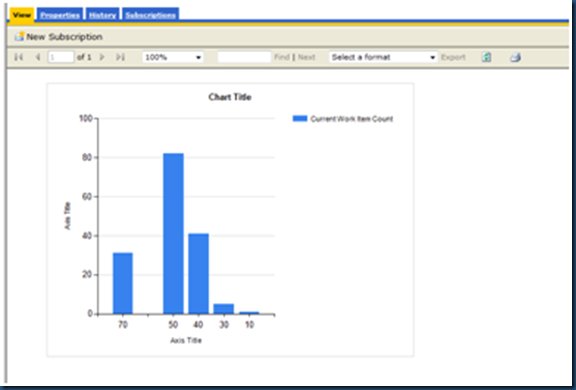

 浙公网安备 33010602011771号
浙公网安备 33010602011771号
