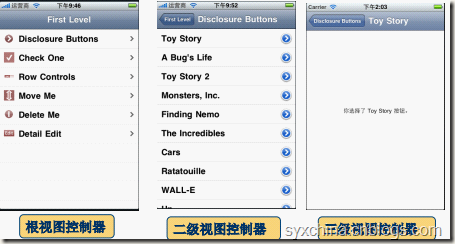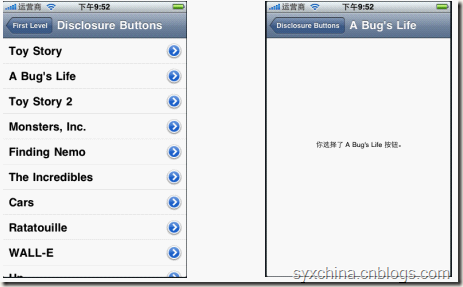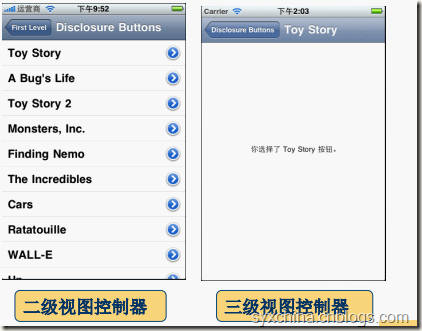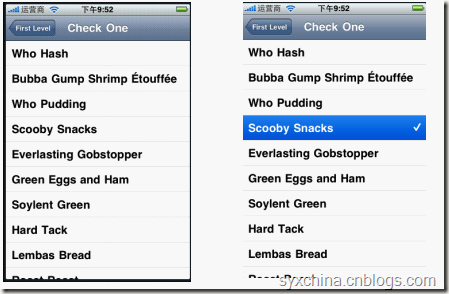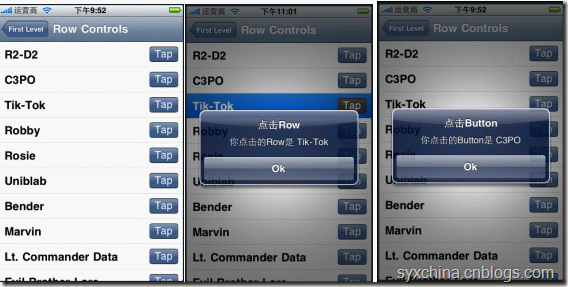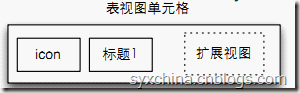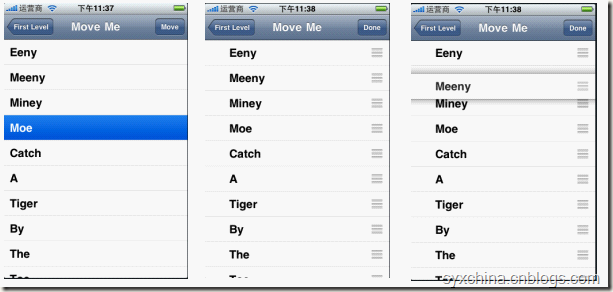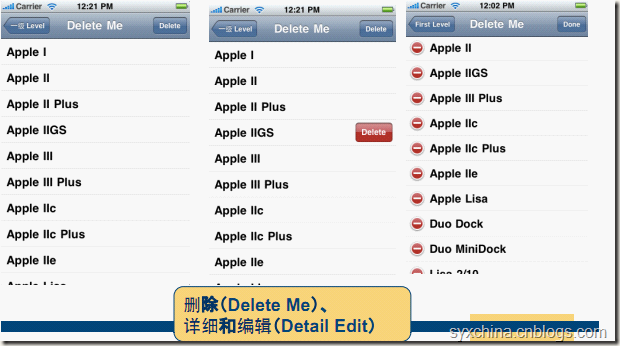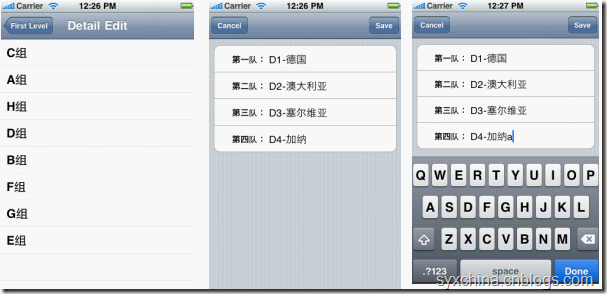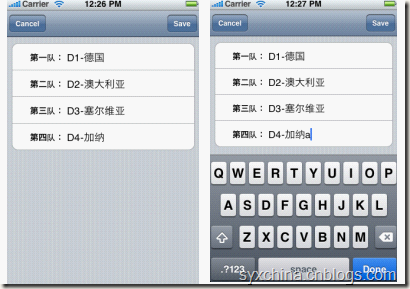IOS之导航控制器与表视图
7.1 导航控制器
7.2 创建第一级控制器
7.3 第一个二级控制器
7.4 第一个三级控制器
7.5 第二个二级表控制器
7.6 第三个二级表控制器
7.7 第四个二级表控制器
7.8 第五个二级表视图控制器
7.8 第六个二级表视图控制器
7.1 导航控制器
关于导航控制器和表视图
导航控制器和表视图密不可分。严格的说,要完成导航控制器的功能并不需要表视图。然而,在实际的应用程序中使用导航控制器时,几乎总是要实现至少一个表,并且通常多个表,因为导航控制器的强大之处在于它能够处理复杂的分层数据,在iPhone的小屏幕上,连续的使用表示分层数据最理想的方式。
7.2 创建第一级控制器
一级控制器RootViewController还是一个UITableViewController,它并不是我们说的导航控制器,我们在委托Delegate中定义了导航控制器UINavigationController,事实上UINavigationController才真正意义的根控制器。
RootViewController.h
#import <UIKit/UIKit.h> @interface RootViewController : UITableViewController { NSArray *controllers; } @property (nonatomic, retain) NSArray *controllers; @end
RootViewController.m
@implementation RootViewController @synthesize controllers; - (void)viewDidLoad { self.title = @"First Level"; NSMutableArray *array = [[NSMutableArray alloc] init]; //增加控制器 // self.controllers = array; [array release]; [super viewDidLoad]; } - (void)didReceiveMemoryWarning { [super didReceiveMemoryWarning]; } - (void)viewDidUnload { } - (void)dealloc { [super dealloc]; }
实现TableView数据源方法
#pragma mark Table view data source // Customize the number of sections in the table view. - (NSInteger)numberOfSectionsInTableView:(UITableView *)tableView { return 1; } // Customize the number of rows in the table view. - (NSInteger)tableView:(UITableView *)tableView numberOfRowsInSection:(NSInteger)section { return [controllers count]; } // Customize the appearance of table view cells. - (UITableViewCell *)tableView:(UITableView *)tableView cellForRowAtIndexPath:(NSIndexPath *)indexPath { static NSString *CellIdentifier = @"Cell"; UITableViewCell *cell = [tableView dequeueReusableCellWithIdentifier:CellIdentifier]; if (cell == nil) { cell = [[[UITableViewCell alloc] initWithStyle:UITableViewCellStyleDefault reuseIdentifier:CellIdentifier] autorelease]; } NSInteger row = [indexPath row]; SecondLevelViewController *controller = [controllers objectAtIndex:row]; cell.textLabel.text = controller.title; cell.imageView.image = controller.rowImage; cell.accessoryType = UITableViewCellAccessoryDisclosureIndicator; return cell; }
cell.accessoryType属性设定表视图单元格扩展图标类型。单元格扩展图标类型:
UITableViewCellAccessoryNone,没有扩展图标;
UITableViewCellAccessoryDisclosureIndicator,扩展指示器,触摸该图标将切换到下一级表视图,图标为![]()
UITableViewCellAccessoryDetailDisclosureButton,细节展示按钮,触摸该行将显示当前行的更多详细信息视图,图标为![]()
UITableViewCellAccessoryCheckmark,选中标志,当选中某一行时候标志该行,图标为![]()
实现TableView委托方法
#pragma mark - #pragma mark Table view delegate - (void)tableView:(UITableView *)tableView didSelectRowAtIndexPath:(NSIndexPath *)indexPath { NSInteger row = [indexPath row]; SecondLevelViewController *nextController = [self.controllers objectAtIndex:row]; [self.navigationController pushViewController:nextController animated:YES]; }
二级表视图控制器
由于二级控制器也是表视图控制器,而且我们需要在为每个页面指定一个图片,所以我们定义了一个父类SecondLevelViewController
SecondLevelViewController
@interface SecondLevelViewController : UITableViewController { UIImage *rowImage; } @property (nonatomic, retain) UIImage *rowImage; @end
#import "SecondLevelViewController.h" @implementation SecondLevelViewController @synthesize rowImage; @end
7.3 第一个二级控制器
DisclosureButtonController.h
#import <Foundation/Foundation.h> #import "SecondLevelViewController.h" #import "DisclosureDetailController.h" @interface DisclosureButtonController : SecondLevelViewController { NSArray *listData; DisclosureDetailController *childController; } @property (nonatomic,retain) NSArray *listData; @property (nonatomic, retain) DisclosureDetailController *childController; @end
DisclosureButtonController.m
#import "DisclosureButtonController.h" #import "SecondLevelViewController.h" @implementation DisclosureButtonController @synthesize listData; @synthesize childController; - (void)viewDidLoad { NSArray *array = [[NSArray alloc] initWithObjects:@"Toy Story", @"A Bug's Life", @"Toy Story 2", @"Monsters, Inc.", @"Finding Nemo", @"The Incredibles", @"Cars", @"Ratatouille", @"WALL-E", @"Up", @"Toy Story 3", @"Cars 2", @"The Bear and the Bow", @"Newt", nil]; self.listData = array; [array release]; [super viewDidLoad]; } - (void)viewDidUnload { self.listData = nil; self.rowImage = nil; } - (void)dealloc { [listData release]; [rowImage release]; [super dealloc]; }
实现TableView数据源方法
#pragma mark - #pragma mark Table view data source // Customize the number of sections in the table view. - (NSInteger)numberOfSectionsInTableView:(UITableView *)tableView { return 1; } // Customize the number of rows in the table view. - (NSInteger)tableView:(UITableView *)tableView numberOfRowsInSection:(NSInteger)section { return [listData count]; }
// Customize the appearance of table view cells. - (UITableViewCell *)tableView:(UITableView *)tableView cellForRowAtIndexPath:(NSIndexPath *)indexPath { static NSString *CellIdentifier = @"Cell"; UITableViewCell *cell = [tableView dequeueReusableCellWithIdentifier:CellIdentifier]; if (cell == nil) { cell = [[[UITableViewCell alloc] initWithStyle:UITableViewCellStyleDefault reuseIdentifier:CellIdentifier] autorelease]; } NSInteger row = [indexPath row]; NSString *title = [listData objectAtIndex:row]; cell.textLabel.text = title; //cell.imageView.image = controller.rowImage; cell.accessoryType = UITableViewCellAccessoryDetailDisclosureButton; return cell; }
实现TableView委托方法
#pragma mark - #pragma mark Table view delegate - (void)tableView:(UITableView *)tableView didSelectRowAtIndexPath:(NSIndexPath *)indexPath { if (childController == nil) { childController = [[DisclosureDetailController alloc] initWithNibName:@"DisclosureDetailController" bundle:nil]; } //childController.title = @"DisclosureDetail Button Pressed"; NSInteger row = [indexPath row]; NSString *selectedMessage = [listData objectAtIndex:row]; NSString *message = [[NSString alloc] initWithFormat:@"你选择了 %@ 按钮。", selectedMessage]; childController.message = message; childController.title = selectedMessage; [message release]; [self.navigationController pushViewController:childController animated:YES]; }
上面的委托方法,是用户选中单元格后触发的方法。
[self.navigationController pushViewController:childController animated:YES];
是将详细视图控制器放置到导航控制器栈中,并以动画效果显示详细视图。
RootViewController中 viewDidLoad方法
//增加细节扩展按钮控制器 DisclosureButtonController *disclosureButtonController = [[DisclosureButtonController alloc] initWithStyle:UITableViewStylePlain]; disclosureButtonController.title = @"Disclosure Buttons"; disclosureButtonController.rowImage = [UIImage imageNamed:@"disclosureButtonControllerIcon.png"]; [array addObject:disclosureButtonController]; [disclosureButtonController release];
7.4 第一个三级控制器
DisclosureDetailController.h
@interface DisclosureDetailController : UIViewController { UILabel *label; NSString *message; } @property (nonatomic, retain) IBOutlet UILabel *label; @property (nonatomic, retain) NSString *message; @end
message从上一个屏幕传递过来的消息 label显示消息的控件。
m文件中的初始化方法
@implementation DisclosureDetailController @synthesize message; @synthesize label; // Implement viewDidLoad to do additional setup after loading the view, typically from a nib. - (void)viewWillAppear:(BOOL)animated { label.text = message; [super viewWillAppear:animated]; }
不要使用viewDidLoad 方法,而是使用viewWillAppear:animated:方法,该方法是在屏幕出现时候调用。
m文件中释放方法
- (void)viewDidUnload { [super viewDidUnload]; self.message = nil; self.label = nil; } - (void)dealloc { [message release]; [label release]; [super dealloc]; }
7.5 第二个二级表控制器
CheckListController.h
#import <UIKit/UIKit.h> #import "SecondLevelViewController.h" @interface CheckListController : SecondLevelViewController { NSArray *listData; NSIndexPath *lastIndexPath; } @property (nonatomic, retain) NSArray *listData; @property (nonatomic, retain) NSIndexPath *lastIndexPath; @end
CheckListController.m
- (void)viewDidLoad { NSArray *array = [[NSArray alloc] initWithObjects:@"Who Hash", @"Bubba Gump Shrimp Étouffée", @"Who Pudding", @"Scooby Snacks", @"Everlasting Gobstopper", @"Green Eggs and Ham", @"Soylent Green", @"Hard Tack", @"Lembas Bread", @"Roast Beast", @"Blancmange", nil]; self.listData = array; [array release]; } - (void)didReceiveMemoryWarning { [super didReceiveMemoryWarning]; } - (void)viewDidUnload { self.listData = nil; self.lastIndexPath = nil; } - (void)dealloc { [listData release]; [lastIndexPath release]; [super dealloc]; }
实现TableView数据源方法
#pragma mark Table view methods - (NSInteger)numberOfSectionsInTableView:(UITableView *)tableView { return 1; } // Customize the number of rows in the table view. - (NSInteger)tableView:(UITableView *)tableView numberOfRowsInSection:(NSInteger)section { return [listData count]; }
// Customize the appearance of table view cells. - (UITableViewCell *)tableView:(UITableView *)tableView cellForRowAtIndexPath:(NSIndexPath *)indexPath { static NSString *CellIdentifier = @"Cell"; UITableViewCell *cell = [tableView dequeueReusableCellWithIdentifier:CellIdentifier]; if (cell == nil) { cell = [[[UITableViewCell alloc] initWithStyle:UITableViewCellStyleDefault reuseIdentifier:CellIdentifier] autorelease]; } NSInteger row = [indexPath row]; // NSInteger oldRow = [lastIndexPath row]; cell.textLabel.text = [listData objectAtIndex:row]; // cell.accessoryType = (row == oldRow && lastIndexPath != nil) ? // UITableViewCellAccessoryCheckmark : UITableViewCellAccessoryNone; return cell; }
实现TableView委托方法
- (void)tableView:(UITableView *)tableView didSelectRowAtIndexPath:(NSIndexPath *)indexPath { int newRow = [indexPath row]; int oldRow = (lastIndexPath != nil) ? [lastIndexPath row] : -1; if (newRow != oldRow) { UITableViewCell *newCell = [tableView cellForRowAtIndexPath:indexPath]; newCell.accessoryType = UITableViewCellAccessoryCheckmark; UITableViewCell *oldCell = [tableView cellForRowAtIndexPath:lastIndexPath]; oldCell.accessoryType = UITableViewCellAccessoryNone; lastIndexPath = indexPath; } }
int oldRow = (lastIndexPath != nil) ? [lastIndexPath row] : -1;
获得上次选择的单元格行,如果lastIndexPath为nil这设置为-1
newCell.accessoryType = UITableViewCellAccessoryCheckmark;
设置新单元格为UITableViewCellAccessoryCheckmark oldCell.accessoryType = UITableViewCellAccessoryNone;
设置旧单元格为UITableViewCellAccessoryNone
RootViewController中 viewDidLoad方法
//增加check控制器 CheckListController *checkListController = [[CheckListController alloc] initWithStyle:UITableViewStylePlain]; checkListController.title = @"Check One"; checkListController.rowImage = [UIImage imageNamed:@"checkmarkControllerIcon.png"]; [array addObject:checkListController]; [checkListController release];
7.6 第三个二级表控制器
RowControlsController.h
#import <UIKit/UIKit.h> #import "SecondLevelViewController.h" @interface RowControlsController : SecondLevelViewController { NSArray *listData; } @property (nonatomic, retain) NSArray *listData; -(IBAction)buttonTapped:(id)sender; @end
RowControlsController.m
@implementation RowControlsController @synthesize listData; -(IBAction)buttonTapped:(id)sender { UIButton *senderButton = (UIButton *)sender; UITableViewCell *buttonCell = (UITableViewCell *)[senderButton superview]; NSInteger buttonRow = [[self.tableView indexPathForCell:buttonCell] row]; NSString *rowTitle = [listData objectAtIndex:buttonRow]; UIAlertView *alert = [[UIAlertView alloc] initWithTitle:@"点击Button" message:[NSString stringWithFormat:@"你点击的Button是 %@",rowTitle] delegate:self cancelButtonTitle:@"Ok" otherButtonTitles:nil]; [alert show]; [alert release]; } - (void)viewDidLoad { NSArray *array = [[NSArray alloc] initWithObjects:@"R2-D2", @"C3PO", @"Tik-Tok", @"Robby", @"Rosie", @"Uniblab", @"Bender", @"Marvin", @"Lt. Commander Data", @"Evil Brother Lore", @"Optimus Prime", @"Tobor", @"HAL", @"Orgasmatron", nil]; self.listData = array; [array release]; } - (void)viewDidUnload { self.listData = nil; } - (void)dealloc { [listData release]; [super dealloc]; }
实现TableView数据源方法
#pragma mark Table view methods - (NSInteger)numberOfSectionsInTableView:(UITableView *)tableView { return 1; } // Customize the number of rows in the table view. - (NSInteger)tableView:(UITableView *)tableView numberOfRowsInSection:(NSInteger)section { return [listData count]; }
// Customize the appearance of table view cells. - (UITableViewCell *)tableView:(UITableView *)tableView cellForRowAtIndexPath:(NSIndexPath *)indexPath { static NSString *CellIdentifier = @"Cell"; UITableViewCell *cell = [tableView dequeueReusableCellWithIdentifier:CellIdentifier]; if (cell == nil) { cell = [[[UITableViewCell alloc] initWithStyle:UITableViewCellStyleDefault reuseIdentifier:CellIdentifier] autorelease]; UIImage *buttonUpImage = [UIImage imageNamed:@"button_up.png"]; UIImage *buttonDownImage = [UIImage imageNamed:@"button_down.png"]; UIButton *button = [UIButton buttonWithType:UIButtonTypeCustom]; button.frame = CGRectMake(0.0f, 0.0f, buttonUpImage.size.width, buttonUpImage.size.height); [button setBackgroundImage:buttonUpImage forState:UIControlStateNormal]; [button setBackgroundImage:buttonDownImage forState:UIControlStateHighlighted]; [button setTitle:@"Tap" forState:UIControlStateNormal]; [button addTarget:self action:@selector(buttonTapped:) forControlEvents:UIControlEventTouchUpInside]; cell.accessoryView = button; } NSInteger row = [indexPath row]; NSString *rowTitle = [listData objectAtIndex:row]; cell.textLabel.text = rowTitle; return cell; }
由于我们没有nib文件,所以按钮要通过代码自己写按钮, 如下:
UIButton *button = [UIButton buttonWithType:UIButtonTypeCustom];
指定按钮的边框大小:
button.frame = CGRectMake(0.0f, 0.0f, buttonUpImage.size.width, buttonUpImage.size.height);
设定按钮正常状态时候背景图片
[button setBackgroundImage:buttonUpImage forState:UIControlStateNormal];
设定按钮高亮状态时候背景图片
[button setBackgroundImage:buttonDownImage forState:UIControlStateHighlighted];
button setTitle:@"Tap" forState:UIControlStateNormal 设置按钮正常状态时候的title内容。
[button addTarget:self action:@selector(buttonTapped:) forControlEvents:UIControlEventTouchUpInside];
由于没有nib文件按钮事件不能通过IB设计工具添加,要通过代码实现与按钮事件的处理。
cell.accessoryView = button;
把按钮对象赋给单元格的accessoryView(扩展视图)。
实现TableView委托方法
- (void)tableView:(UITableView *)tableView didSelectRowAtIndexPath:(NSIndexPath *)indexPath { NSInteger buttonRow = [indexPath row]; NSString *rowTitle = [listData objectAtIndex:buttonRow]; UIAlertView *alert = [[UIAlertView alloc] initWithTitle:@"点击Row" message:[NSString stringWithFormat:@"你点击的Row是 %@",rowTitle] delegate:self cancelButtonTitle:@"Ok" otherButtonTitles:nil]; [alert show]; [alert release]; }
RowControlsController.m
-(IBAction)buttonTapped:(id)sender { UIButton *senderButton = (UIButton *)sender; UITableViewCell *buttonCell = (UITableViewCell *)[senderButton superview]; NSInteger buttonRow = [[self.tableView indexPathForCell:buttonCell] row]; NSString *rowTitle = [listData objectAtIndex:buttonRow]; UIAlertView *alert = [[UIAlertView alloc] initWithTitle:@"点击Button" message:[NSString stringWithFormat:@"你点击的Button是 %@",rowTitle] delegate:self cancelButtonTitle:@"Ok" otherButtonTitles:nil]; [alert show]; [alert release]; } - (void)viewDidLoad { NSArray *array = [[NSArray alloc] initWithObjects:@"R2-D2", @"C3PO", @"Tik-Tok", @"Robby", @"Rosie", @"Uniblab", @"Bender", @"Marvin", @"Lt. Commander Data", @"Evil Brother Lore", @"Optimus Prime", @"Tobor", @"HAL", @"Orgasmatron", nil]; self.listData = array; [array release]; }
buttonTapped:方法,是点击单元格中的按钮触发事件。
UITableViewCell *buttonCell = (UITableViewCell *)[senderButton superview];
其中superview获得父控件,即表视图单元格。
NSInteger buttonRow = [[self.tableView indexPathForCell:buttonCell] row];
其中获得选择的单元格中的按钮所在的单元格行数。
RootViewController中 viewDidLoad方法
//增加Row控制器 RowControlsController *rowControlsController = [[RowControlsController alloc] initWithStyle:UITableViewStylePlain]; rowControlsController.title = @"Row Controls"; rowControlsController.rowImage = [UIImage imageNamed:@"rowControlsIcon.png"]; [array addObject:rowControlsController]; [rowControlsController release];
7.7 第四个二级表控制器
MoveMeController.h
#import <UIKit/UIKit.h> #import "SecondLevelViewController.h" @interface MoveMeController : SecondLevelViewController { NSMutableArray *listData; } @property (nonatomic, retain) NSMutableArray *listData; -(IBAction)toggleMove; @end
MoveMeController.m
@implementation MoveMeController @synthesize listData; -(IBAction)toggleMove { [self.tableView setEditing:!self.tableView.editing animated:YES]; if (self.tableView.editing) { [self.navigationItem.rightBarButtonItem setTitle:@"Done"]; } else { [self.navigationItem.rightBarButtonItem setTitle:@"Move"]; } } #pragma mark - #pragma mark Memory management - (void)didReceiveMemoryWarning { [super didReceiveMemoryWarning]; } - (void)viewDidUnload { self.listData = nil; } - (void)dealloc { [listData release]; [super dealloc]; }
toggleMove方法,是点击导航控制器右边按钮时候触发事件,如果表单元格处于编辑状态时候,设为不可编辑,反之可以编辑单元格。
MoveMeController.m
#pragma mark - #pragma mark View lifecycle - (void)viewDidLoad { if (listData == nil) { NSMutableArray *array = [[NSMutableArray alloc] initWithObjects: @"Eeny", @"Meeny", @"Miney", @"Moe", @"Catch", @"A", @"Tiger", @"By", @"The", @"Toe", nil]; self.listData = array; [array release]; } UIBarButtonItem *moveButton = [[UIBarButtonItem alloc] initWithTitle:@"Move" style:UIBarButtonItemStyleBordered target:self action:@selector(toggleMove)]; self.navigationItem.rightBarButtonItem = moveButton; [moveButton release]; [super viewDidLoad]; }
实现TableView数据源方法
#pragma mark - #pragma mark Table view data source - (NSInteger)numberOfSectionsInTableView:(UITableView *)tableView { // Return the number of sections. return 1; } - (NSInteger)tableView:(UITableView *)tableView numberOfRowsInSection:(NSInteger)section { // Return the number of rows in the section. return [listData count]; }
// Customize the appearance of table view cells. - (UITableViewCell *)tableView:(UITableView *)tableView cellForRowAtIndexPath:(NSIndexPath *)indexPath { static NSString *CellIdentifier = @"Cell"; UITableViewCell *cell = [tableView dequeueReusableCellWithIdentifier:CellIdentifier]; if (cell == nil) { cell = [[[UITableViewCell alloc] initWithStyle:UITableViewCellStyleDefault reuseIdentifier:CellIdentifier] autorelease]; //cell.showsReorderControl = YES; } NSInteger row = [indexPath row]; cell.textLabel.text = [listData objectAtIndex:row]; return cell; }
// Override to support rearranging the table view. - (void)tableView:(UITableView *)tableView moveRowAtIndexPath:(NSIndexPath *)fromIndexPath toIndexPath:(NSIndexPath *)toIndexPath { NSInteger fromRow = [fromIndexPath row]; NSInteger toRow = [toIndexPath row]; id object = [listData objectAtIndex:fromRow];//[[listData objectAtIndex:fromRow] retain]; [listData removeObjectAtIndex:fromRow]; [listData insertObject:object atIndex:toRow]; //[object release]; }
// Override to support conditional rearranging of the table view. - (BOOL)tableView:(UITableView *)tableView canMoveRowAtIndexPath:(NSIndexPath *)indexPath { // Return NO if you do not want the item to be re-orderable. return YES; }
控制单元格行是否可以移动,本例中我们是可以移动所有行。
实现TableView委托方法
#pragma mark - #pragma mark Table view delegate - (UITableViewCellEditingStyle)tableView:(UITableView *)tableView editingStyleForRowAtIndexPath:(NSIndexPath *)indexPath { return UITableViewCellEditingStyleNone; }
我们希望能够对行重新排序,不过不希望用户能够删除或插入行,因此,我们实现了上面的委托方法,通过这个方法,表视图可以询问指定的行是否可以被删除,或是否可以将新行插入到指定的位置。通过为每一行返回
UITableViewCellEditingStyleNone,表示我们不支持插入或删除任何行。
RootViewController中 viewDidLoad方法
//增加Move控制器 MoveMeController *moveMeController = [[MoveMeController alloc] initWithStyle:UITableViewStylePlain]; moveMeController.title = @"Move Me"; moveMeController.rowImage = [UIImage imageNamed:@"moveMeIcon.png"]; [array addObject:moveMeController]; [moveMeController release];
7.8 第五个二级表视图控制器
DeleteMeController.h
#import <UIKit/UIKit.h> #import "SecondLevelViewController.h" @interface DeleteMeController : SecondLevelViewController { NSMutableArray *listData; } @property (nonatomic, retain) NSMutableArray *listData; -(IBAction)toggleMove; @end
DeleteMeController.m
@implementation DeleteMeController @synthesize listData; -(IBAction)toggleMove { [self.tableView setEditing:!self.tableView.editing animated:YES]; if (self.tableView.editing) { [self.navigationItem.rightBarButtonItem setTitle:@"Done"]; } else { [self.navigationItem.rightBarButtonItem setTitle:@"Move"]; } } - (void)dealloc { [listData release]; [super dealloc]; }
toggleMove方法,是点击导航控制器右边按钮时候触发事件,如果表单元格处于编辑状态时候,设为不可编辑,反之可以编辑单元格。
DeleteMeController.m
- (void)viewDidLoad { if (listData == nil) { NSString *path = [[NSBundle mainBundle] pathForResource:@"computers" ofType:@"plist"]; NSMutableArray *array = [[NSMutableArray alloc] initWithContentsOfFile:path]; self.listData = array; [array release]; } UIBarButtonItem *editButton = [[UIBarButtonItem alloc] initWithTitle:@"Delete" style:UIBarButtonItemStyleBordered target:self action:@selector(toggleMove)]; self.navigationItem.rightBarButtonItem = editButton; [editButton release]; }
实现TableView数据源方法
#pragma mark - #pragma mark Table view data source - (NSInteger)numberOfSectionsInTableView:(UITableView *)tableView { // Return the number of sections. return 1; } - (NSInteger)tableView:(UITableView *)tableView numberOfRowsInSection:(NSInteger)section { // Return the number of rows in the section. return [listData count]; }
// Customize the appearance of table view cells. - (UITableViewCell *)tableView:(UITableView *)tableView cellForRowAtIndexPath:(NSIndexPath *)indexPath { static NSString *CellIdentifier = @"Cell"; UITableViewCell *cell = [tableView dequeueReusableCellWithIdentifier:CellIdentifier]; if (cell == nil) { cell = [[[UITableViewCell alloc] initWithStyle:UITableViewCellStyleDefault reuseIdentifier:CellIdentifier] autorelease]; } NSInteger row = [indexPath row]; cell.textLabel.text = [listData objectAtIndex:row]; return cell; }
// Override to support editing the table view. - (void)tableView:(UITableView *)tableView commitEditingStyle:(UITableViewCellEditingStyle)editingStyle forRowAtIndexPath:(NSIndexPath *)indexPath { if (editingStyle == UITableViewCellEditingStyleDelete) { NSInteger row = [indexPath row]; [self.listData removeObjectAtIndex:row]; // Delete the row from the data source [tableView deleteRowsAtIndexPaths:[NSArray arrayWithObject:indexPath] withRowAnimation:YES]; } }
-(void)tableView:(UITableView *)tableView commitEditingStyle:
(UITableViewCellEditingStyle)editingStyle forRowAtIndexPath:(NSIndexPath *)indexPath
该委托方法是实现删除和插入功能。
RootViewController中 viewDidLoad方法
//增加Delete控制器 DeleteMeController *deleteMeController = [[DeleteMeController alloc] initWithStyle:UITableViewStylePlain]; deleteMeController.title = @"Delete Me"; deleteMeController.rowImage = [UIImage imageNamed:@"deleteMeIcon.png"]; [array addObject:deleteMeController]; [deleteMeController release];
7.9 第六个二级表视图控制器
TeamsViewController.h
#import <UIKit/UIKit.h> #import "SecondLevelViewController.h" @interface TeamsViewController : SecondLevelViewController { NSArray *listData; } @property (nonatomic, retain) NSArray *listData; @end
TeamsViewController.m
#import "TeamsViewController.h" #import "TeamsViewController.h" #import "TeamsDetailController.h" @implementation TeamsViewController @synthesize listData; - (void)viewDidLoad { NSString *path = [[NSBundle mainBundle] pathForResource:@"teamdictionary" ofType:@"plist"]; NSDictionary *dict = [[NSDictionary alloc] initWithContentsOfFile:path]; self.listData = [dict allKeys]; [dict release]; } - (void)didReceiveMemoryWarning { [super didReceiveMemoryWarning]; } - (void)viewDidUnload { self.listData = nil; } - (void)dealloc { [listData release]; [super dealloc]; }
实现TableView数据源方法
#pragma mark Table view methods - (NSInteger)numberOfSectionsInTableView:(UITableView *)tableView { return 1; } // Customize the number of rows in the table view. - (NSInteger)tableView:(UITableView *)tableView numberOfRowsInSection:(NSInteger)section { return [listData count]; }
实现TableView数据源方法
// Customize the appearance of table view cells. - (UITableViewCell *)tableView:(UITableView *)tableView cellForRowAtIndexPath:(NSIndexPath *)indexPath { static NSString *CellIdentifier = @"Cell"; UITableViewCell *cell = [tableView dequeueReusableCellWithIdentifier:CellIdentifier]; if (cell == nil) { cell = [[[UITableViewCell alloc] initWithStyle:UITableViewCellStyleDefault reuseIdentifier:CellIdentifier] autorelease]; } NSInteger row = [indexPath row]; NSString *title = [listData objectAtIndex:row]; cell.textLabel.text = title; return cell; } - (void)tableView:(UITableView *)tableView didSelectRowAtIndexPath:(NSIndexPath *)indexPath { NSInteger row = [indexPath row]; NSString *groupName = [listData objectAtIndex:row]; NSString *path = [[NSBundle mainBundle] pathForResource:@"teamdictionary" ofType:@"plist"]; NSDictionary *dict = [[NSDictionary alloc] initWithContentsOfFile:path]; TeamsDetailController *detailController = [[TeamsDetailController alloc] initWithStyle:UITableViewStyleGrouped]; detailController.listData = [dict objectForKey:groupName]; [dict release]; //[array release]; // Navigation logic may go here. Create and push another view controller. [self.navigationController pushViewController:detailController animated:YES]; [detailController release]; }
可编辑表视图控制器
TeamsDetailController.h
#import <UIKit/UIKit.h> #define TEAM1 1 #define TEAM2 2 #define TEAM3 3 #define TEAM4 4 #define LABLE_TAG 45678 @interface TeamsDetailController : UITableViewController <UITextFieldDelegate> { NSArray *listData; NSMutableArray *teamsData; NSArray *fieldLables; } @property (nonatomic, retain) NSArray *listData; @property (nonatomic, retain) NSArray *fieldLables; @property (nonatomic, retain) NSMutableArray *teamsData; -(IBAction)cancel:(id)sender; -(IBAction)save:(id)sender; -(IBAction)textFieldDone:(id)sender; @end
TeamsDetailController.m
#import "TeamsDetailController.h" @implementation TeamsDetailController @synthesize listData; @synthesize fieldLables; @synthesize teamsData; -(IBAction)cancel:(id)sender { [self.navigationController popViewControllerAnimated:YES]; } -(IBAction)save:(id)sender { for (UIView *oneView in self.tableView.subviews) { if ([oneView isMemberOfClass:[UITableViewCell class]]) { UITableViewCell *cell = (UITableViewCell *)oneView; for (UIView *twoView in cell.contentView.subviews) { if ([twoView isMemberOfClass:[UITextField class]]) { UITextField *textField = (UITextField *)twoView; NSLog(@"行 %i -- value %@", textField.tag ,textField.text); } } } } [self.navigationController popViewControllerAnimated:YES]; }
-(IBAction)textFieldDone:(id)sender { [sender resignFirstResponder]; } - (void)viewDidUnload { self.listData = nil; self.teamsData = nil; self.fieldLables = nil; self.listData = nil; } - (void)dealloc { [listData release]; [teamsData release]; [fieldLables release]; [super dealloc]; }
- (void)viewDidLoad { teamsData = [[NSMutableArray alloc] init]; for (id name in listData) { [teamsData addObject:name]; } NSArray *array = [[NSArray alloc] initWithObjects:@"第一队:",@"第二队:",@"第三队:",@"第四队:", nil]; self.fieldLables = array; [array release]; UIBarButtonItem *cancelButton = [[UIBarButtonItem alloc] initWithTitle:@"Cancel" style:UIBarButtonItemStyleBordered target:self action:@selector(cancel:)]; self.navigationItem.leftBarButtonItem = cancelButton; [cancelButton release]; UIBarButtonItem *saveButton = [[UIBarButtonItem alloc] initWithTitle:@"Save" style:UIBarButtonItemStyleBordered target:self action:@selector(save:)]; self.navigationItem.rightBarButtonItem = saveButton; [saveButton release]; } - (void)didReceiveMemoryWarning { // Releases the view if it doesn't have a superview. [super didReceiveMemoryWarning]; // Release any cached data, images, etc that aren't in use. }
实现TableView数据源方法
#pragma mark Table view methods - (NSInteger)numberOfSectionsInTableView:(UITableView *)tableView { return 1; } // Customize the number of rows in the table view. - (NSInteger)tableView:(UITableView *)tableView numberOfRowsInSection:(NSInteger)section { return [teamsData count]; }
// Customize the appearance of table view cells. - (UITableViewCell *)tableView:(UITableView *)tableView cellForRowAtIndexPath:(NSIndexPath *)indexPath { static NSString *CellIdentifier = @"Cell"; UITableViewCell *cell = [tableView dequeueReusableCellWithIdentifier:CellIdentifier]; if (cell == nil) { cell = [[[UITableViewCell alloc] initWithStyle:UITableViewCellStyleDefault reuseIdentifier:CellIdentifier] autorelease]; UILabel *label = [[UILabel alloc] initWithFrame:CGRectMake(10, 10, 75, 25)]; label.textAlignment = UITextAlignmentRight; label.tag = LABLE_TAG; label.font = [UIFont boldSystemFontOfSize:14]; [cell.contentView addSubview:label]; [label release]; UITextField *textField = [[UITextField alloc] initWithFrame:CGRectMake(90, 12, 200, 25)]; textField.clearsOnBeginEditing = NO; [textField setDelegate:self]; textField.returnKeyType = UIReturnKeyDone; [textField addTarget:self action:@selector(textFieldDone:) forControlEvents:UIControlEventEditingDidEndOnExit]; [cell.contentView addSubview:textField]; [textField release]; } NSInteger row = [indexPath row]; UILabel *label = (UILabel *)[cell viewWithTag:LABLE_TAG]; UITextField *textField = nil; for (UIView *oneView in cell.contentView.subviews) { if ([oneView isMemberOfClass:[UITextField class]]) { textField = (UITextField *)oneView; } } label.text = [fieldLables objectAtIndex:row]; textField.text = [listData objectAtIndex:row]; textField.tag = row; return cell; }
实现TableView委托方法
#pragma mark 文本字段控件的委托方法 - (void)textFieldDidEndEditing:(UITextField *)textField { NSLog(@"修改 行 %i -- value %@", textField.tag ,textField.text); }
RootViewController中 viewDidLoad方法
//增加可编辑详细窗格控制器 TeamsViewController *teamsViewController = [[TeamsViewController alloc] initWithStyle:UITableViewStylePlain]; teamsViewController.title = @"Detail Edit"; teamsViewController.rowImage = [UIImage imageNamed:@"detailEditIcon.png"]; [array addObject:teamsViewController]; [teamsViewController release];
注:
1 本教程是基于关东升老师的教程
2 基于黑苹果10.6.8和xcode4.2
3 本人初学,有什么不对的望指教
4 教程会随着本人学习,持续更新
5 教程是本人从word笔记中拷贝出来了,所以格式请见谅
作者:BuildNewApp
出处:http://syxchina.cnblogs.com、 BuildNewApp.com
本文版权归作者、博客园和百度空间共有,欢迎转载,但未经作者同意必须保留此段声明,且在文章页面明显位置给出原文连接,否则作者会诅咒你的。
如果您阅读了我的文章并觉得有价值请点击此处,谢谢您的肯定1。