IOS-UICollectionView
UICollectionView和UItableView一样都是继承自UIScrollView,因此它和UItableView非常的相似,但是它的布局比UItableView要丰富得多,可以多列布局,叠堆布局,圆形布局,弧形布局等等。
多列布局: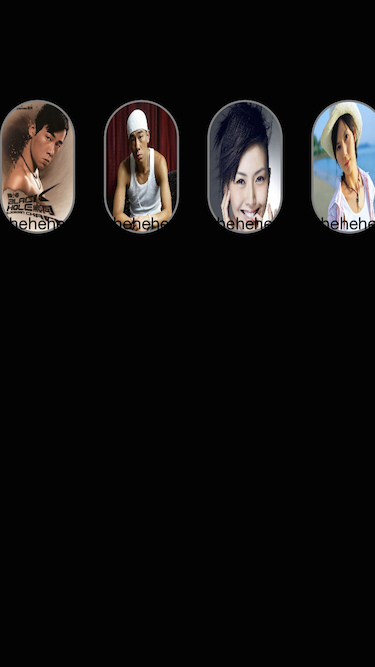 弧形布局:
弧形布局:
二.创建UICollectionView的步骤
1、需要一个layout(布局的样式)
2、初始化UICollectionView 同时需要 注册cellID 一定要与创建cell的地方 是同一个cellID
3.与tableView一样 有两个必须实现的方法(导入代理UICollectionViewDataSource)
(1)每组里面有多少行(item)
( 2)初始化cell的方法
三.代码
1 @interface ViewController ()<UICollectionViewDelegate,UICollectionViewDataSource> 2 { 3 NSArray * List; 4 } 5 6 @end 7 static NSString * cellID = @"cellid"; 8 @implementation ViewController 9 10 - (void)viewDidLoad { 11 [super viewDidLoad]; 12 self.view.backgroundColor = [UIColor blackColor]; 13 List = @[@"陈3.jpg",@"陈2.jpg",@"是1.jpg",@"是3.jpg"]; 14 UICollectionViewFlowLayout * flowlayout = [[ UICollectionViewFlowLayout alloc]init]; 15 // 设置collectionView里面的元素的大小 16 flowlayout.itemSize = CGSizeMake(WIDTH/4, HEIGHT/5); 17 // 设置两个元素之间的间距 18 flowlayout.minimumInteritemSpacing = 10; 19 // 设置UIcollecionView 的滚动方向 20 // 设置了contentSize 当超出了uicollectionView 范围之后就可以滚动 21 flowlayout.scrollDirection = UICollectionViewScrollDirectionHorizontal; 22 UICollectionView * collectionView = [[UICollectionView alloc]initWithFrame:CGRectMake(0, 100, WIDTH, HEIGHT/5) collectionViewLayout:flowlayout]; 23 collectionView.delegate = self; 24 collectionView.dataSource = self; 25 [self.view addSubview:collectionView]; 26 // 初始化UIcollectionView的时候 注册cell 27 [collectionView registerClass:[CollectionViewCell class] forCellWithReuseIdentifier:cellID]; 28 29 }
#pragma mark--------collectionView必须实现的代理方法---------------------- - (NSInteger)collectionView:(UICollectionView *)collectionView numberOfItemsInSection:(NSInteger)section{ return List.count; } - (UICollectionViewCell *)collectionView:(UICollectionView *)collectionView cellForItemAtIndexPath:(NSIndexPath *)indexPath{ CollectionViewCell *cell = [collectionView dequeueReusableCellWithReuseIdentifier:cellID forIndexPath:indexPath]; cell.imageView.image = [UIImage imageNamed:List[indexPath.row]]; cell.nameLabel.text = @"hehehe"; return cell; }
代码里面的CollectionViewCell是我自己自定义的cell,代码如下:
CollectionViewCell.h文件的代码
1 #import <UIKit/UIKit.h> 2 3 @interface CollectionViewCell : UICollectionViewCell 4 @property (nonatomic,retain) UIImageView *imageView; 5 @property (nonatomic,retain) UILabel *nameLabel; 6 @end
CollectionViewCell.m文件的代码
- (instancetype)initWithFrame:(CGRect)frame { self = [super initWithFrame:frame]; if (self) { self.imageView = [[UIImageView alloc]initWithFrame:CGRectMake(0, 0, WIDTH/5, HEIGHT/5)]; self.imageView.layer.cornerRadius = WIDTH/10; self.imageView.layer.masksToBounds = YES; self.imageView.layer.borderWidth = 2; self.imageView.layer.borderColor = [UIColor grayColor].CGColor; self.nameLabel = [[UILabel alloc]initWithFrame:CGRectMake(0, CGRectGetMaxY(self.imageView.frame)-20, WIDTH/5, 20)]; self.nameLabel.textColor = [UIColor blackColor]; self.nameLabel.textAlignment = NSTextAlignmentCenter; [self.contentView addSubview:self.imageView]; [self.contentView addSubview:self.nameLabel]; } return self; }
然后把CollectionViewCell.h导入ViewController.m就可以实现多列布局了
四.弧形布局
弧形布局,弧形布局是我利用第三方类写出来的
在github上面搜AWCollectionViewDialLayout就可以了,用法也写在上面。
就是在项目里导入
AWCollectionViewDialLayout.h 和 AWCollectionViewDialLayout.m文件
之后在ViewController.m里面写入
1 AWCollectionViewDialLayout *dialLayout = [[AWCollectionViewDialLayout alloc] initWithRadius:300.0 andAngularSpacing:20.0 andCellSize:CGSizeMake(10, 10) andAlignment:WHEELALIGNMENTCENTER andItemHeight:100 andXOffset:100];
代码的数据可以修改,产生出不同效果。然后其他步骤不变。


