[Python] 05 - Load data from Files
Introduction
本篇比较实用,有必要仔细整理。
若干个相关的库:scipy,scikit-learning,pandas,matplotlib
读大数据文件
# 样例模板 beer_data = "recipeData.csv" lines = (line for line in open(beer_data, encoding="ISO-8859-1")) lists = (l.split(",") for l in lines) #----------------------------------------------------------------------------- # Take the column names out of the generator and store them, leaving only data columns = next(lists) # Take these columns and use them to create an informative dictionary beerdicts = (dict(zip(columns, data)) for data in lists)
找合适的文件
filteredFiles = [f for f in listdir(dirPath) if isfile(join(dirPath, f)) and re.search(r'^[2]+',f)]
“文件读写” 的要点
一、文件打开
安全打开
二、文件读取
逐行读取
去杂质
三、二进制文件读取
mode='r'即可
txt到binary的互相转化
四、文件保存
pickle
json
"数据集文件”处理要点
一、CSV
Pandas Lib
二、Image
PIL Lib
"数据集划分" 的要点
常见数据集格式:.mat. npz, .data
train_test_split
文件读写
一、文件打开
传统方法的弊端
如果我们open一个文件之后,如果读写发生了异常,是不会调用close()的,那么这会造成文件描述符的资源浪费,久而久之,会造成系统的崩溃。
>>> f = open('data.txt', 'w') # Make a new file in output mode ('w' is write) >>> f.write('Hello\n') # Write strings of characters to it 6 >>> f.write('world\n') # Return number of items written in Python 3.X 6 >>> f.close() # Close to flush output buffers to disk
安全打开的建议
策略一:with...as...
with open(r'C:\code\data.txt') as myfile: # See Chapter 34 for details for line in myfile: ...use line here...
with方法,也叫"上下文管理器"。实现的样例如下:
可以看出,with ...as之后的语句,相当于调用了__enter__方法,在读取成功;或者异常它再调用__exit__方法。
class File(): def __init__(self,filename,mode): self.filename = filename self.mode = mode def __enter__(self): print("entering") self.f = open(self.filename,self.mode) # 读取失败则执行 __exit__ return self.f def __exit__(self, exc_type, exc_val, exc_tb): print("will exit")
with File('out.txt','w') as f: f.write("hello")
策略二:try...finally
myfile = open(r'C:\code\data.txt') try: for line in myfile: ...use line here... finally: myfile.close()
二、文件读取
一次性读完
>>> myfile = open('data.txt') # 'r' (read) is the default processing mode >>> text = myfile.read() # Read entire file into a string
>>> text 'Hello\nworld\n' >>> print(text) # print interprets control characters Hello world >>> text.split() # File content is always a string ['Hello', 'world']
逐行读取
一行一行地读
file = open("sample.txt") line = file.readline() # 方案1.省内存
缓存效果逐行读
Ref: http://www.cnblogs.com/xuxn/archive/2011/07/27/read-a-file-with-python.html
带缓存的文件读取。[推荐:它每秒可以读96900行数据,效率是第一种方法的3倍]
# File: readline-example-3.py file = open("sample.txt") while 1:
lines = file.readlines(100000) # 方案2.通过预读,达到cache的效果
if not lines: break for line in lines: pass # do something
yield处理大数据?
在python中 比如读取一个500G文件大小,如果使用readLines()方法和read()方法都是不可取的这样的话,直接会导致内存溢出,比较好的方法是使用read(limitSize)或 readLine(limitSize)方法读取数据,每次读取指定字节的数据,放置内存中。
更为直接的如下:python按行遍历一个大文件,最优的语法应该是什么?
with open('filename') as file: for line in file: do_things(line) # 这是最快、最安全的方式
去杂质
(1) rstrip 去掉'\n'

(2) split 分割字符串
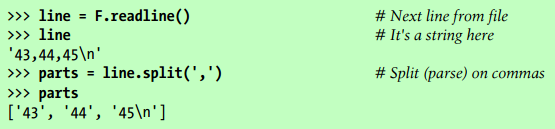
三、Binary Bytes Files
读取二进制
原数据是二进制
Python3默认就是utf8。如果用户不知道文件的格式的话可以不指定编码格式,同时直接使用rb的模式,直接以二进制的形式,就可以了。
f=open(file='D:/Users/tufengchao/Desktop/test123', mode='r',)
data=f.read()
print(data)
原数据非二进制
那么,就需要把二进制“解码”为“人眼可读”的形式。
>>> F = open('data.bin', 'rb') >>> data = F.read() # Get packed binary data >>> data b'\x00\x00\x00\x07spam\x00\x08'
>>> import struct >>> values = struct.unpack('>i4sh', data) # Convert to Python objects >>> values (7, b'spam', 8)
保存二进制
原数据是二进制
直接write即可。
原数据非二进制
struct binary data: Storing Packed Binary Data
>>> F = open('data.bin', 'wb') # Open binary output file
>>> import struct
>>> data = struct.pack('>i4sh', 7, b'spam', 8) # Make packed binary data
>>> data
b'\x00\x00\x00\x07spam\x00\x08'
>>> F.write(data) # Write byte string
>>> F.close()
解释:
To create a packed binary data file, open it in 'wb' (write binary) mode, and pass struct a format string and some Python objects.
The format string used here means pack as a 4-byte integer, a 4-character string (which must be a bytes string as of Python 3.2), and a 2-byte integer,
all in big-endian form (other format codes handle padding bytes, floating-point numbers, and more):
More: 使用Python进行二进制文件读写的简单方法(推荐)
四、文件保存
如果是txt格式,则直接保持即可。
如果是其他格式 (PICKLE, JSON),则见机行事。
保存为 TXT
#1/list写入txt ipTable = ['158.59.194.213', '18.9.14.13', '58.59.14.21'] fileObject = open('sampleList.txt', 'w') for ip in ipTable: fileObject.write(ip) fileObject.write('\n')
fileObject.close()
保存为 Pickle
Pickle file: Storing Native Python Objects
[读]:pickle.load
[写]:pickle.dump
>>> D = {'a': 1, 'b': 2}
>>> F = open('datafile.pkl', 'wb')
--------------------------------------------------
>>> import pickle
>>> pickle.dump(D, F) # 对象D存在文件里
>>> F.close()
>>> F = open('datafile.pkl', 'rb')
>>> E = pickle.load(F) # 从文件中读出对象
>>> E
{'a': 1, 'b': 2}
保存为 Json
JSON file: Storing Python Objects
[读]:json.load
[写]:json.dump
>>> name = dict(first='Bob', last='Smith') # 注意,变量就是Key >>> rec = dict(name=name, job=['dev', 'mgr'], age=40.5) >>> rec {'job': ['dev', 'mgr'], 'name': {'last': 'Smith', 'first': 'Bob'}, 'age': 40.5} -------------------------------------------------------------------------------------
>>> import json
>>> json.dump(rec, fp=open('testjson.txt', 'w'), indent=4) >>> print(open('testjson.txt').read()) { "job": [ "dev", "mgr" ], "name": { "last": "Smith", "first": "Bob" }, "age": 40.5 } >>> P = json.load(open('testjson.txt')) >>> P {'job': ['dev', 'mgr'], 'name': {'last': 'Smith', 'first': 'Bob'}, 'age': 40.5}
数据集文件
数据分析常见的文件存储方式
- Python原生接口;
- Pandas也提供了方便的接口;
也可以直接读取默认内置数据集。
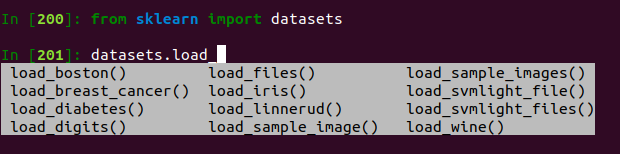
make_biclusters() make_classification() make_gaussian_quantiles() make_multilabel_classification() make_sparse_spd_matrix()
make_blobs() make_friedman1() make_hastie_10_2() make_regression() make_sparse_uncorrelated()
make_checkerboard() make_friedman2() make_low_rank_matrix() make_s_curve() make_spd_matrix()
make_circles() make_friedman3() make_moons() make_sparse_coded_signal() make_swiss_roll()
Ref: https://blog.csdn.net/wangdong2017/article/details/81326341
X1,Y1 = make_classification(n_samples=1000,n_features=2,n_redundant=0,n_informative=1,n_clusters_per_class=1) X2,Y2 = make_classification(n_samples=1000,n_features=2,n_redundant=0,n_informative=2) X2,Y2 = make_classification(n_samples=1000,n_features=2,n_redundant=0,n_informative=2) X1,Y1 = make_classification(n_samples=1000,n_features=2,n_redundant=0,n_informative=2,n_clusters_per_class=1,n_classes=3) # 1000个样本,2个属性,3种类别,方差分别为1.0,3.0,2.0 X1,Y1 = make_blobs(n_samples=1000,n_features=2,centers=3,cluster_std=[1.0,3.0,2.0]) plt.scatter(X1[:,0],X1[:,1],marker='o',c=Y1) # make_gaussian_quantiles函数利用高斯分位点区分不同数据 X1,Y1 = make_gaussian_quantiles(n_samples=1000,n_features=2,n_classes=4)# make_hastie_10_2函数利用Hastie算法,生成2分类数据 X1,Y1 = make_hastie_10_2(n_samples=1000) #
x1,y1 = make_circles(n_samples=1000,factor=0.5,noise=0.1) x1,y1 = make_moons(n_samples=1000,noise=0.1)

一、CSV文件
“原生” 读 CSV文件
不考虑第一行 title
csv.reader():完全当成矩阵数据去读,省空间。
#!/usr/bin/python3 # -*- coding:utf-8 -*- __author__ = 'mayi' import csv
with open("test.csv", "r", encoding = "utf-8") as f: reader = csv.reader(f)
rows = [row for row in reader] # 打印出所有,如下
column = [row[1] for row in reader] # 打印一列
print(rows)
------------------------------------------------------------
结果: [['No.', 'Name', 'Age', 'Score'], ['1', 'mayi', '18', '99'], ['2', 'jack', '21', '89'], ['3', 'tom', '25', '95'], ['4', 'rain', '19', '80']]
考虑第一行 作为Key值
csv.DictReader():
__author__ = 'mayi' import csv #读 with open("test.csv", "r", encoding = "utf-8") as f: reader = csv.DictReader(f) column = [row for row in reader] print(column)
得到了不一样的结果,有点太细节了,哈哈。
[{'No.': '1', 'Age': '18', 'Score': '99', 'Name': 'mayi'},
{'No.': '2', 'Age': '21', 'Score': '89', 'Name': 'jack'},
{'No.': '3', 'Age': '25', 'Score': '95', 'Name': 'tom'},
{'No.': '4', 'Age': '19', 'Score': '80', 'Name': 'rain'}]
“原生” 写 CSV文件
__author__ = 'mayi' import csv #写:追加 row = ['5', 'hanmeimei', '23', '81']
out = open("test.csv", "a", newline = "")
csv_writer = csv.writer(out, dialect = "excel")
csv_writer.writerow(row)
“pandas” 读 CSV文件
直接转化为二维数组的形式去处理。
有点类似数据库的 select 操作:goto [MySQL] 01- Basic sql
import pandas as pd str_path = './data_analyst_sample_data.csv' cols = ['week_sold', 'price', 'num_sold', 'store_id', 'product_code', 'department_name'] dataset = pd.read_csv(str_path, header=None, sep=',', names=cols) # <---- 这里指定了 ”title" ----------------------------------------------------------------------------------------------- total_price = 0.0 for i in range(1, len(dataset)): if (dataset['department_name'][i] == 'BEVERAGE'): each_price = float(dataset['price'][i]) * float(dataset['num_sold'][i]) each_price = round(each_price, 2) total_price += each_price print("Total price is %.2f" % total_price) print("")
“pandas” 写 CSV文件
将DataFrame中的表格转化为csv文件。
import pandas as pd raw_data = {'first_name': ['Jason', 'Molly', 'Tina', 'Jake', 'Amy'], 'last_name': ['Miller', 'Jacobson', 'Ali', 'Milner', 'Cooze'], 'age': [42, 52, 36, 24, 73], 'preTestScore': [4, 24, 31, 2, 3], 'postTestScore': [25, 94, 57, 62, 70]} df = pd.DataFrame(raw_data, columns = ['first_name', 'last_name', 'age', 'preTestScore', 'postTestScore']) df
df.to_csv("test.csv", index=False, sep='')
Output:
| first_name | last_name | age | preTestScore | postTestScore | |
|---|---|---|---|---|---|
| 0 | Jason | Miller | 42 | 4 | 25 |
| 1 | Molly | Jacobson | 52 | 24 | 94 |
| 2 | Tina | Ali | 36 | 31 | 57 |
| 3 | Jake | Milner | 24 | 2 | 62 |
| 4 | Amy | Cooze | 73 | 3 | 70 |
二、图片文件
Ref: https://www.jb51.net/article/102981.htm
"matplotlib + scipy" 操作并处理
读图:二维数组形式
使用了三个module干三件事情。
import matplotlib.pyplot as plt # (a) plt 用于显示图片 import matplotlib.image as mpimg # (b) mpimg 用于读取图片 import numpy as np # (c) np用于处理图片 -------------------------------------------------------------------
lena = mpimg.imread('lena.png') # 读取和代码处于同一目录下的 lena.png, however,0-1的值,需要自己乘以255
# 此时 lena 就已经是一个 np.array 了,可以对它进行任意处理 lena.shape #(512, 512, 3) plt.imshow(lena) # 显示图片 plt.axis('off') # 不显示坐标轴 plt.show()
显示某个通道
利用 np.array 的性质,导出一个channel,再用 matplotlib 显示即可。
# 显示图片的第一个通道 lena_1 = lena[:,:,0] plt.imshow('lena_1') plt.show()
# 此时会发现显示的是热量图,不是我们预想的灰度图,可以添加 cmap 参数,有如下几种添加方法: plt.imshow('lena_1', cmap='Greys_r') plt.show() img = plt.imshow('lena_1') img.set_cmap('gray') # 'hot' 是热量图 plt.show()
将 RGB 转为灰度图
利用 np.array 的性质,需要靠自己使用 “点积” 来获得。
def rgb2gray(rgb): return np.dot(rgb[...,:3], [0.299, 0.587, 0.114]) gray =rgb2gray(lena)
# 也可以用 plt.imshow(gray, cmap = plt.get_cmap('gray')) plt.imshow(gray, cmap='Greys_r') plt.axis('off') plt.show()
对图像进行放缩
Scikit-learning: Built on NumPy, SciPy, and matplotlib.
利用 scipy 的模块,进行缩放这样的高级操作。
from scipy import misc
lena_new_sz = misc.imresize(lena, 0.5) # 第二个参数如果是整数,则为百分比,如果是tuple,则为输出图像的尺寸
plt.imshow(lena_new_sz) plt.axis('off') plt.show()
保存图像
这里介绍了三种方法:
(a) plt保存:既然能显示,自然也能保存。
(b) scipy保存:既然是高级库,自然也能保存。
(c) np保存:既然在内存能保存图片,自然也能保存在硬盘里。
# 5.1 保存 matplotlib 画出的图像 该方法适用于保存任何 matplotlib 画出的图像,相当于一个 screencapture。 plt.imshow(lena_new_sz) plt.axis('off') plt.savefig('lena_new_sz.png')
-------------------------------------------------------------------------
# 5.2 将 array 保存为图像
from scipy import misc misc.imsave('lena_new_sz.png', lena_new_sz)
-------------------------------------------------------------------------
5.3 直接保存 array 读取之后还是可以按照前面显示数组的方法对图像进行显示,这种方法完全不会对图像质量造成损失 np.save('lena_new_sz', lena_new_sz) # 会在保存的名字后面自动加上.npy img = np.load('lena_new_sz.npy') # 读取前面保存的数组
“PIL” 图像处理标准库
PIL是Python平台事实上的图像处理标准库,支持多种格式,并提供强大的图形与图像处理功能。
打开、保存 图片
from PIL import Image
I = Image.open('lena.png')
I.save('new_lena.png')
显示 图片
from PIL import Image
im = Image.open('lena.png') im.show()
PIL Image <----> np.array
也可以用 np.asarray(im) 区别是
(a) np.array() 是 "深拷贝"
(b) np.asarray() 是 "浅拷贝"
im_array = np.array(im) # 变换为数组,方便进一步处理
处理完毕后,还是要转换回PIL Image格式。
import matplotlib.image as mpimg from PIL import Image
lena = mpimg.imread('lena.png') # 这里读入的数据是 float32 型的,范围是0-1 im = Image.fromarray(np.uinit8(lena*255)) # (1) 先变为np.array; (2) 然后再通过 fromarray() 变回 PIL Image im.show()
RGB 转换为灰度图
from PIL import Image
I = Image.open('lena.png') I.show() L = I.convert('L') L.show()
数据集划分
主要用于机器学习的数据集准备阶段。
数据 .npz 格式
读取数据
数据集本身已分为 train & test.
data = np.load('webkb.npz',) #文档数据集 # training data xtrain = data['xtrain'] ytrain = data['ytrain'] # test data xtest = data['xtest'] ytest = data['ytest'] # which class is which? class_label_strings = data['class_label_strings'] # we don't need the original any more del(data)
数据 .mat 格式
读取数据
数据集本身已分为 train & test,但两者维度不同。
data = loadmat('./usps_gmm_3d.mat') #手写字体数据集
xtrain3d = data['xtrain3d'] ytrain = data['ytrain']
xtest3d = data['xtest3d'] ytest = data['ytest']
pca_mu = data['mu'] pca_e = data['E'] data.keys() del(data)
另一个train 与 test 分开读取的例子。
import scipy.io as scio train_file = '../data/trajectories_train.mat' test_file = '../data/trajectories_xtest.mat' train_data = scio.loadmat(train_file) test_data = scio.loadmat(test_file) x_train = train_data['xtrain'][0] y_train = train_data['ytrain'][0] key_train = train_data['key'][0]
数据 .data 格式
读取数据
聚类数据,不用划分。实际上该数据就是csv格式。
with open('faithful.dat') as handle: # The first 25 lines are text, which we print out but don't use for i in range(25): print(handle.readline(), end="") # The next part of the file we read using `pandas` data = pd.read_csv(handle, delim_whitespace=True)
查看基本信息
data.head(20) #看前20个row的数据.
data.describe() #查看统计信息
| eruptions | waiting | |
|---|---|---|
| count | 272.000000 | 272.000000 |
| mean | 3.487783 | 70.897059 |
| std | 1.141371 | 13.594974 |
| min | 1.600000 | 43.000000 |
| 25% | 2.162750 | 58.000000 |
| 50% | 4.000000 | 76.000000 |
| 75% | 4.454250 | 82.000000 |
| max | 5.100000 | 96.000000 |
手动划分数据集
原始数据
>>> import numpy as np >>> from sklearn.model_selection import train_test_split
>>> X, y = np.arange(10).reshape((5, 2)), range(5) >>> X array([[0, 1], [2, 3], [4, 5], [6, 7], [8, 9]])
>>> list(y) [0, 1, 2, 3, 4]
划分数据
>>> X_train, X_test, y_train, y_test = train_test_split( X, y, test_size=0.33, random_state=42 )
>>> X_train array([[4, 5], [0, 1], [6, 7]])
>>> y_train [2, 0, 3]
>>> X_test array([[2, 3], [8, 9]])
>>> y_test [1, 4]
End.




 浙公网安备 33010602011771号
浙公网安备 33010602011771号