【 Linux 网络虚拟化 】Openvswitch
openvswitch:
openvswitch: 开放的虚拟交换机,虚拟交换就是利用虚拟平台,通过软件的方式形成交换机部件。跟传统的物理交换机相比,虚拟交换机同样具备众多优点:
1. 配置灵活;
2. 成本更低
接下来通过openvswitch + netns 实现如下虚拟网络架构:
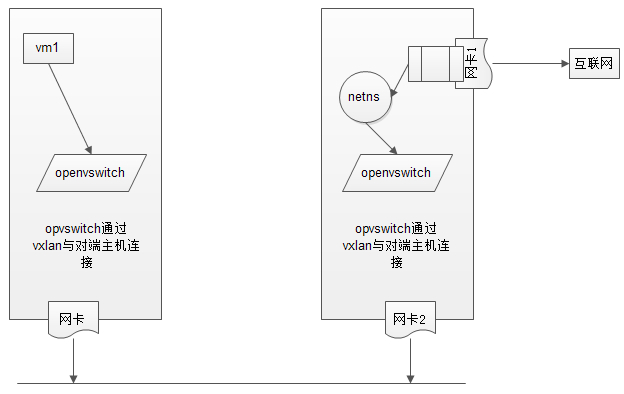
这里通过vmware来实现:
系统:centos7.2 x64
主机1 一张网卡,模式:仅主机模式
主机2 两张网卡,1: 模式:桥接模式;2: 模式:仅主机模式
主机1:
eno16777736: 192.168.190.128
主机2:
eno16777736: 192.168.190.130 eno33554992: 192.168.1.167
本文中所需附件下载:
链接:http://pan.baidu.com/s/1qYQ4BeO 密码:4h4h
1、安装Openvswitch,创建主机1的虚拟网络
Create the repository config file /etc/yum.repos.d/naulinux-extras.repo: [naulinux-extras] name=NauLinux Extras baseurl=http://downloads.naulinux.ru/pub/NauLinux/7/$basearch/Extras/RPMS/ enabled=0 gpgcheck=1 gpgkey=http://downloads.naulinux.ru/pub/NauLinux/RPM-GPG-KEY-linux-ink Install openvswitch rpm package: # yum --enablerepo=naulinux-extras install openvswitch
安装openvswith官方说的很清楚了 。
但是这里,我们的主机1是仅主机模式无法下载安装。
这里直接使用下载好的rpm包安装。
主机1配置:
# tar xf openvswitch.tar.gz # rpm -ivh openvswitch/*.rpm # systemctl start openvswitch ; systemctl enable openvswitch 创建虚拟交换机br-in # ovs-vsctl add-br br-in # ovs-vsctl show de08faca-8165-4fe7-88d9-459796b5deec Bridge br-in Port br-in Interface br-in type: internal ovs_version: "2.5.0" 创建port vx0,并且设置vx0的类型为vxlan,vxlan相关联的对端主机是192.168.190.130(主机2) # ovs-vsctl add-port br-in vx0 -- set interface vx0 type=vxlan options:remote_ip=192.168.190.130 ovs-vsctl show de08faca-8165-4fe7-88d9-459796b5deec Bridge br-in Port "vx0" Interface "vx0" type: vxlan options: {remote_ip="192.168.190.130"} Port br-in Interface br-in type: internal ovs_version: "2.5.0"
主机2配置:
# tar xf openvswitch.tar.gz # rpm -ivh openvswitch/*.rpm # systemctl start openvswitch ; systemctl enable openvswitch 创建虚拟交换机br-in # ovs-vsctl add-br br-in # ovs-vsctl show de08faca-8165-4fe7-88d9-459796b5deec Bridge br-in Port br-in Interface br-in type: internal ovs_version: "2.5.0" 创建port vx0,并且设置vx0的类型为vxlan,vxlan相关联的对端主机是192.168.190.128(主机1) # ovs-vsctl add-port br-in vx0 -- set interface vx0 type=vxlan options:remote_ip=192.168.190.128 # ovs-vsctl show e43bbb36-5e1f-4178-8dbc-a87bf11332ed Bridge br-in Port br-in Interface br-in type: internal Port "vx0" Interface "vx0" type: vxlan options: {remote_ip="192.168.190.128"} ovs_version: "2.5.0"
这样两台主机之间就建立其了vxlan的隧道传输。
2. 在主机1上创建虚拟机vm1
主机1配置:
# mkdir -pv /images/linux 通过xmanager将镜像文件上传到/images/linux目录 # cp -a cirros-0.3.5-i386-disk.img vm1.img # yum install libvirt libvirt-client qemu-kvm virt-install -y 这里要注意,用libvirt安装虚拟机前,需要首先配置libvirt网络,因为openvswitch和brctl是不兼容的,libvirt是无法自动发现的。 # cd /etc/libvirt/qemu/networks/ 不需要默认nat模式 # mv default.xml default.xml_bak 创建br-in网络 # vim br-in.xml # vim br-in.xml <network> <name>br-in</name> <forward mode='bridge'/> <bridge name='br-in'/> <virtualport type='openvswitch'/> </network> # systemctl start libvirtd ; systemctl enable libvirtd # virsh net-list --all Name State Autostart Persistent ---------------------------------------------------------- br-in inactive no yes 启动br-in网络 # virsh net-start br-in # virsh net-autostart br-in 创建vm1 # virt-install --name vm1 --ram 128 --vcpus=1 --disk path=/images/linux/vm1.img --network network:br-in,model=virtio --import --force --nographics --serial=pty --console=pty
3. 在主机2上实现netns
主机2配置: 首先将第二张做桥接。 # cd /etc/sysconfig/network-scripts/ # cp -a ifcfg-eno33554992 ifcfg-br-out # vim ifcfg-eno33554992 修改如下: TYPE=Ethernet BOOTPROTO=none DEFROUTE=yes PEERDNS=yes PEERROUTES=yes IPV4_FAILURE_FATAL=no IPV6INIT=yes IPV6_AUTOCONF=yes IPV6_DEFROUTE=yes IPV6_PEERDNS=yes IPV6_PEERROUTES=yes IPV6_FAILURE_FATAL=no NAME=eno33554992 UUID=2269e064-1260-426a-ba84-7d1c06e6ab0a DEVICE=eno33554992 ONBOOT=yes BRIDGE=br-out # 主要添加这行 # vim ifcfg-br-out TYPE=Bridge # 修改类型 BOOTPROTO=none DEFROUTE=yes PEERDNS=yes PEERROUTES=yes IPV4_FAILURE_FATAL=no IPV6INIT=no IPV6_AUTOCONF=yes IPV6_DEFROUTE=yes IPV6_PEERDNS=yes IPV6_PEERROUTES=yes IPV6_FAILURE_FATAL=no NAME=br-out # 修改名称 DEVICE=br-out # 修改设备名 ONBOOT=yes IPADDR=192.168.1.167 NETMASK=255.255.255.0 GATEWAY=192.168.1.1 DNS1=192.168.1.1 # systemctl restart network 物理网卡此时就作为桥设备 # ifconfig eno33554992 eno33554992: flags=4163<UP,BROADCAST,RUNNING,MULTICAST> mtu 1500 ether 00:0c:29:d9:13:e7 txqueuelen 1000 (Ethernet) RX packets 270 bytes 28571 (27.9 KiB) RX errors 0 dropped 0 overruns 0 frame 0 TX packets 23 bytes 2812 (2.7 KiB) TX errors 0 dropped 0 overruns 0 carrier 0 collisions 0 br-out就作为本机的网卡通信 # ifconfig br-out br-out: flags=4163<UP,BROADCAST,RUNNING,MULTICAST> mtu 1500 inet 192.168.1.167 netmask 255.255.255.0 broadcast 192.168.1.255 ether 00:0c:29:d9:13:e7 txqueuelen 0 (Ethernet) RX packets 194 bytes 15399 (15.0 KiB) RX errors 0 dropped 65 overruns 0 frame 0 TX packets 10 bytes 676 (676.0 B) TX errors 0 dropped 0 overruns 0 carrier 0 collisions 0 安装bridge工具 # yum install bridge-utils -y # brctl show bridge name bridge id STP enabled interfaces br-out 8000.000c29d913e7 no eno33554992 这样,我们的物理桥设备就完成了,接下来创建netns虚拟网络空间。 创建虚拟网络空间为ns1 # ip netns add ns1 开启本地回环网络 # ip netns exec ns1 ifconfig lo up 打开网卡间转发功能 # ip netns exec ns1 sysctl -w net.ipv4.ip_forward=1
我们需要创建两张虚拟网卡,这里的虚拟网卡可以理解成网线。
如图:
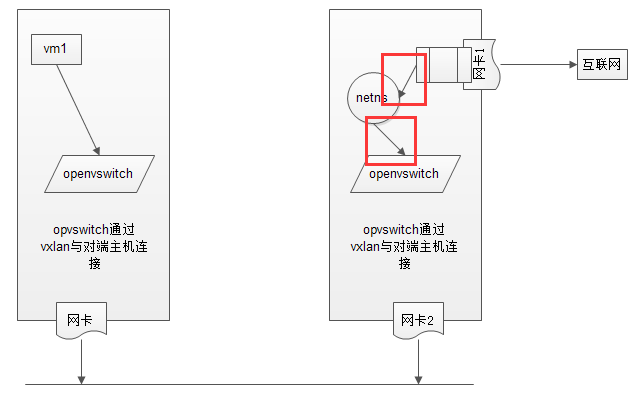
就是图中红色的两段。
首先将netns和openvswitch连接起来。
创建一对网卡,net-in是前半段,net-out是后半段,就像网线一样,前半段我们接到openvswitch上,后半段接到netns上,这样就在同一个网络里面了
# ip link add net-in type veth peer name net-out # ifconfig net-in up # ifconfig net-out up 将net-in添加到openvswitch # ovs-vsctl add-port br-in net-in # ovs-vsctl show e43bbb36-5e1f-4178-8dbc-a87bf11332ed Bridge br-in Port br-in Interface br-in type: internal Port net-in Interface net-in Port "vx0" Interface "vx0" type: vxlan options: {remote_ip="192.168.190.128"} ovs_version: "2.5.0" 将net-out添加到ns1中 # ip link set dev net-out name eth0 netns ns1
该网卡现在连接到了openvswitch上,配置和vm1中通网段的ip地址。
登录上vm1主机
# ifconfig lo up # ifconfig eth0 10.0.0.2 netmask 255.255.255.0 up
在主机2上配置:
# ip netns exec ns1 ifconfig eth0 10.0.0.1 netmask 255.255.255.0 up # ip netns exec ns1 ping 10.0.0.2 PING 10.0.0.2 (10.0.0.2) 56(84) bytes of data. 64 bytes from 10.0.0.2: icmp_seq=1 ttl=64 time=16.2 ms 64 bytes from 10.0.0.2: icmp_seq=2 ttl=64 time=1.77 ms
现在主机1中的虚拟机vm1和netns虚拟网络空间是互通了。
再次,创建一对网卡,net1-in是前半段,net1-out是后半段,就像网线一样,前半段我们接到netns上,后半段接到br-out上,这样就在同一个网络里面了
# ip link add net1-in type veth peer name net1-out # ifconfig net1-in up # ifconfig net1-out up 将net1-in 添加到netns中 # ip link set dev net1-in name eth1 netns ns1 将net1-out 添加到br-out中 # brctl addif br-out net1-out
因为这里是和第二张物理网卡连接的,这张网卡直接对外网,所以netns 的第二张网卡需要配置主机同网段内地址。
# ip netns exec ns1 ifconfig eth1 192.168.1.130 netmask 255.255.255.0 up
为主机1中的vm1配置路由地址:
# ip route add default via 10.0.0.1 # ping 192.168.1.130 PING 192.168.1.130 (192.168.1.130): 56 data bytes 64 bytes from 192.168.1.130: seq=0 ttl=64 time=18.684 ms 64 bytes from 192.168.1.130: seq=1 ttl=64 time=1.212 ms
这样,就说明vm1已经达到netns中的第二张对外的网卡上。
为netns配置路由地址并添加源地址转发:
# ip netns exec ns1 ip route add default via 192.168.1.1 # ip netns exec ns1 iptables -t nat -A POSTROUTING -s 10.0.0.2/32 -j SNAT --to-source 192.168.1.130 # ip netns exec ns1 iptables -t nat -A PREROUTING -d 192.168.130/32 -j DNAT --to-destination 10.0.0.1
从vm1中ping公网地址:
# ping qq.com PING qq.com (101.226.103.106): 56 data bytes 64 bytes from 101.226.103.106: seq=0 ttl=50 time=48.198 ms 64 bytes from 101.226.103.106: seq=1 ttl=50 time=49.612 ms
这样我们就实现了内网主机中的虚拟主机访问外网。



 浙公网安备 33010602011771号
浙公网安备 33010602011771号