[js高手之路] html5 canvas系列教程 - 状态详解(save与restore)
本文内容与路径([js高手之路] html5 canvas系列教程 - 开始路径beginPath与关闭路径closePath详解)是canvas中比较重要的概念。掌握理解他们是做出复杂canvas动画必要的基础之一.
再谈clip函数,这个函数在这篇文章[js高手之路] html5 canvas系列教程 - 图片操作(drawImage,clip,createPattern)已经有讲到过他的基本用法,我们来两个简单的例子复习一下:
1 <meta charset='utf-8' /> 2 <style> 3 #canvas,#canvas2{ 4 border:1px dashed #aaa; 5 } 6 </style> 7 <script> 8 window.onload = function(){ 9 var oCanvas = document.querySelector( "#canvas" ), 10 oGc = oCanvas.getContext( '2d' ); 11 var oCanvas2 = document.querySelector( "#canvas2" ), 12 oGc2 = oCanvas2.getContext( '2d' ); 13 14 oGc.beginPath(); 15 oGc.strokeStyle = '#09f'; 16 oGc.arc( 100, 100, 100, 0, 360 * Math.PI / 180, false ); 17 oGc.stroke(); 18 oGc.closePath(); 19 20 oGc.clip(); 21 22 oGc.beginPath(); 23 oGc.fillStyle = 'red'; 24 oGc.fillRect( 100, 100, 200, 100 ); 25 oGc.closePath(); 26 27 oGc2.beginPath(); 28 oGc2.strokeStyle = '#09f'; 29 oGc2.rect( 0, 0, 100, 100 ); 30 oGc2.stroke(); 31 oGc2.closePath(); 32 33 oGc2.clip(); 34 35 oGc2.beginPath(); 36 oGc2.fillStyle = 'red'; 37 oGc2.arc( 100, 100, 100, 0, 360 * Math.PI / 180, false ); 38 oGc2.fill(); 39 oGc2.closePath(); 40 } 41 </script> 42 </head> 43 <body> 44 <canvas id="canvas" width="500" height="400"></canvas> 45 <canvas id="canvas2" width="500" height="400"></canvas> 46 </body>
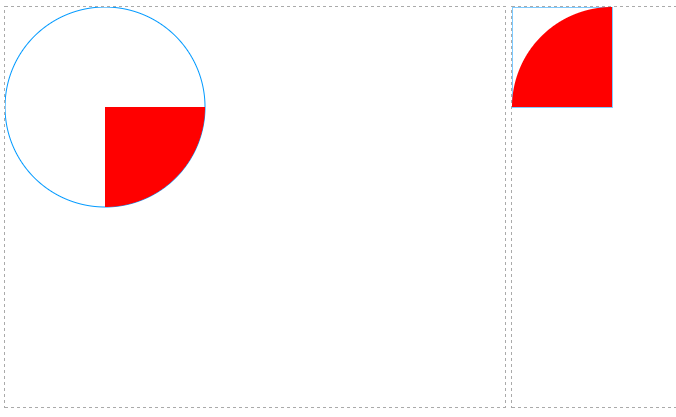
请注意,如果用矩形作为裁剪区域,用使用rect,不能使用strokeRect和fillRect,即下面这段代码不能改成strokeRect或者fillRect
oGc2.beginPath();
oGc2.strokeStyle = '#09f';
oGc2.rect( 0, 0, 100, 100 );
oGc2.stroke();
oGc2.closePath();
如果想在已经裁剪的区域中再加载一张新的图片,怎么做?
1 <meta charset='utf-8' /> 2 <style> 3 #canvas{ 4 border:1px dashed #aaa; 5 } 6 </style> 7 <script> 8 window.onload = function(){ 9 var oCanvas = document.querySelector( "#canvas" ), 10 oGc = oCanvas.getContext( '2d' ), 11 oBtn = document.querySelector( "input" ); 12 13 oGc.beginPath(); 14 oGc.strokeStyle = '#09f'; 15 oGc.arc( 100, 100, 100, 0, 360 * Math.PI / 180, false ); 16 oGc.stroke(); 17 oGc.closePath(); 18 19 oGc.clip(); 20 function loadImg( imgPath ){ 21 var oImg = new Image(); 22 oImg.src = imgPath; 23 oImg.onload = function(){ 24 oGc.drawImage( oImg, 0, 0 ); 25 } 26 } 27 loadImg( './img/mv.jpg' ); 28 oBtn.onclick = function(){ 29 loadImg( './img/mv2.jpg' ); 30 } 31 } 32 </script> 33 </head> 34 <body> 35 <canvas id="canvas" width="500" height="400"></canvas> 36 <br/><input type="button" value="加载另一张图片"> 37 </body>
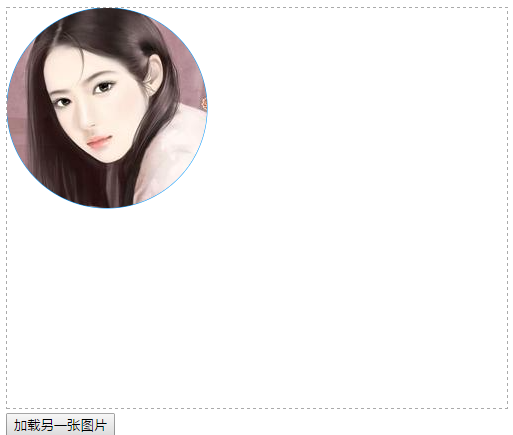
当点击按钮的时候,加载一张新的图片,但是加载后的图片,也产生了裁剪效果.
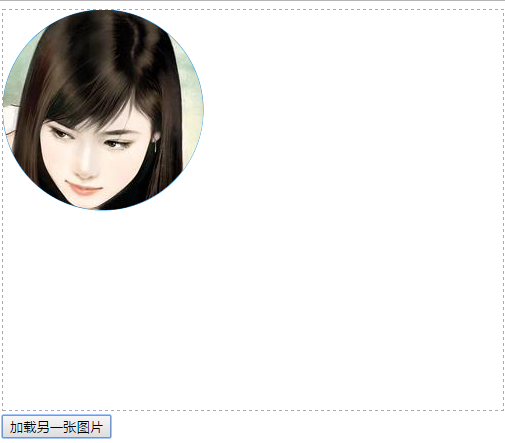
如果,不需要保留裁剪效果怎么做呢?利用save方法保存最初的状态,再加载图片的使用,用restore来恢复
1 <meta charset='utf-8' /> 2 <style> 3 #canvas{ 4 border:1px dashed #aaa; 5 } 6 </style> 7 <script> 8 window.onload = function(){ 9 var oCanvas = document.querySelector( "#canvas" ), 10 oGc = oCanvas.getContext( '2d' ), 11 oBtn = document.querySelector( "input" ); 12 13 oGc.save(); //保存画布最初的状态,即没有产生裁剪效果的 14 oGc.beginPath(); 15 oGc.strokeStyle = '#09f'; 16 oGc.arc( 100, 100, 100, 0, 360 * Math.PI / 180, false ); 17 oGc.stroke(); 18 oGc.closePath(); 19 20 oGc.clip(); 21 function loadImg( imgPath ){ 22 var oImg = new Image(); 23 oImg.src = imgPath; 24 oImg.onload = function(){ 25 oGc.drawImage( oImg, 0, 0 ); 26 } 27 } 28 loadImg( './img/mv.jpg' ); 29 oBtn.onclick = function(){ 30 oGc.restore(); //恢复画布最初始的状态 31 loadImg( './img/mv2.jpg' ); 32 } 33 } 34 </script> 35 </head> 36 <body> 37 <canvas id="canvas" width="500" height="400"></canvas> 38 <br/><input type="button" value="加载另一张图片"> 39 </body>
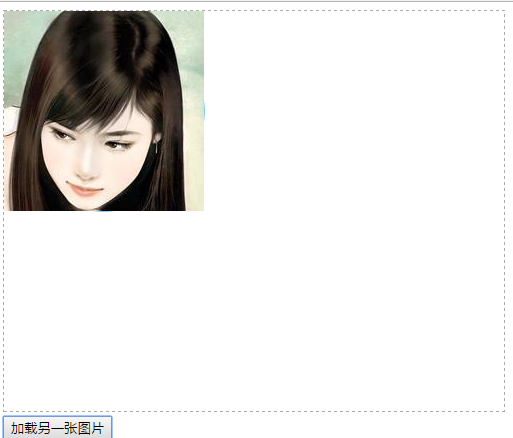
再次点击之后,就没有产生裁剪效果了
保存与恢复变形状态,如果一个形状产生多次平移效果,如果没有保存和恢复状态,那么平移相对的是他上一次变化后的状态
1 <meta charset='utf-8' /> 2 <style> 3 #canvas{ 4 border:1px dashed #aaa; 5 } 6 </style> 7 <script> 8 window.onload = function(){ 9 var oCanvas = document.querySelector( "#canvas" ), 10 oGc = oCanvas.getContext( '2d' ), 11 oBtn = document.querySelector( "input" ); 12 13 // oGc.save(); 14 oGc.beginPath(); 15 oGc.fillStyle = '#09f'; 16 oGc.fillRect( 50, 50, 100, 100 ); 17 oGc.translate( 100, 100 ); 18 oGc.fillRect( 50, 50, 100, 100 ); 19 oGc.closePath(); 20 21 oGc.beginPath(); 22 // oGc.restore(); 23 oGc.fillStyle = 'red'; 24 oGc.translate( 150, 150 ); 25 oGc.fillRect( 50, 50, 100, 100 ); 26 oGc.closePath(); 27 } 28 </script> 29 </head> 30 <body> 31 <canvas id="canvas" width="500" height="400"></canvas> 32 </body>
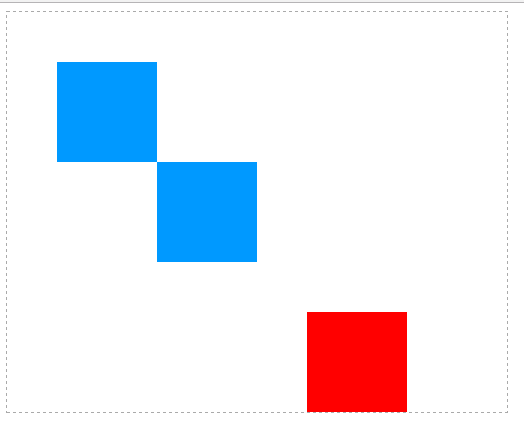
把save()和restore打开,红色的方块将是针对第一次绘制的蓝色方块平移,而不是针对平移后的状态平移【关于平移,后面会有文章,如果你有css3的基础。这个跟css3是一样的,就是相对原来的位置进行平移, 不过这里要注意一点,平移这个动作是写在渲染(fillRect)之前】

保存与恢复字体相关样式
1 <meta charset='utf-8' /> 2 <style> 3 #canvas{ 4 border:1px dashed #aaa; 5 } 6 </style> 7 <script> 8 window.onload = function(){ 9 var oCanvas = document.querySelector( "#canvas" ), 10 oGc = oCanvas.getContext( '2d' ), 11 oBtn = document.querySelector( "input" ), 12 text = '跟着ghostwu学习html5 canvas'; 13 14 oGc.font = 'bold 30px 微软雅黑'; 15 oGc.fillStyle = '#09f'; 16 // oGc.save(); 17 oGc.fillText( text, 12, 60 ); 18 19 oGc.fillStyle = 'red'; 20 oGc.fillText( text, 12, 160 ); 21 22 // oGc.restore(); 23 oGc.fillText( text, 12, 260 ); 24 } 25 </script> 26 </head> 27 <body> 28 <canvas id="canvas" width="500" height="400"></canvas> 29 </body>
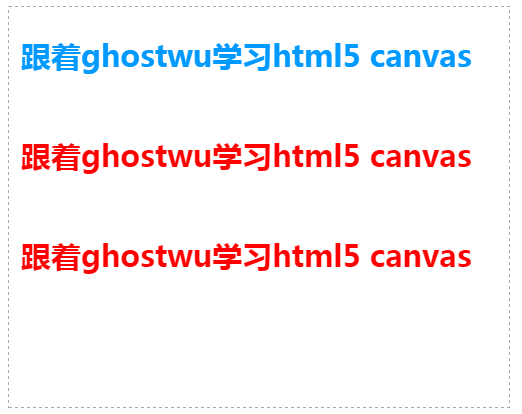
打开注释的save和restore状态之后,第三行文字就会应用到保存之前的状态(天蓝色:oGc.fillStyle = '#09f';)

作者:ghostwu, 出处:http://www.cnblogs.com/ghostwu
博客大多数文章均属原创,欢迎转载,且在文章页面明显位置给出原文连接





 浙公网安备 33010602011771号
浙公网安备 33010602011771号