2.Kali安装VMware tools(详细+异常处理)
dnt@MT:~$ cd /media/cdrom0 进入光驱内
dnt@MT:/media/cdrom0$ ls 查看当前目录下有哪些内容
manifest.txt run_upgrader.sh VMwareTools-9.6.2-1688356.tar.gz vmware-tools-upgrader-32 vmware-tools-upgrader-64
dnt@MT:/media/cdrom0$ cp VMwareTools*.tar.gz /home 拷贝VWTools到home目录下(注意大小写)
dnt@MT:/media/cdrom0$ cd
dnt@MT:~$ ls
Desktop dnt VMwareTools-9.6.2-1688356.tar.gz
dnt@MT:~$ gzip -d VMwareTools*.tar.gz 把.gz解压成tar(文件大小会变大)
dnt@MT:~$ ls
Desktop dnt VMwareTools-9.6.2-1688356.tar
dnt@MT:~$ tar -xvf VMwareTools*.tar 解压文件并显示详细解压过程
dnt@MT:~$ ls
Desktop dnt VMwareTools-9.6.2-1688356.tar vmware-tools-distrib
dnt@MT:~$ cd vmware* 进入 vmware-tools-distrib 目录下
dnt@MT:~/vmware-tools-distrib$ ls
bin doc etc FILES INSTALL installer lib vmware-install.pl
dnt@MT:~/vmware-tools-distrib$ su 切换到root账号
密码:
root@MT:/home/dnt/vmware-tools-distrib# ./vmware*.pl 运行安装包(具体的如下图所示)
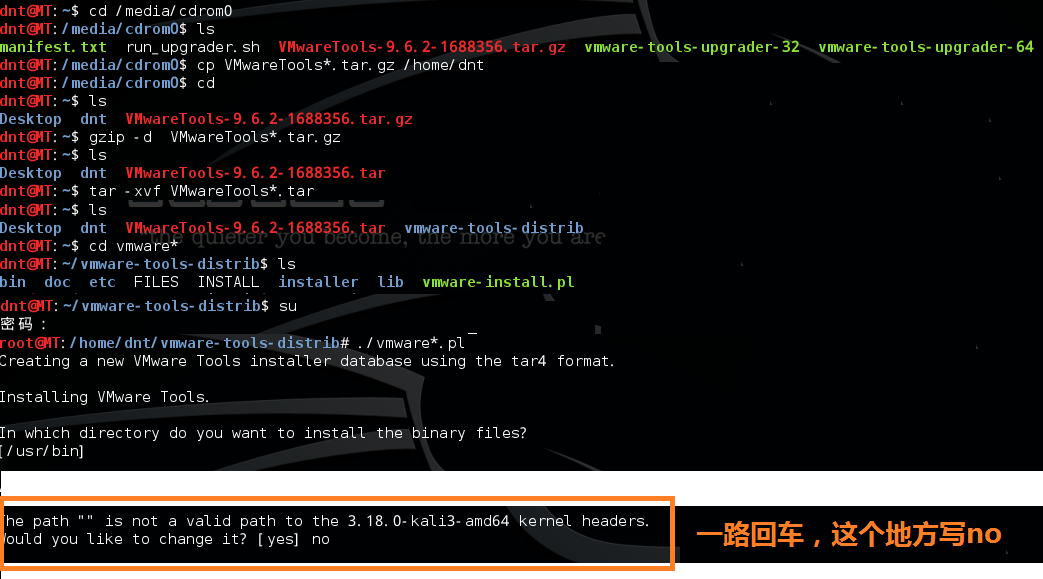
root@MT:reboot 重启一下
注意这个情况:(装过tools但失败了)
root@MT:/home/dnt/vmware-tools-distrib# ./vmware*.pl
A previous installation of VMware Tools has been detected.
The previous installation was made by the tar installer (version 4).
Keeping the tar4 installer database format.
You have a version of VMware Tools installed. Continuing this install will
first uninstall the currently installed version. Do you wish to continue?
(yes/no) [yes]
Error: Unable to find the binary installation directory (answer BINDIR)
in the installer database file "/etc/vmware-tools/locations".
Uninstall failed. Please correct the failure and re run the install.
Execution aborted.
解决方法:
root@MT:/home/dnt/vmware-tools-distrib# rm -rf /etc/vmware-tools
root@MT:/home/dnt/vmware-tools-distrib# rm -rf /tmp/vm*
root@MT:/home/dnt/vmware-tools-distrib# ./vmware*.pl
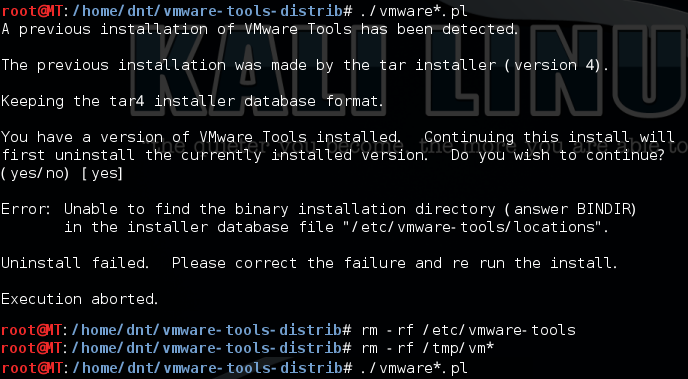
参考资料:
http://blog.sina.com.cn/s/blog_4fd50c390101897e.html
http://kb.vmware.com/selfservice/search.do?cmd=displayKC&docType=kc&docTypeID=DT_KB_1_1&externalId=2101470
详细信息如下:
root@HackerKali:/media/cdrom0# cp VMwareTools*.tar.gz /home
root@HackerKali:/media/cdrom0# cd
root@HackerKali:~# ls
Desktop
root@HackerKali:~# cd /home
root@HackerKali:/home# ls
dnt VMwareTools-9.6.2-1688356.tar.gz
root@HackerKali:/home# gzip -d VMwareTools*.tar.gz
root@HackerKali:/home# ls
dnt VMwareTools-9.6.2-1688356.tar
root@HackerKali:/home# tar -xvf VMwareTools*.tar
root@HackerKali:/home# cd vmware*
root@HackerKali:/home/vmware-tools-distrib# ls
bin doc etc FILES INSTALL installer lib vmware-install.pl
root@HackerKali:/home/vmware-tools-distrib# ./vmware*.pl
Creating a new VMware Tools installer database using the tar4 format.
Installing VMware Tools.
In which directory do you want to install the binary files?
[/usr/bin]
What is the directory that contains the init directories (rc0.d/ to rc6.d/)?
[/etc]
What is the directory that contains the init scripts?
[/etc/init.d]
In which directory do you want to install the daemon files?
[/usr/sbin]
In which directory do you want to install the library files?
[/usr/lib/vmware-tools]
The path "/usr/lib/vmware-tools" does not exist currently. This program is
going to create it, including needed parent directories. Is this what you want?
[yes]
In which directory do you want to install the documentation files?
[/usr/share/doc/vmware-tools]
The path "/usr/share/doc/vmware-tools" does not exist currently. This program
is going to create it, including needed parent directories. Is this what you
want? [yes]
The installation of VMware Tools 9.6.2 build-1688356 for Linux completed
successfully. You can decide to remove this software from your system at any
time by invoking the following command: "/usr/bin/vmware-uninstall-tools.pl".
Before running VMware Tools for the first time, you need to configure it by
invoking the following command: "/usr/bin/vmware-config-tools.pl". Do you want
this program to invoke the command for you now? [yes]
Initializing...
Making sure services for VMware Tools are stopped.
Stopping Thinprint services in the virtual machine:
Stopping Virtual Printing daemon: done
Stopping VMware Tools services in the virtual machine:
Guest operating system daemon: done
Unmounting HGFS shares: done
Guest filesystem driver: done
update-rc.d: using dependency based boot sequencing
insserv: Service cups has to be enabled to start service vmware-tools-thinprint
insserv: exiting now!
update-rc.d: error: insserv rejected the script header
WARNING: The installer initially used the 'udpate-rc.d' to setup the
vmware-tools service. That command cannot be found. Please re-install the
'sysv-rc' package. This script will now attempt to manually setup the
vmware-tools service.The module vmci has already been installed on this system by another installer
or package and will not be modified by this installer.
The module vsock has already been installed on this system by another installer
or package and will not be modified by this installer.
The module vmxnet3 has already been installed on this system by another
installer or package and will not be modified by this installer.
The module pvscsi has already been installed on this system by another
installer or package and will not be modified by this installer.
The module vmmemctl has already been installed on this system by another
installer or package and will not be modified by this installer.
The VMware Host-Guest Filesystem allows for shared folders between the host OS
and the guest OS in a Fusion or Workstation virtual environment. Do you wish
to enable this feature? [yes]
Before you can compile modules, you need to have the following installed...
make
gcc
kernel headers of the running kernel
Searching for GCC...
Detected GCC binary at "/usr/bin/gcc".
The path "/usr/bin/gcc" appears to be a valid path to the gcc binary.
Would you like to change it? [no]
Searching for a valid kernel header path...
The path "" is not a valid path to the 3.18.0-kali3-amd64 kernel headers.
Would you like to change it? [yes] no
WARNING: This program cannot compile any modules for the following reason(s)...
- This program could not find a valid path to the kernel headers of the running
kernel. Please ensure that the header files for the running kernel are
installed on this sytem.
[ Press Enter key to continue ]
The filesystem driver (vmhgfs module) is used only for the shared folder
feature. The rest of the software provided by VMware Tools is designed to work
independently of this feature.
If you wish to have the shared folders feature, you can install the driver by
running vmware-config-tools.pl again after making sure that gcc, binutils, make
and the kernel sources for your running kernel are installed on your machine.
These packages are available on your distribution's installation CD.
[ Press Enter key to continue ]
The vmxnet driver is no longer supported on kernels 3.3 and greater. Please
upgrade to a newer virtual NIC. (e.g., vmxnet3 or e1000e)
The vmblock enables dragging or copying files between host and guest in a
Fusion or Workstation virtual environment. Do you wish to enable this feature?
[yes]
VMware automatic kernel modules enables automatic building and installation of
VMware kernel modules at boot that are not already present. This feature can be
enabled/disabled by re-running vmware-config-tools.pl.
Would you like to enable VMware automatic kernel modules?
[no]
Disabling timer-based audio scheduling in pulseaudio.
Detected X server version 1.12.4
Distribution provided drivers for Xorg X server are used.
Skipping X configuration because X drivers are not included.
Creating a new initrd boot image for the kernel.
update-initramfs: Generating /boot/initrd.img-3.18.0-kali3-amd64
Starting Virtual Printing daemon: done
Checking acpi hot plug done
Starting VMware Tools services in the virtual machine:
Switching to guest configuration: done
Blocking file system: done
Guest operating system daemon: done
The configuration of VMware Tools 9.6.2 build-1688356 for Linux for this
running kernel completed successfully.
You must restart your X session before any mouse or graphics changes take
effect.
You can now run VMware Tools by invoking "/usr/bin/vmware-toolbox-cmd" from the
command line.
To enable advanced X features (e.g., guest resolution fit, drag and drop, and
file and text copy/paste), you will need to do one (or more) of the following:
1. Manually start /usr/bin/vmware-user
2. Log out and log back into your desktop session; and,
3. Restart your X session.
Enjoy,
--the VMware team
Found VMware Tools CDROM mounted at /media/cdrom0. Ejecting device /dev/sr0 ...
umount: /media/cdrom0: device is busy.
(In some cases useful info about processes that use
the device is found by lsof(8) or fuser(1))
/usr/bin/eject: unmount of `/media/cdrom0' failed
Eject Failed: If possible manually eject the Tools installer from the guest
cdrom mounted at /media/cdrom0 before canceling tools install on the host.
root@HackerKali:/home/vmware-tools-distrib#



 浙公网安备 33010602011771号
浙公网安备 33010602011771号