水平居中、垂直居中、水平垂直居中
参考:https://www.w3cplus.com/css/centering-css-complete-guide.html
一.水平居中
1.行内元素:
text-align:center即可
2.块级元素【固定宽度】:
(1).一个固定宽度的块级元素,使用margin:0 auto即可
css:
.has_width_block {
width: 200px;
background: deeppink;
margin: 0 auto;
}
html:
<div class="has_width_block">
我是有宽度的块级元素
</div>
(2).多个固定宽度的块级元素
(a).将子元素设置为inline-block,再用text-align:center即可
css:
.container {
background: yellowgreen;
width: 1024px;
height: 200px;
text-align: center;
}
.has_width_block {
width: 250px;
background: deeppink;
display: inline-block;
}
html:
<div class="container">
<div class="has_width_block">
我是有宽度的inline-block元素1
</div>
<div class="has_width_block">
我是有宽度的inline-block元素2
</div>
<div class="has_width_block">
我是有宽度的inline-block元素3
</div>
</div>
(b).使用flex,设置justify-content:center即可
css:
.container {
background: yellowgreen;
width: 1024px;
height: 200px;
display: flex;
justify-content: center;
}
.item {
width: 250px;
height: 50px;
background: deeppink;
}
html:
<div class="container">
<div class="item">
我是有宽度和高度的元素1
</div>
<div class="item">
我是有宽度和高度的元素2
</div>
<div class="item">
我是有宽度和高度的元素3
</div>
</div>
3.块级元素【不定宽度】:
(1).单个不定宽元素。将元素设置为inline-block,再设置text-align:center即可
css:
.container {
text-align: center;
}
.thumbnail {
border: 1px solid #000;
display: inline-block;
padding: 5px;
}
html:
<div class="container">
<div class="thumbnail">
<img src="https://ss1.bdstatic.com/5eN1bjq8AAUYm2zgoY3K/r/www/cache/static/protocol/https/home/img/qrcode/zbios_efde696.png"
/>
<p>描述</p>
</div>
</div>
(2).多个不定宽的元素。使用float:left,配合position:relative+left:50%或right:50%完成居中效果
css:
.pagination {
width: 100%;
overflow: hidden;
}
.pagination>ul {
float: left;
position: relative;
left: 50%;
}
.pagination>ul>li {
float: left;
margin: 0 2px;
padding: 3px 5px;
background: yellowgreen;
position: relative;
right: 50%;
}
html:
<div class="pagination">
<ul>
<li>上一页</li>
<li>1</li>
<li>2</li>
<li>3</li>
<li>4</li>
<li>5</li>
<li>下一页</li>
</ul>
</div>
实现思路如下:
参考http://matthewjamestaylor.com/blog/beautiful-css-centered-menus-no-hacks-full-cross-browser-support
- 没有浮动的div,其宽度为父元素的100%:
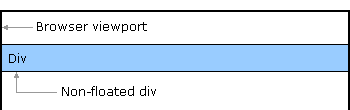
- 向左浮动的div,其宽度为内容的大小。这是实现居中的关键点。

- 把ul和li都调整成了向左浮动,那么li的宽度就是内容的宽度,ul的宽度是li宽度的总和

- 将ul设置为position:relative,left:50%。至此,ul元素会相对于外层元素(蓝色边框的“centeredmenu div”)向右偏移50%的宽度
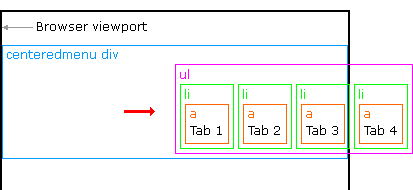
- 最后一步,将li元素设置为position:relative,right:50%。至此,每一个li元素都会相对于ul元素向左偏移50%的宽度。最终达到水平居中的效果

二.垂直居中
1.行内元素:
line-height和height一致即可
2.块级元素:
(1).固定高度
(a).要求元素有固定的高度。
(b).设置父元素position:relative
(c).设置元素position:absolute、top:50%、margin-top:-height/2。实现思路是先绝对定位元素,然后top:50%将元素的起始点拉到父元素的中心点,最后利用负边距,将元素垂直居中。
css:
.container {
position: relative;
width: 100%;
height: 500px;
background: gray;
}
.item {
height: 50px;
position: absolute;
top: 50%;
margin-top: -25px;
background: deeppink;
}
html:
<div class="container">
<div class="item">
固定高度的元素
</div>
</div>
(2).不定高度
(a).设置父元素display:table
(b).设置元素display:table-cell、vertical-align:middle
css:
.container {
display: table;
width: 100%;
height: 500px;
background: gray;
}
.item {
display: table-cell;
vertical-align: middle;
background: deeppink;
}
html:
<div class="container">
<div class="item">
<img src="https://ss1.bdstatic.com/5eN1bjq8AAUYm2zgoY3K/r/www/cache/static/protocol/https/home/img/qrcode/zbios_efde696.png"
alt="">
</div>
</div>
(3).flex
(a).align-item:center
css:
.container {
display:flex;
align-items: center;
width: 100%;
height: 500px;
background: gray;
}
.item {
background: deeppink;
}
html:
<div class="container">
<div class="item">
<img src="https://ss1.bdstatic.com/5eN1bjq8AAUYm2zgoY3K/r/www/cache/static/protocol/https/home/img/qrcode/zbios_efde696.png"
alt="">
</div>
</div>
三.水平居中+垂直居中
1.宽高固定或不固定都可
(1).flex
(a).align-items:center
(b).justify-content:center
css:
.container {
display: flex;
align-items: center;
justify-content: center;
width: 100%;
height: 500px;
background: gray;
}
.item {
background: deeppink;
}
html:
<div class="container">
<div class="item">
<img src="https://ss1.bdstatic.com/5eN1bjq8AAUYm2zgoY3K/r/www/cache/static/protocol/https/home/img/qrcode/zbios_efde696.png"
alt="">
</div>
</div>
2.宽高固定
(1).margin:auto
(a).position:absolute
(b).top、right、bottom、left设置为0
(c).margin:auto
css:
.container {
position: relative;
width: 100%;
height: 500px;
background: gray;
}
.item {
position: absolute;
top: 0;
right: 0;
bottom: 0;
left: 0;
width: 100px;
height: 100px;
margin:auto;
background: deeppink;
}
html:
<div class="container">
<div class="item">
width:100px
<br>
height:100px;
</div>
</div>
(2).position+负边距
css:
.container {
width: 100%;
height: 500px;
position: relative;
background: gray;
}
.item {
width: 100px;
height: 100px;
position: absolute;
left: 50%;
top: 50%;
margin-left: -50px;
margin-top: -50px;
background: deeppink;
}
html:
<div class="container">
<div class="item">
width:100px
<br> height:100px;
</div>
</div>
3.宽高不定
css:
.container {
width: 100%;
height: 500px;
display: table;
text-align: center;
background: gray;
}
.item {
display: table-cell;
vertical-align: middle;
background-clip: content-box;
background: deeppink;
}
html:
<div class="container">
<div class="item">
宽高不定元素
<br> 宽高不定元素
<br> 宽高不定元素
<br> 宽高不定元素
<br>
</div>
</div>


