pxe+kickstart cobbler无人值守装机
环境准备:
一台服务器
[root@admin tftpboot]# cat /etc/redhat-release CentOS Linux release 7.2.1511 (Core) [root@admin tftpboot]# uname -a Linux admin 3.10.0-327.el7.x86_64 #1 SMP Thu Nov 19 22:10:57 UTC 2015 x86_64 x86_64 x86_64 GNU/Linux [root@admin tftpboot]#
###########################pxe+kickstart###############################
pxe+kickstart自动装机原理:
PXE(preboot execute environment,预启动执行环境)是由Intel公司开发的最新技术,工作于Client/Server的网络模式,支持工作站通过网络从远端服务器下载映像,并由此支持通过网络启动操作系统,在启动过程中,终端要求服务器分配IP地址,再用TFTP(trivial file transfer protocol)或MTFTP(multicast trivial file transfer protocol)协议下载一个启动软件包到本机内存中执行,由这个启动软件包完成终端(客户?)基本软件设置,从而引导预先安装在服务器中的终端操作系统。PXE可以引导多种操作系统,如:Windows95/98/2000/windows2003/windows2008/winXP/win7/win8,linux等。
原理图

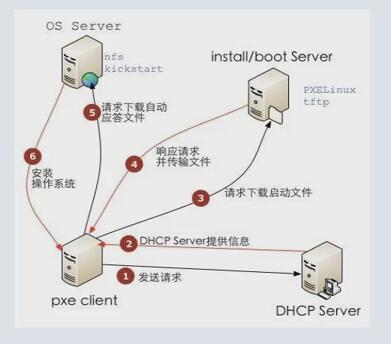
准备条件:
一个镜像文件
httpd服务
tftp服务
dhcp服务
设置步骤:
挂载ISO镜像
[root@admin tftpboot]# mount /dev/cdrom /mnt/ [root@admin tftpboot]# yum install httpd dhcp tftp-server createrepo xinetd -y [root@admin tftpboot]# mkdir /var/www/html/CentOS-7.1-x86_64/ /va/www/html是httpd默认的资源目录 [root@admin tftpboot]# cp -a /mnt/* /var/www/html/CentOS-7.1-x86_64/ [root@admin tftpboot]# createrepo -pdo /var/www/html/CentOS-7.1-x86_64/ /var/www/html/CentOS-7.1-x86_64/ 制作yum仓库 [root@admin tftpboot]# createrepo -g `ls /var/www/html/CentOS-7.1-x86_64/*-comps.xml` /var/www/html/CentOS-7.1-x86_64/ [root@admin tftpboot]# vim /etc/xinetd.d/tftp disable = no [root@admin dhcp-4.2.5]# cp /usr/share/doc/dhcp-4.2.5/dhcpd.conf.example /etc/dhcp/dhcpd.conf 设置dhcp服务 subnet 192.168.220.0 netmask 255.255.255.0 { range dynamic-bootp 192.168.220.10 192.168.220.90; option subnet-mask 255.255.255.0; next-server 192.168.220.165; filename "pxelinux.0"; } [root@admin dhcp-4.2.5]# service dhcpd start Redirecting to /bin/systemctl start dhcpd.service [root@admin dhcp-4.2.5]# service httpd start Redirecting to /bin/systemctl start httpd.service [root@admin dhcp-4.2.5]# service xinetd start Redirecting to /bin/systemctl start xinetd.service [root@admin dhcp-4.2.5]# 上传ks.cfg文件至/var/www/html/CentOS-7.1-x86_64/ [root@admin dhcp-4.2.5]# yum install syslinux -y 安装syslinux是为了得到 pxelinux.0文件 [root@admin dhcp-4.2.5]# cp /usr/share/syslinux/pxelinux.0 /var/lib/tftpboot/ [root@admin dhcp-4.2.5]# cp /mnt/isolinux/* /var/lib/tftpboot/ [root@admin tftpboot]# mkdir /var/lib/tftpboot/pxelinux.cfg [root@admin tftpboot]# cp /mnt/isolinux/isolinux.cfg /var/lib/tftpboot/pxelinux.cfg/default [root@admin pxelinux.cfg]# vim default label linux menu label ^AUTO Install CentOS 7 kernel vmlinuz append initrd=initrd.img ks=http://192.168.220.165/CentOS-7.1-x86_64/CentOS-7.1-x86_64.cfg [root@admin pxelinux.cfg]# getenforce Permissive [root@admin pxelinux.cfg]# setenforce 0 [root@admin pxelinux.cfg]# vim /etc/selinux/config SELINUX=disabled [root@admin pxelinux.cfg]# service firewalld stop Redirecting to /bin/systemctl stop firewalld.service [root@admin pxelinux.cfg]#
设置开机关闭防火墙 [root@admin pxelinux.cfg]# systemctl disable firewalld.service Removed symlink /etc/systemd/system/dbus-org.fedoraproject.FirewallD1.service. Removed symlink /etc/systemd/system/basic.target.wants/firewalld.service. [root@admin pxelinux.cfg]# systemctl list-unit-files|grep firewalld firewalld.service disabled [root@admin pxelinux.cfg]#
所需要的kickstart配置文件
[root@admin pxelinux.cfg]# cat /var/www/html/CentOS-7.1-x86_64/CentOS-7.1-x86_64.cfg #Kickstart Configurator by Jason Zhao #platform=x86, AMD64, or Intel EM64T #System language lang en_US #System keyboard keyboard us #Sytem timezone timezone Asia/Shanghai #Root password #rootpw --iscrypted $default_password_crypted rootpw --iscrypted $1$ops-node$7hqdpgEmIE7Z0RbtQkxW20 #Use text mode install text #Install OS instead of upgrade install #Use NFS installation Media #url --url=$tree url --url=http://192.168.220.165/CentOS-7.1-x86_64 #System bootloader configuration bootloader --location=mbr #Clear the Master Boot Record zerombr #Partition clearing information clearpart --all --initlabel #Disk partitioning information part /boot --fstype xfs --size 1024 --ondisk sda part swap --size 16384 --ondisk sda part / --fstype xfs --size 1 --grow --ondisk sda #System authorization infomation auth --useshadow --enablemd5 #Network information #$SNIPPET('network_config') network --bootproto=dhcp --device=eth0 --onboot=on # Reboot after installation reboot #Firewall configuration firewall --disabled #SELinux configuration selinux --disabled #Do not configure XWindows skipx #Package install information %packages @ base @ core sysstat iptraf ntp lrzsz ncurses-devel openssl-devel zlib-devel OpenIPMI-tools mysql nmap screen %end %post systemctl disable postfix.service %end [root@admin pxelinux.cfg]#
###########################cobbler###############################
一.环境准备
yum install net-tools -y
CentOS7需要更换epel源 详见博客: http://www.cnblogs.com/along1226/p/5317833.html
更换epel源,epel是yum的一个软件用源,包含了很多基本源中没有的软件,cobbler就属于基本源中没有的软件,所以需要安装epel源
yum源:
wget -O /etc/yum.repos.d/CentOS-Base.repo http://mirrors.aliyun.com/repo/Centos-6.repo
epel源:
wget -O /etc/yum.repos.d/epel.repo http://mirrors.aliyun.com/repo/epel-6.repo
二.安装cobbler
[root@admin ~]# yum install cobbler cobbler-web dhcp tftp-server pykickstart httpd -y
看看都装了什么东西
[root@linux-node1 ~]# rpm -ql cobbler #查看安装了什么文件,下面列出重要部分来注释 /etc/cobbler #配置文件目录 /etc/cobbler/settings #cobbler主配置文件,这个文件是YAML格式,cobbler是Python写的程序 /etc/cobbler/dhcp.template #DHCP服务的配置模板 /etc/cobbler/tftpd.template #tftp服务的配置模板 /etc/cobbler/rsync.template #rsync服务的配置模板 /etc/cobbler/iso # iso模板配置文件目录 /etc/cobbler/pxe # pxe模板文件目录 /etc/cobbler/power # 电源的配置文件目录 /etc/cobbler/users.conf # Web服务授权配置文件 /etc/cobbler/users.digest # 用于web访问的用户名密码配置文件 /etc/cobbler/dnsmasq.template # DNS服务的配置模板 /etc/cobbler/modules.conf # Cobbler模块配置文件 /var/lib/cobbler # Cobbler数据目录 /var/lib/cobbler/config # 配置文件 /var/lib/cobbler/kickstarts # 默认存放kickstart文件 /var/lib/cobbler/loaders # 存放的各种引导程序 /var/www/cobbler # 系统安装镜像目录 /var/www/cobbler/ks_mirror # 导入的系统镜像列表 /var/www/cobbler/images # 导入的系统镜像启动文件 /var/www/cobbler/repo_mirror # yum源存储目录 /var/log/cobbler # 日志目录 /var/log/cobbler/install.log # 客户端系统安装日志 /var/log/cobbler/cobbler.log # cobbler日志
三.启动cobbler
启动cobbler之前应该先启动httpd
systemctl restart httpd.servie
注意:第一次启动cobbler的时候如果报错,只需要重新启动即可
四.配置cobbler
启动之后还不能立即就用,还需要修改cobbler的配置文件,使用命令cobbler check命令查看我们需要修改哪些配置。
[root@admin yum.repos.d]# ps -ef|grep cobbler apache 5925 5924 0 14:00 ? 00:00:00 (wsgi:cobbler_w -DFOREGROUND root 5976 1 4 14:01 ? 00:00:00 /usr/bin/python2 /usr/bin/cobblerd -F root 5985 2279 0 14:02 pts/1 00:00:00 grep --color=auto cobbler [root@admin yum.repos.d]# cobbler check The following are potential configuration items that you may want to fix: 1 : The 'server' field in /etc/cobbler/settings must be set to something other than localhost, or kickstarting features will not work. This should be a resolvable hostname or IP for the boot server as reachable by all machines that will use it. 2 : For PXE to be functional, the 'next_server' field in /etc/cobbler/settings must be set to something other than 127.0.0.1, and should match the IP of the boot server on the PXE network. 3 : some network boot-loaders are missing from /var/lib/cobbler/loaders, you may run 'cobbler get-loaders' to download them, or, if you only want to handle x86/x86_64 netbooting, you may ensure that you have installed a *recent* version of the syslinux package installed and can ignore this message entirely. Files in this directory, should you want to support all architectures, should include pxelinux.0, menu.c32, elilo.efi, and yaboot. The 'cobbler get-loaders' command is the easiest way to resolve these requirements. 4 : enable and start rsyncd.service with systemctl 5 : debmirror package is not installed, it will be required to manage debian deployments and repositories 6 : The default password used by the sample templates for newly installed machines (default_password_crypted in /etc/cobbler/settings) is still set to 'cobbler' and should be changed, try: "openssl passwd -1 -salt 'random-phrase-here' 'your-password-here'" to generate new one 7 : fencing tools were not found, and are required to use the (optional) power management features. install cman or fence-agents to use them Restart cobblerd and then run 'cobbler sync' to apply changes. [root@admin yum.repos.d]#
1 sed -i 's/server: 127.0.0.1/server: 10.0.0.6/' /etc/cobbler/settings 2 sed -i 's/manage_dhcp: 0/manage_dhcp: 1/' /etc/cobbler/settings 3 sed -i 's/pxe_just_once: 0/pxe_just_once: 1/' /etc/cobbler/settings 4 cobbler get-loaders
[root@admin yum.repos.d]# openssl passwd -1 -salt 'chenyao' 123456 ----> 123456就是我们系统被自动安装之后的初始密码
$1$chenyao$QHgE3Wwj5X6DFyEP1YifY0
[root@admin yum.repos.d]#
default_password_crypted: "$1$test$at615QShYKduQlx5z9Zm7/" //修改setting中的这个一行,替换为生成的密码,
注意:如果是CentOS7中在/etc/xinetd.d/目录下是没有rsync这个文件的,需要创建并加入如下的参数,CentOS6中有rsync文件,只需修改即可
# default: off # # description: The rsync server is a good addition to an ftp server, as it \ # # allows crc checksumming etc. service rsync { disable = no flags = IPv6 socket_type = stream wait = no user = root server = /usr/bin/rsync server_args = --daemon log_on_failure += USERID }
配置dhcp
vim /etc/cobbler/dhcp.template
subnet 192.168.220.0 netmask 255.255.255.0 { option routers 192.168.220.2; option domain-name-servers 192.168.220.2; option subnet-mask 255.255.255.0; range dynamic-bootp 192.168.220.10 192.168.220.90;
执行以上操作之后,就已经改的差不多了,就算执行了cobbler check还有报错叶不用理会,当修改了cobbler的配置之后需要执行cobbler sync让配置生效。
[root@admin yum.repos.d]# cobbler sync
[root@admin yum.repos.d]# cobbler sync task started: 2016-03-24_143129_sync task started (id=Sync, time=Thu Mar 24 14:31:29 2016) running pre-sync triggers cleaning trees removing: /var/lib/tftpboot/pxelinux.cfg/default removing: /var/lib/tftpboot/grub/images removing: /var/lib/tftpboot/grub/grub-x86.efi removing: /var/lib/tftpboot/grub/grub-x86_64.efi removing: /var/lib/tftpboot/grub/efidefault removing: /var/lib/tftpboot/s390x/profile_list copying bootloaders trying hardlink /var/lib/cobbler/loaders/pxelinux.0 -> /var/lib/tftpboot/pxelinux.0 copying: /var/lib/cobbler/loaders/pxelinux.0 -> /var/lib/tftpboot/pxelinux.0 trying hardlink /var/lib/cobbler/loaders/menu.c32 -> /var/lib/tftpboot/menu.c32 copying: /var/lib/cobbler/loaders/menu.c32 -> /var/lib/tftpboot/menu.c32 trying hardlink /var/lib/cobbler/loaders/grub-x86.efi -> /var/lib/tftpboot/grub/grub-x86.efi trying hardlink /var/lib/cobbler/loaders/grub-x86_64.efi -> /var/lib/tftpboot/grub/grub-x86_64.efi copying distros to tftpboot copying images generating PXE configuration files generating PXE menu structure rendering DHCP files generating /etc/dhcp/dhcpd.conf rendering TFTPD files generating /etc/xinetd.d/tftp cleaning link caches running post-sync triggers running python triggers from /var/lib/cobbler/triggers/sync/post/* running python trigger cobbler.modules.sync_post_restart_services running: dhcpd -t -q received on stdout: received on stderr: running: service dhcpd restart received on stdout: received on stderr: Redirecting to /bin/systemctl restart dhcpd.service running shell triggers from /var/lib/cobbler/triggers/sync/post/* running python triggers from /var/lib/cobbler/triggers/change/* running python trigger cobbler.modules.scm_track running shell triggers from /var/lib/cobbler/triggers/change/* *** TASK COMPLETE *** [root@admin yum.repos.d]#
同步完成之后可以执行less /etc/dhcp/dhcpd.conf 查看一下dhcp的设置是否生效了
cobbler的日志
[root@admin cobbler]# ll total 20 drwxr-xr-x 2 root root 6 Jan 24 09:40 anamon -rw-r--r-- 1 root root 16209 Mar 24 14:31 cobbler.log drwxr-xr-x 2 root root 6 Jan 24 09:40 kicklog drwxr-xr-x 2 root root 6 Jan 24 09:40 syslog drwxr-xr-x 2 root root 4096 Mar 24 14:31 tasks [root@admin cobbler]#
五.启动相关的服务
因为cobbler的使用需要httpd,tftp,dhcp,xinetd,cobblerd服务的配合,所以想要成功实现自动化装机,就需要启动这么多个服务,那我们就通过一个脚本来启动,关闭,重启这些服务。

#!/bin/bash # chkconfig: 345 80 90 # description:cobbler case $1 in start) /etc/init.d/httpd start /etc/init.d/xinetd start /etc/init.d/dhcpd start /etc/init.d/cobblerd start ;; stop) /etc/init.d/httpd stop /etc/init.d/xinetd stop /etc/init.d/dhcpd stop /etc/init.d/cobblerd stop ;; restart) /etc/init.d/httpd restart /etc/init.d/xinetd restart /etc/init.d/dhcpd restart /etc/init.d/cobblerd restart ;; status) /etc/init.d/httpd status /etc/init.d/xinetd status /etc/init.d/dhcpd status /etc/init.d/cobblerd status ;; sync) cobbler sync ;; *) echo "Input error,please in put 'start|stop|restart|status|sync'!" exit 2 ;; esac
六.cobbler的常用命令
[root@linux-node1 ~]# cobbler usage ===== cobbler <distro|profile|system|repo|image|mgmtclass|package|file> ... [add|edit|copy|getks*|list|remove|rename|report] [options|--help] cobbler <aclsetup|buildiso|import|list|replicate|report|reposync|sync|validateks|version|signature|get-loaders|hardlink> [options|--help]
cobbler check 核对当前设置是否有问题
cobbler list 列出所有的cobbler元素
cobbler report 列出元素的详细信息
cobbler sync 同步配置到数据目录,更改配置之后最好都执行一下
cobbler reposync 同步yum仓库
cobbler distro 查看导入的发行版系统信息
cobbler system 查看添加的系统信息
cobbler profile 查看配置信息
七.准备原材料
执行到这一步,就相当于我们开饭店已经把店面装修好了,下面就需要准备做饭的原材料了,导入镜像文件。
准备镜像文件,如果是光盘的话执行: mount /dev/cdrom /mnt/ 如果有linux的iso镜像文件的话,就执行 mount -o loop /path/xxxx.iso /mnt/ 向cobber中导入镜像文件执行,进货,准备原材料,此过程会耗费一点时间: cobbler import --path=/mnt/ --name=CentOS-6.7-x86_64 --arch=x86_64
# --path 镜像路径
#--name 为安装源定义一个名字
# --arch 指定安装源是32位、64位、ia64,目前支持的选项有:x86 |x86_64|ia64
#安装源的唯一标示就是根据name参数来定义,想定义啥就定义啥,因为cobbler可以多样化安装,pxe+kickstart只能有一种,我们可以导入CentOS6.7的,还可以导入CentOS7.1的,所以--name就是不同镜像源的标识,可以使用cobbler distro list来查看,所以如果name重复,系统会提示导入失败。
镜像文件被导入到这里
[root@admin ks_mirror]# pwd
/var/www/cobbler/ks_mirror
[root@admin ks_mirror]# ll
total 4
dr-xr-xr-x 8 root root 4096 Dec 9 18:14 CentOS-6.7-x86_64
drwxr-xr-x 2 root root 6 Jan 24 09:40 config
[root@admin ks_mirror]#
八.准备菜谱
原材料已经准备好了,下面就因该准备菜谱了,其实就是配置文件,在自动化安装的过程中,有设置时区,密码,分区.....等等作,如何做这些操作就是在配置文件中定义的。
当我们将镜像导入进去之后,cobbler就会自动为这个镜像准备了一个菜谱了,就是这个文件/var/lib/cobbler/kickstarts/sample_end.ks,默认的不随我愿,所以我们使用自定义的配置文件
注意:在分区的时候菜谱中有规定文件系统,CentOS6的ext4,CentOS是xfs,所以,留意你装的系统版本

#Kickstart Configurator by Jason Zhao #platform=x86, AMD64, or Intel EM64T #System language lang en_US #System keyboard keyboard us #Sytem timezone timezone Asia/Shanghai #Root password rootpw --iscrypted $default_password_crypted #rootpw --iscrypted $1$ops-node$7hqdpgEmIE7Z0RbtQkxW20 #Use text mode install text #Install OS instead of upgrade install #Use NFS installation Media url --url=$tree #这些$开头的变量都是调用配置文件里的值。 #url --url=http://192.168.56.11/CentOS-7.1-x86_64 #System bootloader configuration bootloader --location=mbr #Clear the Master Boot Record zerombr #Partition clearing information clearpart --all --initlabel #Disk partitioning information part /boot --fstype xfs --size 1024 --ondisk sda #centos7系统磁盘默认格式xfs part swap --size 16384 --ondisk sda part / --fstype xfs --size 1 --grow --ondisk sda #System authorization infomation auth --useshadow --enablemd5 #Network information $SNIPPET('network_config') #network --bootproto=dhcp --device=eth0 --onboot=on # Reboot after installation reboot #Firewall configuration firewall --disabled #SELinux configuration selinux --disabled #Do not configure XWindows skipx %pre $SNIPPET('log_ks_pre') $SNIPPET('kickstart_start') $SNIPPET('pre_install_network_config') # Enable installation monitoring $SNIPPET('pre_anamon') %end #Package install information %packages @ base @ core sysstat iptraf ntp lrzsz ncurses-devel openssl-devel zlib-devel OpenIPMI-tools mysql nmap screen %end %post systemctl disable postfix.service %end
菜谱的存放位置:
/var/lib/cobbler/kickstarts
查看一下我们都已经准备了什么东西:
[root@admin ~]# cobbler list distros: CentOS-7.2-x86_64 //原材料(镜像)的名字 profiles: CentOS-7.2-x86_64 //菜谱(配置文件的名字) systems: repos: images: mgmtclasses: packages: files: [root@admin ~]# cobbler profile report Name : CentOS-7.2-x86_64 TFTP Boot Files : {} Comment : DHCP Tag : default Distribution : CentOS-7.2-x86_64 Enable gPXE? : 0 Enable PXE Menu? : 1 Fetchable Files : {} Kernel Options : {} Kernel Options (Post Install) : {} Kickstart : /var/lib/cobbler/kickstarts/sample_end.ks //这就默认的 Kickstart Metadata : {} Management Classes : [] Management Parameters : <<inherit>> Name Servers : [] Name Servers Search Path : [] Owners : ['admin'] Parent Profile : Internal proxy : Red Hat Management Key : <<inherit>> Red Hat Management Server : <<inherit>> Repos : [] Server Override : <<inherit>> Template Files : {} Virt Auto Boot : 1 Virt Bridge : xenbr0 Virt CPUs : 1 Virt Disk Driver Type : raw Virt File Size(GB) : 5 Virt Path : Virt RAM (MB) : 512 Virt Type : kvm
九.什么样的原材料使用什么样的菜谱
我们前面也说了,cobbler可以导入多个镜像文件,提供多样化的安装,并且菜谱也可以有多个,那么不同的镜像就需要使用不同的配置文件,比如centos6分区的类型应该是ext4,centos7应该是xfs,所以我们需要将不用的镜像和不同的配置文件对应起来。
执行:
cobbler profile edit --name=CentOS-7.1-x86_64 --kickstart=/var/lib/cobbler/kickstarts/CentOS-7.1-x86_64.cfg
CentOS7的特殊性:
修改安装系统的内核参数,在centos7系统有一个地方变了,就是网卡名变为eno16777736这种形式,但是为了运维标准化,我们需要将它变成我们常用的eth0,因此使用下面的参数。但是注意是centOS7才需要下面的步骤,centOS6不需要!!
cobbler profile edit --name=CentOS-7.1-x86_64 --kopts='net.ifnames=0 biosdevname=0'
十.自定义系统
虽然是自动化安装,但是有时候还是避免不了对某些机器做一些特殊化操作,但是这些裸机都还没有系统,主机名等信息,如何将他们区别对待,好对某一台进行特殊化设置呢?OK,那就是MAC地址,都能做哪些设置呢,见下文。
[root@admin kickstarts]# cobbler system add --name=chenyao --mac=00:0C:29:82:8D:1F --profile=CentOS-7.2-x86_64 --ip-address=192.168.220.10 --subnet=255.255.255.0 --gateway=192.168.220.2 --interface=eth0 --static=1 --hostname=lvs --name-servers="114.114.114.144 8.8.8.8" [root@admin kickstarts]# cobbler system list chenyao [root@admin kickstarts]#



