类似tabBar的切换页面效果(微信小程序)
需求分析
微信小程序开发,经常遇到类似tabBar的页面切换效果:视图中有标题和页面,当点击一个标题时,该标题呈选中状态,页面自动切换;当滑动页面时,标题自动切换。
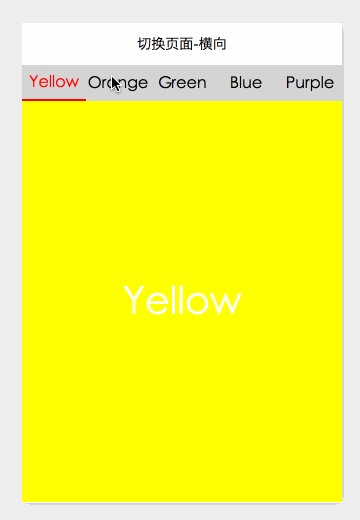
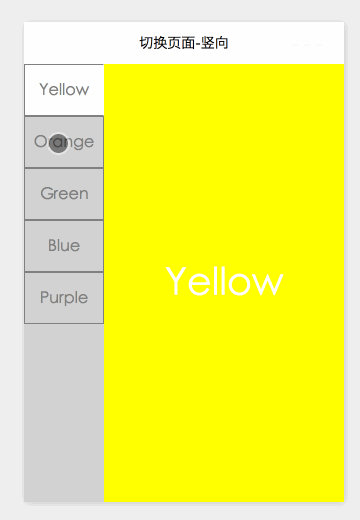
实现逻辑
这种效果的实现逻辑是:定义变量selectedTitle、标题的id,当id和selectedTitle相等时,定义样式title-selected。当点击一个标题时,将该标题的id赋值给selectedTitle,该标题获得样式title-selected,呈现选中状态。页面使用swiper组件,将current属性与selectedTitle绑定,可以实现页面自动切换。将current赋值给selectedTitle,当滑动页面时,标题将自动切换。
项目源码
页面切换-横向的代码如下。
1、JS文件
data: {
// 定义标题的数组
titles: ["Yellow", "Orange", "Green", "Blue", "Purple"],
// 定义选中标题的初始值0
selectedTitle: "0",
},
// 定义点击标题的事件处理函数,将选中标题的id赋值给selectedTitle
bindtap: function (e) {
console.log(e)
this.setData({
selectedTitle: e.currentTarget.id
});
},
//定义滑块改变的事件处理函数,将current赋值给selectedTitle
bindChange: function (e) {
this.setData({
selectedTitle: e.detail.current
})
},
onReady: function () {
// 页面渲染完成
var that = this;
wx.getSystemInfo({
success: function (res) {
that.setData({
swiperHeight: (res.windowHeight - 37)
});
}
})
}
2、WXML文件
<view class="titles">
<!--绑定事件处理函数bindtap-->
<!--给选中的组件,即数组当前项的下标与selectedTitle相等的组件,定义样式名titles-selected-->
<block wx:for="{{titles}}">
<view id="{{index}}" bindtap="bindtap" class="title {{index==selectedTitle ? 'title-selected' : ''}}">
{{item}}
</view>
</block>
</view>
<!--绑定事件处理函数bindchange-->
<swiper bindchange="bindChange" current='{{selectedTitle}}' style="height:{{swiperHeight}}px">
<block wx:for="{{titles}}">
<swiper-item>
<!--设置5个样式名-->
<view class='page bc_{{item}}'>{{item}}</view>
</swiper-item>
</block>
</swiper>
3、WXSS文件
.titles {
height: 36px;
width: 750rpx;
background-color: lightgray;
display: flex;
justify-content: space-around;
}
.title {
width: 180rpx;
display: flex;
align-items: center;
justify-content: center;
}
.title-selected {
border-bottom: 2px solid red;
color: red;
}
.page {
width: 100%;
height: 100%;
display: flex;
align-items: center;
justify-content: center;
font-size: 90rpx;
color: white;
}
.bc_Yellow {
background-color: yellow;
}
.bc_Orange {
background-color: orange;
}
.bc_Green {
background-color: green;
}
.bc_Blue {
background-color: blue;
}
.bc_Purple {
background-color: purple;
}




 浙公网安备 33010602011771号
浙公网安备 33010602011771号