SharePoint 2013 Step by Step——How to Create a Lookup Column to Another Site(Cross Site)
OverView
In this post,I want to show u how to add a look up column in my list or library that looks up data which comes from a list or library of another site.
I have to say,it is a awesome Function and easy for sharepoint end users.So,Let me guide you through this .And,more remarkable,as long as you must stay in the same site collection.You can create a lookup Site Column that will be used to get information from list which is available in a parent site.The Site Column must be created in the same site as the referenced list/library.
So Let's go ahead.
Step by Step-> Create Lookup Site Column in a parent site(root website)
- Go to Site Action then Site Settings
- Click on Site Columns in Web Designer Galleries

- Click on Create and Create a new Site Column
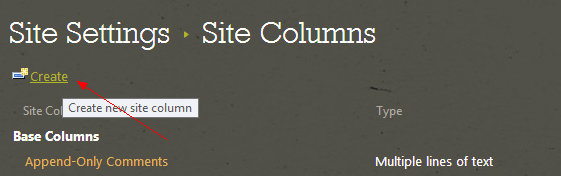
- Type in a Distinguished name and Select the type in this column is Lookup

- Put this site column into Existing group.for example Custom Columns
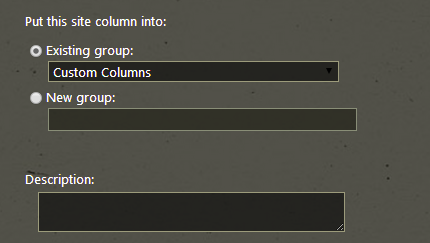
- Select a List/Library as information source
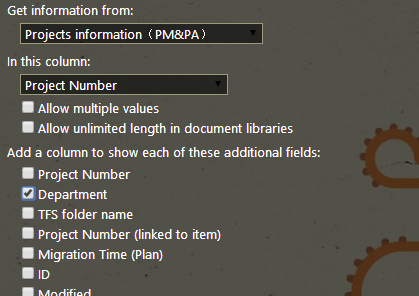
- Check it Whether Exist in Custom Columns Group
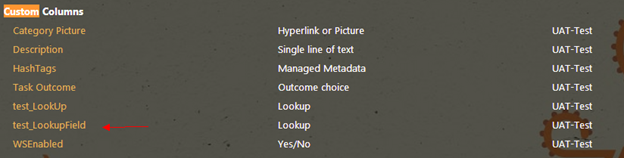
- Add my Site Column to any list/library you would like to use it with.Just Click on List Settings on Ribbon Menu.

- Click on add from existing site columns
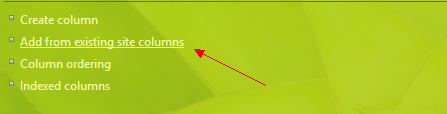
- Select site columns form custom columns
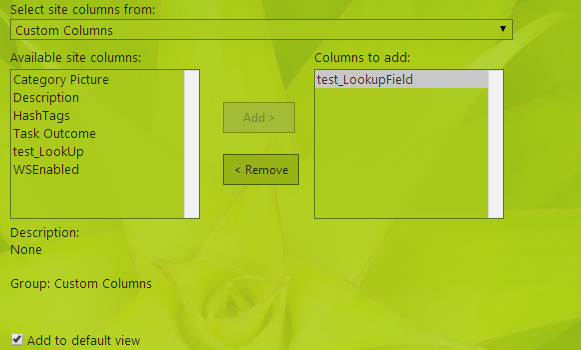
- Success.Look up column looking for values of a list/library on another parent site.
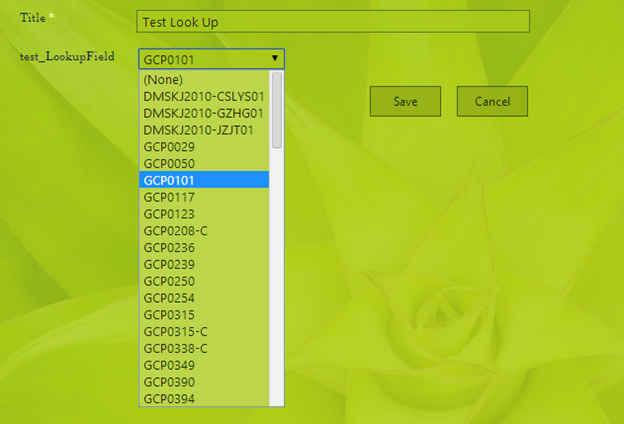
- Just click on the hyperlink as shown in below and finally pop up a dialog to show information.
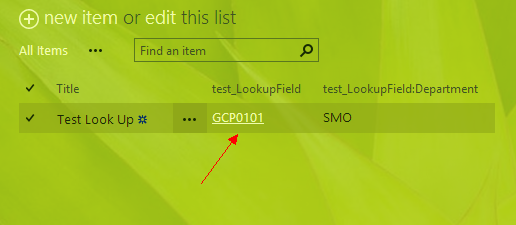
- Pop up a dialog to show relevant information.

Note:When you click hyperlink . Unfortunately get a error "List does not exist.The page you selected contains a list that does not exist. It may have been deleted by another user".
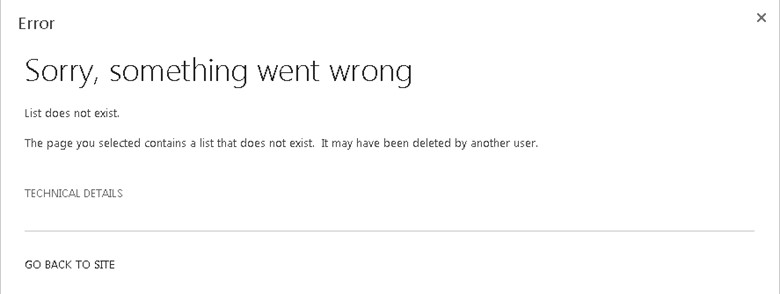
To Fix this error,just install the latest update of sharepoint and the bug will disappeared.



 浙公网安备 33010602011771号
浙公网安备 33010602011771号