Toolbar使用
原文地址 http://www.cnblogs.com/Dentist/p/4370176.html
Android4.0出现的Actionbar提供了同意方便的导航管理。很大程度的统一了Android应用的风格,但他定制性差,使用不灵活的缺点限制了Android应用的发展。
Android5.0谷歌推出了Material Design。用ToolBar代替了Actionbar。继承了Actionbar的用法。却像布局一样任意修改。
<LinearLayout xmlns:android="http://schemas.android.com/apk/res/android" android:layout_width="match_parent" android:orientation="vertical" android:layout_height="match_parent" > <android.support.v7.widget.Toolbar android:id="@+id/toolbar" android:layout_width="match_parent" android:layout_height="wrap_content" android:background="?attr/colorPrimary"> </android.support.v7.widget.Toolbar> <EditText android:layout_width="wrap_content" android:layout_height="wrap_content" android:text="Hello World"/> <TextView android:layout_width="wrap_content" android:layout_height="wrap_content" android:text="Hello World"/> </LinearLayout>
然后代码里找到并设置为SupportActionBar就成为了一个真正的Actionbar。不过theme里关于ActionBar的属性对他不管用。因为他是假的,是Google的特技。
@Override protected void onCreate(Bundle savedInstanceState) { super.onCreate(savedInstanceState); setContentView(R.layout.activity_main); Toolbar toolbar = (Toolbar) findViewById(R.id.toolbar); setSupportActionBar(toolbar); }
但 onCreateOptionsMenu 和 onOptionsItemSelected都有用。
设置导航图标 toolbar.setNavigationIcon();
但设置标题则需要用 getSupportActionBar().setTitle();
使用ToolBar时一定要把Activity的Theme设为NoActionBar。或者Theme.AppCompat并重写这俩属性
<item name="windowActionBar">false</item> <item name="android:windowNoTitle">true</item>
因为Theme.AppCompat.NoActionBar仅仅就是在Theme.AppCompat的基础上多加了上面两行。看源码便知。
然后你一定会发现:
当你使用Light主题时。APP所有字的颜色都是黑色,包括Toolbar的字体颜色也是黑色。
当你使用Dark(普通)主题时。APP所有字的颜色都是白色,包括Toolbar的字体颜色也是白色。就像这样:
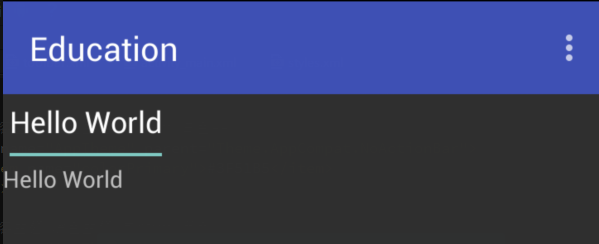
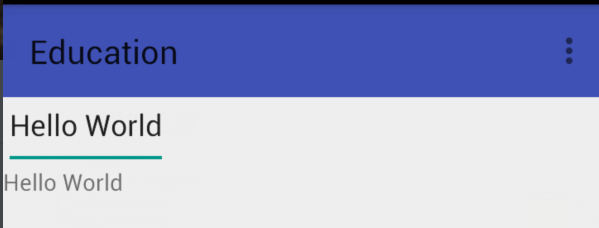
而google的Material Design展示的优雅界面
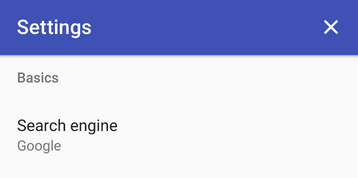
这TM是在逗我。。。
其实ToolBar支持单独设置一个theme
<android.support.v7.widget.Toolbar android:id="@+id/toolbar" android:layout_width="match_parent" android:layout_height="wrap_content" android:background="?attr/colorPrimary" app:theme="@style/Theme.AppCompat"> </android.support.v7.widget.Toolbar>
然后给Activity设置为Light主题。就完美解决了。
但每个页面都写这样一堆XML代码洁癖患者实在受不了。
可以使用include标签优雅的解决。
<android.support.v7.widget.Toolbar xmlns:android="http://schemas.android.com/apk/res/android" xmlns:app="http://schemas.android.com/apk/res-auto" android:id="@+id/toolbar" android:layout_width="match_parent" android:layout_height="wrap_content" app:theme="@style/Theme.AppCompat" android:background="@color/colorPrimary"> </android.support.v7.widget.Toolbar>
<LinearLayout xmlns:android="http://schemas.android.com/apk/res/android" android:layout_width="match_parent" android:orientation="vertical" android:layout_height="match_parent"> <include layout="@layout/toolbar" /> <EditText android:layout_width="wrap_content" android:layout_height="wrap_content" android:text="Hello World"/> <TextView android:layout_width="wrap_content" android:layout_height="wrap_content" android:text="Hello World"/> </LinearLayout>
注意当你换了Toolbar的主题就不能再用 android:background="?attr/colorPrimary" 这种基于主题的资源,应该直接重新定义。
然后介绍下ToolBar的特技。
1.动画显示/隐藏ToolBar
public void showToolbar(boolean show){
if (show == toolbarShow || toolbar == null)return;
toolbarShow = show;
if (show) {
toolbar.animate()
.translationY(0)
.alpha(1)
.setDuration(HEADER_HIDE_ANIM_DURATION)
.setInterpolator(new DecelerateInterpolator());
} else {
toolbar.animate()
.translationY(-toolbar.getBottom())
.alpha(0)
.setDuration(HEADER_HIDE_ANIM_DURATION)
.setInterpolator(new DecelerateInterpolator());
}
}
2.设置ToolBar的背景透明度
//设置好ToolBar过后 mActionbarDrawable = new ColorDrawable(getResources().getColor(R.color.theme_primary)); getSupportActionBar().setBackgroundDrawable(mActionbarDrawable);
protected void setToolbarAlpha(float alpha){
mActionbarDrawable.setAlpha((int) (alpna*255));
}
这两个特技一般都配合RecyclerView SccollView等滑动视图(过时的ListView不考虑了)。
RecyclerView :
public abstract class HidingScrollListener extends RecyclerView.OnScrollListener { @Override public void onScrolled(RecyclerView recyclerView, int dx, int dy) { super.onScrolled(recyclerView, dx, dy); Utils.Log("percent:" + dy); if (dy > 1){ onHide(); }else if(dy < -1){ onShow(); } } public abstract void onHide(); public abstract void onShow(); }
mRecyclerView.setOnScrollListener(new HidingScrollListener() { @Override public void onHide() { showToolbar(false); } @Override public void onShow() { showToolbar(true); } });
SccollView:
public class ObservableScrollView extends ScrollView { public interface ScrollViewListener { void onScrollChanged(ObservableScrollView scrollView, int x, int y, int oldx, int oldy); } private ScrollViewListener scrollViewListener = null; public ObservableScrollView(Context context) { super(context); } public ObservableScrollView(Context context, AttributeSet attrs, int defStyle) { super(context, attrs, defStyle); } public ObservableScrollView(Context context, AttributeSet attrs) { super(context, attrs); } public void setScrollViewListener(ScrollViewListener scrollViewListener) { this.scrollViewListener = scrollViewListener; } @Override protected void onScrollChanged(int x, int y, int oldx, int oldy) { super.onScrollChanged(x, y, oldx, oldy); if (scrollViewListener != null) { scrollViewListener.onScrollChanged(this, x, y, oldx, oldy); } } }
mScrollView.setScrollViewListener(new ObservableScrollView.ScrollViewListener() { @Override public void onScrollChanged(ObservableScrollView scrollView, int x, int y, int oldx, int oldy) { if (y-oldy>3){ showToolbar(false); }else if(y-oldy<-3){ showToolbar(true); } } });






 浙公网安备 33010602011771号
浙公网安备 33010602011771号