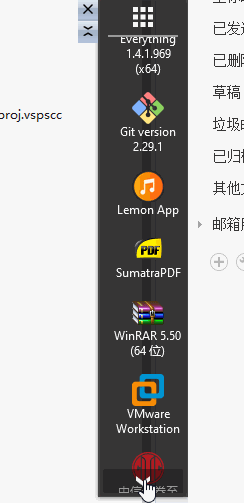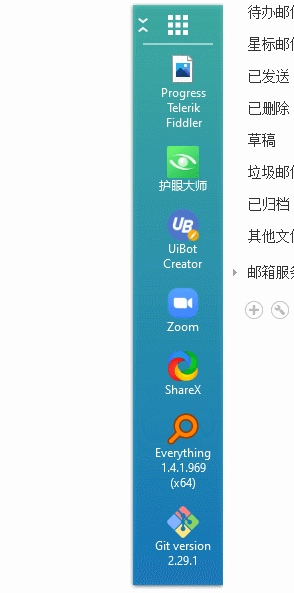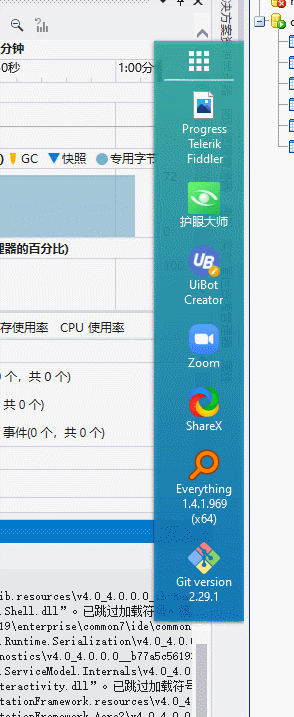WPF 开发的实用小工具(附源码)持续更新
前言
看最近比较冷清,我来暖暖场。
点击链接加入群聊
【update】
1、新增托盘。
2、新增换肤。
3、透明度切换。
环境
Visual Studio 2019,dotNet Framework 4.0 SDK
本项目采用MVVM模式。
1.获取主监视器上工作区域的尺寸。
2.并设置当前主窗体高度,设置窗体的Left与Top 到最右侧。
private Rect desktopWorkingArea;
desktopWorkingArea = System.Windows.SystemParameters.WorkArea; this.Height = desktopWorkingArea.Height / 2; this.Left = desktopWorkingArea.Width - this.Width; this.Top = desktopWorkingArea.Height / 2 - (this.Height / 2);
3.移动窗体只允许Y轴 移动,调用Win32 的 MoveWindow。
#region 移动窗体 protected override void OnMouseLeftButtonDown(MouseButtonEventArgs e) { anchorPoint = e.GetPosition(this); inDrag = true; CaptureMouse(); e.Handled = true; } protected override void OnMouseMove(MouseEventArgs e) { try { if (inDrag) { System.Windows.Point currentPoint = e.GetPosition(this); var y = this.Top + currentPoint.Y - anchorPoint.Y; Win32Api.RECT rect; Win32Api.GetWindowRect(new WindowInteropHelper(this).Handle, out rect); var w = rect.right - rect.left; var h = rect.bottom - rect.top; int x = Convert.ToInt32(PrimaryScreen.DESKTOP.Width - w); Win32Api.MoveWindow(new WindowInteropHelper(this).Handle, x, (int)y, w, h, 1); } } catch (Exception ex) { Log.Error($"MainView.OnMouseMove{ex.Message}"); } } protected override void OnMouseLeftButtonUp(MouseButtonEventArgs e) { if (inDrag) { ReleaseMouseCapture(); inDrag = false; e.Handled = true; } } #endregion
4.在Tab键+Alt键切换时隐藏当前窗体。
WindowInteropHelper wndHelper = new WindowInteropHelper(this); int exStyle = (int)Win32Api.GetWindowLong(wndHelper.Handle, (int)Win32Api.GetWindowLongFields.GWL_EXSTYLE); exStyle |= (int)Win32Api.ExtendedWindowStyles.WS_EX_TOOLWINDOW; Win32Api.SetWindowLong(wndHelper.Handle, (int)Win32Api.GetWindowLongFields.GWL_EXSTYLE, (IntPtr)exStyle);

5.在窗体加载完成去注册表读取安装的应用(还有系统桌面),获取应用路径后提取.ICO转换为.PNG保存。

6.剩下的代码都是wpf中的动画和自动定义控件的代码。
效果图预览

2020/11/09
新更新 滚动增加动画