js 调用手机摄像头或相册并展示图片
效果图
手机浏览器、微信打开该网页,都支持调用摄像头拍照和打开相册。
先看最终结果:
每次点击“点击上传”,可以选择相册或者拍照,选完以后可以多展示一张图片,同时上传服务器。
点击“重新上传”,清空所有图片。

PC浏览器打开,类似,不过只能选择图片文件:
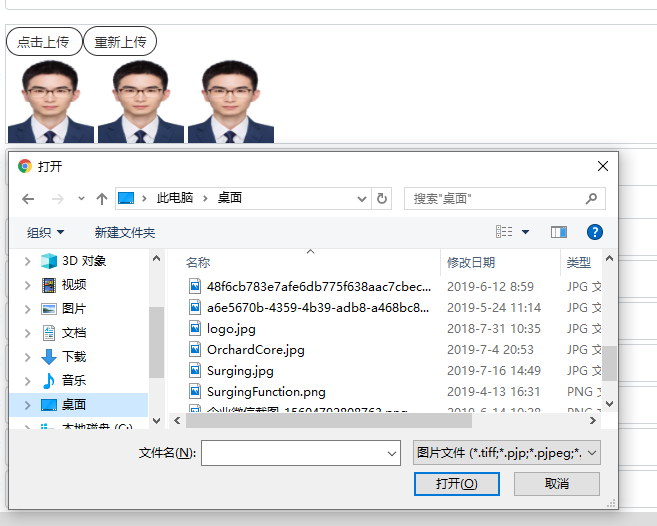
代码
把input type=file的标签透明度设置为0,使用绝对布局的方式用另一个标签覆盖它:
<div id="imgPreview"> <div id="prompt3"> <div id="imgSpan"> 点击上传 </div> <input type="file" id="file" class="filepath" onchange="changepic()" accept="image/*"> <button id="imgSpan" type="button" onclick="clearpic()">重新上传</button> </div> @*此处用js自动插入图片标签<img src="" id="img3" />*@ </div>
获取到图片以后在前端展示图片:
function changepic() { var reads = new FileReader(); f = document.getElementById('file').files[0];
savePic(f); --》》 保存图片,上传服务器 reads.readAsDataURL(f); reads.onload = function (e) { var y = document.createElement('img'); y.id = "img3"; y.src = this.result; $("#imgPreview").append(y); }; };
上传服务器:
function savePic(file) { var formData = new FormData(); formData.append('file', file); $.ajax({ url: "https://www.aaaa.com/fileupload", type: "post", data: formData, contentType: false, processData: false, success: function (data) { var picId = JSON.parse(data).atts[0].id; -->> 解析服务器返回的json字符串,取出其中的Id alert("返回值id为:"+picId); }, error: function (data) { alert("上传失败"); } }); }
通过遍历删除第一个以外的所有标签(第一个标签是上传和清空的按钮):
function clearpic() { var x = document.getElementById('imgPreview'); var count = x.childElementCount; alert(count); for (var i = 1; i < count;i++) { x.removeChild(x.children[1]); } };
css 样式:
#imgPreview { width: 100%; height: 120px; margin: 10px auto 0px auto; border: 0.5px solid #ced4da; text-align: left; vertical-align: central; } #prompt3 { height: 30px; width: 200px; position: relative; } #imgSpan { -》》 两个按钮的样式 position: relative; height: 30px; background: #fff; /*#ccc;*/ border: 1px solid #333; left: 0; top: 1px; padding: 5px 10px; overflow: hidden; text-decoration: none; text-indent: 0; line-height: 20px; border-radius: 20px; color: #333; font-size: 13px; display: inline; } .filepath { position: absolute; -》》绝对布局 left: 0; top: 0; height: 30px; width: 80px; opacity: 0; -》》 透明度设置为0,即隐藏 } #img3 { position: relative; height: 90px; width: 90px; padding: 2px; display: inline; -》》inline是为了让所有图片不换行 }
每周更新
作者:张宏伟同学
声明:原创博客请在转载时保留原文链接或者在文章开头加上本人博客地址,如发现错误或有疑问,欢迎指正提出。凡是转载于本人的文章,不能设置打赏功能,如有特殊需求请与本人联系!
作者:张宏伟同学
声明:原创博客请在转载时保留原文链接或者在文章开头加上本人博客地址,如发现错误或有疑问,欢迎指正提出。凡是转载于本人的文章,不能设置打赏功能,如有特殊需求请与本人联系!



