.Net Core使用视图组件(ViewComponent)封装表单文本框控件
实例程序的界面效果如下图所示:
在表单中的搜索条件有姓名,学号,成绩。他们在一行中按照水平三等分排列。

在cshtml中用html实现上述表单效果的的代码如下:

1 <form class="form-horizontal" role="form"> 2 <div class="row"> 3 <div class="form-group col-md-4"> 4 <label for="name" class="col-md-2 control-label">姓名</label> 5 <div class="col-md-10"> 6 <input type="text" class="form-control" id="name" placeholder="请输姓名"> 7 </div> 8 </div> 9 <div class="form-group col-md-4"> 10 <label for="name" class="col-md-2 control-label">学号</label> 11 <div class="col-md-10"> 12 <input type="text" class="form-control" id="name" placeholder="请输学号"> 13 </div> 14 </div> 15 <div class="form-group col-md-4"> 16 <label for="name" class="col-md-2 control-label">成绩</label> 17 <div class="col-md-10"> 18 <input type="text" class="form-control" id="name" placeholder="请输成绩"> 19 </div> 20 </div> 21 </div> 22 <button type="submit" class="btn btn-default">搜索</button> 23 </form>
通过观察上述代码发现,搜索条件按照水平三等分排列会产生如下图红线标记的冗余代码:
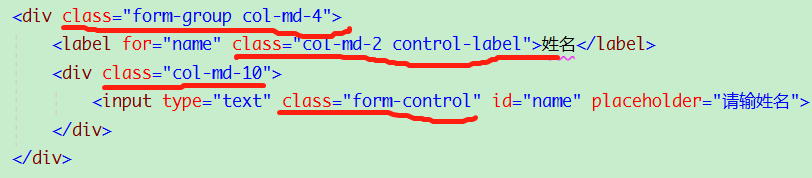
通过截图可以看出,是否可以把这个div块封装成一个控件,这样就不用重复写样式属性,在使用时就只给lable,input控件根据实际情况赋予其相应的属性。
在.Net Core中视图组件(ViewComponent)可以完成这一功能。视图组件类似于部分视图,但是它们更强大。视图组件不使用模型绑定,只依赖于调用时提供的数据。
微软的官方帮助文档地址为:https://docs.microsoft.com/en-us/aspnet/core/mvc/views/view-components?view=aspnetcore-2.2
创建视图组件(ViewComponent)
1.在解决方案根目录下创建ViewComponents文件夹,
在ViewComponents文件夹下在添加子文件夹InputLabelTextBox,
InputLabelTextBox文件夹下分别添加l类InputLabelTextBoxViewComponent.cs和InputLabelTextBoxViewModel.cs 结果如下图所示:
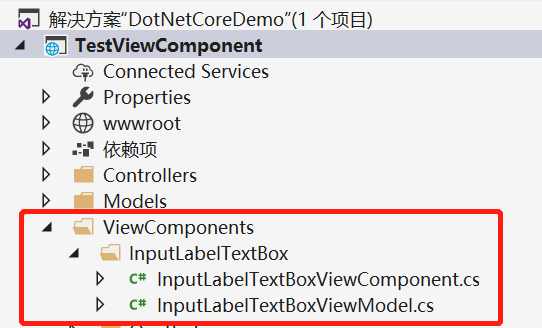
InputLabelTextBoxViewComponent.cs为视图组件类

1 public class InputLabelTextBoxViewComponent : ViewComponent 2 { 3 public IViewComponentResult Invoke(string labelText, string inputId, 4 string placehodler, string viewName) 5 { 6 //没有指定视图名称,默认使用Default.cshtml 7 if (string.IsNullOrEmpty(viewName)) 8 { 9 viewName = "Default"; 10 } 11 var fortmatDataViewModel = new InputLabelTextBoxViewModel(labelText, inputId, placehodler, viewName); 12 return View(viewName, fortmatDataViewModel); 13 } 14 }
InputLabelTextBoxViewModel.cs为视图组件中所用到的属性类,

1 public class InputLabelTextBoxViewModel 2 { 3 /// <summary> 4 /// Label控件的文本 5 /// </summary> 6 public string LabelText { get; set; } 7 8 /// <summary> 9 /// Input控件的Id 10 /// </summary> 11 public string InputId { get; set; } 12 13 /// <summary> 14 /// Input控件的水印 15 /// </summary> 16 public string Placeholder { get; set; } 17 18 /// <summary> 19 /// 视图名称 20 /// </summary> 21 public string ViewName { get; set; } 22 23 public InputLabelTextBoxViewModel(string labelText, string inputId, string placeholder, string viewName) 24 { 25 LabelText = string.IsNullOrEmpty(labelText) ? "" : labelText; 26 InputId = string.IsNullOrEmpty(inputId) ? "" : inputId; 27 Placeholder = string.IsNullOrEmpty(placeholder) ? "" : placeholder; 28 ViewName = string.IsNullOrEmpty(viewName) ? "" : viewName; 29 } 30 }
2.在解决方案的Views文件夹下的Shared文件夹中添加Components子文件夹,
在Components文件夹下在添加其子文件夹InputLabelTextBox,
在文件夹中添加Default.cshtml视图,结果如下图所示:
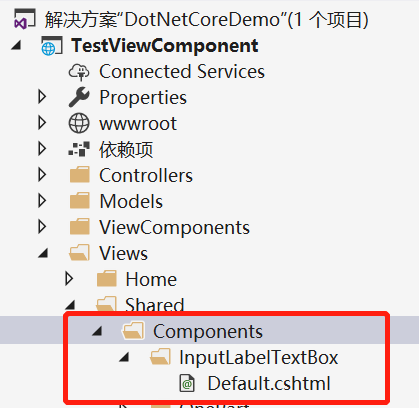
Default.cshtml就是InputLabelTextBoxViewComponent.cs在界面上默认对应的视图。

1 @using TestViewComponent.ViewComponents 2 @model InputLabelTextBoxViewModel 3 4 <div class="form-group col-md-4"> 5 <label for="name" class="col-md-2 control-label">@Model.LabelText</label> 6 <div class="col-md-10"> 7 <input type="text" class="form-control" id="@Model.InputId" placeholder="@Model.Placeholder"> 8 </div> 9 </div>
在About.cshtml页面中引用控件。

1 @{ 2 ViewData["Title"] = "About"; 3 } 4 <!--引入命名空间--> 5 @using TestViewComponent.ViewComponents 6 <h2>分布视图实例:</h2> 7 <form class="form-horizontal" role="form"> 8 <div class="row"> 9 <!--使用类型创建--> 10 @await Component.InvokeAsync(typeof(InputLabelTextBoxViewComponent), new { 11 LabelText = "姓名", 12 InputId = "InputName", 13 Placeholder = "请输入姓名...", 14 }) 15 <!--InputLabelTextBox为InputLabelTextBoxViewComponent.cs去掉ViewComponent后的名字--> 16 @await Component.InvokeAsync("InputLabelTextBox", new 17 { 18 LabelText = "姓名1", 19 InputId = "InputName1", 20 Placeholder = "请输入姓名...", 21 }) 22 </div> 23 </form>
运行后的效果如图所示:
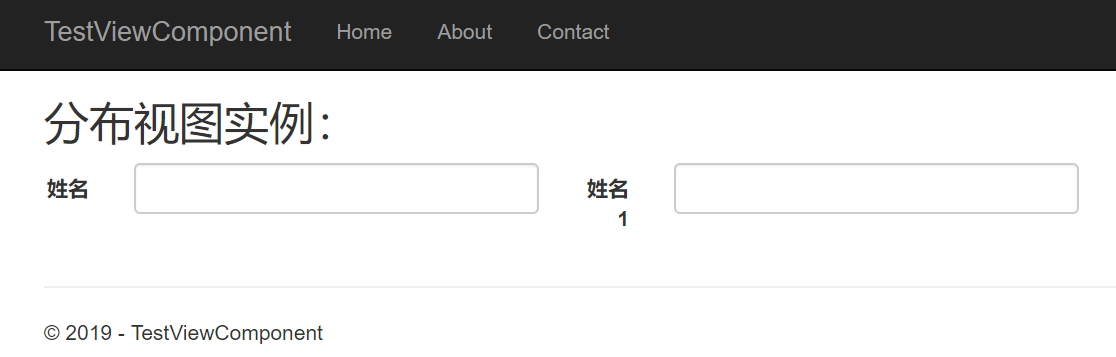
微软官方文档提供了调用视图组建两个方法,已经在上述代码中加以注释说明。

3.InputLabelTextBoxViewComponent对应多个cshtml页面
在上述例子中,InputLabelTextBoxViewComponent默认对应于Default.cshtml,现在又想创建第二个视图对应于InputLabelTextBoxViewComponent该怎么处理?
首先在InputLabelTextBox文件夹下创建DefaultOne.cshtml页面。
然后在调用视图组建时,把InputLabelTextBoxViewModel的ViewName属性的值赋成DefaultOne,这样在页面用引用的控件就对应于DefaultOne.cshtml。
源代码下载地址 : https://files-cdn.cnblogs.com/files/fengye310/DotNetCoreDemo.zip




