鸿蒙中Image白块问题分析与解决方案
在应用开发中,Image白块问题(又称图片加载闪烁、布局跳动)是影响用户体验的常见问题。无论是Web前端还是鸿蒙应用,都需要系统性的解决方案来确保图片平滑加载和显示
1.1 什么是Image白块问题?
Image白块问题是指在图片加载过程中出现的以下现象:
-
布局跳动:图片从无到有加载时导致的页面布局重新计算
-
白色闪烁:图片加载前显示的空白区域
-
加载不一致:多张图片先后加载导致的视觉跳跃
1.2 问题产生的根本原因
-
异步加载机制:图片资源需要时间下载和解码
-
尺寸未知:加载前无法确定图片的准确尺寸
-
网络延迟:网络状况影响加载速度
-
渲染时机:浏览器/渲染引擎的图片处理机制
2 前端白块解决方案
2.1 基础解决方案
2.1.1 尺寸预设与占位符
2.1.2 CSS宽高比盒子
2.2 高级解决方案
2.2.1 响应式图片与srcset优化
2.2.2 Intersection Observer懒加载
3 鸿蒙应用白块解决方案
3.1 基础解决方案
3.1.1 使用Image组件优化
3.2 高级解决方案
3.2.1 图片预加载与缓存管理
3.2.2 自定义图片组件封装
4 跨平台解决方案对比
4.1 技术方案对比
| 特性 | Web前端方案 | 鸿蒙应用方案 |
|---|---|---|
| 占位符实现 | CSS伪元素/渐变 | Stack布局+Progress组件 |
| 懒加载机制 | Intersection Observer | 自定义滚动监听 |
| 缓存策略 | Service Worker + Cache API | 内存+磁盘多级缓存 |
| 错误处理 | onerror事件监听 | onError回调处理 |
| 性能优化 | 响应式图片+WebP | PixelMap+内存管理 |
4.2 最佳实践对比
| 优化领域 | Web前端最佳实践 | 鸿蒙最佳实践 |
|---|---|---|
| 尺寸控制 | 宽高比盒子+CSS约束 | 固定尺寸+ObjectFit |
| 加载策略 | 懒加载+预加载 | 预加载+缓存优先 |
| 格式优化 | WebP+AVIF格式 | 合适的压缩格式 |
| 错误处理 | 错误占位符+重试机制 | 错误状态UI+重试功能 |
| 动画效果 | CSS过渡动画 | 属性动画+转场效果 |
5、 鸿蒙中Image白块解决方案
概述
在通过Image组件加载网络图片时,整个过程可分为四个关键阶段:组件创建、图片资源下载、图片解码和最终刷新显示。当加载的图片资源过大时,组件需等待下载与解码完成后才进行刷新。由于下载阶段耗时较长(尤其在网络波动或大文件场景下),图片在完全渲染前会显示为空白或浅色占位图,这种现象被称为“Image 白块”。它不仅影响视觉体验,还可能降低用户对应用性能的感知。
为减少白块出现,开发者可采用预下载与缓存机制:
- 预下载阶段:在组件创建前(如父页面初始化时),将网络图片通过的方式进行提前缓存。
- 缓存复用阶段:当Image组件加载时,首先检查应用沙箱是否存在缓存。若存在,则直接读取缓存数据;若不存在,再发起网络请求。非首次请求时,该机制可避免重复下载,从而缩短白块持续时间。
图1 Image加载网络图片两种方式对比
说明
1. 开发者在使用Image加载较大的网络图片时,网络下载推荐使用工具提前预下载。
2. 在预下载之后,开发者可根据业务自行选择数据处理方式,如将预下载后得到的ArrayBuffer转成BASE64、使用应用沙箱提前缓存、直接转PixelMap、或是业务上自行处理ArrayBuffer等多种方式灵活处理数据后,传给Image组件。
当子页面需要加载很大的网络图片时,可以在父页面提前将网络数据预下载到应用沙箱中,子组件加载时从沙箱中读取,减少白块出现时长。
场景案例
开发者使用Navigation组件时,通常会在主页引入子页面组件,在按钮中添加方法实现跳转子页面组件。当子页面中需展示一张较大的网络图片时,而Image未设置占位图时,会出现点击按钮后,子组件的Image组件位置出现长时间的Image白块现象。
本文将以应用沙箱提前缓存举例,给出减少Image白块出现时长的一种优化方案。
【优化前】:使用Image组件直接加载网络地址
使用Image组件直接加载网络地址。
说明
- 使用Image直接加载网络图片时,可以使用.alt()的方式,在网络图片加载成功前使用占位图,避免白块出现时长过长,优化用户体验。
- 使用网络图片时,需要申请权限ohos.permission.INTERNET。具体申请方式请参考。
【优化后】:通过预下载的方式
子页面PageOne中需展示一张较大的网络图片,在父组件的aboutToAppear()中提前发起网络请求,并做判断文件是否存在,已下载的不再重复请求,存储在应用沙箱中。当父页面点击按钮跳转子页面PageOne,此时触发pixMap请求读取应用沙箱中已缓存解码的网络图片并存储在LocalStorage中,通过在子页面的Image中传入被@StorageLink修饰的变量ImageData进行数据刷新,图片送显。
图2 使用预下载的方式,由开发者灵活地处理网络图片,减少白块出现时长
- 在父组件里aboutToAppear()中提前发起网络请求,当父页面点击按钮跳转子页面PageOne,此时触发pixMap请求读取应用沙箱中已缓存解码的网络图片并存储在localStorage中。非首次点击时,不再重复调用getPixMap(),避免每次点击都从沙箱里读取文件。
-
- 在NetRequest.ets中定义网络请求httpRequest(),通过fs.access()检查文件是否存在,当文件存在时不再重复请求,并写入沙箱中。
-
- 在子组件中通过在子页面的Image中传入被@StorageLink修饰的变量ImageData进行数据刷新,图片送显。
-
性能分析
下面,使用trace对优化前后性能进行对比分析。
【优化前】
分析阶段的起点为父页面点击按钮开始计时即trace的H:DispatchTouchEvent,结束点为子页面图片渲染的首帧出现即H:CreateImagePixelMap标签后的第一个Vsync,记录白块出现时间为1.3s,其中以H:HttpRequestInner的标签起始为起点到H:DownloadImageSuccess标签结束为终点记录时间,即为网络下载耗时1.2s,因此使用Image直接加载网络图片时,出现长时间Image白块,其原因是需要等待网络下载资源完成。
图3 直接使用Image加载网络数据
【优化后】
分析阶段的起点为父页面点击按钮开始计时即trace的H:DispatchTouchEvent,结束点为子页面图片渲染的首帧出现即H:CreateImagePixelMap标签后的第一个Vsync,记录白块出现时间为32.6ms,其中记录H:HttpRequestInner的标签耗时即为提前网络下载的耗时1.16s,对比白块时长可知提前预下载可以减少白块出现时长。
图4 使用预下载的方式
说明
网络下载耗时实际受到网络波动影响,优化前后的网络下载耗时数据总体差异在1s内,提供的性能数值仅供参考。
效果对比
|
(优化前)直接使用Image加载网络数据,未使用预下载 |
(优化后)使用预下载 |
|---|---|
|
|
|
性能对比
对比数据如下:
|
方案 |
白块出现时长(毫秒) |
白块出现时长 |
|---|---|---|
|
(优化前)直接使用Image加载网络数据,未使用预下载 |
1300 |
图片位置白块出现时间较长 |
|
(优化后)使用预下载 |
32.6 |
图片位置白块出现时间较短 |
说明
1.测试数据仅限于示例程序,不同设备特性和具体应用场景的多样性,所获得的性能数据存在差异,提供的数值仅供参考。
2.由于该方案仅将下载解码网络图片的步骤提前,不会影响内存等应用数据。开发者可自行管理解码后的PixelMap,主动实现图片的复用和缓存。
由此可见,加载网络图片时,使用预下载,提前处理网络请求并从应用沙箱中读取缓存数据的方式,可以减少用户可见Image白屏或白块出现时长,提升用户体验
总结与最佳实践
6.1 通用优化原则
-
尺寸预设:始终指定图片尺寸,避免布局重计算
-
渐进加载:先显示占位符,再加载实际图片
-
格式优化:使用现代图片格式(WebP/AVIF)
-
懒加载:只在需要时加载图片
-
错误处理:优雅处理加载失败情况
6.2 平台特定建议
Web前端:
-
使用
loading="lazy"属性 -
实施响应式图片(srcset/sizes)
-
利用CSS宽高比盒子
-
使用Intersection Observer实现懒加载
鸿蒙应用:
-
合理使用Image组件生命周期
-
实现多级缓存策略
-
使用PixelMap进行高效渲染
-
利用鸿蒙的动画系统实现平滑过渡
6.3 持续优化策略
-
性能监控:持续监控图片加载性能指标
-
A/B测试:测试不同的图片加载策略
-
用户反馈:收集用户感知的加载体验
-
技术迭代:跟进新的图片格式和加载技术
通过系统性的Image白块问题解决方案,可以显著提升应用的视觉稳定性和用户体验,为用户提供更加流畅、愉悦的使用感受。


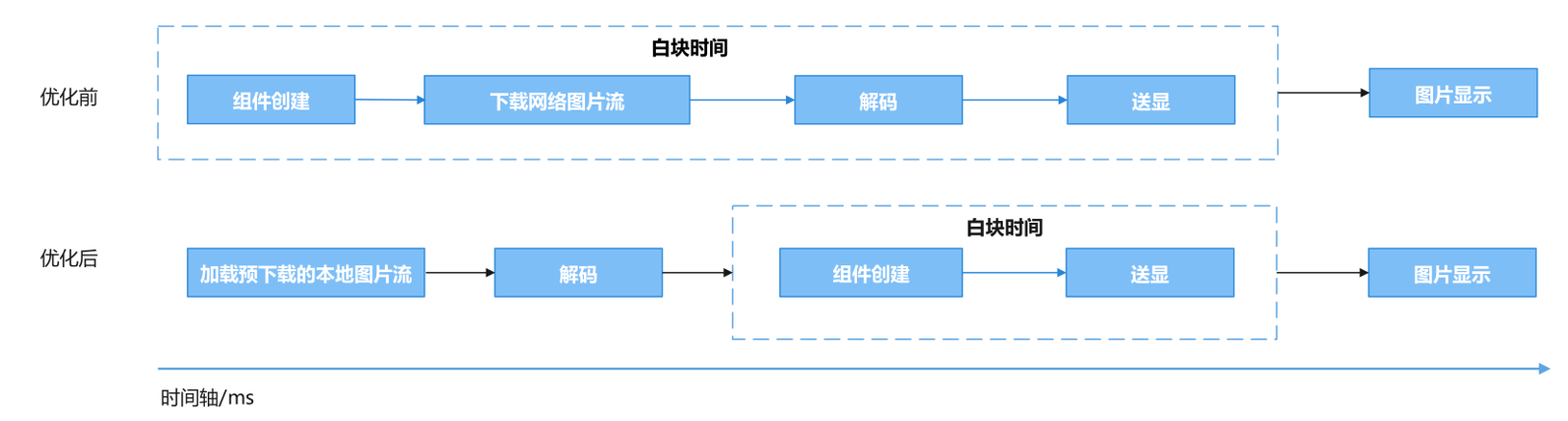
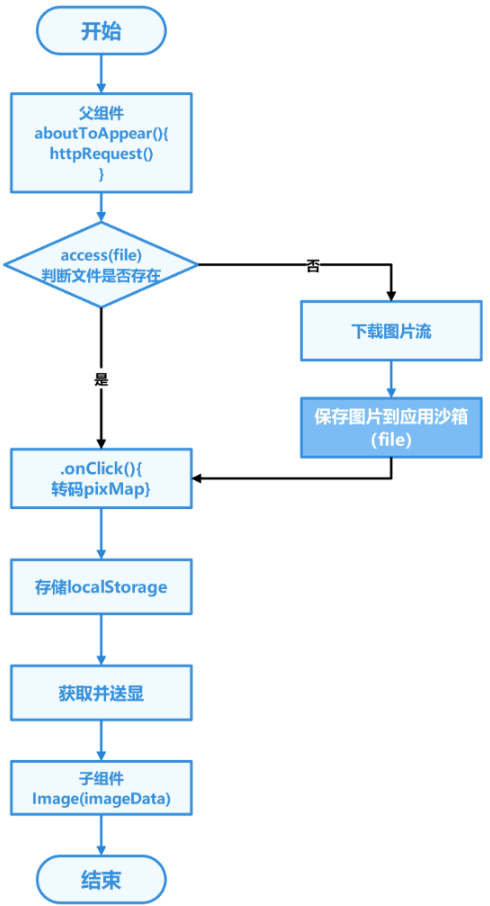
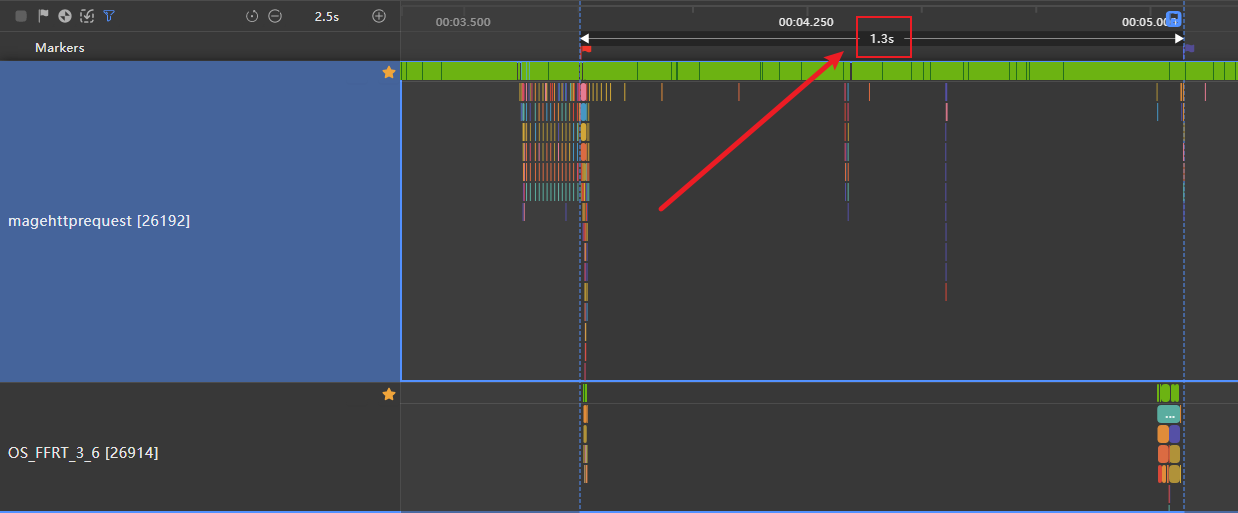
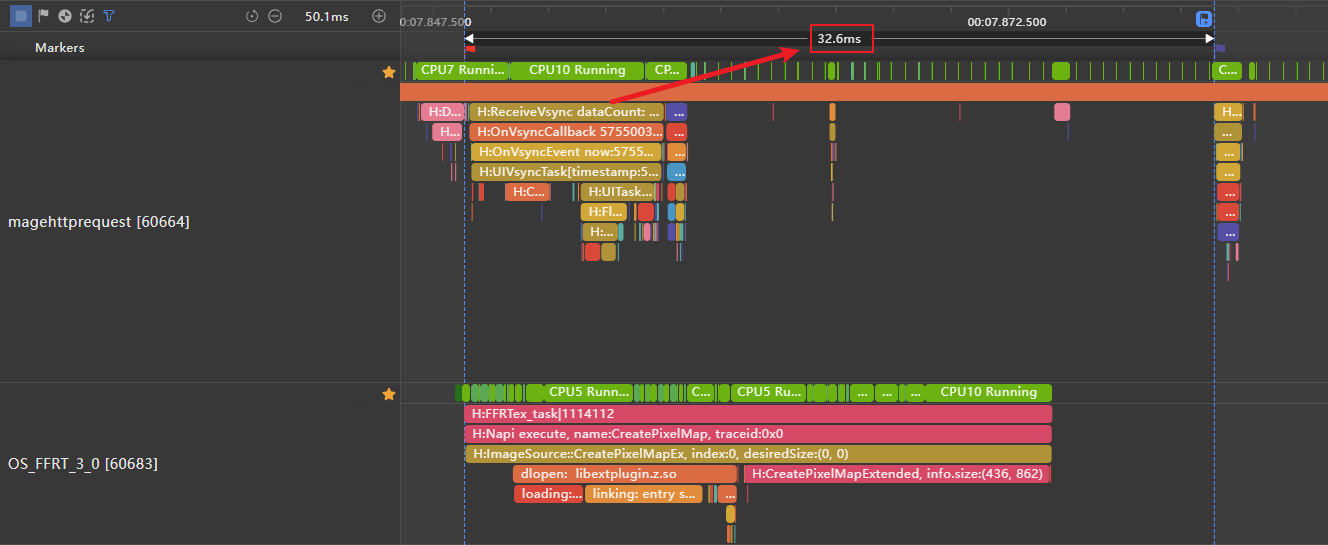
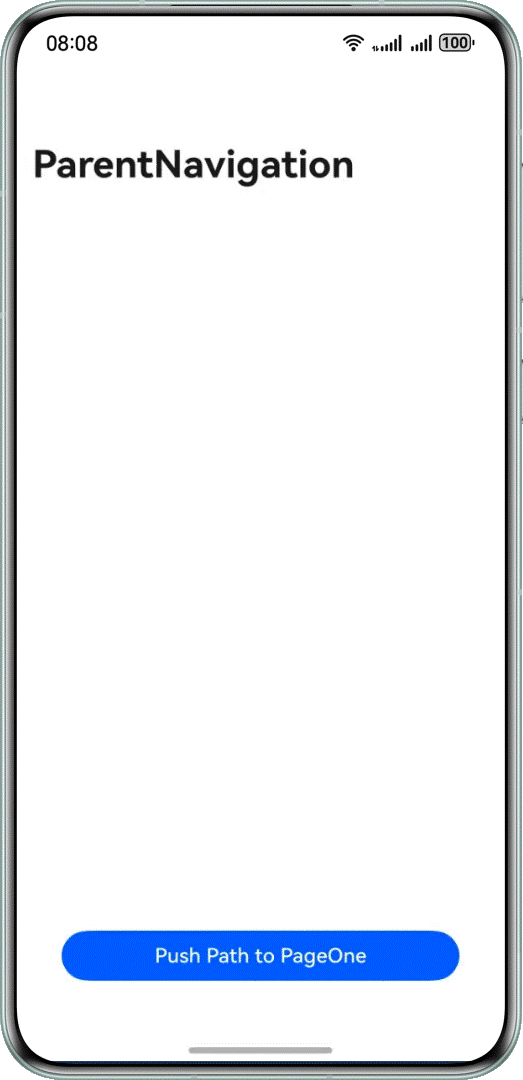
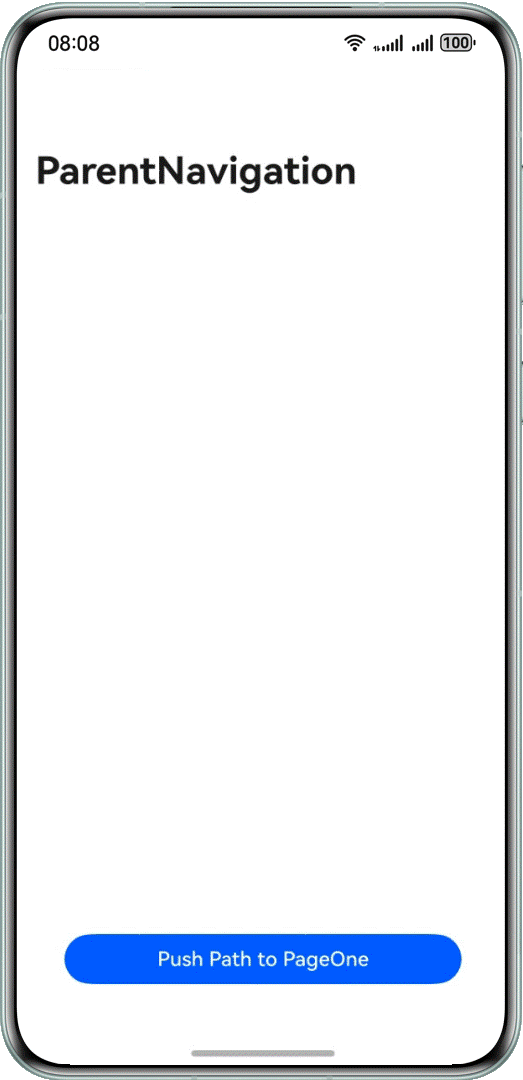

 浙公网安备 33010602011771号
浙公网安备 33010602011771号