docker学习(8) 在mac机上搭建私有仓库
docker的私有仓库类似maven的私服,一般用于公司内部搭建一个类似docker hub的环境,这样上传、下载镜像速度较快,本文将演示如何在mac上利用docker-machine搭建无需SSL证书的私有仓库。
一、查看docker-machine虚拟机IP
docker-machine ip default
默认情况下docker-toolbox创建的虚拟机名称为default,如果您的虚拟机名字不是这个,上面命令最后的default换成真实的虚拟机名字,假设default分配的IP为192.168.99.100
二、修改虚拟机中的docker启动配置
由于docker最新版本默认访问私服时,强制采用SSL安全连接,但一般内部应用时不需要这么高的安全级别,参考下面的做法降低安全设置:
docker-machine ssh default sudo vi /var/lib/boot2docker/profile
在profile文件最后加上:
EXTRA_ARGS="--insecure-registry 192.168.99.100:5000"
然后exit退出default,输入以下命令重启虚拟机
docker-machine restart default
三、创建私服容器
dao pull registry docker run -d -p 5000:5000 --restart=always -h registry \ --name registry \ -v /Users/yjmyzz/data/registry:/tmp/registry \ registry
第1行的dao pull registry表示将从daocloud.io上拉取registry镜像,如果本机已经有该镜像,可以省略。
-v 后面的路径,大家改成实际路径,这个目录用于存放push到私有仓库的images文件。
四、测试上传、下载
4.1 先从daocloud.io上拉一个hello-world
hello-world这个镜像只有960b,可以拿这个练手
dao pull hello-world
4.2 将hello-world打标签成私服镜像
docker tag hello-world 192.168.99.100:5000/hello-world
上面的ip要换真实的虚拟机ip,执行完以后,本机镜像文件应该能看到这个images,见下图:
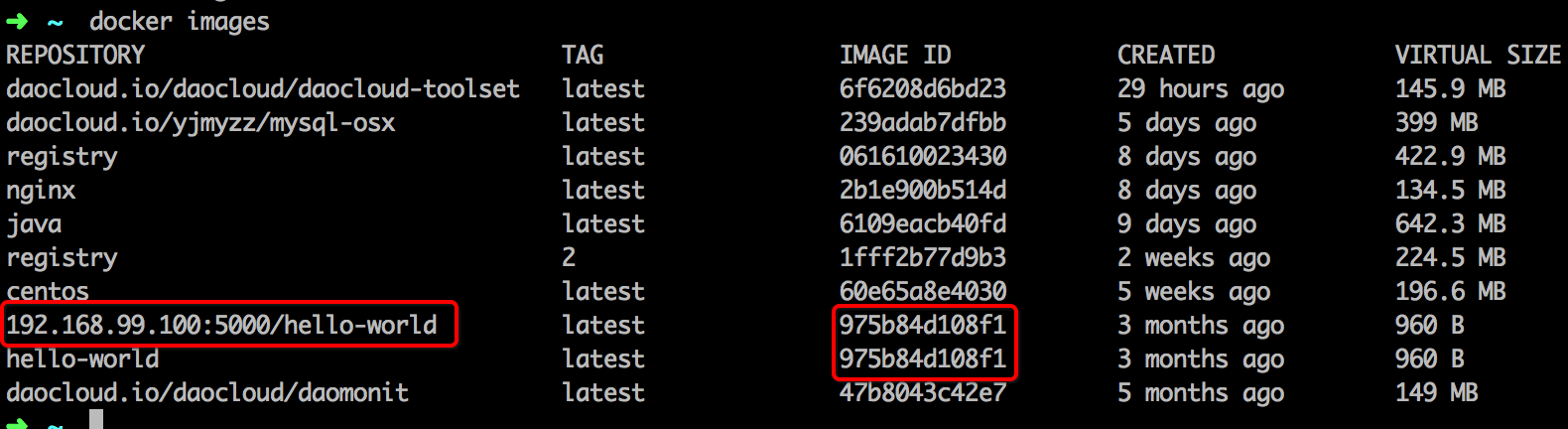
注:原始镜像hello-world与打tag后的镜像具有相同的IMAGE ID,说明这二个镜像就是同一个,只是tag不同而已。
4.3 上传到私有仓库
docker push 192.168.99.100:5000/hello-world
顺利的话,应该很快就能上传完:
➜ ~ docker push 192.168.99.100:5000/hello-world
The push refers to a repository [192.168.99.100:5000/hello-world] (len: 1)
Sending image list
Pushing repository 192.168.99.100:5000/hello-world (1 tags)
3f12c794407e: Image successfully pushed
975b84d108f1: Image successfully pushed
Pushing tag for rev [975b84d108f1] on {http://192.168.99.100:5000/v1/repositories/hello-world/tags/latest}
可以直接在浏览器里访问:http://192.168.99.100:5000/v1/search,如果能看到
{
"num_results": 1,
"query": "",
"results":
[
{
"description": "",
"name": "library/hello-world"
}
]
}
说明上传成功
4.4 从私有仓库下载
因为本机已经有hello-world的镜像了,为了方便验证,先把它删除:
docker rmi -f hello-world 192.168.99.100:5000/hello-world #或 #docker rmi -f 975b84d108f1 #即:hello-world的IMAGE ID
然后下载:
docker pull 192.168.99.100:5000/hello-world
内网环境,应该很快就能下载完成:
➜ ~ docker pull 192.168.99.100:5000/hello-world Using default tag: latest Pulling repository 192.168.99.100:5000/hello-world 975b84d108f1: Download complete 3f12c794407e: Download complete Status: Downloaded newer image for 192.168.99.100:5000/hello-world:latest 192.168.99.100:5000/hello-world: this image was pulled from a legacy registry.
Important: This registry version will not be supported in future versions of docker.
注:如果私有仓库要放置在公网上,建议还是按官方推荐的做法,设置SSL证书,强制走https协议,否则将有安全风险。
参考文章:
1. Docker私有Registry在CentOS6.X下安装指南
2. 搭建私有 Docker 仓库服务器
3. Use private docker registry in OS-X
4. Deploying a registry server
5. allow insecure registry in host provisioned with docker-machine
6. Adding trusted root certificates to the server
7. How To Set Up a Private Docker Registry on Ubuntu 14.04
出处:http://yjmyzz.cnblogs.com
本文版权归作者和博客园共有,欢迎转载,但未经作者同意必须保留此段声明,且在文章页面明显位置给出原文连接,否则保留追究法律责任的权利。



