canvas——画板
注意部分:
canvas的height和width不能再css中设定,应该在html中设定,否则会影响页面的分辨率。
效果图:
图1:
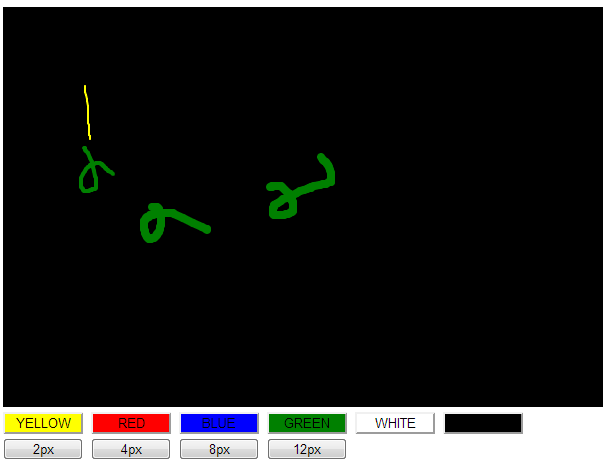
代码
css:
#canvas{ cursor: crosshair; } button{ width: 80px; } .yellowBtn{ background-color: yellow; } .redBtn{ background-color: red; } .blueBtn{ background-color: blue; } .greenBtn{ background-color: green; } .whiteBtn{ background-color: white; } .blackBtn{ background-color:black; }
页面:
<canvas id="canvas" width="900" height="400">浏览器不支持html5</canvas> <br> <button id="yellow" class="yellowBtn" onclick="lineColor='yellow';">YELLOW</button> <button id="red" class="redBtn" onclick="lineColor='red';">RED</button> <button id="blue" class="blueBtn" onclick="lineColor='blue';">BLUE</button> <button id="green" class="greenBtn" onclick="lineColor='green';">GREEN</button> <button id="white" class="whiteBtn" onclick="lineColor='white';">WHITE</button> <button id="black" class="blackBtn" onclick="lineColor='black';">BLACK</button> <br> <button class="lineWeight4" class="whiteBtn" onclick="lineWeight=2;">2px</button> <button class="lineWeight4" class="whiteBtn" onclick="lineWeight=4;">4px</button> <button class="lineWeight8" class="whiteBtn" onclick="lineWeight=8;">8px</button> <button class="lineWeight12" class="whiteBtn" onclick="lineWeight=12;">12px</button>
js:
<script type="text/javascript">
var canvas = document.getElementById("canvas");
//判断是否支持canvas
if(!canvas || !canvas.getContext){
return false;
}
//获得context对象,目前只支持2d
var ctx = canvas.getContext("2d");
//画出画板背景,此处为矩形
ctx.fillStyle = "black";
ctx.fillRect(0, 0, 900, 400);
//初始化鼠标是否按下和坐标点位置, true为按下
var mouseState = false,
oldX = -10,
oldY = -10,
lineColor = "white",
lineWeight = 2;
//canvas添加鼠标事件, 鼠标移动、鼠标按下和鼠标弹起
if(window.addEventListener){
canvas.addEventListener("mousemove", draw, true);
canvas.addEventListener("mousedown", down, false);
canvas.addEventListener("mouseup", up, false);
}else{
canvas.attachEvent("onmousemove", draw);
canvas.attachEvent("onmousedown", down);
canvas.attachEvent("onmouseup", up);
}
//鼠标按下,拖动画图
function draw(event){
if(mouseState === true){
var newX = event.clientX - 10;
var newY = event.clientY - 10;
ctx.beginPath();
ctx.moveTo(oldX, oldY);
ctx.lineTo(newX, newY);
ctx.strokeStyle = lineColor;
ctx.lineWidth = lineWeight;
ctx.lineCap = "round";
ctx.stroke();
oldX = newX;
oldY = newY;
}
}
function down(event){
mouseState = true;
oldX = event.clientX - 10;
oldY = event.clientY - 10;
}
function up(){
mouseState = false;
}
</script>
增加导出功能:
使用 canvas.toDataURL("image/png");保存图片,eg:
function exportImage(event){ var imgSrc = canvas.toDataURL("image/png"); document.getElementById("image").src = imgsrc; }



