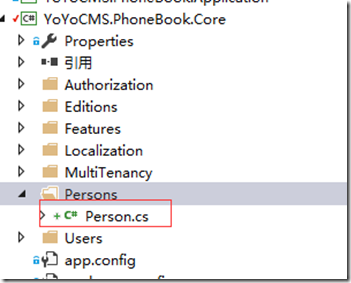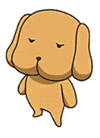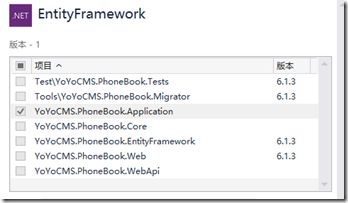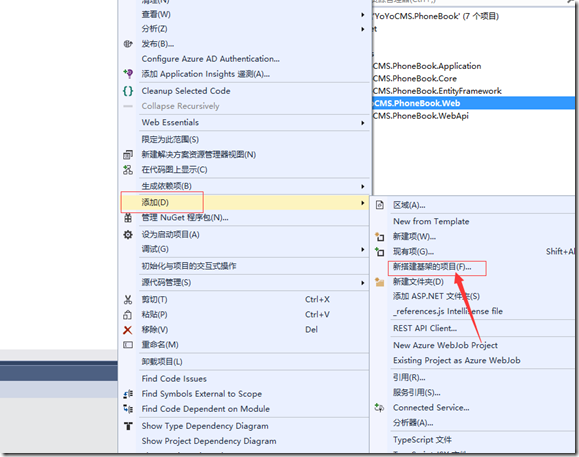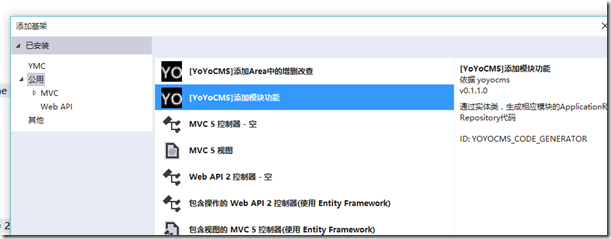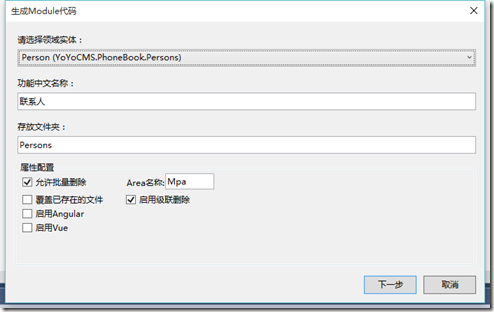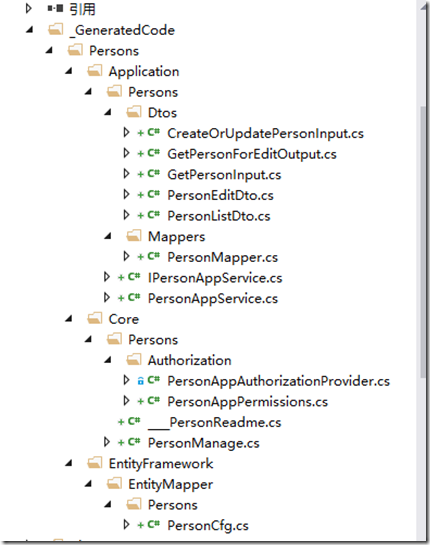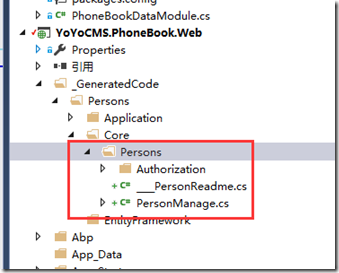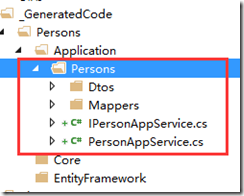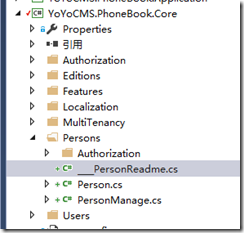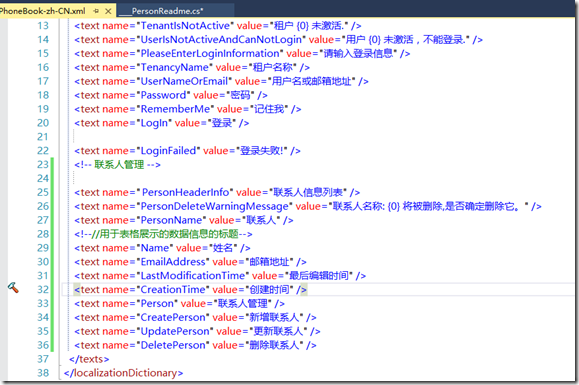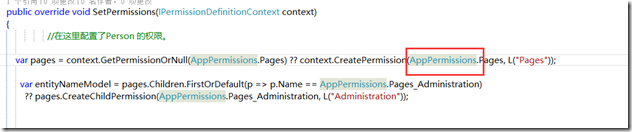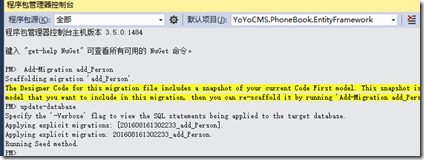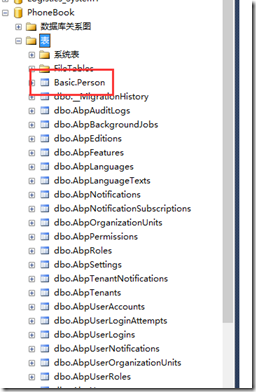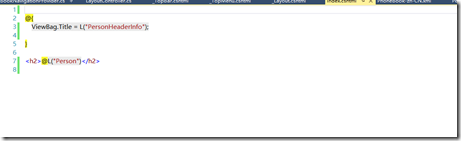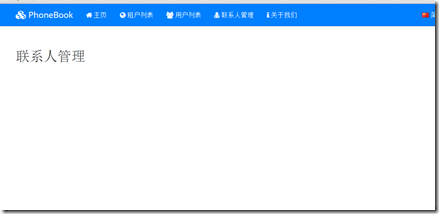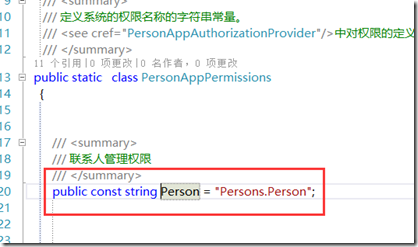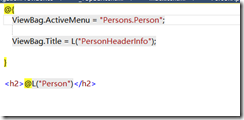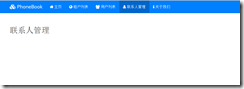在ABP中创建Person实体类
经过之前的准备目前我们的项目,终于可以搞正式的开发工作了。
创建实体Person
在Core类库中添加Person类
/// <summary> /// 联系人 /// </summary> public class Person : FullAuditedEntity { /// <summary> /// 姓名 /// </summary> [Required] [MaxLength(PhoneBookConsts.MaxNameLength)] public virtual string Name { get; set; } /// <summary> /// 邮箱地址 /// </summary> [MaxLength(PhoneBookConsts.MaxEmailAddressLength)] public virtual string EmailAddress { get; set; } }
然后在PhoneBookConsts类中添加几个常量:
/// <summary> /// 电话薄项目的使用常量 /// </summary> public static class PhoneBookConsts { public const string LocalizationSourceName = "PhoneBook"; /// <summary> /// 名字最大长度 /// </summary> public const int MaxNameLength = 32; /// <summary> /// 邮件地址最大长度 /// </summary> public const int MaxEmailAddressLength = 255; }
提示:
person的主键为INT类型。
他集成了FullAuditedEntity,它包含了创建、修改、删除、审核属性。这里的删除是指“软删除”。
当我们删除一个人的时候,他不是从数据库中删除,而是被标记为删除状态。我们创建了一个常量为MaxNameLength的属性,这么做有一个好处,因为稍后我们可以将相同的值用不到不同的实体属性上。
然后这个时候就可以进行数据库迁移了会在数据库生成Person这个表。
但是我偏不。为嘛呢。我可是一个有代码生成器的男人*(实力硬广)
使用代码生成器
下载地址:https://visualstudiogallery.msdn.microsoft.com/b1364d50-a445-433f-971c-373b402b6694
使用之前的准备工作
ABP的代码生成器是为了让大家更好的工作,所以在有些地方是做了处理的。我们就先来准备点东西吧
首先准备个常量类,放到Core项目中的根目录
/// <summary> /// 一些程序中会使用到的通用常量 /// </summary> public static class YoYoCMSConsts { /// <summary> /// 显示名称的最大长度 /// </summary> public const int MaxDisplayNameLength = 64; /// <summary> /// 用户名的最大长度 /// </summary> public const int MaxUserNameLength = 32; /// <summary> /// 数据库架构名 /// </summary> public static class SchemaName { /// <summary> /// 基础设置 /// </summary> public const string Basic = "Basic"; /// <summary> /// 模块管理 /// </summary> public const string Moudle = "Moudle"; /// <summary> /// 网站设置 /// </summary> public const string WebSetting = "WebSetting"; /// <summary> /// 用于对多对表关系的结构 /// </summary> public const string HasMany = "HasMany"; /// <summary> /// 业务 /// </summary> public const string Business = "Business"; } }
创建一个PagedAndSortedInputDto.cs类
public class PagedAndSortedInputDto : IPagedResultRequest, ISortedResultRequest
{
public string Sorting { get; set; }
public PagedAndSortedInputDto()
{
MaxResultCount = PhoneBookConsts.DefaultPageSize;
}
[Range(1, PhoneBookConsts.MaxPageSize)]
public int MaxResultCount { get; set; }
[Range(0, int.MaxValue)]
public int SkipCount { get; set; }
}
打开nuget管理器
将ef、System.Linq.Dynamic安装到application中
然后生成代码
怎么使用呢。找到我们的web项目。
然后如下图所示:
右键web项目,添加、新建基建项目
选择”添加模块功能“
然后选择Person实体
然后可以看到生成出来的代码:
首先将EntityFramework中的EntityMapper剪切到YoYoCMS.PhoneBook.EntityFramework中。
然后根据PersonCfg.cs中的todo:提示
public class PersonCfg : EntityTypeConfiguration<Person> { public PersonCfg () { ToTable("Person", YoYoCMSConsts.SchemaName.Basic); //todo: 需要将以下文件注入到YoYoCMS.PhoneBook.PersonsDbContext中 // public IDbSet<Person> Persons { get; set; } // modelBuilder.Configurations.Add(new PersonCfg()); // 姓名 Property(a => a.Name).HasMaxLength(32); // 邮箱地址 Property(a => a.EmailAddress).HasMaxLength(255); } }
将public IDbSet<> Person> Persons { get; set; }和modelBuilder.Configurations.Add(new PersonCfg());
打开”PhoneBookDbContext.cs”文件在//TODO: Define an IDbSet for your Entities...下面粘贴上
public IDbSet<> Person> Persons { get; set; }
手动创建方法,
protected override void OnModelCreating(DbModelBuilder modelBuilder) {
modelBuilder.Configurations.Add(new PersonCfg());
base.OnModelCreating(modelBuilder);
}最后的效果:
public class PhoneBookDbContext : AbpZeroDbContext<Tenant, Role, User> { //TODO: Define an IDbSet for your Entities... public IDbSet<Person> Persons { get; set; } /* NOTE: * Setting "Default" to base class helps us when working migration commands on Package Manager Console. * But it may cause problems when working Migrate.exe of EF. If you will apply migrations on command line, do not * pass connection string name to base classes. ABP works either way. */ public PhoneBookDbContext() : base("Default") { } /* NOTE: * This constructor is used by ABP to pass connection string defined in PhoneBookDataModule.PreInitialize. * Notice that, actually you will not directly create an instance of PhoneBookDbContext since ABP automatically handles it. */ public PhoneBookDbContext(string nameOrConnectionString) : base(nameOrConnectionString) { } //This constructor is used in tests public PhoneBookDbContext(DbConnection connection) : base(connection, true) { } protected override void OnModelCreating(DbModelBuilder modelBuilder) { modelBuilder.Configurations.Add(new PersonCfg()); } }
然后再次打开
将以上代码剪切到Core类库中。
将下图的代码,剪切到application类库中
然后我们再一步步的解释这些分别怎么用
本地化多语言
将PersonReadMe.cs中的文件
复制粘贴到“PhoneBook-zh-CN.xml”文件中.
注意这个文件中不能有重复的name,否则会报错
其他的提示信息同理,放到对应的文件中。
//TODO:多页面后端的导航栏目设计 /* //无次级导航属性 var person=new MenuItemDefinition( PersonAppPermissions.Person, L("Person"), url:"Mpa/PersonManage", icon:"icon-grid", requiredPermissionName: PersonAppPermissions.Person ); */ //有下级菜单 /* var person=new MenuItemDefinition( PersonAppPermissions.Person, L("Person"), icon:"icon-grid" ); person.AddItem( new MenuItemDefinition( PersonAppPermissions.Person, L("Person"), "icon-star", "person", requiredPermissionName: PersonAppPermissions.Person)); */ //配置权限模块初始化 //TODO:★需要到请将以下内容剪切到YoYoCMSApplicationModule // Configuration.Authorization.Providers.Add<PersonAppAuthorizationProvider>(); //TODO:★请将以下内容剪切到CORE类库的Localization/Source/zh-cn.xml /* <!-- 联系人管理 --> <text name=" PersonHeaderInfo" value="联系人信息列表" /> <text name="PersonDeleteWarningMessage" value="联系人名称: {0} 将被删除,是否确定删除它。" /> <text name="PersonName" value="联系人" /> <!--//用于表格展示的数据信息的标题--> <text name="Name" value="姓名" /> <text name="EmailAddress" value="邮箱地址" /> <text name="LastModificationTime" value="最后编辑时间" /> <text name="CreationTime" value="创建时间" /> <text name="Person" value="联系人管理" /> <text name="CreatePerson" value="新增联系人" /> <text name="UpdatePerson" value="更新联系人" /> <text name="DeletePerson" value="删除联系人" /> */ /* <!-- 联系人english管理 --> <text name=" PersonHeaderInfo" value="联系人List" /> <text name="Person" value="ManagementPerson" /> <text name="CreatePerson" value="CreatePerson" /> <text name="UpdatePerson" value="UpdatePerson" /> <text name="DeletePerson" value="DeletePerson" /> */
文中涉及权限一块的内容,因为没有做权限页面左右我就删除掉了。保证他不出错就可以了。
生成迁移数据库
迁移命令:Add-Migration add_Person
然后进行update-database,数据库的表应该就正常的ok了
然后我们要添加菜单打开“PhoneBookNavigationProvider”
然后添加
var person = new MenuItemDefinition( PersonAppPermissions.Person, L("Person"), url: "PersonManage", icon: "fa fa-user-md" );
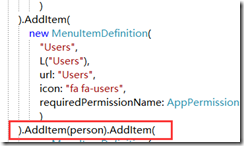
添加到users后面,这里的添加顺序是受菜单的影响的说。
添加控制器,生成视图文件
运行项目
可以看到我们的联系人管理。这个时候呢,我们的联系人管理缺没有被选中,下一步就开始改造视图的CSS效果
制作选中效果
回到我们的菜单导航页面
var person = new MenuItemDefinition( PersonAppPermissions.Person, L("Person"), url: "PersonManage", icon: "fa fa-user-md" );
然后回到视图页面
刷新后,发现ok了。
the end
-返回目录- ABP打造一个《电话簿项目》
为了方便和大家交流我建立了几个群,欢迎大家加群交流哦~
-
【52ABP .NET CORE 实战交流】:633751348

-
【ASP.NetCore Mvc EF入门学习】: 104390185

-
【ABP代码生成器交流群】104390185:

-
【ABP架构设计交流群4】726578484:

作者:梁桐铭(52ABP:基于DDD强大稳定的WEB应用框架! )
出处:http://www.cnblogs.com/wer-ltm
本作品由角落的白板报
创作,采用知识共享署名-非商业性使用-禁止演绎 2.5 中国大陆许可协议进行许可。
欢迎转载,但任何转载必须保留完整文章,在显要地方显示署名以及原文链接。如您有任何疑问或者授权方面的协商,请
加群沟通留言。