Flutter学习笔记(21)--TextField文本框组件和Card卡片组件
如需转载,请注明出处:Flutter学习笔记(21)--TextField文本框组件和Card卡片组件
今天来学习下TextField文本框组件和Card卡片组件。
只要是应用程序就少不了交互,基本上所有的应用程序都会有用户名、密码输入框,搜索框等等,前面我们有写过一篇基于Form表单的输入功能,今天来看一下TextField文本框组件,文本输入是最常见的一种交互方式,TextField组件就是用来做文本输入的组件。注意这个要和Text组件区分开来,Text组件主要用于显示文本,并不能接受输入文本。
-
TextField文本框组件
TextField组件构造方法:
const TextField({ Key key, // controller是TextField的控制器,当TextField在编辑时回调, // 如果不设置则TextField默认创建自己的controller,重点是如果两个TextField使用一个controller,那么在一个中输入内容,另一个会同步 this.controller, this.focusNode,//焦点控制 this.decoration = const InputDecoration(),//TextField装饰器,主要用于控制TextField的外观及提示等 TextInputType keyboardType,//键盘类型,有number、phone、emailAddress、text等 this.textInputAction,//键盘事件类型,有send、search等 this.textCapitalization = TextCapitalization.none,// this.style,//输入文本的样式 this.strutStyle, this.textAlign = TextAlign.start,//对齐方式,默认开始位置对齐 this.textDirection,//文本方向,默认从左到右 this.autofocus = false,//是否自动获得焦点,默认false this.obscureText = false,//文本内容是否加密,默认false this.autocorrect = true,//是否自动更正 this.maxLines = 1,//最大行数 this.minLines,//最小行数 this.expands = false, this.maxLength,//最大长度 this.maxLengthEnforced = true,//超过最大长度输入,是否提示错误,默认true,如果设置了false,可以继续输入但是会提示错误 this.onChanged,//内容改变时回调 this.onEditingComplete,//编辑完成时回调 this.onSubmitted,//提交时回调 this.inputFormatters,//允许输入的格式,比如只能输入数字或字母 this.enabled,//是否禁用 this.cursorWidth = 2.0,//光标宽度 this.cursorRadius,//光标圆角 this.cursorColor,//光标颜色 this.keyboardAppearance, this.scrollPadding = const EdgeInsets.all(20.0), this.dragStartBehavior = DragStartBehavior.start, this.enableInteractiveSelection, this.onTap,//点击控件时调用 this.buildCounter, this.scrollPhysics, })
简单实现一个登陆的功能,限制用户名输入框输入的内容长度为10位,不到10位长度,给toast提示,Demo示例:
import 'package:flutter/material.dart'; import 'package:fluttertoast/fluttertoast.dart'; void main() => runApp(DemoApp()); class DemoApp extends StatelessWidget{ final TextEditingController _useController = new TextEditingController(); final TextEditingController _pwdController = new TextEditingController(); @override Widget build(BuildContext context) { _useController.addListener((){ Fluttertoast.showToast(msg: '您输入的内容为:${_useController.text}'); }); return new MaterialApp( title: 'TextField And Card Demo', debugShowCheckedModeBanner: false, home: new Scaffold( appBar: AppBar( title: new Text('TextField And Card Demo'), ), body: new Column( children: <Widget>[ Padding( padding: EdgeInsets.only(left: 20,top: 0,right: 20,bottom: 0), child: TextField( controller: _useController,//绑定controller maxLines: 1,//最多一行 maxLength: 10,//最多输入10个字符 autofocus: true,//自动获取焦点 textAlign: TextAlign.left,//从左到右对齐 style: new TextStyle(color: Colors.white,fontSize: 20.0),//输入内容颜色和字体大小 cursorColor: Colors.deepPurple,//光标颜色 keyboardType: TextInputType.phone, decoration: InputDecoration( //添加装饰效果 filled: true,//背景是否填充 fillColor: Colors.redAccent,//添加黄色填充色(filled: true必须设置,否则单独设置填充色不会生效) helperText: '用户名', prefixIcon: Icon(Icons.person_add),//左侧图标 suffixText: '用户名',//右侧文本提示 suffixStyle: new TextStyle(fontSize: 20),//右侧提示文案字体大小 hintText: 'input user name',//hint提示文案 hintStyle: new TextStyle(color: Colors.amber),//hint提示文案字体颜色 border: OutlineInputBorder( borderRadius: BorderRadius.circular(10.0),//添加圆角 ), ) ), ), Padding( padding: EdgeInsets.only(left: 20,top: 0,right: 20,bottom: 0), child: TextField( controller: _pwdController,//绑定controller maxLines: 1,//最多一行 maxLength: 10,//最多输入10个字符 autofocus: true,//自动获取焦点 textAlign: TextAlign.left,//从左到右对齐 style: new TextStyle(color: Colors.white,fontSize: 20.0),//输入内容颜色和字体大小 cursorColor: Colors.deepPurple,//光标颜色 keyboardType: TextInputType.phone, decoration: InputDecoration( //添加装饰效果 filled: true,//背景是否填充 fillColor: Colors.redAccent,//添加黄色填充色(filled: true必须设置,否则单独设置填充色不会生效) helperText: '密 码', prefixIcon: Icon(Icons.person_add),//左侧图标 suffixText: '密 码',//右侧文本提示 suffixStyle: new TextStyle(fontSize: 20),//右侧提示文案字体大小 hintText: 'input user pwd',//hint提示文案 hintStyle: new TextStyle(color: Colors.amber),//hint提示文案字体颜色 border: OutlineInputBorder( borderRadius: BorderRadius.circular(10.0),//添加圆角 ), ) ), ), RaisedButton( onPressed: _loginSubmit, child: new Text('登陆'), ) ], ), ), ); } void _loginSubmit() { if(_useController.text.length != 10){ Fluttertoast.showToast(msg: '用户名长度为11位'); } } }
效果截图:

上面的各类属性设置都有很详细的注释,这里就挑几个容易踩的坑来讲一下吧!
1.多个TextField一定要对应多个controller,不然多个TextField用同一个controller的话,会导致一个输入框的内容会同步到其他输入框内:
final TextEditingController _useController = new TextEditingController(); final TextEditingController _pwdController = new TextEditingController();
2.如果要给TextField设置背景填充色,filled和fillColor这两个属性一定要成对出现,不然你会发现设置不生效:
filled: true,//背景是否填充 fillColor: Colors.redAccent,//添加黄色填充色(filled: true必须设置,否则单独设置填充色不会生效)
3.通过controller获取输入框内输入的内容:
_useController.text
4.TextField内容变化监听,一般可用作金额输入进行动态计算操作:
onChanged: (value){
Fluttertoast.showToast(msg: value);
},
5.TextField装饰器构造方法
InputDecoration({ this.icon, //位于装饰器外部和输入框前面的图片 this.labelText, //用于描述输入框,例如这个输入框是用来输入用户名还是密码的,当输入框获取焦点时默认会浮动到上方, this.labelStyle, // 控制labelText的样式,接收一个TextStyle类型的值 this.helperText, //辅助文本,位于输入框下方,如果errorText不为空的话,则helperText不会显示 this.helperStyle, //helperText的样式 this.hintText, //提示文本,位于输入框内部 this.hintStyle, //hintText的样式 this.hintMaxLines, //提示信息最大行数 this.errorText, //错误信息提示 this.errorStyle, //errorText的样式 this.errorMaxLines, //errorText最大行数 this.hasFloatingPlaceholder = true, //labelText是否浮动,默认为true,修改为false则labelText在输入框获取焦点时不会浮动且不显示 this.isDense, //改变输入框是否为密集型,默认为false,修改为true时,图标及间距会变小 this.contentPadding, //内间距 this.prefixIcon, //位于输入框内部起始位置的图标。 this.prefix, //预先填充的Widget,跟prefixText同时只能出现一个 this.prefixText, //预填充的文本,例如手机号前面预先加上区号等 this.prefixStyle, //prefixText的样式 this.suffixIcon, //位于输入框后面的图片,例如一般输入框后面会有个眼睛,控制输入内容是否明文 this.suffix, //位于输入框尾部的控件,同样的不能和suffixText同时使用 this.suffixText,//位于尾部的填充文字 this.suffixStyle, //suffixText的样式 this.counter,//位于输入框右下方的小控件,不能和counterText同时使用 this.counterText,//位于右下方显示的文本,常用于显示输入的字符数量 this.counterStyle, //counterText的样式 this.filled, //如果为true,则输入使用fillColor指定的颜色填充 this.fillColor, //相当于输入框的背景颜色 this.errorBorder, //errorText不为空,输入框没有焦点时要显示的边框 this.focusedBorder, //输入框有焦点时的边框,如果errorText不为空的话,该属性无效 this.focusedErrorBorder, //errorText不为空时,输入框有焦点时的边框 this.disabledBorder, //输入框禁用时显示的边框,如果errorText不为空的话,该属性无效 this.enabledBorder, //输入框可用时显示的边框,如果errorText不为空的话,该属性无效 this.border, //正常情况下的border this.enabled = true, //输入框是否可用 this.semanticCounterText, this.alignLabelWithHint, })
-
Card卡片组件
Card即卡片组件块,内容可以由大多数类型的Widget构成,但通常和ListTitle一起使用,Card有一个child,但它可以是支持多个child的列、行、网格或其他小部件。默认情况下,Card将其大小缩小为0像素,你可以使用SizeBox来限制Card的大小,在Flutter中,Card具有圆角和阴影。
demo示例:
import 'package:flutter/material.dart'; import 'package:fluttertoast/fluttertoast.dart'; void main() => runApp(DemoApp()); class DemoApp extends StatelessWidget{ @override Widget build(BuildContext context) { // TODO: implement build return new MaterialApp( title: 'TextField And Card Demo', home: Scaffold( appBar: AppBar( title: new Text('TextField And Card Demo'), ), body: Center( child: new SizedBox( height: 360, child: Card( color: Colors.white, margin: EdgeInsets.only(left: 20,top: 0,right: 20,bottom: 0), shape: RoundedRectangleBorder(borderRadius: BorderRadius.circular(20)),//设置圆角 child: Column( children: <Widget>[ new ListTile( leading: Icon(Icons.add_circle_outline), title: new Text('TextField And Card Demo1'), subtitle: new Text('副标题1'), ), new Divider(), new ListTile( leading: Icon(Icons.add_circle_outline), title: new Text('TextField And Card Demo2'), subtitle: new Text('副标题2'), onTap: (){ }, ), new Divider(), new ListTile( leading: Icon(Icons.add_circle_outline), title: new Text('TextField And Card Demo3'), subtitle: new Text('副标题3'), ), new Divider(), new ListTile( leading: Icon(Icons.add_circle_outline), title: new Text('TextField And Card Demo4'), subtitle: new Text('副标题4'), ), new Divider(), ], ), ), ), ) ), ); } }
效果截图:
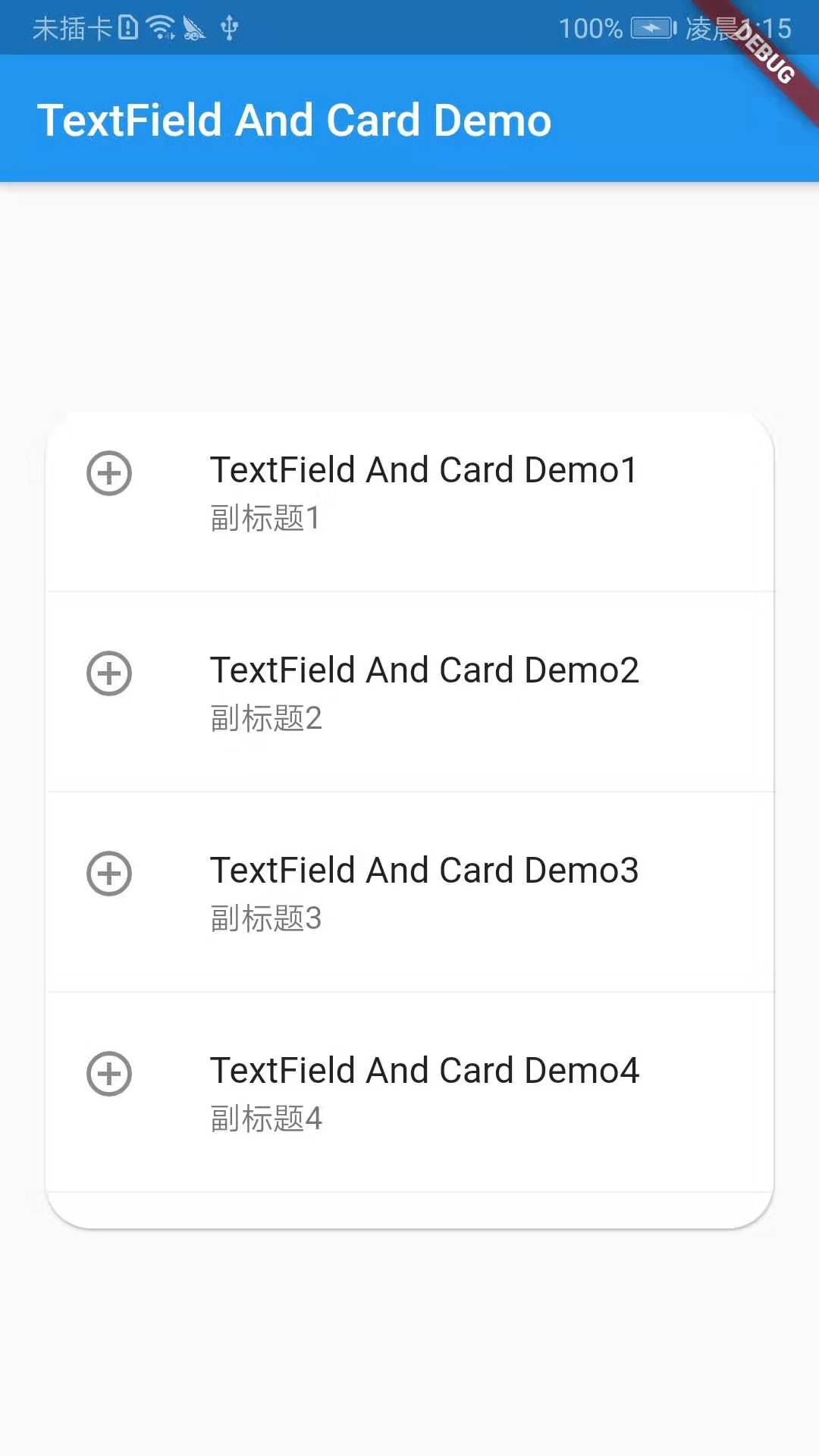
以上就是今天的学习内容啦!!!



