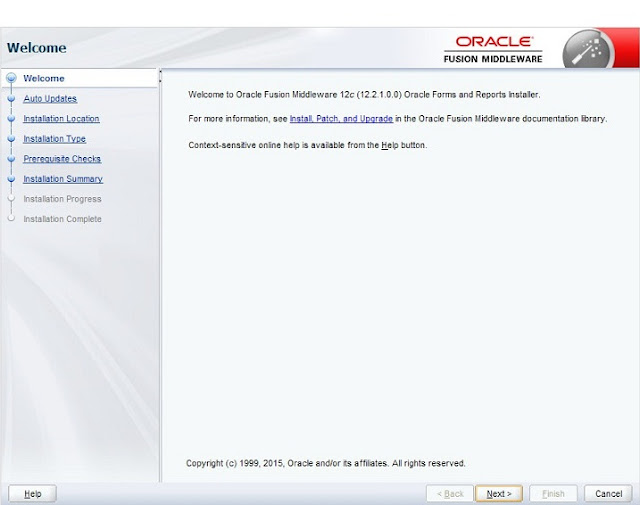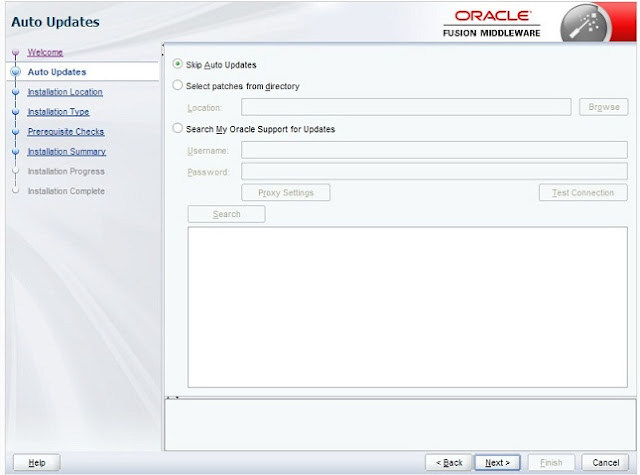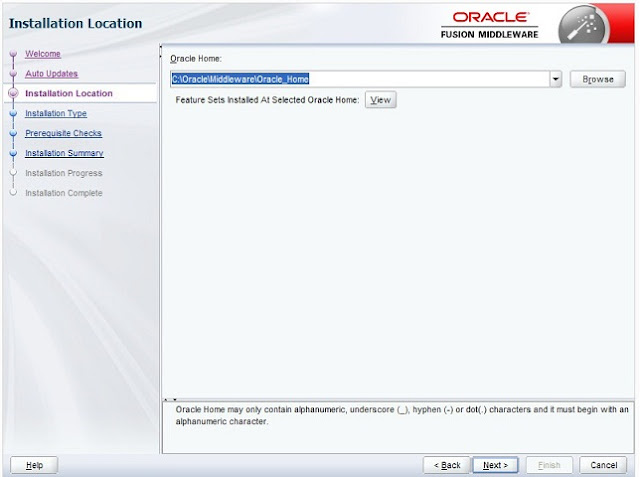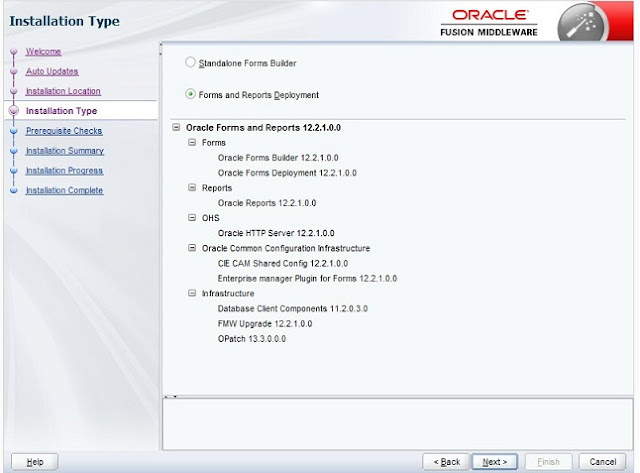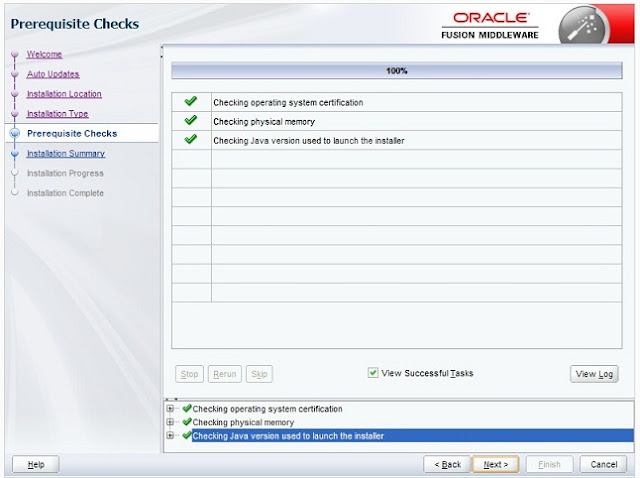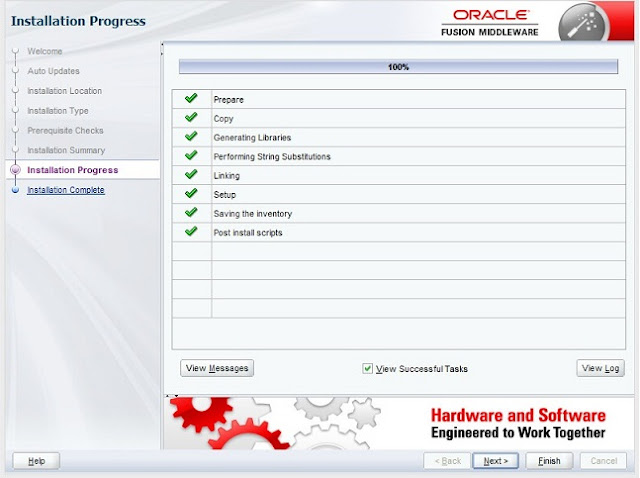How To Install Oracle Forms 12c On Windows 7
Below is the step by step guide to install Oracle Forms 12c on Windows 7. To install Oracle Forms 12c, first download Oracle Forms & Reports Services 12c from the Oracle.Com with the following link:
If you have installed Weblogic Server 12c then fine else download and install Weblogic Server 12c also and you will have two zip files as following:
After installing the Weblogic Server 12c, double click the "setup_fmw_12.2.1.0.0_fr_win64.exe" file to start the installation.
1. Welcome screen will appear then click next to continue.
2. Auto Update screen will appear, you can choose skip Auto Update option then click to continue.
3. Installation location page will appear then specify the installation directory and then click next to continue.
4. Installation type screen will appear and there is an option to install Oracle Forms Builder Standalone and Oracle Forms & Reports deployment, choose Oracle Forms & Reports deployment and then click next to continue.
5. Next screen will check the system requirement and if everything is OK, then click next to continue.
6. It will show you the installation summary and then click next to continue.
7. Finally Installation successful screen will appear and on this screen you will see a check box to Run Oracle Forms Configuration wizard after installation then check the check box and click Finish to exit the installation and then Form's configuration wizard will run.
In the Form's configuration wizard, you will be prompted to specify Oracle Form's Instance directory location, so just create a new directory and specify that directory for Form's instance and when the Configuration wizard will complete you can find Tnsnames.Ora and other properties files in this directory.
After installing the Weblogic Server 12c, double click the "setup_fmw_12.2.1.0.0_fr_win64.exe" file to start the installation.
1. Welcome screen will appear then click next to continue.
2. Auto Update screen will appear, you can choose skip Auto Update option then click to continue.
3. Installation location page will appear then specify the installation directory and then click next to continue.
4. Installation type screen will appear and there is an option to install Oracle Forms Builder Standalone and Oracle Forms & Reports deployment, choose Oracle Forms & Reports deployment and then click next to continue.
5. Next screen will check the system requirement and if everything is OK, then click next to continue.
6. It will show you the installation summary and then click next to continue.
7. Finally Installation successful screen will appear and on this screen you will see a check box to Run Oracle Forms Configuration wizard after installation then check the check box and click Finish to exit the installation and then Form's configuration wizard will run.
In the Form's configuration wizard, you will be prompted to specify Oracle Form's Instance directory location, so just create a new directory and specify that directory for Form's instance and when the Configuration wizard will complete you can find Tnsnames.Ora and other properties files in this directory.
Follow To Get Updates